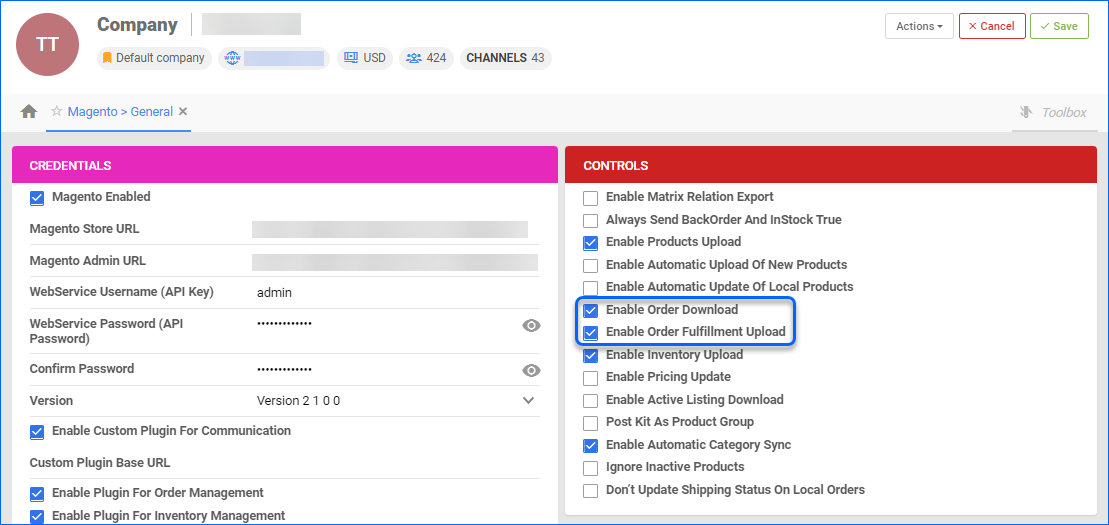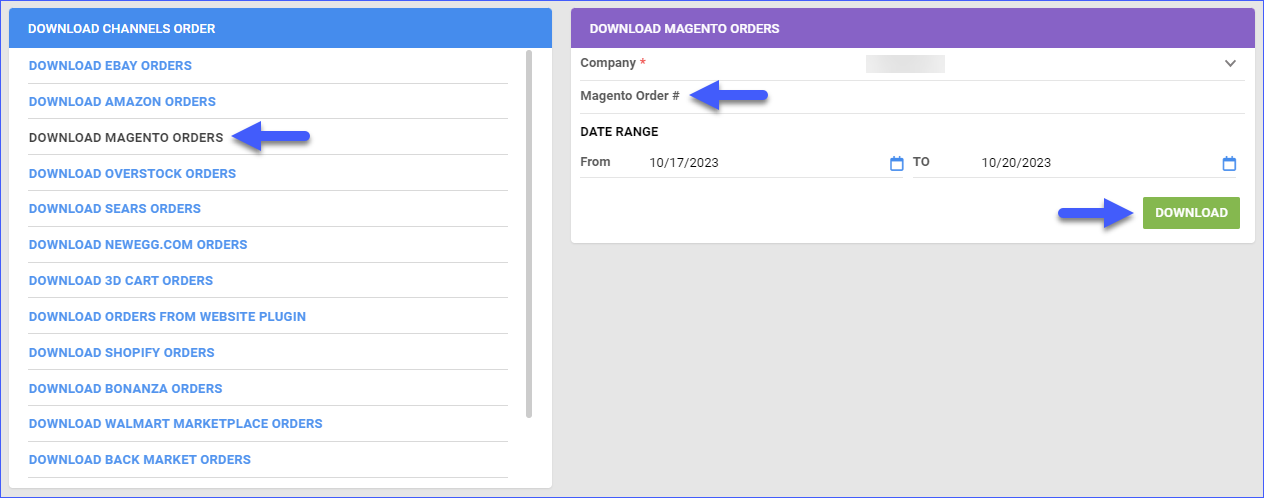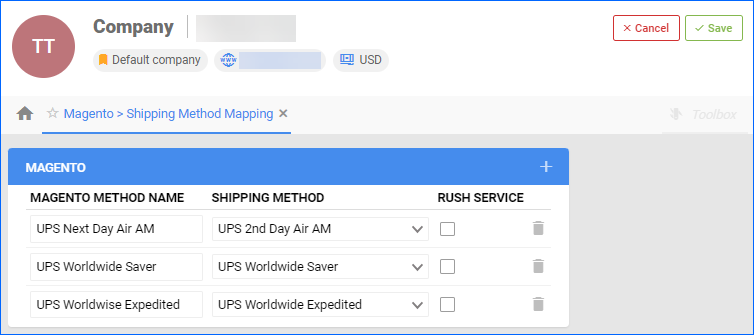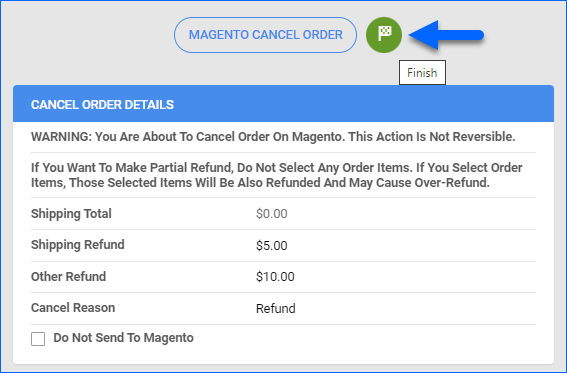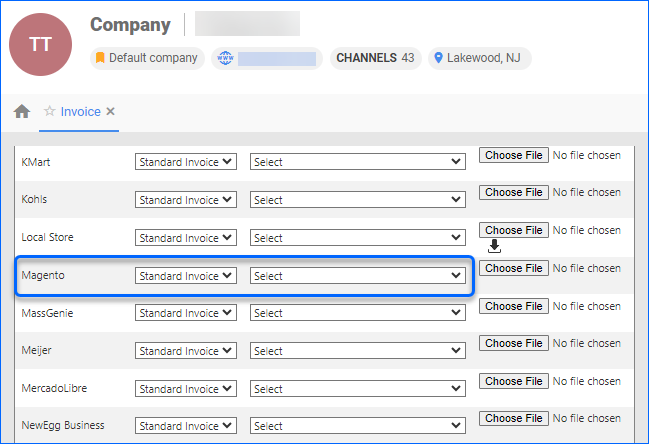Overview
Magento is a versatile e-commerce platform, renowned for its flexibility and extensive features. It enables businesses to create and manage online stores with customization options and a wide range of extensions
Sellercloud’s Magento Account Integration lets you manage your Magento store orders directly from the Sellercloud interface. It allows you to download orders, update their fulfillment status, customize shipping methods, and more.
Order Download and Tracking Upload
You can download orders and upload tracking information automatically or manually.
Automatically
To automate the process of order download and tracking upload, follow these steps:
- Navigate to Settings > Companies > Manage Companies > Open the company.
- Click Toolbox > Magento > General Settings.
- Select the Enable Order Download and the Enable Order Fulfillment Upload checkboxes. Orders will be imported into Sellercloud approximately every 30 minutes. The Tracking and Ship Date will automatically be sent to update the order status on the channel in the next feed.
Manually
To manually download your orders navigate to:
- Settings > Companies > Manage Companies > Open the company.
- Action Menu > Download Recent Orders.
- A queued job will be generated. Click on the link to see the job details.
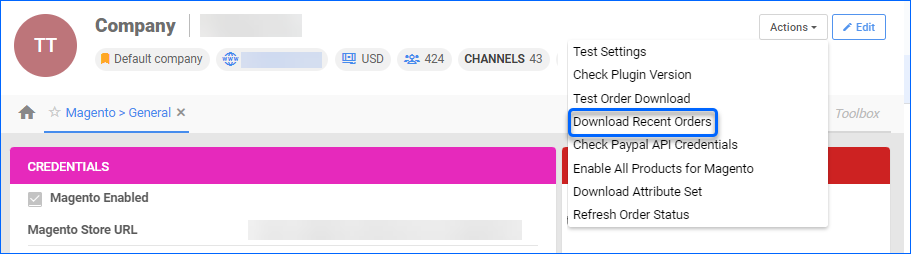
Alternatively, you can download orders from the Orders tab:
- Navigate to Orders > Tools > Download Orders from Channel.
- Select Download Magento Orders.
- Select Company and Date range.
- You can enter an Order ID to download a specific order from Magento.
- Click Download.
Order Payment Status
When processing credit card payments on Magento through Authorize.net or PayPal, you can choose from these two configuration options:
| Magento | PayPal | Description |
| Authorize | Authorization | The cardholder’s bank holds the funds in reserve to be collected at a future date. They are held until the merchant initiates a capture request. |
| Authorize and Capture | Sale | The funds are transferred to the merchant right away. |
Download Orders as Charged
To ensure that paid orders are downloaded into Sellercloud with a Charged status:
- In your Magento Portal, go to System > Configuration > Payment Methods.
- Open the payment processor’s tab (e.g., Authorize.net) and in the Payment Action drop-down:
- For Authorize.net, select Authorize and Capture.
- For PayPal, set the Payment Action to Sale.
- Set the New Order Status to Processing.
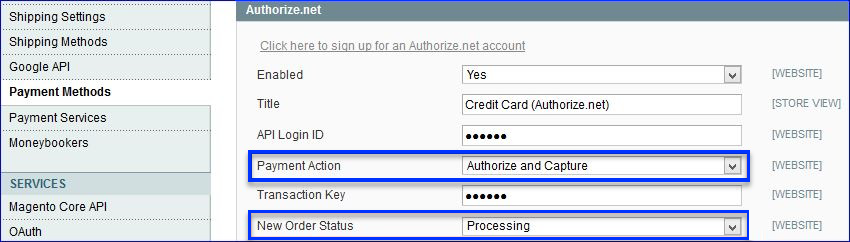
Download Orders as Authorized
To download Magento orders as Authorized:
- Configure the payment methods in Magento to Authorize. See above.
- In Sellercloud, go to Company Settings.
- Click Toolbox and select Magento > General Settings.
- Click Edit.
- In the Misc panel, enable Consider Authorized Orders As Charged. This setting allows you to ship the order even if payment still needs to be applied.
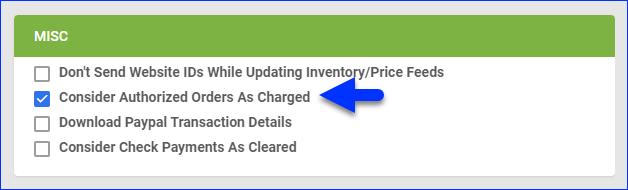
- Click Save.
Then, use the following options to capture payments upon shipping:
- To capture payments automatically:
- Go to Client Settings.
- Enable Charge Magento Order Payment When Shipped.
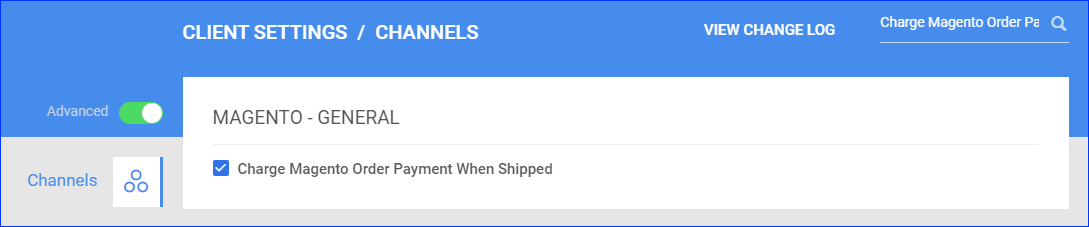
- To capture a payment manually from Sellercloud:
- Go to the Order Details Page.
- Click Actions and select Capture Magento Authorized Payment.
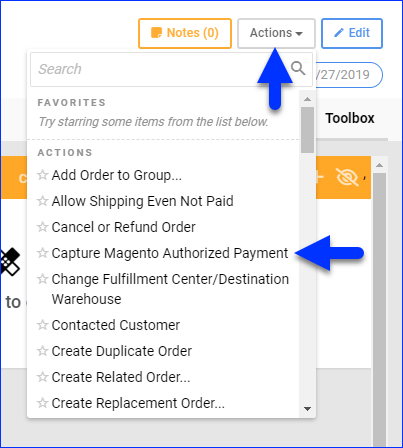
- To capture a payment manually from Shipbridge:
- Go to Client Settings and enable Allow shipping unpaid orders.
- In the Shipbridge Admin Settings, make sure Allow shipping regardless of payment status is enabled. Contact Sellercloud Support for assistance.
- Go to Menu > Options > Scan and Ship.
- Enable Allow processing of payments in Scan&Ship and click Save.
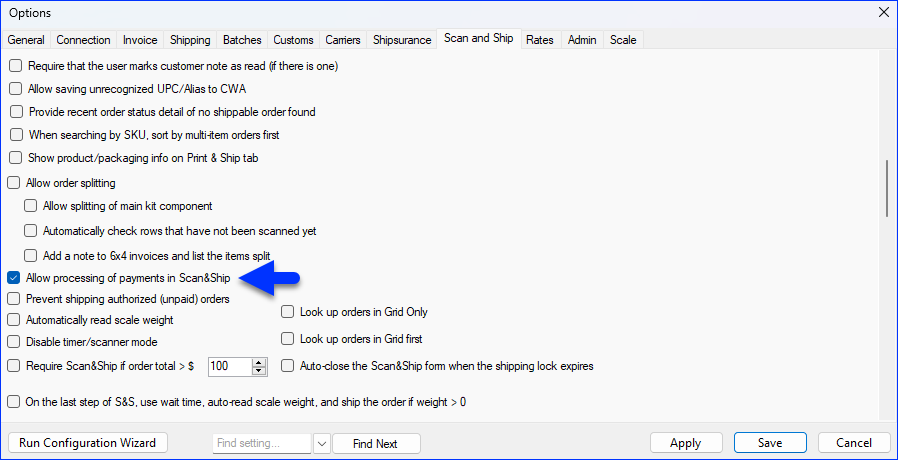
- In the Scan and Ship window, under the Payments tab, press the Capture Payment button to capture the payment manually.
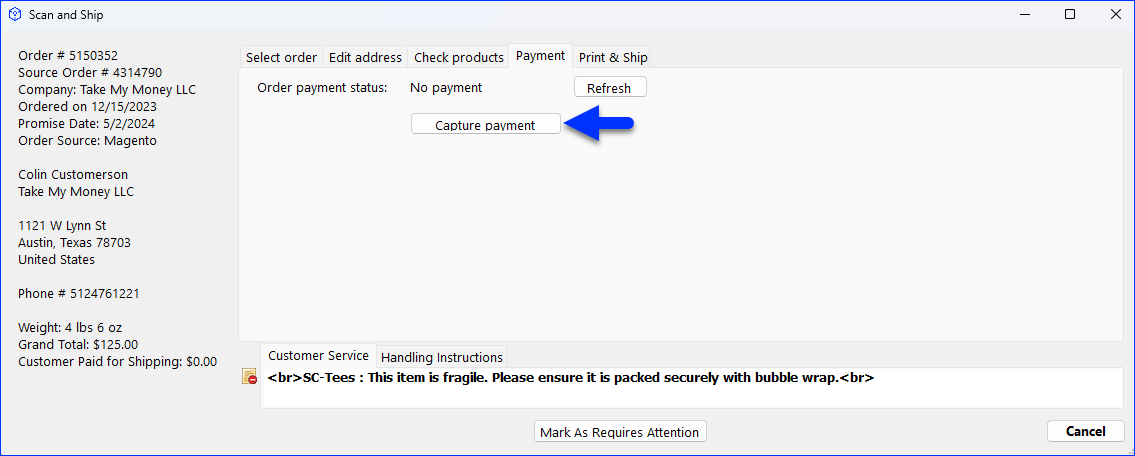
Shipping Method Mapping
When orders are downloaded into Sellercloud, the shipping method chosen by the customer will also be imported. Sellercloud’s Shipping Method Mapping tool allows you to customize shipping for each channel integrated with your account. You can map the shipping methods sent for each order to a preferred shipping carrier and service. To ensure the right shipping method is applied for each order, you need to enter the shipping code for each shipping service.
- Go to Settings > Companies > Manage Companies > Select a Company.
- Toolbox > Magento > Shipping Method Mapping.
- Click Edit > Go to Shipping Method > Map the shipping method options from the dropdown menu.
- Click Save.
Manage Magento Orders
You can only cancel a Magento order before it is marked as shipped. If it is already Ship Confirmed, you must issue a refund. If the item is being returned to your warehouse, use the RMA workflow instead.
Cancel a Magento Order
To cancel a Magento order through Sellercloud, navigate to:
- Go to Orders > Manage Orders > Select an order.
- On the Order Details Page, go to Actions > Cancel or Refund Order.
- Select your product SKU and Cancel Reason.
- Click Magento Cancel Order.
- Sellercloud will then send the cancellation details to Magento.
You can enable the checkbox Do Not Send To Magento which will cancel the order locally and prevent Sellercloud from sending the order cancellation request to Magento.
Refund a Magento Order
Prior to issuing a refund, a partial or full payment will be required. Navigate to:
- Orders > Manage Orders > Select an Order.
- On the Order Details page, go to Actions > Cancel or Refund Order.
- Fill out the Refund details:
- Shipping Refund
- Other Refund
- Cancel Reason – You can enter your Refund notes here.
- Click Finish.
Configure PDF Invoices
PDF Invoices usually consist of information about your orders and the products they include. You can print Invoices with any specific requirements if needed. You can also select between, Standard Invoice, Channel Specific, Word to PDF, or a plugin.
- Go to Settings > Companies > Manage Companies > Select a company.
- Toolbox > Invoice settings > Per channel preferences.
- Locate Magento in the list.