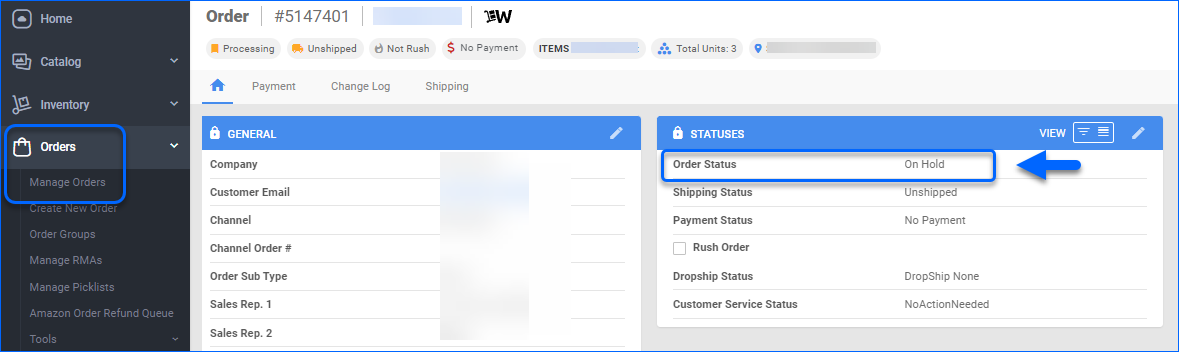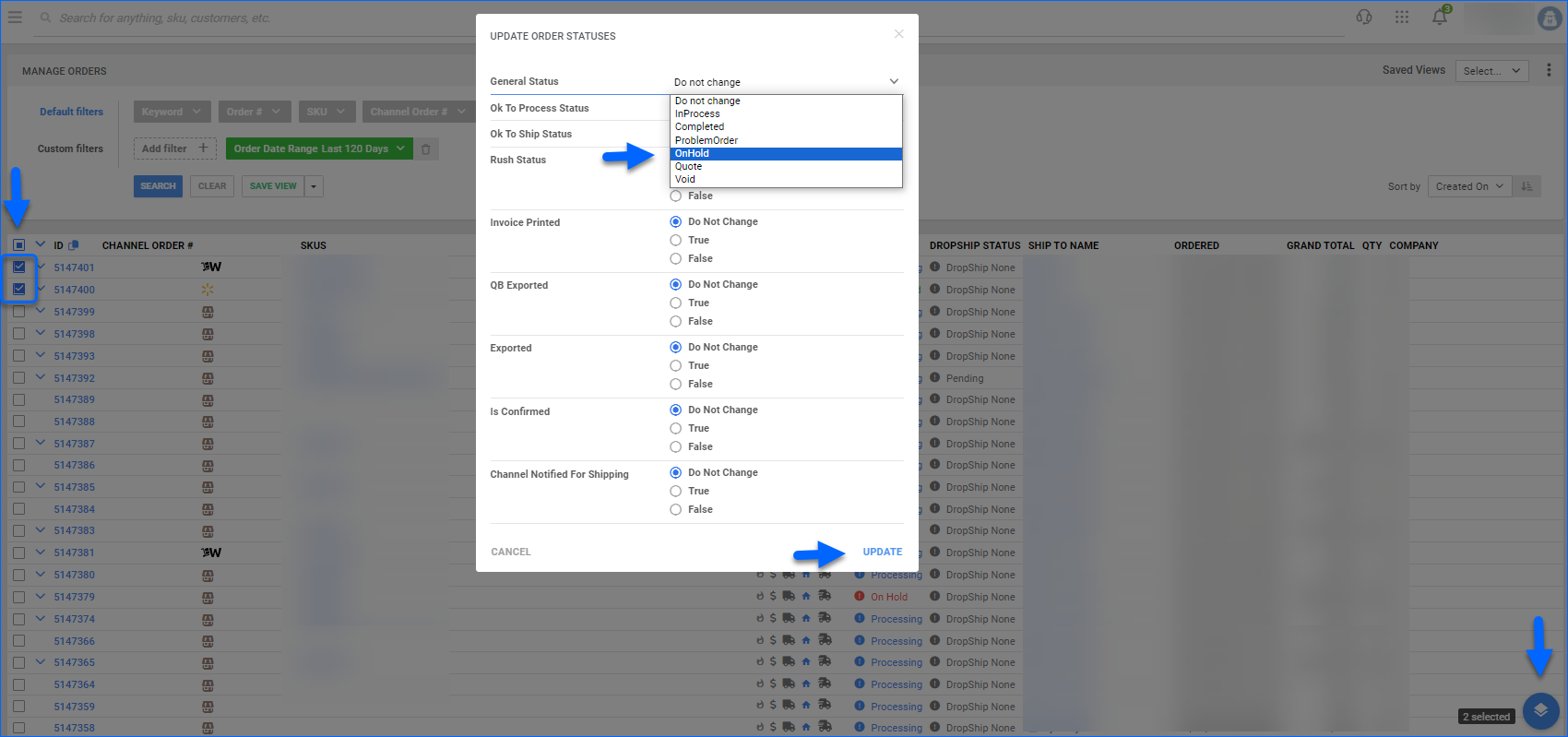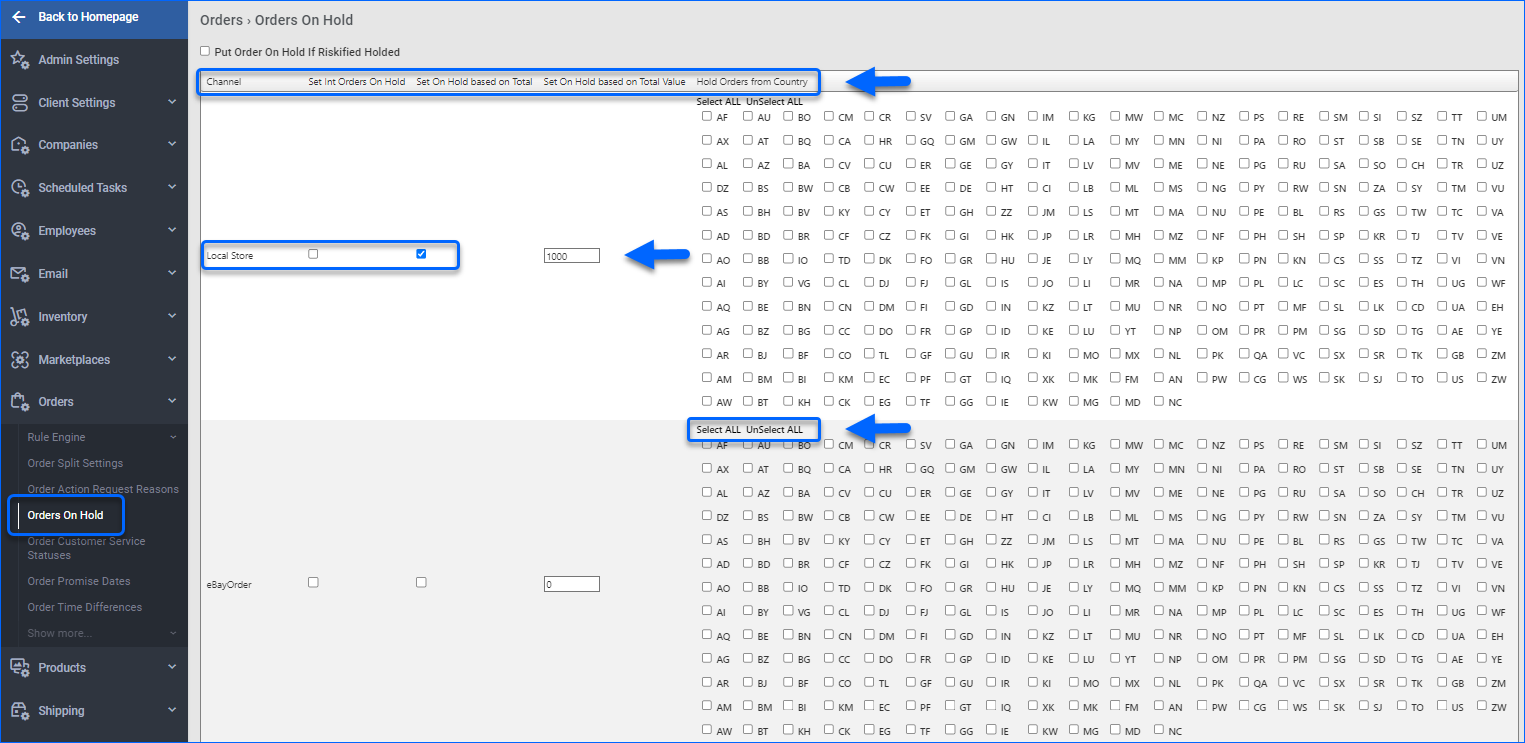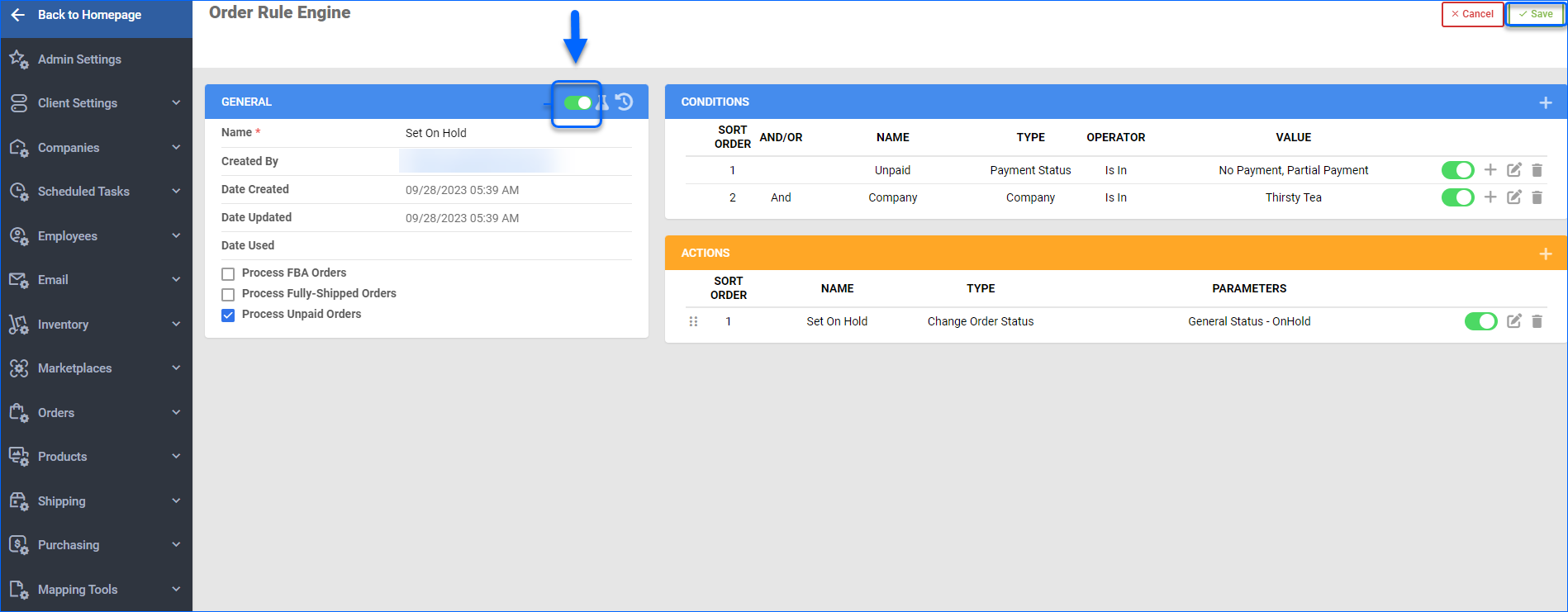Overview
Placing an order On Hold is a strategic practice that serves multiple purposes and is particularly useful when you want to restrict order processing based on specific rules and criteria. Learn how to manually set orders On Hold or utilize our various tools and settings that help you automatically modify orders to and with a status On Hold.
On Hold Orders
Orders can be placed On Hold due to a number of reasons, such as pending payment, suspected fraudulent activity, inventory availability, and more. A Sellercloud order that is put On Hold cannot be processed until the status is changed back to Processing.
You have several configuration options to place predefined orders On Hold automatically:
- Client Settings
- Orders On Hold settings:
- Order Total Value – based on the order’s total value.
- Order Country of Origin – based on the order’s country of origin.
- Order Rule Engine
- Plugin Configurations – Sellercloud can develop custom plugins that change the status of specific channel orders, based on your preferences.
The status of your orders is easily visible on your Manage Orders page.
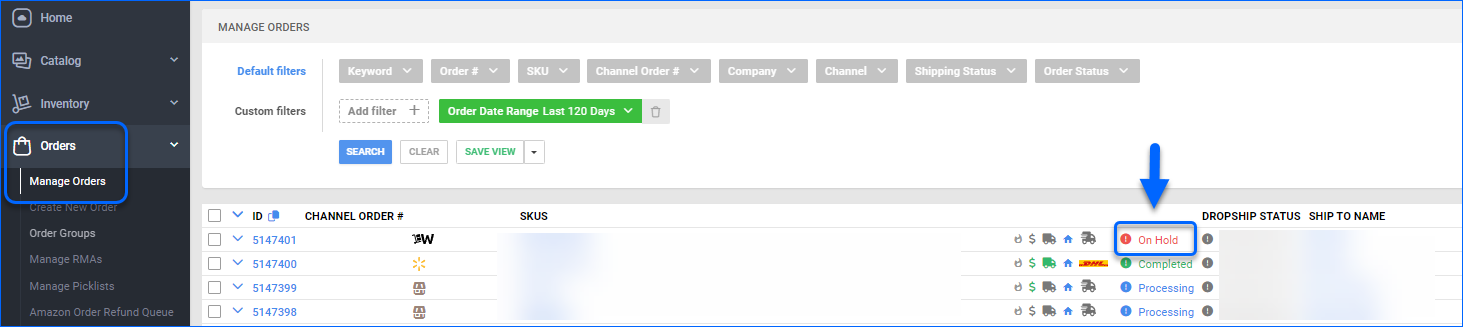 You can also see the status of your order in the Statuses panel of the Order Details Page.
You can also see the status of your order in the Statuses panel of the Order Details Page.
Search On Hold Orders
To search for and filter orders by their On Hold status:
- Navigate to Orders > Manage Orders.
- From the Order Status default filter, select On Hold. Add any other filters you wish (e.g. Company, Channel, etc.).
- Click Search.
Set Orders On Hold
Sellercloud gives you the option to place orders On Hold individually or in bulk.
Individually
To set an individual order On Hold:
- Navigate to Orders > Manage Orders and open the desired order.
- From the Actions menu, select Set On Hold.
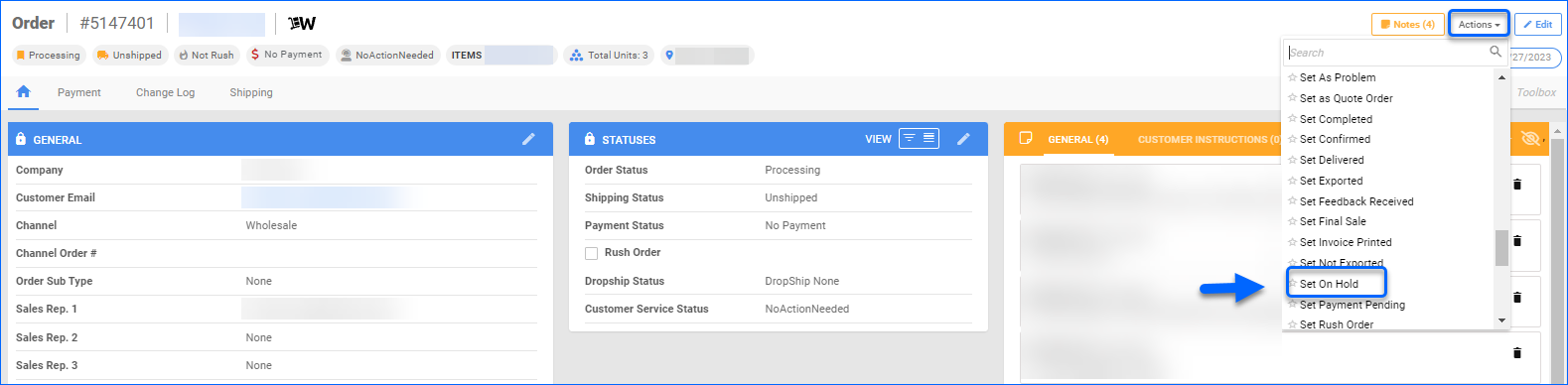
- Insert your Comments and click OK.
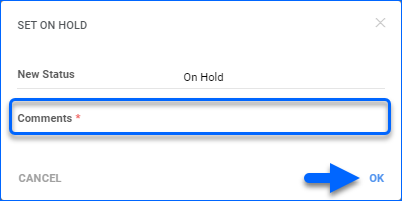
In bulk
To place several orders On Hold:
- Navigate to Orders > Manage Orders and display the orders that you are interested in.
- Check all applicable orders.
- From the Bulk Actions menu, select Update Order Status.
- Choose OnHold from the General Status dropdown.
- Click Update.
Orders On Hold Settings
Sellercloud gives you the ability to place specific channel orders on hold, based on their country of origin and total value:
- Navigate to Settings > Orders > Orders On Hold.
- Select the desired channel checkboxes:
- Set Int Orders On Hold – Check this setting in conjunction with Hold Orders From Country parameters, to place orders from the appointed countries On Hold.
- Set On Hold based on Total – Check this setting to hold orders with a value higher than the appointed in the Set On Hold based on Total Value field. If the order is in a different currency, Sellercloud converts the orders’ grand total to USD and uses that converted value to compare with the Set On Hold based on Total Value.
- From the Hold Orders From Country list check the country codes to specify which international orders to place On Hold. Click Select ALL to mark all countries, or UnSelect ALL to delete the selection.
- Click Save.
Rule Engine
Another alternative to set orders On Hold automatically is to create a new rule via Sellercloud’s Rule Engine:
- Navigate to Settings > Orders > Rule Engine > Manage Rule Engine.
- Select the + icon to add a new rule.
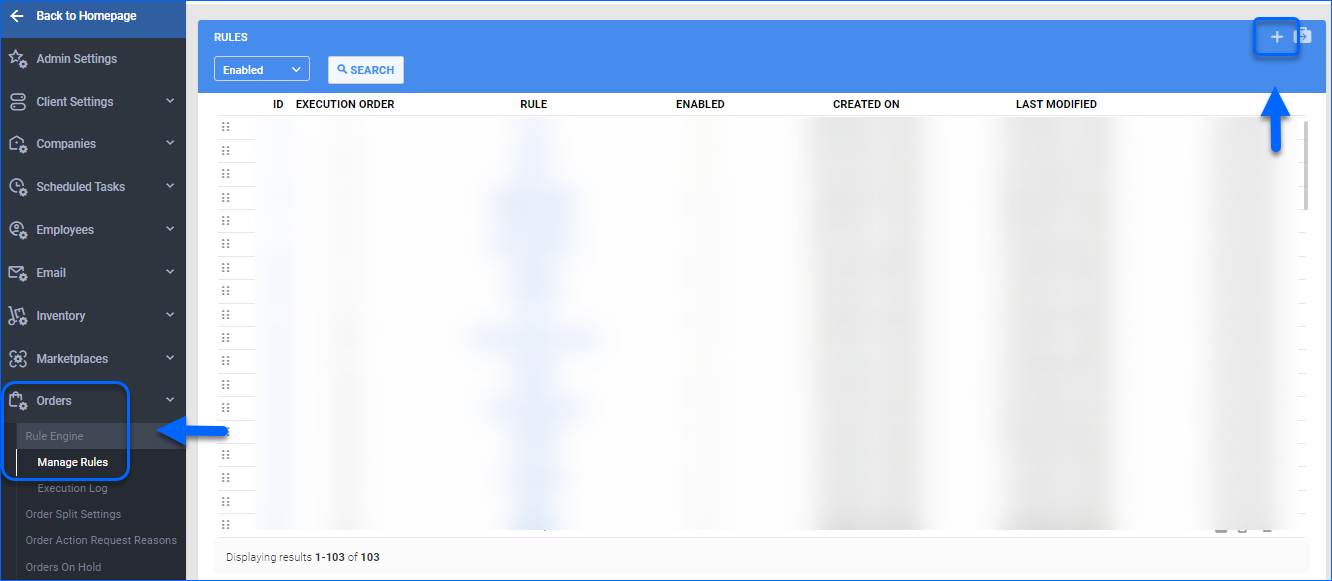
- Insert a new Rule Name, and if required, check to process FBA, Fully Shipped, or Unpaid Orders. Click the Next button.
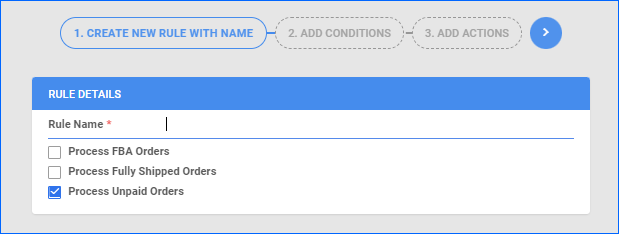
- Add your desired Conditions, based on which the orders will be placed On Hold.
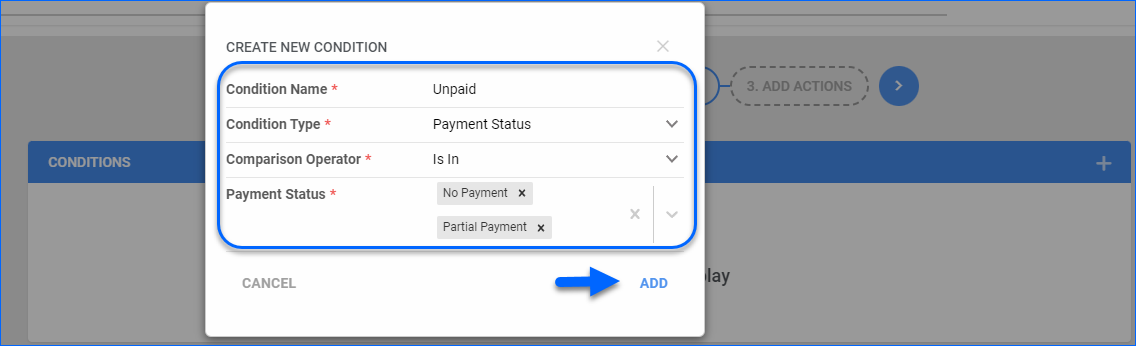
- Click the blue arrow to proceed.
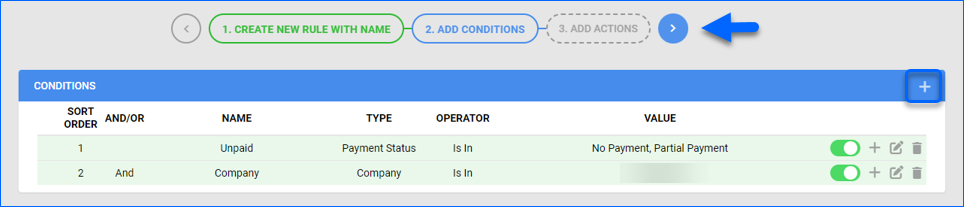
- Create a new Action and insert:
- Action Name – Brief description of the Action.
- Action Type – Change Order Status.
- Order Statuses – General Status.
- General Status – OnHold.
- Click Add.
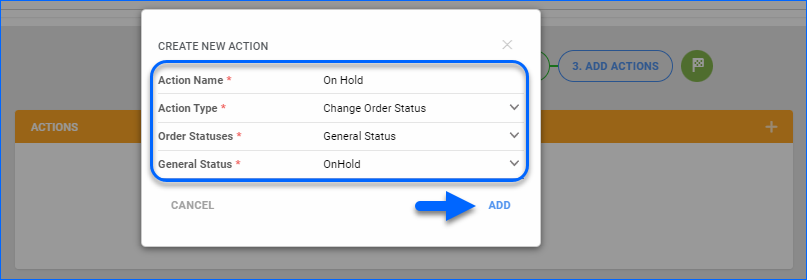
- Click the Finish button and your new rule will be added to your list.
- Navigate to the rule to Edit and Enable it. Here you can also modify the rule’s Conditions and Actions, if required.
- Click Save.
Related Client Settings
You can utilize certain Client Setting parameters to set orders on Hold automatically:
-
- Put Order On Hold If Selling Price Is Less Than % Of SitePrice and Percentage – Enable this setting to hold orders with a selling price lower than the specified percentage of the product’s Site Price.
- Put Order On Hold If Unknown SKU In Order – Utilize this setting, to hold orders with an unknown SKU.
- Put Order On Hold If Selling Price Is Less Than % Of SiteCost and Percentage – Enable this setting to hold orders with a selling price lower than the specified percentage of the product’s Site Cost.
- Put NewEgg.com Orders on Hold if not shipped within days – Specify the number of days after which an unshipped NewEgg.com order will be placed On Hold.