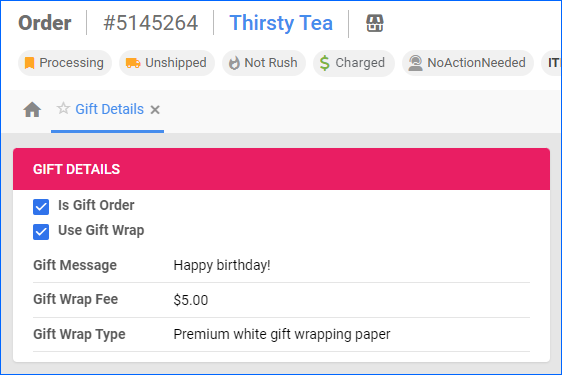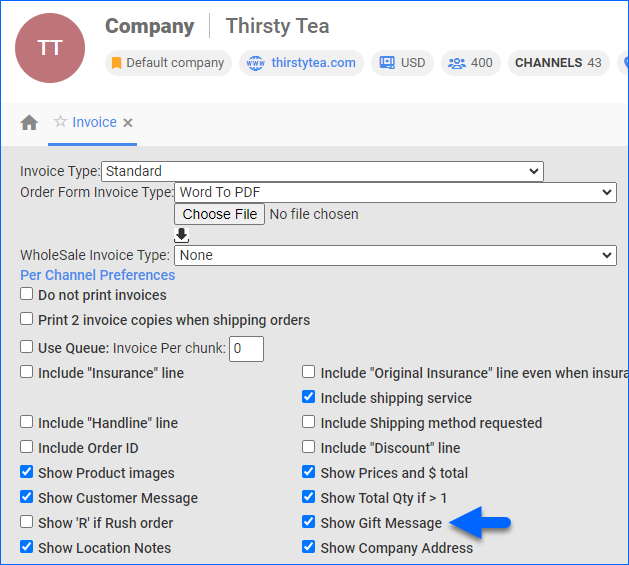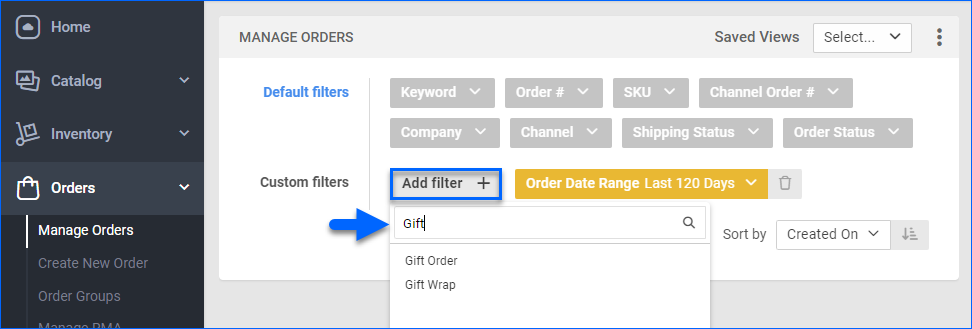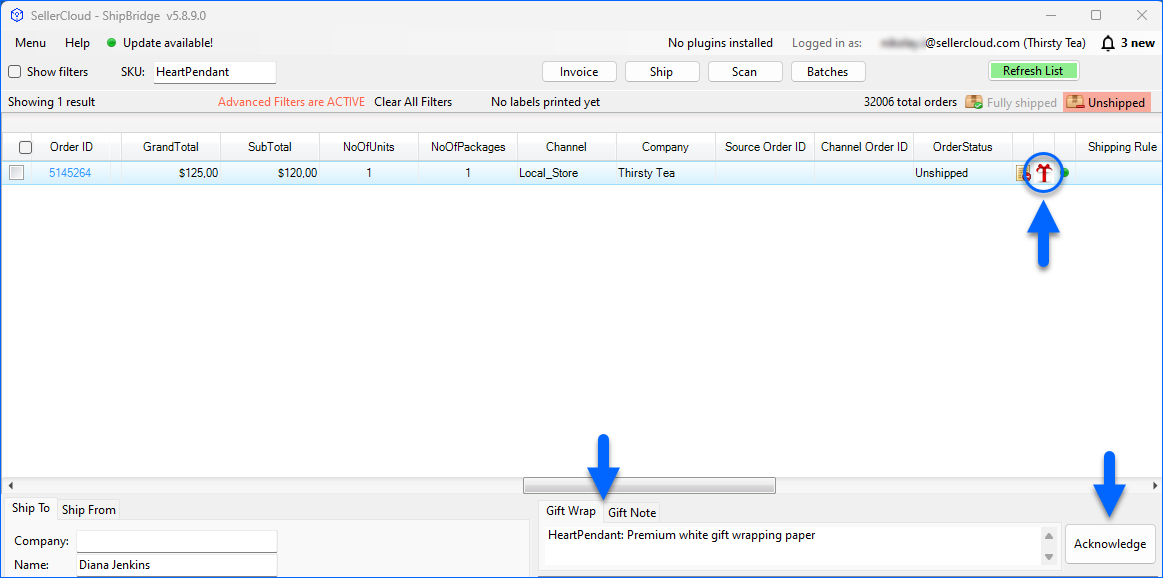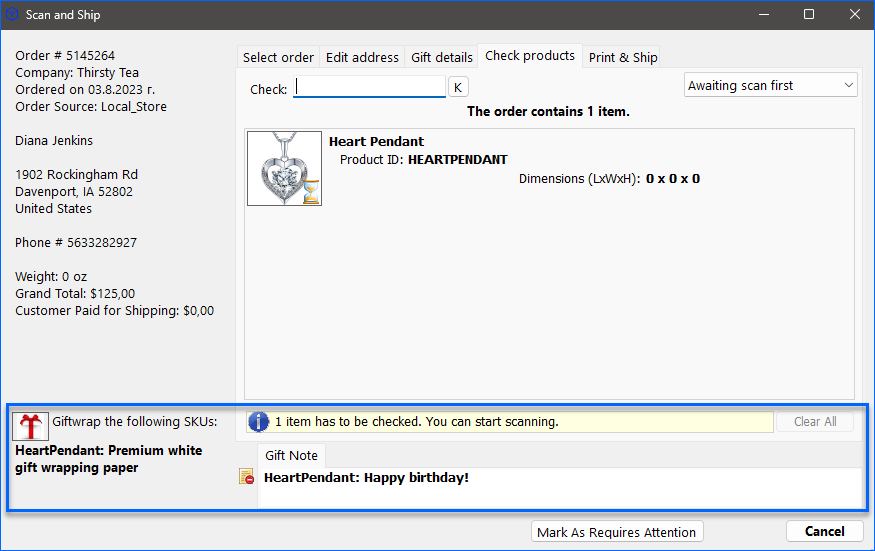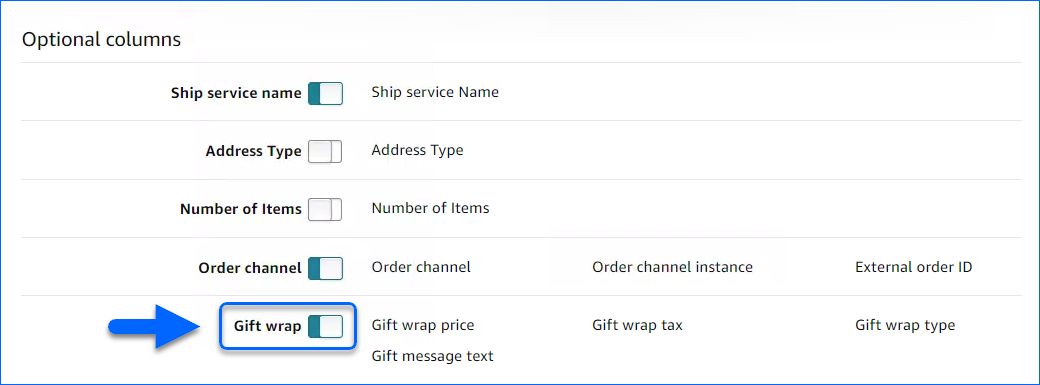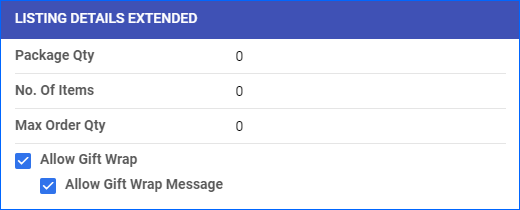Overview
Sellercloud offers gift orders functionality, which allows you to enter gift messages, add gift wrapping, and calculate gift wrapping fees. Gift details and instructions will display in Sellercloud, Shipbridge, and on the invoice to help ensure that the order is processed according to the customer’s instructions.
Gift Order Details
To manage gift order details:
- Go to an Order Details Page.
- Click Toolbox and select Gift Details.
- Click Edit.
- To mark it as a gift order, check Is Gift Order.
- Optionally, enter a Gift Message.
- If the order includes a gift wrap, check Use Gift Wrap. This will add a Gift Wrap fee field in the Total panel of the Order Detail page. Gift wrapping is charged on a per-item basis, but only the total sum of all wrapping charges is displayed. Optionally, you can also:
- Enter a Gift Wrap Fee.
- Enter a Gift Wrap Type.
- Click Save.
Gift Order Invoices
You can print invoices for gifts without showing the charged amount and include gift messages.
To change your invoice settings:
- Go to Company Settings.
- Click Toolbox and select Invoice Settings.
- Check Show Gift Message and click Save.
View Gift Orders
To view gift orders:
- Go to Orders > Manage Orders.
- Click Add filter and search for Gift.
- Add and use these filters:
- Gift Orders filter – can be set to Gift Orders or Non Gift Orders
- Gift Wrap filter – can be set to With Gift Wrap or Without Gift Wrap
Ship Gift Orders
You can identify gift orders by the gift icon in the Shipbridge grid.
Clicking the order displays the Gift Wrap and Gift Note tabs in the lower-right corner.
The shipper will be required to click the Acknowledge button to acknowledge the wrapping instructions before shipping.
When using Scan and Ship, the gift details instructions will display in the Scan and Ship window.
Amazon Gift Orders
As an Amazon seller, you can offer gift-wrapping services to customers. You must set wrapping options, such as wrapping types, in your Seller Central account.
Import Gift Orders
To import Amazon Gift orders to Sellercloud, the order report from Amazon must include the Gift wrap indicators. If you do not set this up, the orders may come without their respective gift wrap information.
This setup is similar to enabling the indicator for Amazon Prime orders to be sent in Order Reports:
- Open Amazon Seller Central.
- Go to Orders > Order Reports.
- See the top note New! Choose the columns you want to see in your order reports.
- Click Add or remove order report columns.
- Enable Gift Wrap and click Save Changes.
List Items with Gift Wrap
You can enable gift wrap options on your products directly from Sellercloud and notify Amazon of the changes.
To do that:
- Go to a Product Details Page.
- Click Toolbox and select Amazon Properties.
- Click Edit.
- In the Listing Details Extended panel, check Allow Gift Wrap and Allow Gift Wrap Message.
- Click Save.
You can also Bulk Update Products with the columns GiftWrapAllowed and GiftMessagesAllowed set to TRUE or FALSE.
Overview
Please read first! For information on this feature in Sellercloud’s original interface, download this file.