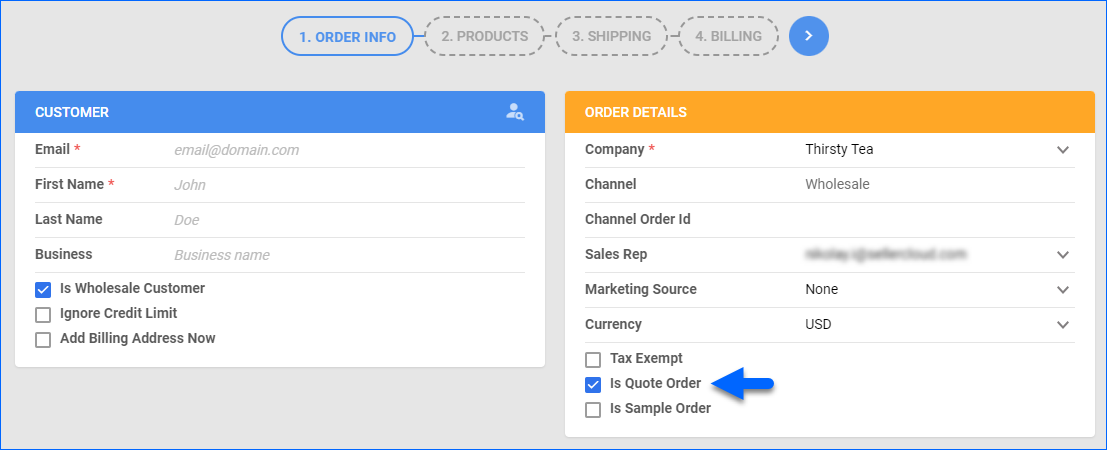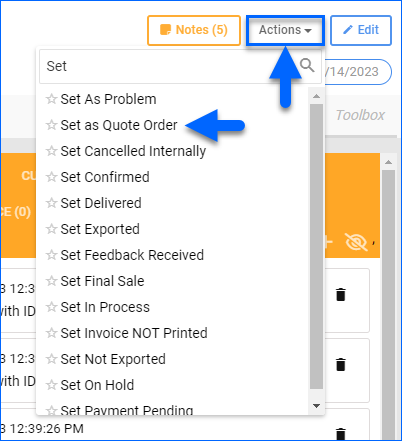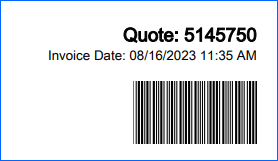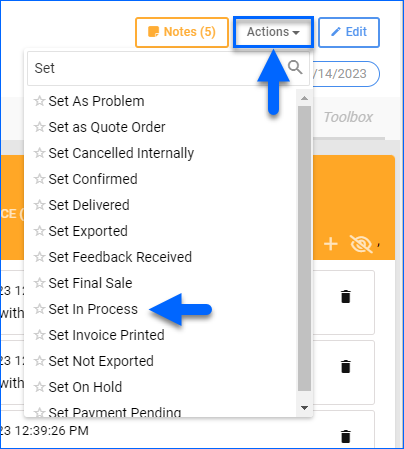Overview
Quote orders allow you to create orders without reserving inventory. This feature can be used to help you establish repeat customers by providing transparent rates and order costs upfront. This approach is often used for wholesale clients seeking pricing before placing an order, but you can use it for any type of order and customer.
This article shows you how to create quote orders, send quote invoices, and convert orders back to normal.
Create a Quote Order
Creating a quote order follows the steps for the manual creation of a New Order from the Order Tab. When you open the Wizard, check the Is Quote Order box in the Order Details panel of the first step.
Set Orders as Quote
To turn a single existing order into a quote order, go to the Order Details Page, click Actions, and select Set as Quote Order.
To bulk-set quote orders:
- Go to Orders > Manage Orders.
- Find and select the orders you want to convert.
- Click Actions on the bottom right and select Update Order Status.
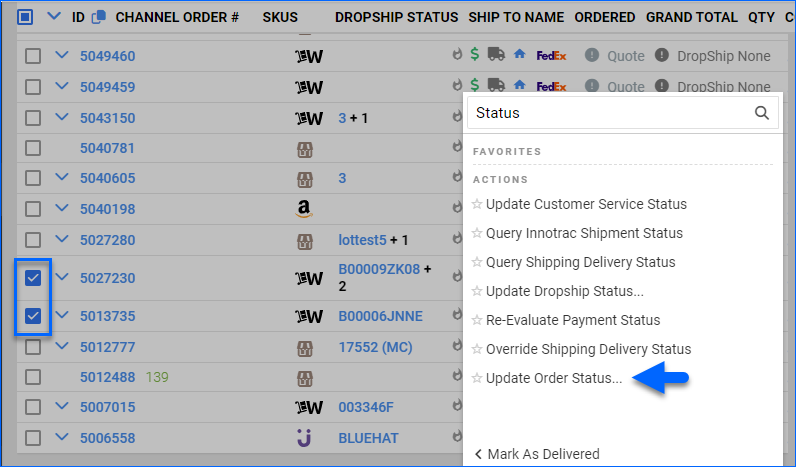
- Set the General Status to Quote.
- Click Update.
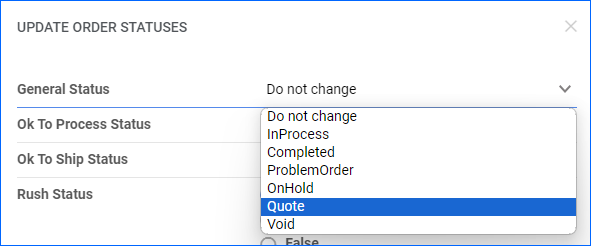
Email Quote Invoices
Now, you can email a quote invoice to the customer. The invoice will specifically say that it’s a quote, and it will be marked as a Quote Order Invoice.
To email a quote invoice:
- On the Order Details Page, click Actions and select Email Customer.
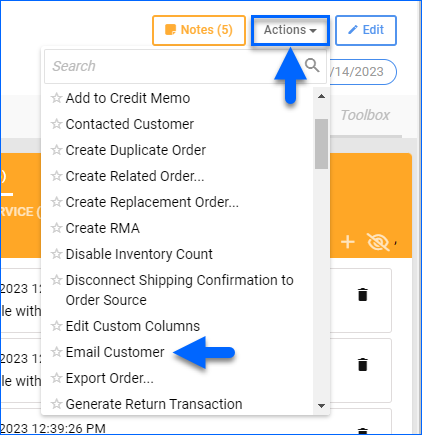
- Populate the required fields.
- Optionally, you can select an Email Template.
- Optionally, you can also set the Invoice Type and create your own Custom Invoices.
- You can manually add a new Attachment or use the default one.
- At the bottom of the General panel, check Send Invoice.
- Click Send.
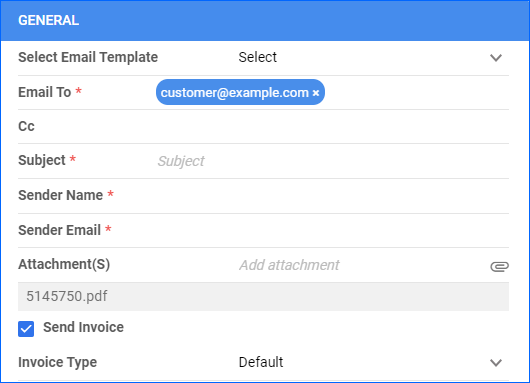
Fulfill Quote Orders
The Client Setting Allow Shipping Unpaid Orders allows you to ship unpaid orders. To be able to ship unpaid quote orders, you must also enable the Client Setting Do Not Change AllowShippingWithoutPayment Status When Order Changed To Quote.
By default, without the Client Settings above, you can’t ship quote orders. Once your customer approves a quote order, you can convert it back to a regular order to resume the picking, payment, and fulfillment. Optionally, you can edit the order and update the Order Date to reflect the real sale time.
When a quote order is Dropshipped or Linked to a PO, the quote order gets automatically set to InProcess.
To revert a quote order to a regular order, click Actions and select Set in Process.
You can also bulk-convert quote orders to standard orders:
- Go to Orders > Manage Orders.
- Click the Order Status filter and set it to Quote.
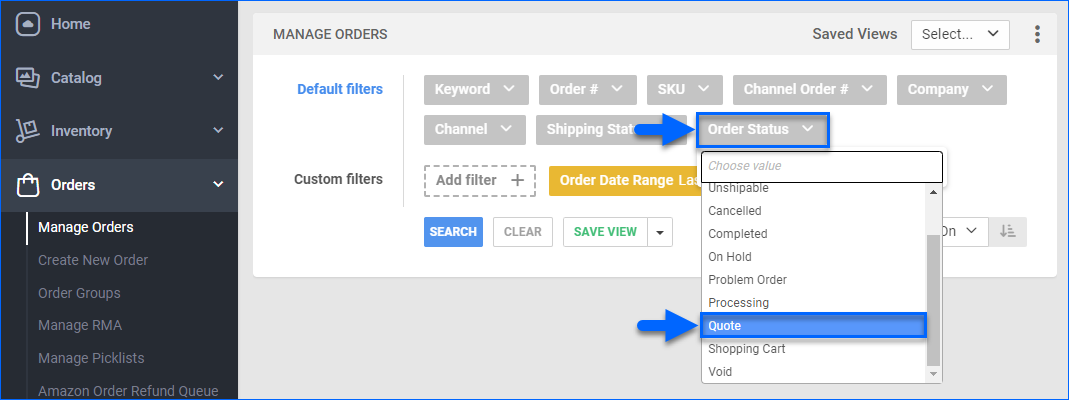
- Click Search.
- Select orders by checking the boxes on the left.
- Click the Actions icon on the bottom right and select Update Order Status.
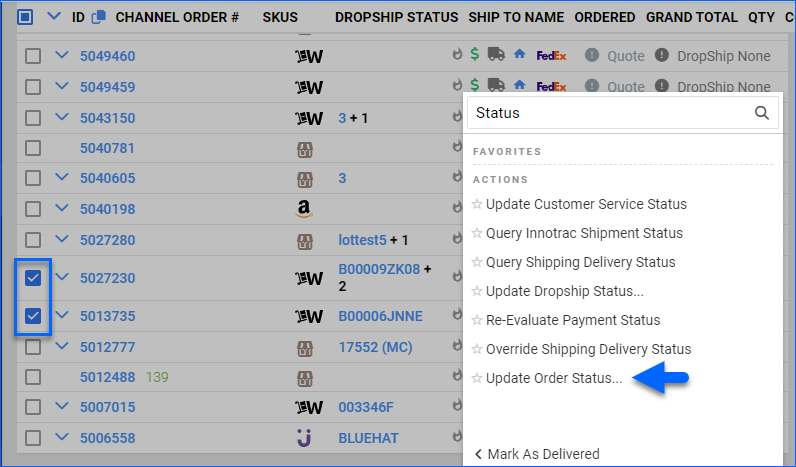
- Set the General Status to InProcess.
- Click Update.
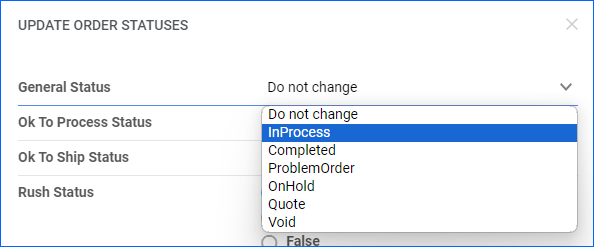
Quote orders
A quote order is a means of creating orders without reserving inventory. This is typically done for wholesale customers who want to see pricing or get a quote, before actually placing an order. When the order is approved the order can be updated as a regular order.
- Make sure that client setting Enable Wholesale Options in Manage Orders Action Menu is enabled.
- On the order detail page open the Action menu and select Set as Quote Order. Press GO.

- The order status will be set as Quote.
- Typically you would print an order invoice or email it to the customer directly from Sellercloud. The invoice will be marked as a Quote Order Invoice.
- When the order is approved by the customer, open the Action menu and select Set InProcess. This will remove the quote status and reserve inventory.