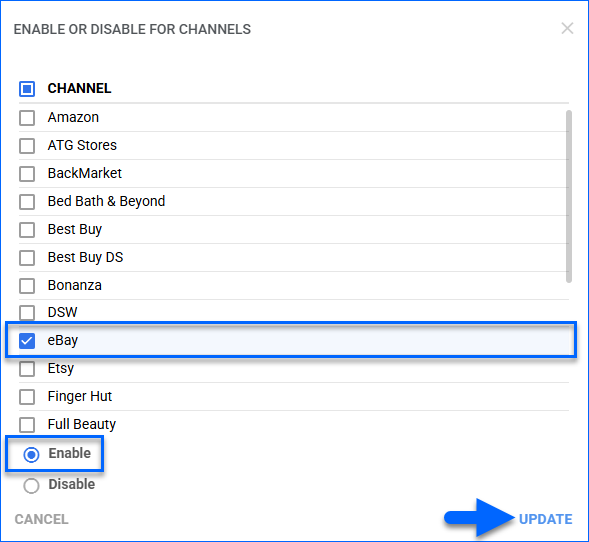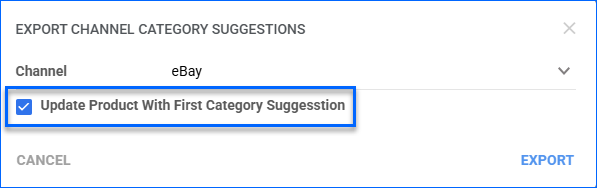Overview
In this article, you will learn how to Prepare Products for eBay by configuring the required eBay Properties for Posting to eBay, including assigning eBay categories manually, through bulk updates, or with the suggested categories tool.
You will also see how to enable products for eBay individually or in bulk. Once you enable products, you can post them on eBay, and Sellercloud will automatically send inventory and pricing if your eBay General Settings are configured accordingly.
Configure Required Properties
You can prepare products for posting one at a time on their eBay Properties page or Bulk Update Products simultaneously.
Your products must meet the minimum configuration requirements to be posted on eBay:
| Product Field | Bulk Update Column | Description |
| Enabled | eBayEnabled | Enable posting the product and sending product information such as inventory and pricing to eBay. Sellercloud will send a quantity of 0 for products that are not enabled. |
| Start Price | StartPrice | The initial listing price for auction-format listings before any bids are placed. |
| Buy It Now Price | BuyItNowPrice and eBayPriceUseDefault | The price offered in both fixed-price listings and as the Buy It Now option in auction listings.
To set the eBay Buy It Now price to the Site Price, enable the Client Setting Enable Default Price for eBay and its sub-setting Force Buy it now price to SitePrice when using Default Price for eBay. A new setting Display Use default Site Price as eBay BIN Price will appear on the eBay General Settings page, and a Use Default check box next to the Buy It Now Price on the eBay Properties page.
|
| Fixed Price Qty | FixedPriceQuantity and FixedPriceQuantityUseDefault | The Maximum Inventory Quantity sent to eBay when posting or revising an item. If the Avail. Qty is lower than the Fixed Price Qty, the lower of the two values will be sent. For example, if the Avail. Qty is 15, and the Fixed Price Quantity is 10, Sellercloud will send 10. Sellercloud will not send the higher value to eBay unless the product is set as Replenishable. You can set a default value for the Fixed Price Quantity on the Company Settings > Toolbox > eBay Settings > eBay Attribute Defaults page. To apply this default value to your products, enable the Client Setting Enable eBay Default Fixed Price Qty, and then on the product’s eBay Properties page, check Use Default next to the Fixed Price Qty field. Any products created before enabling the Client Setting Enable eBay Default Fixed Price Qty must be updated manually. Products created after the setting was enabled will have their default values applied automatically.
|
| Description Template | DescriptionTemplateId | A predefined layout or style for product descriptions on eBay. To create a Description Template, go to Company Settings > Toolbox > eBay Settings > Description Template. |
| Shipping Policy | eBaySellerProfileID_Shipping | Select a Shipping Price Template with predefined shipping options. Shipping templates can be created in Sellercloud at Company Settings > Toolbox > eBay Settings > Shipping Price Template and then applied to product listings for consistent shipping configurations. |
| Condition | EbayItemCondition | The condition of the product as defined by eBay. eBay conditions vary by category. |
| Gallery Default Image | GalleryImageURL | The Gallery Default Product Image. Enter a public URL to an image when doing a bulk update. The minimum width/height is 500px. |
| Gallery Description Image | DescriptionImageURL | Placed in the HTML product description template when publishing items to eBay. |
| Top Title | Title_TopTitle | The primary title for the product on eBay. Multiple titles can be stored for use in eBay listings, but the Top Title will be the default when posting the product for the first time. |
| eBay Category 1 | eBayCategory1 | The eBay category under which the product will be listed. A second category is optional. See how to Assign eBay Categories. |
Assign eBay Categories
There are several options when assigning eBay categories to your products:
- Manually per product on the eBay Properties page, by setting eBay Category 1 and eBay Category 2 in the Listing Details
- With a Bulk Product Update using the eBayCategory1 and eBayCategory2 headers in your spreadsheet.
- Get category suggestions from Sellercloud and then:
- Automatically apply the first category suggestions to products.
- Apply only specific selected suggestions.
To get and apply category suggestions:
- Go to Catalog > Manage Catalog.
- Search and then Select products.
- Click the Actions icon and select Export Channel Category Suggestion.
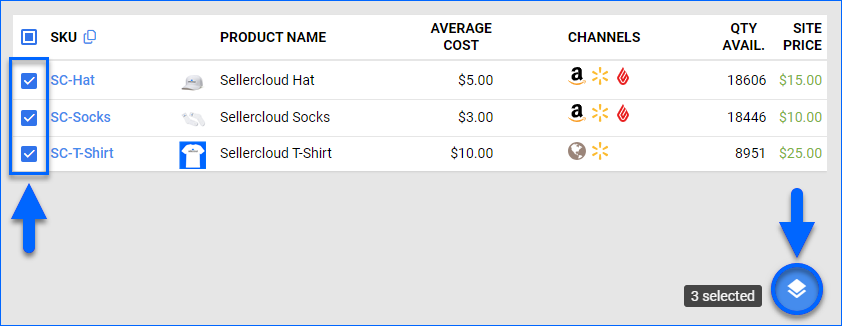
- Select eBay from the drop-down menu.
Optionally, check Update Product With First Category Suggestion to update your products with the first category suggestion that Sellercloud predicts. If you choose this option, stop at the next step.
- Click Export, and a Queued Job will be generated.
- On the Queued Job Details page, download the Output File with suggested categories.
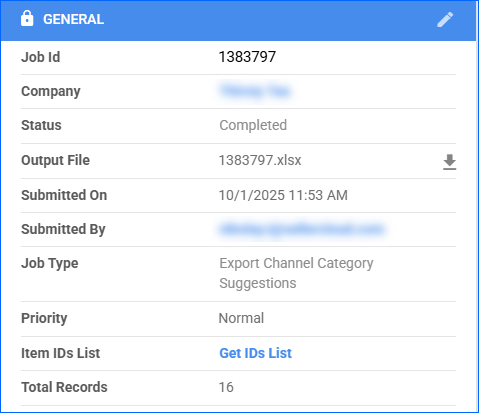
- Delete all unwanted headers and leave only the Product IDs and the respective selected categories.
- Change the remaining category headers to eBayCategory1 (use eBayCategory2 to assign a second category) and Save the updated file.
- Go to Catalog > Tools > Import Product Info > Bulk Product Update and Bulk Update Products using the saved file.
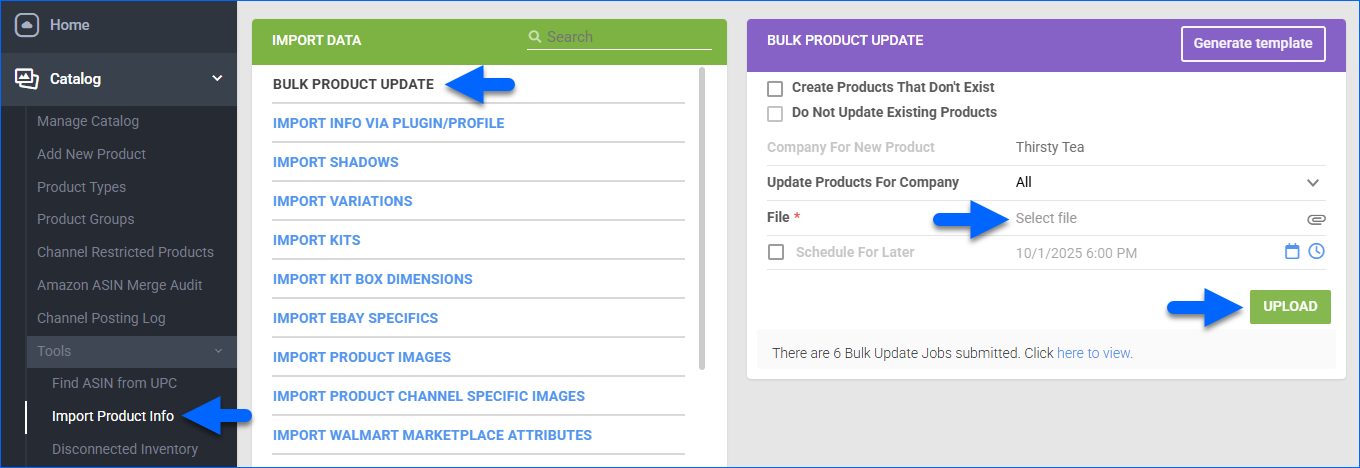
Enable Products for eBay
You can enable products for eBay either individually or in bulk.
Individually
To enable a single product for eBay:
- Go to the Product Details Page.
- Click Toolbox and select Channels > eBay Properties.
- Click Edit.
- Check the Ready To Post field in the General panel:
- A red No message means the product is not ready. Hover over it to see what you must do to prepare the product for posting. Refer to the Required Product Properties.
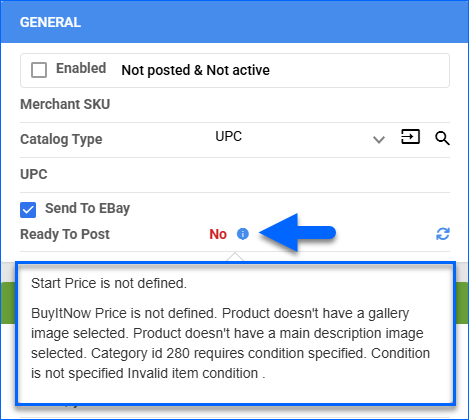
- After making changes, click the Refresh Ready To Post Status button.
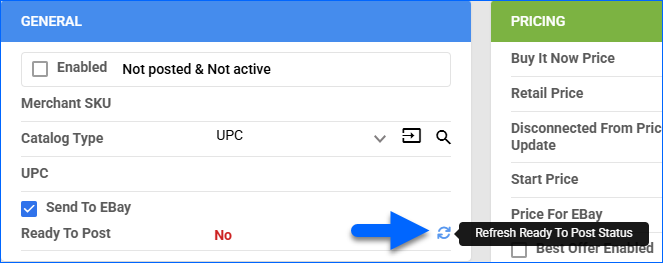
- A green Yes message means the product is ready for posting.
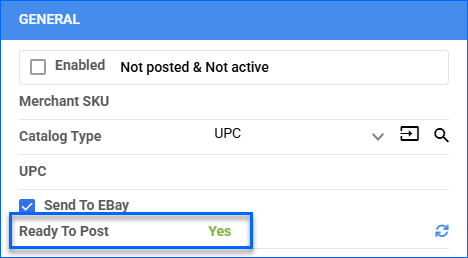
- A red No message means the product is not ready. Hover over it to see what you must do to prepare the product for posting. Refer to the Required Product Properties.
- Once the product is ready to post, check the Enabled box.
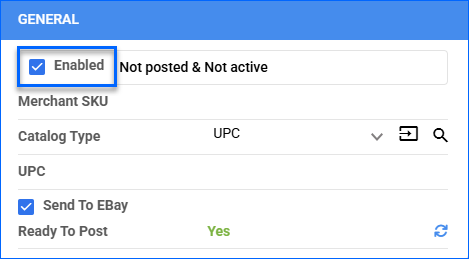
- Click Save.
In Bulk
To enable products in bulk, either use the eBayEnabled column in a Bulk Product Update or follow these steps:
- Go to Catalog > Manage Catalog.
- Search and then Select
- Click the Actions icon at the bottom right and select Enable/Disable For Channel.
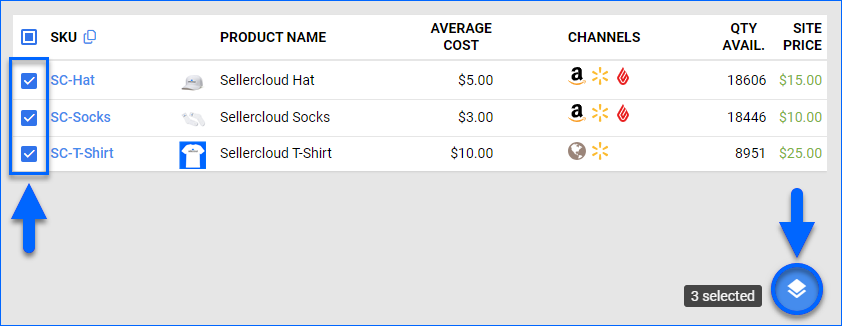
- Select eBay.
- Make sure Enable is selected at the bottom.
- Click Update. A Queued Job will be generated.