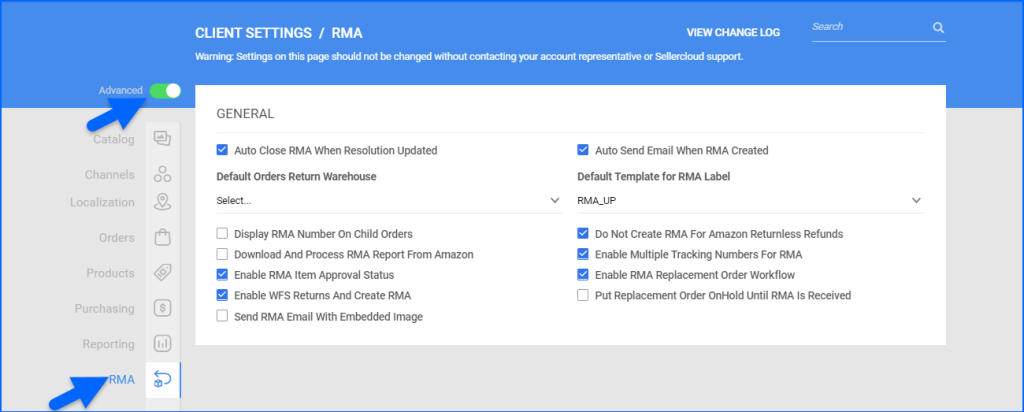Overview
Sellercloud users with the Client Admin role can control account-wide Client Settings, turn features on or off, and change how they work. Some features must be enabled on a client level before being used at the company level.
This article contains a list of all client settings in the RMA section of the Delta interface, along with their definitions. To learn more about a certain feature or function, navigate to the Related Articles section at the end of this help resource.
Changes to client settings usually take effect immediately. If you do not see the result right away, refresh your browser’s cache.
RMA Client Settings
To open the client settings page, navigate to Settings > Client Settings > General Client Settings.
Advanced client settings are marked with a yellow dot next to each checkbox in the Delta interface and with an asterisk before the setting name in this article.
General
- Auto Close RMA When Resolution Updated
- When enabled, Fully Received RMAs will be closed automatically when their Resolution is updated.
- Auto Send Email When RMA Created
- If enabled, once you create an RMA from an order, the RMACreated email template will be sent automatically.
- Default Orders Return Warehouse
- A dropdown menu from which you can assign an existing warehouse as your default returns warehouse.
- Default Template for RMA Label
- A dropdown menu from which you can assign an existing email template to be used when emailing RMA labels.
- Display RMA Number On Child Orders
- If enabled, the system will display the related RMA number on the child replacement orders.
- Do Not Create RMA For Amazon Returnless Refunds
- If enabled, we will not create an RMA for refunds without returned items when we receive them from Amazon.
- Download And Process RMA Report From Amazon
- If enabled, Sellercloud will automatically download and process RMA reports from Amazon regularly and display that information on your orders. RMAs with a status other than Approved will not be created.
- Enable Multiple Tracking Numbers For RMA
- If enabled, you will be able to assign multiple racking numbers to RMAs in Sellercloud. The Tracking Number field on the RMA Details page will contain a link that opens the Manage Multi Tracking modal.
- Enable RMA Item Approval Status
- By default, RMAs have one global Approval Status. When this setting is enabled, an additional per-item status becomes available. You can set it to Undecided, Approved, or Rejected separately for each line item.
- Enable RMA Replacement Order Workflow
- When this setting is enabled, Replacement Orders will be created as Unpaid instead of fully discounted and Charged.
- Enable WFS Returns And Create RMA
- When enabled, you can import closed WFS RMAs into Sellercloud.
- Put Replacement Order OnHold Until RMA Is Received
- If enabled, the system will place replacement child orders on OnHold until the original RMA is received in the returns warehouse.
- Send RMA Email With Embedded Image
- When enabled, the RMA Created email will include an attached PDF file with related barcodes.
Related Articles
See all Sellercloud help resources related to this article below:
- RMA Workflow
- Returns Warehouse Configuration
- Amazon Refunds and Cancellations
- WFS Orders
- RMA Labels Configuration
- Related and Replacement Orders