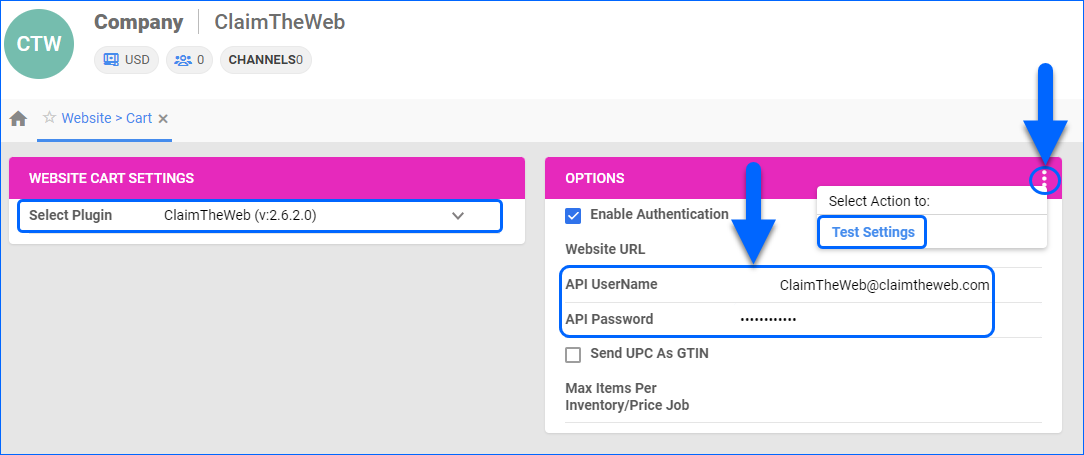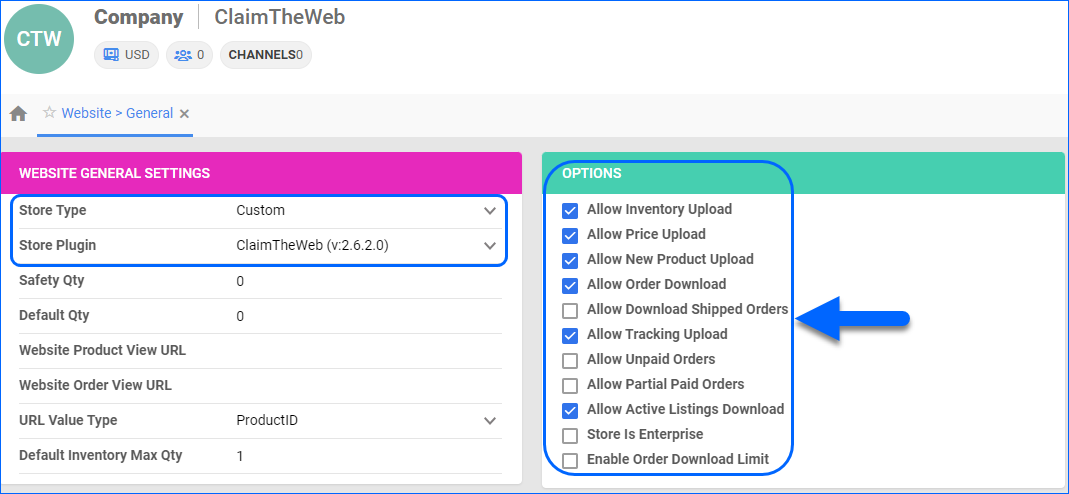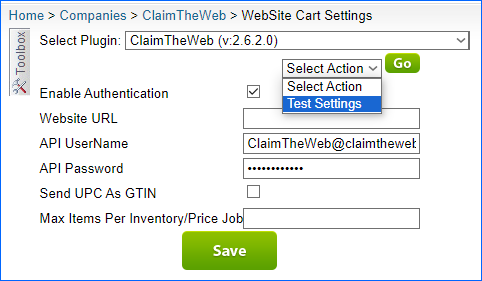Overview
ClaimTheWeb is a customizable shopping cart that provides solutions for building and managing online stores, with tools for secure payments, customizable design, and streamlined shopping experiences.
Integrating ClaimTheWeb into your Sellercloud account allows you to seamlessly import orders, upload tracking information, and ensure your ClaimTheWeb store is always up-to-date with the latest inventory data. The integration works through API, transmitting information between the two services via core-integrated plugins.
Prerequisites
Before you can integrate ClaimTheWeb with Sellercloud, you must:
- Open a ticket with Sellercloud Support to request the plugins for the integration.
- ClaimTheWeb DLL – To be installed on your Sellercloud server.
- ClaimTheWeb PHP – To be installed on your ClaimTheWeb website. Sellercloud Support will attach it to the ticket in a .ZIP format.
- Obtain your ClaimTheWeb admin credentials. You will need them when setting up the integration. Contact ClaimTheWeb for additional details.
Integrate with ClaimTheWeb
To integrate ClaimTheWeb with Sellercloud, navigate to:
- Settings > Manage Companies > Select a company.
- Go to the Toolbox and select Website > General.
- Click Edit and set the Store Type to Custom.
- Select ClaimTheWeb from the Store Plugin dropdown menu.
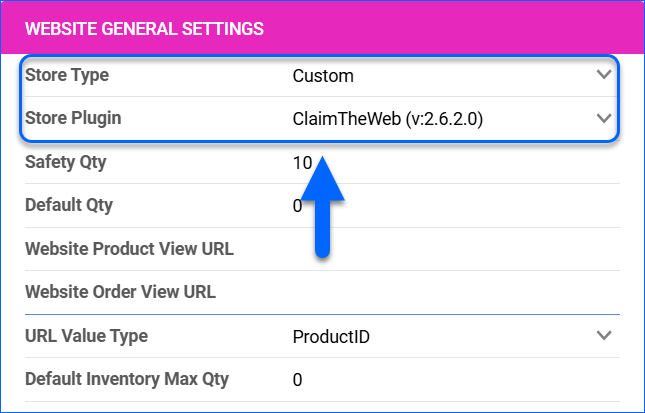
- Click Save and refresh the page to ensure the changes have been applied.
- Next, access the Toolbox and select Website > Sellercloud Plug-In Website > Cart General.
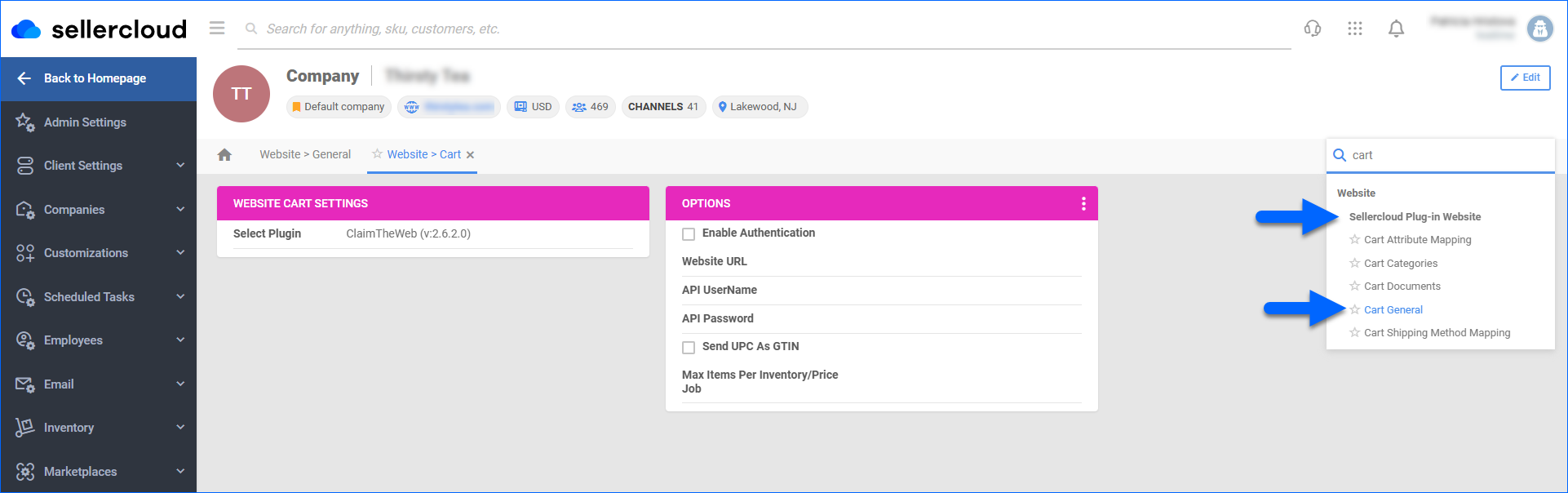
- The ClaimTheWeb plugin should be pre-selected in the Website Cart Settings panel.
- Click Edit.
- In the Options panel, click Enable Authentication and enter your Website URL.
- Enter your admin credentials in the API UserName and API Password fields. The API UserName corresponds to your ClaimTheWeb admin username, and the API Password corresponds to your ClaimTheWeb admin password.
- Enable Send UPC As GTIN if applicable. To send a unique GTIN, do not enable this option; instead, create a custom column CTW_GTIN and place the value in that field.
- Verify your API connection and settings by clicking the Three dots menu > Test Settings.
- Click Save.
ClaimTheWeb General Settings
By automating key processes and customizing your workflow, you can not only save valuable time but also enhance overall efficiency. To open the ClaimTheWeb General Settings:
- Go to Company Settings.
- Click Toolbox and select Website > General.
Refer to the tables below for descriptions of all the Website and ClaimTheWeb settings.
| SETTINGS | DESCRIPTION |
| WEBSITE GENERAL SETTINGS PANEL | |
| Store Type | Choose a core-integrated or plugin website from the dropdown. In this case, select Custom and then set the Store Plugin to ClaimTheWeb. |
| Safety Qty | A buffer between the amount of inventory you have and the amount Sellercloud is sending to the channel to prevent overselling of items in high demand. This will be the Safety Quantity used for your products where Use Default is checked on their Website properties. |
| Default Qty | This only applies to Replenishable Products. For these products, the Default quantity is the amount that will always be sent to the channel in inventory updates regardless of the actual available inventory. This will be the Default quantity used for your products where Use Default is checked on their Website properties. |
| Website Product View URL | The link to your website’s products page. |
| Website Order View URL | The link to your website’s orders page. |
| URL Value Type | Select the product identifier for the preview links:
|
| Default Inventory Max Qty | Limits the inventory available for ClaimTheWeb. |
| OPTIONS PANEL | |
| Allow Inventory Upload | Enable Sellercloud to send automatic inventory updates to ClaimTheWeb regularly. Only enable this setting once you are ready to have Sellercloud control your inventory on ClaimTheWeb.
Products that are not Website Enabled will be updated with a quantity of zero. To Bulk Update them, use the column header WebEnabled and set it to True.
|
| Allow Price Upload | Enable Sellercloud to send automatic price updates for Website Enabled products to ClaimTheWeb regularly. |
| Allow New Product Upload | Allow new products to be posted on ClaimTheWeb from Sellercloud. This action is available both individually and In Bulk. |
| Allow Order Download |
Enable automatic order download from ClaimTheWeb to your Sellercloud account. |
| Allow Download Shipped Orders | Allows orders marked as shipped to be automatically downloaded from ClaimTheWeb to your Sellercloud account. |
| Allow Tracking Upload |
Enable Sellercloud to upload fulfillment information for orders placed on ClaimTheWeb automatically. |
| Allow Unpaid Orders | Enable Sellercloud to download Unpaid Orders from ClaimTheWeb to your Sellercloud account automatically. |
| Allow Partial Paid Orders |
Enable Sellercloud to download partially paid orders from ClaimTheWeb to your Sellercloud account automatically. |
| Allow Active Listings Download | Allows product listing reports for active products to be automatically downloaded from ClaimTheWeb to your Sellercloud account. |
| Store Is Enterprise | Not applicable to ClaimTheWeb. |
| Enable Order Download Limit | Enable this setting to prevent orders created prior to a specified date from being downloaded into Sellercloud. You must also select an Order Download Limit Date. |
| Order Download Limit Date | Set the date in the calendar pop-up. |
Overview
ClaimTheWeb is a customizable shopping cart that provides solutions for building and managing online stores, with tools for secure payments, customizable design, and streamlined shopping experiences.
Integrating ClaimTheWeb into your Sellercloud account allows you to seamlessly import orders, upload tracking information, and ensure your ClaimTheWeb store is always up-to-date with the latest inventory data. The integration works through API, transmitting information between the two services via core-integrated plugins.
Prerequisites
Before you can integrate ClaimTheWeb with Sellercloud, you must:
- Open a ticket with Sellercloud Support to request the plugins for the integration.
- ClaimTheWeb DLL – To be installed on your Sellercloud server.
- ClaimTheWeb PHP – To be installed on your ClaimTheWeb website. Sellercloud Support will attach it to the ticket in a .ZIP format.
- Obtain your ClaimTheWeb API username and password. You will need them when setting up the integration. Contact ClaimTheWeb for additional details.
Integrate with ClaimTheWeb
To integrate ClaimTheWeb with Sellercloud, navigate to:
- Settings > Select a company > Toolbox > Website > General.
- From the Store Type dropdown menu, select Custom.
- From the Store Plugin dropdown menu, select the ClaimTheWeb plugin
- Click Toolbox > Website > SellerCloud Plug-In Website > Website Cart General.
- Click Enable Authentication and enter your Website URL.
- Enter your admin credentials in the API UserName and API Password fields. The API UserName corresponds to your ClaimTheWeb admin username, and the API Password corresponds to your ClaimTheWeb admin password.
- Enable Send UPC As GTIN if applicable. To send a unique GTIN, do not enable this option, instead, create a custom column CTW_GTIN and place the value in that field.
- Verify your API connection and settings from Select Action > Test Settings > Go.
- Click Save.
ClaimTheWeb General Settings
By automating key processes and customizing your workflow, you can not only save valuable time but also enhance overall efficiency. To open the ClaimTheWeb General Settings:
- Go to Settings > Select the company with ClaimTheWeb shopping cart.
- Click Toolbox and select Website > General.
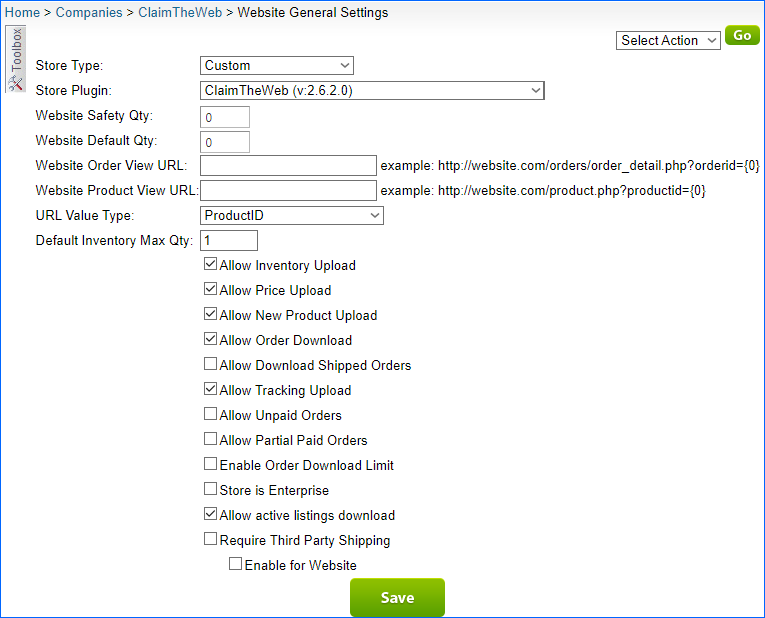 Refer to the tables below for descriptions of all the Website and ClaimTheWeb settings.
Refer to the tables below for descriptions of all the Website and ClaimTheWeb settings.
| SETTINGS | DESCRIPTION |
| WEBSITE GENERAL SETTINGS PANEL | |
| Store Type | Choose a core-integrated or plugin website from the dropdown. In this case, select Custom and then set the Store Plugin to ClaimTheWeb. |
| Safety Qty | A buffer between the amount of inventory you have and the amount Sellercloud is sending to the channel to prevent overselling of items in high demand. This will be the Safety Quantity used for your products where Use Default is checked on their Website properties. |
| Default Qty | This only applies to Replenishable Products. For these products, the Default quantity is the amount that will always be sent to the channel in inventory updates regardless of the actual available inventory. This will be the Default quantity used for your products where Use Default is checked on their Website properties. |
| Website Product View URL | The link to your website’s products page. |
| Website Order View URL | The link to your website’s orders page. |
| URL Value Type | Select the product identifier for the preview links:
|
| Default Inventory Max Qty | Limits the inventory available for ClaimTheWeb. |
| OPTIONS PANEL | |
| Allow Inventory Upload | Enable Sellercloud to send automatic inventory updates to ClaimTheWeb regularly. Only enable this setting once you are ready to have Sellercloud control your inventory on ClaimTheWeb.
Products that are not Website Enabled will be updated with a quantity of zero. To Bulk Update them, use the column header WebEnabled and set it to True.
|
| Allow Price Upload | Enable Sellercloud to send automatic price updates for Website Enabled products regularly. |
| Allow New Product Upload | Allow new products to be posted on ClaimTheWeb from Sellercloud. This action is available both individually and In Bulk. |
| Allow Order Download |
Enable automatic order download from ClaimTheWeb to your Sellercloud account. |
| Allow Download Shipped Orders | Allows orders marked as shipped to be automatically downloaded from ClaimTheWeb to your Sellercloud account. |
| Allow Tracking Upload |
Enable Sellercloud to upload fulfillment information for orders placed on ClaimTheWeb automatically. |
| Allow Unpaid Orders | Enable Sellercloud to download Unpaid Orders from ClaimTheWeb to your Sellercloud account automatically. |
| Allow Partial Paid Orders |
Enable Sellercloud to download partially paid orders from ClaimTheWeb to your Sellercloud account automatically. |
| Allow Active Listings Download | Allows product listing reports for active products to be automatically downloaded from ClaimTheWeb to your Sellercloud account. |
| Store Is Enterprise | Not applicable to ClaimTheWeb. |
| Enable Order Download Limit | Enable this setting to prevent orders created prior to a specified date from being downloaded into Sellercloud. You must also select an Order Download Limit Date. |
| Order Download Limit Date | Set the date in the calendar pop-up. |