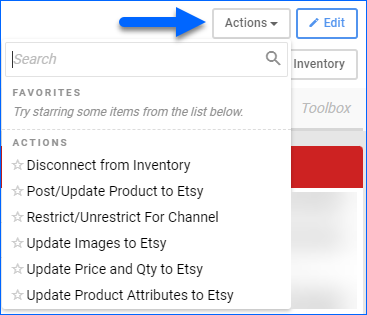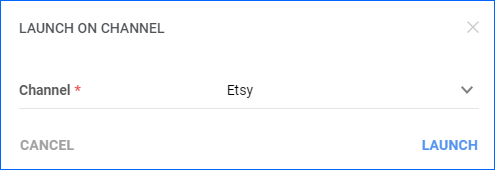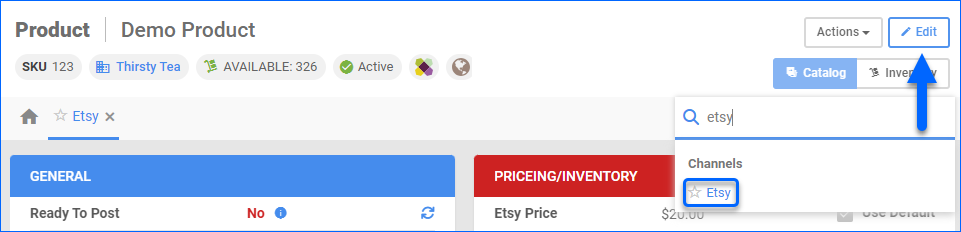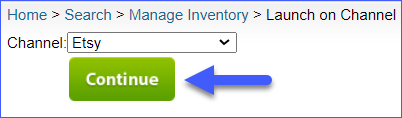Overview
The Etsy Product Properties page in Sellercloud enables you to manage the data of your Etsy listings. Integrating your Sellercloud account with Etsy allows you to configure various product attributes, view inventory, define prices, and prepare products for posting on Etsy.
This article describes all of the available Etsy Product Properties in Sellercloud and includes links to related articles for more information. To explore other related topics, refer to our Etsy Category.
Etsy Product Properties
You can access the product properties page by navigating to Catalog > Manage Catalog > Open a product > Toolbox > Etsy.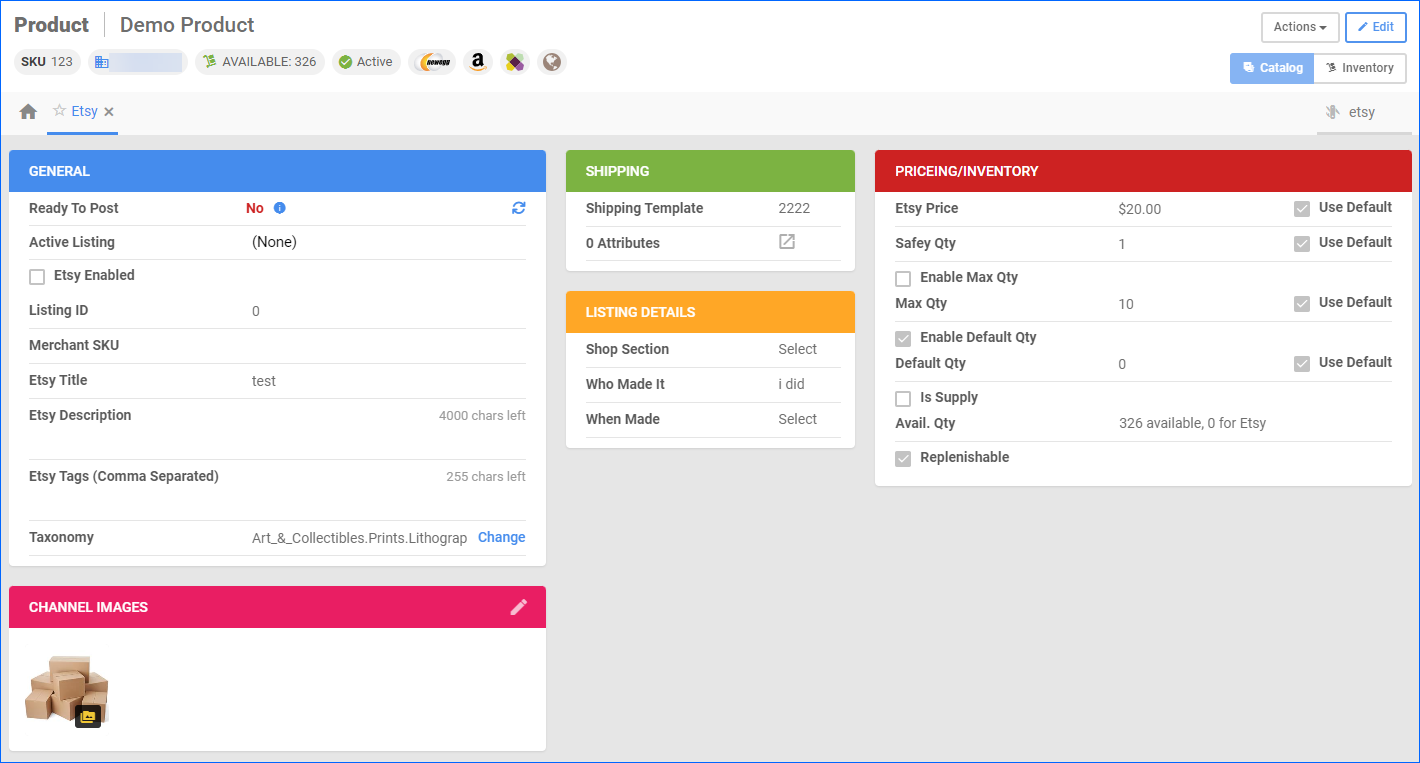
General Panel
| Field | Description |
| Ready to Post | Yes or No. If you have an item that is not yet ready to post, hover over the section to see a pop-up that lists the missing attributes required to post the product on Etsy. |
| Active Listing | Indicates if there’s a current active listing of this product on Etsy. |
| Etsy Enabled | By Enabling the selected product for Etsy, you allow Sellercloud to send automatic inventory and price updates to the channel. |
| Listing ID | Your Etsy Specific Listing ID. Generated by Etsy. |
| Merchant SKU | This field is used to map alternate Etsy SKUs to their corresponding products in Sellercloud. |
| Etsy Title | Product title that will appear on the Etsy website. If left empty, Sellercloud will use the Product Name instead. |
| Etsy Description | Listing description that will appear on the Etsy website. If left empty, Sellercloud will use the Product Description instead. |
| Etsy Tags (Comma Separated) | Enter the product-related tags that will appear in the listing on Etsy. |
| Taxonomy | Enter the product category here. For example art and crafts, electronics, gardening, etc. |
Pricing and Inventory Panel
| Field | Description |
| Etsy Price | The price of the product that will be sent to Etsy. You can set a Default Etsy Price. If you select Default, Sellercloud will use the value from the product’s Site Price. |
| Safety Qty | A quantity to subtract from the Available Qty to prevent overselling. This amount won’t be included in the inventory feed. Default – You pull the Safety Qty from your Company’s Etsy settings by enabling default safety quantity. |
| Enable Max Qty | Enable this option, if you want to use Max Qty. Once your product’s inventory is below the predefined Max Qty, the actual inventory value will be exported to the channel. |
| Enable Default Qty | Displays a Default Qty field and Default checkbox. Default quantity only applies to replenishable products. For these products, the default quantity is the amount that will always be sent to the channel in inventory updates, regardless of the actual available inventory. |
| Is Supply | When your item is made by someone else, you would need to select this checkbox to Post the product. |
| Avail. Qty | Displays the currently available inventory for Etsy. |
| Replenishable | Enable for SKUs that are consistently restocked or tend to restock quickly. It keeps your listings active and prevents you from missing out on potential sales. If checked, configure the Default Qty field. |
Shipping Panel
| Field | Description |
| Shipping Template | Select a Shipping Template from the dropdown menu.
Shipping templates (also known as shipping profiles) must be created on Etsy before you can start using them in Sellercloud.
|
| Attributes | Configure product attributes on Etsy. |
Listing Details Panel
| Field | Description |
| Shop Section | If you are using Etsy Shop Sections to organize your items, choose one from the dropdown list. |
| Who Made It | Choose I did or Someone else This is required for the product to be Etsy-ready. |
| When Made | Choose from a list of general dates or made-to-order. This is required for the product to be listing-ready. |
Channel Images
This panel allows you to upload, store, and easily sync product images between Sellercloud and multiple sales channels. In addition, this panel allows for bulk image uploads, image editing, and image tagging for easier organizing.
Actions
Access the Action menu by navigating to Catalog > Manage Catalog > Open a product > Toolbox > Etsy > Actions.
| Field | Description |
| Disconnect from Inventory | Once you disconnect your product, Sellercloud will not send any quantities to Etsy, and the last sent quantity will remain on the channel. |
| Post/Update Product to Etsy | Posts the product and creates the listing. Sellercloud pulls a unique listing ID into the Active Listing field. If you perform this action for an already listed product, it will force a full product update. |
| Restrict/Unrestrict for Channel | This will temporarily restrict any information for that product to be sent to Etsy. This includes automatic Inventory and Price updates, or even posting on Etsy. |
| Update Images to Etsy | If you’ve made changes to your product images, such as adding new ones or removing existing ones, take this action to update Etsy and synchronize the information between both platforms. |
| Update Price and Qty to Etsy | Update the product’s current price and available quantities on Etsy |
| Update Product Attributes to Etsy | Update the product’s current attributes on Etsy. |
Bulk Actions
Some of the Etsy-related product actions are also available to perform in bulk. Navigate to:
- Catalog > Manage Catalog > Select your products.
- Action menu > Choose an action.
- Once done, Sellercloud will send information for the selected products to Etsy.
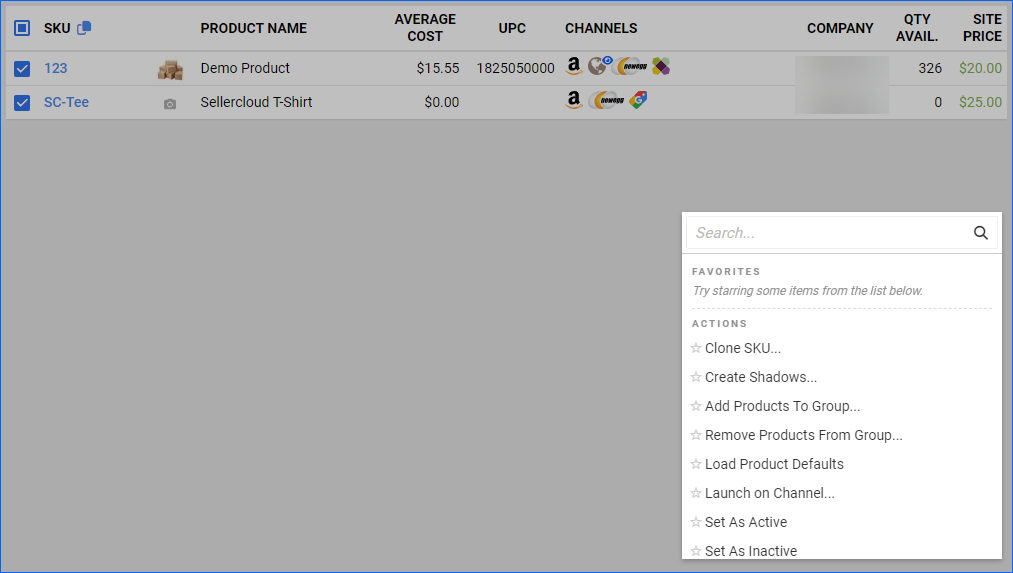
Some of the available Bulk Actions are:
- Launch on Channel..
- Enable/Disable For Channel…
- Update Inventory on Channel
- Update Prices on Channel
- Export Channel Missing Information…
- Export Channel Category Suggestions
- Update Images On Channel
- Export Channel Info…
- Restrict/Unrestrict For Channel
- End Listing On Channel…
Once you choose any of the above-mentioned actions, a pop-up window will appear, where you will have to choose Etsy (you can also add any other channels as well). These actions will send information to Etsy only for products created under Etsy-enabled companies.
Manage Etsy Product Fields
You can configure the Etsy Properties of your products individually or in bulk.
Individually
You can update the product properties individually by navigating to:
In Bulk
To bulk update Etsy product properties, go to:
- Catalog > Tools > Import Product Info.
- Bulk Product Update.
- Click on Generate Template.
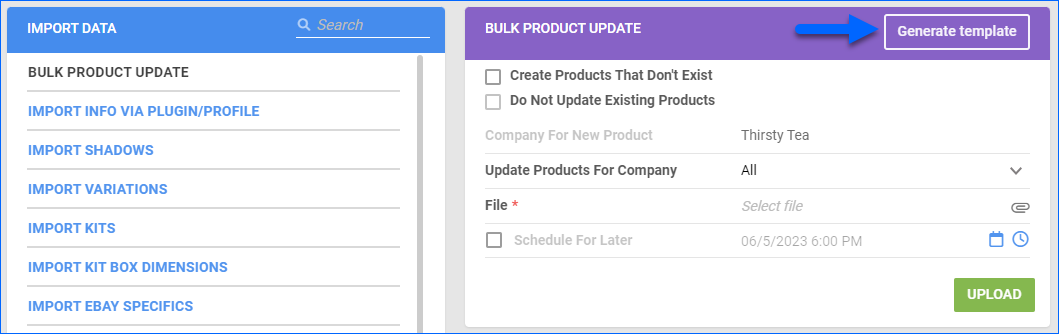
- Click on Create New Template.
- Choose your desired format from CSV, tab-delimited, or Excel, and click Next.
- Choose Columns and click Next.
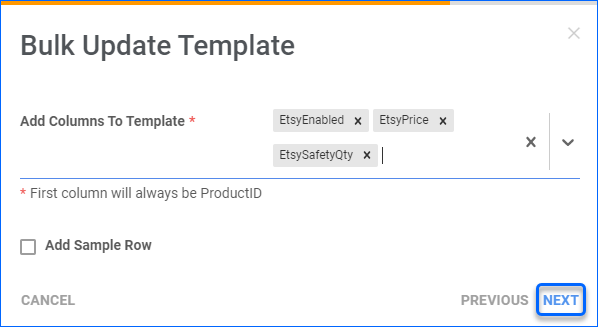
- Click on Download and populate the newly downloaded Template.
- Go back to Sellercloud, select the template, and click Upload.
Overview
The Etsy Product Properties page in Sellercloud enables you to manage the data of your Etsy listings. Integrating your Sellercloud account with Etsy allows you to configure various product attributes, view inventory, define prices, and prepare products for posting on Etsy.
This article describes all of the available Etsy Product Properties in Sellercloud and includes links to related articles for more information. To explore other related topics, refer to our Etsy Category.
Etsy Product Properties
To access this page, go to Inventory > Open a Product > Toolbox > Etsy.
Take a look at a sample product showing default Etsy Properties for a newly added product with no specific properties configured yet:
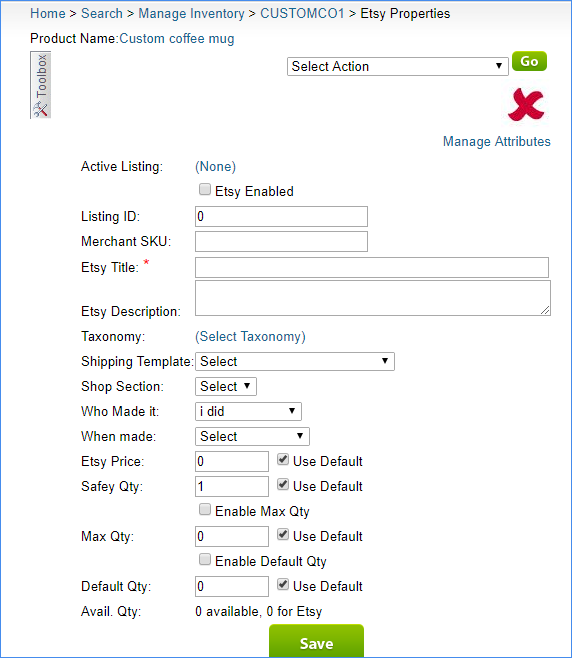
General Panel
| Field | Description |
| Ready to Post | Yes or No. If you have an item that is not yet ready to post, hover over the section to see a pop-up that lists the missing attributes required to post the product on Etsy. |
| Active Listing | Indicates if there’s a current active listing of this product on Etsy. |
| Etsy Enabled | By Enabling the selected product for Etsy, you allow Sellercloud to send automatic inventory and price updates to the channel. |
| Listing ID | Your Etsy Specific Listing ID. Generated by Etsy. |
| Merchant SKU | This field is used to map alternate Etsy SKUs to their corresponding products in Sellercloud. |
| Etsy Title | Product title that will appear on the Etsy website. If left empty, Sellercloud will use the Product Name instead. |
| Etsy Description | Listing description that will appear on the Etsy website. If left empty, Sellercloud will use the Product Description instead. |
| Etsy Tags (Comma Separated) | Enter the product-related tags that will appear in the listing on Etsy. |
| Taxonomy | Enter the product category here. For example art and crafts, electronics, gardening, etc. |
Pricing and Inventory Panel
| Field | Description |
| Etsy Price | The price of the product that will be sent to Etsy. You can set a Default Etsy Price. If you select Default, Sellercloud will use the value from the product’s Site Price. |
| Safety Qty | A quantity to subtract from the Available Qty to prevent overselling. This amount won’t be included in the inventory feed. Default – You pull the Safety Qty from your Company’s Etsy settings by enabling default safety quantity. |
| Enable Max Qty | Enable this option, if you want to use Max Qty. Once your product’s inventory is below the predefined Max Qty, the actual inventory value will be exported to the channel. |
| Enable Default Qty | Displays a Default Qty field and Default checkbox. Default quantity only applies to replenishable products. For these products, the default quantity is the amount that will always be sent to the channel in inventory updates, regardless of the actual available inventory. |
| Is Supply | When your item is made by someone else, you would need to select this checkbox to Post the product. |
| Avail. Qty | Displays the currently available inventory for Etsy. |
| Replenishable | Enable for SKUs that are consistently restocked or tend to restock quickly. It keeps your listings active and prevents you from missing out on potential sales. If checked, configure the Default Qty field. |
Shipping Panel
| Option | Description |
| Shipping Template | Select a Shipping Template from the dropdown menu.
Shipping templates (also known as shipping profiles) must be created on Etsy before you can start using them in Sellercloud.
|
| Attributes | Configure product attributes on Etsy. |
Listing Details Panel
| Option | Description |
| Shop Section | If you are using Etsy Shop Sections to organize your items, choose one from the dropdown list. |
| Who Made It | Choose I did or Someone else This is required for the product to be Etsy-ready. |
| When Made | Choose from a list of general dates or made-to-order. This is required for the product to be listing-ready. |
Channel Images
This panel allows you to upload, store, and easily sync product images between Sellercloud and multiple sales channels. In addition, this panel allows for bulk image uploads, image editing, and image tagging for easier organizing.
Actions
Access the Action menu by navigating to Inventory > Open a product > Toolbox > Etsy > Actions.
| Action | Description |
| Disconnect from Inventory | Once you disconnect your product, Sellercloud will not send any quantities to Etsy, and the last sent quantity will remain on the channel. |
| Post/Update Product to Etsy | Posts the product and creates the listing. Sellercloud pulls a unique listing ID into the Active Listing field. If you perform this action for an already listed product, it will force a full product update. |
| Restrict/Unrestrict for Channel | This will temporarily restrict any information for that product to be sent to Etsy. This includes automatic Inventory and Price updates, or even posting on Etsy. |
| Update Images to Etsy | If you’ve made changes to your product images, such as adding new ones or removing existing ones, take this action to update Etsy and synchronize the information between both platforms. |
| Update Price and Qty to Etsy | Update the product’s current price and available quantities on Etsy |
| Update Product Attributes to Etsy | Update the product’s current attributes on Etsy. |
Bulk Actions
Some of the Etsy-related product actions are also available to perform in bulk. Navigate to:
- Inventory > Select your products.
- Action menu > Choose an action > Click Go.
- Once done, Sellercloud will send information for the selected products to Etsy.
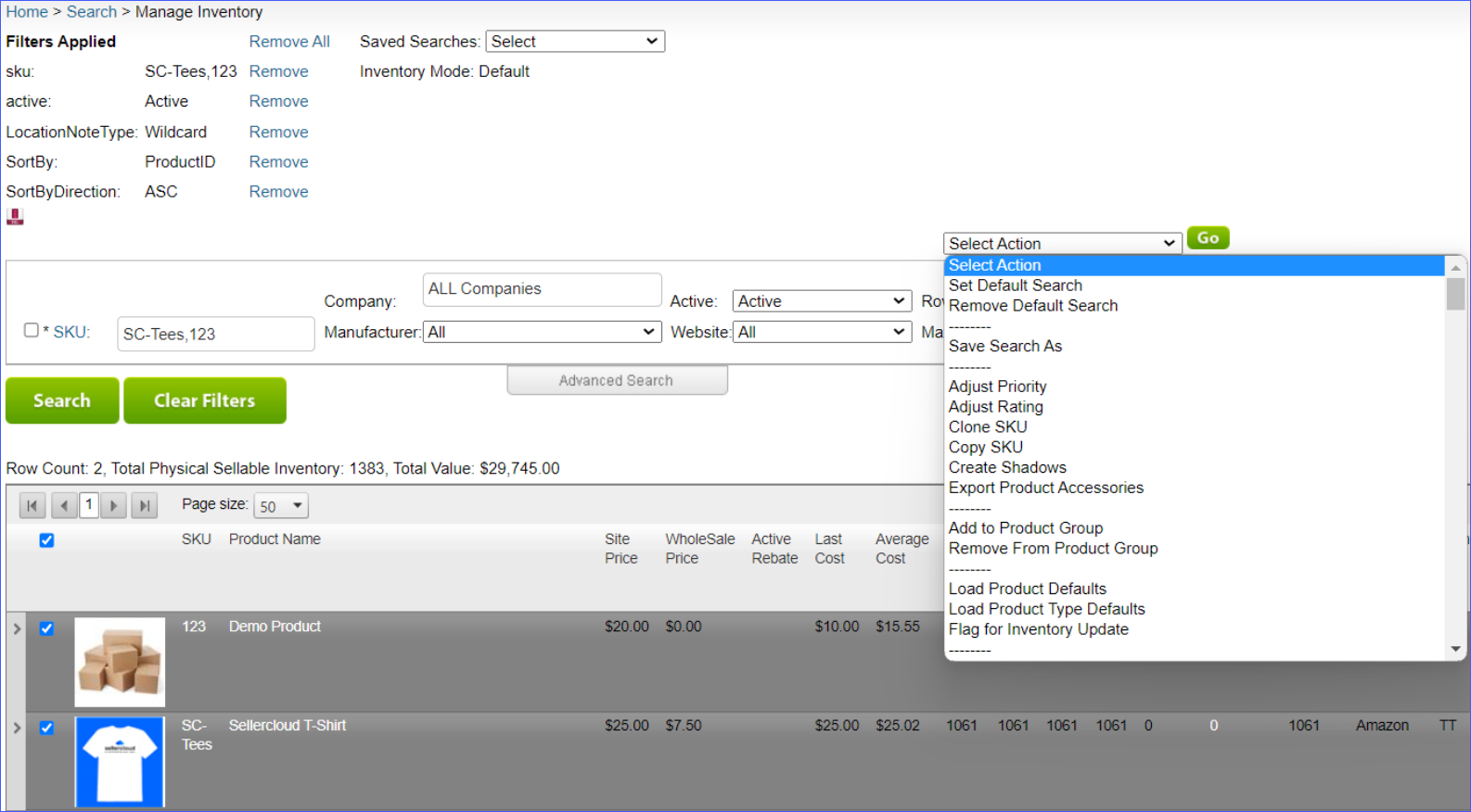
Some of the available Bulk Actions are:
- Launch on Channel..
- Enable/Disable For Channel…
- Update Inventory on Channel
- Update Prices on Channel
- Export Channel Missing Information…
- Export Channel Category Suggestions
- Update Images On Channel
- Export Channel Info…
- Restrict/Unrestrict For Channel
- End Listing On Channel…
Once you choose any of the above-mentioned actions, a pop-up window will appear, where you will have to choose Etsy. These actions will send information to Etsy only for products created under Etsy-enabled companies.
Manage Etsy Product Fields
You can configure the Etsy Properties of your products individually or in bulk.
Individually
You can update the product properties individually by navigating to:
- Inventory > Open a Product.
- Toolbox > Etsy.
In Bulk
To bulk update Etsy product properties, go to:
- Inventory > Bulk Update Products.
- Click on Get Template File.
- A Pop-up will appear.
- Choose your desired format from CSV, tab-delimited, or Excel.
- Choose Columns and click Download Template.
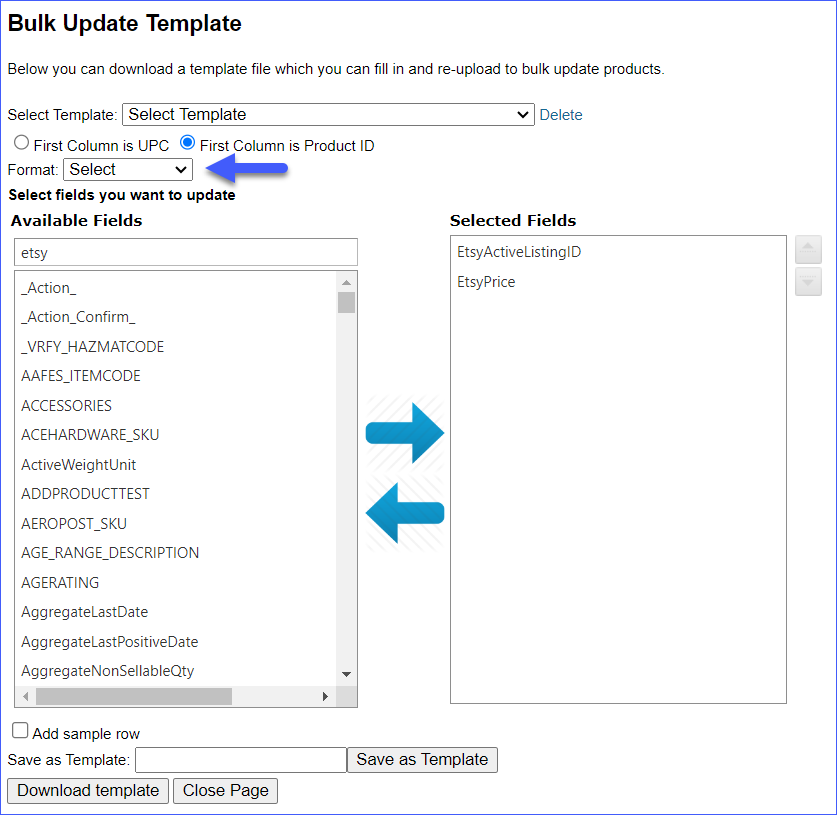
- Populate the newly downloaded Template and go back to Sellercloud.
- Select the template and click Submit.