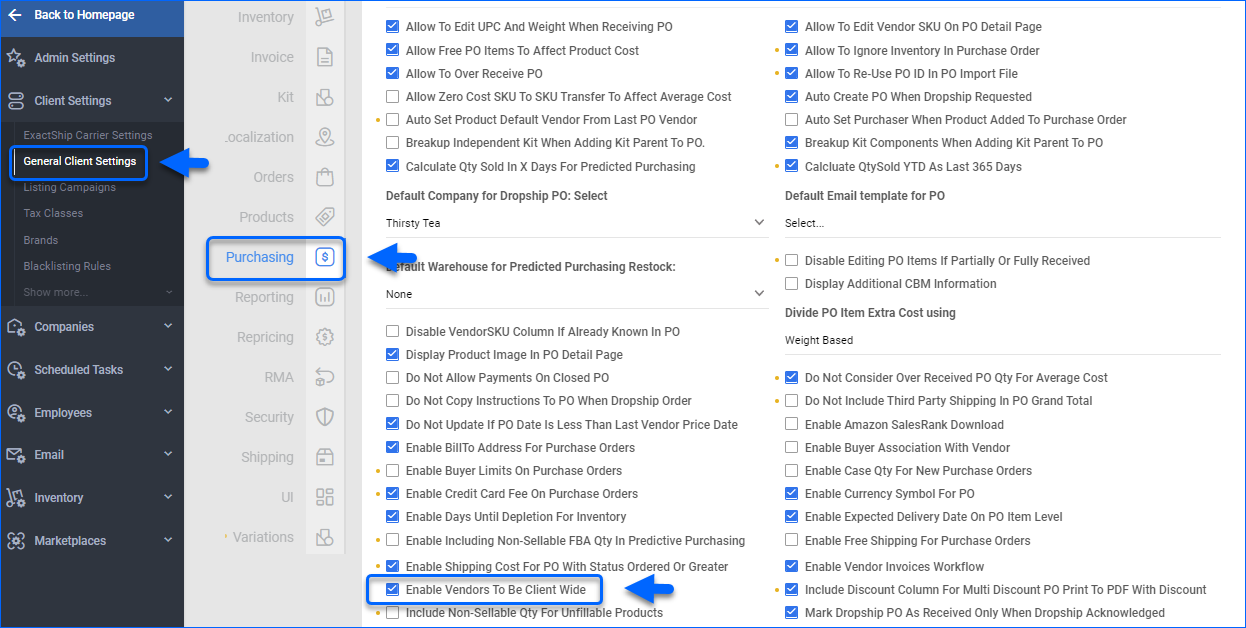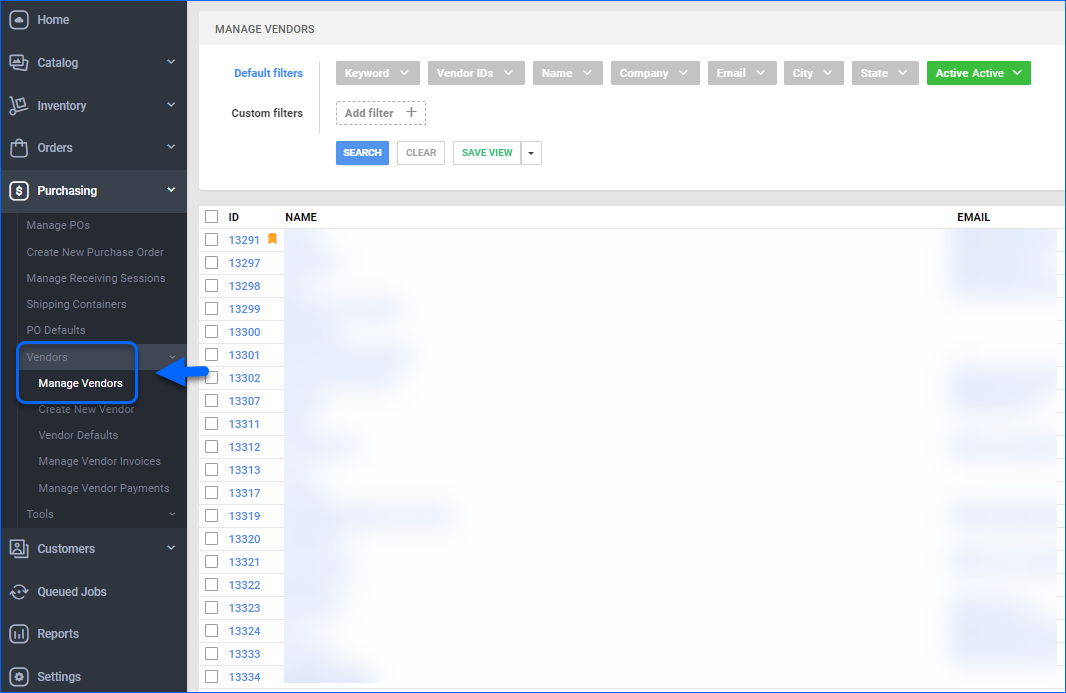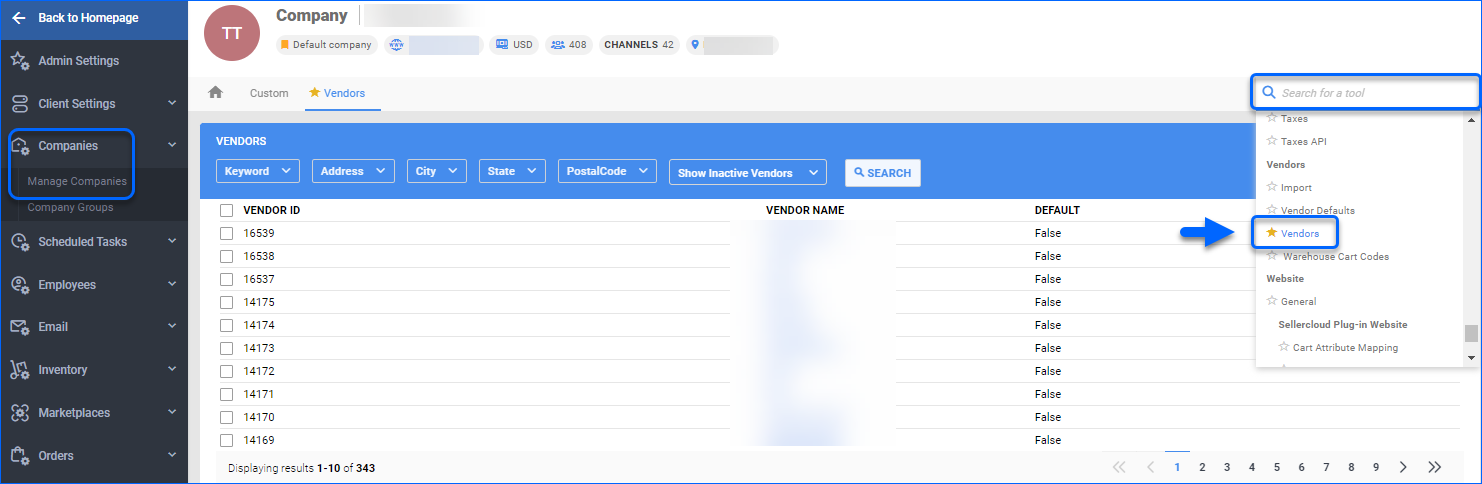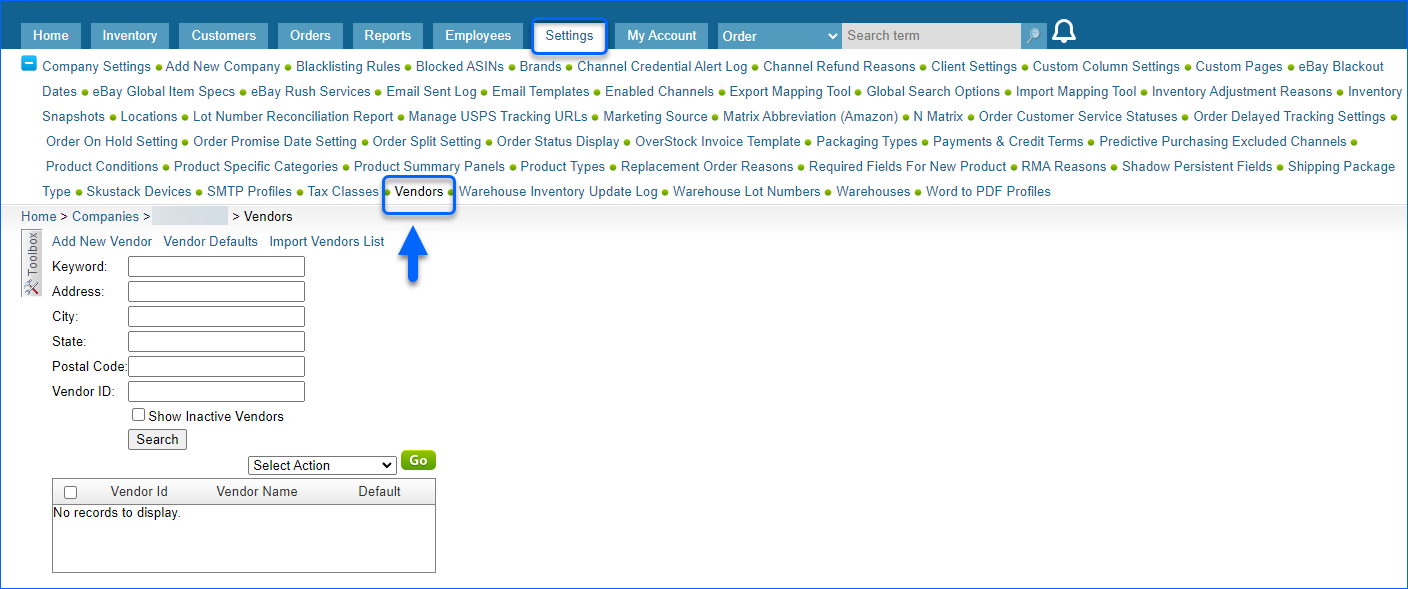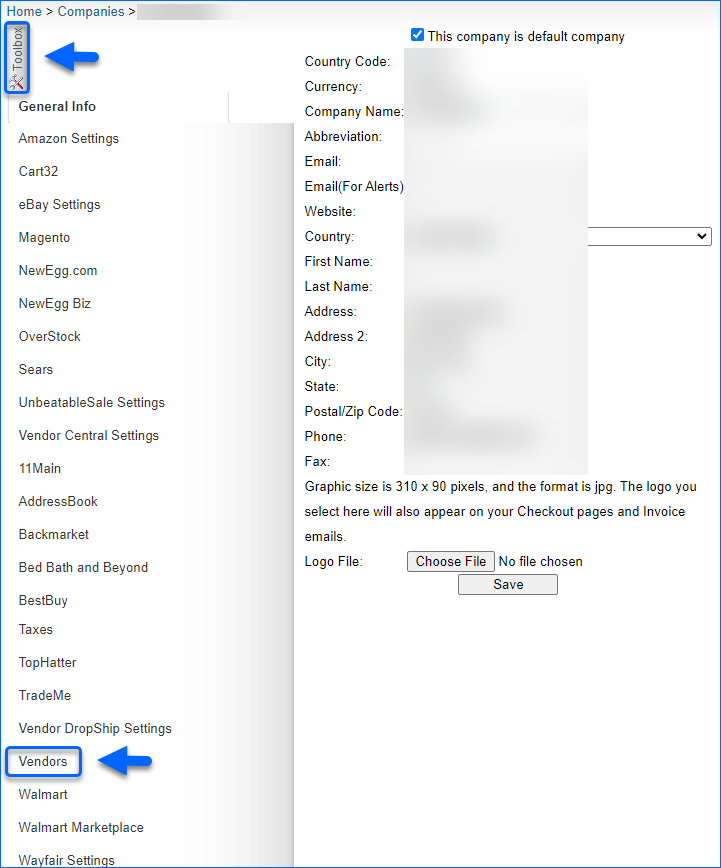Overview
When you create Vendors in Sellercloud, you have the option to create a unified pool of vendors and share them across all your companies by configuring them as Client-Wide. This approach enables you to share that group of vendors across all your companies and make them available for selection when dealing with products and purchase orders from any of your existing companies.
Alternatively, you can choose to designate different vendors for each individual company. This is achieved by configuring vendors to be treated as Company-Wide. Each vendor you create will then belong exclusively to its respective company, maintaining a distinct vendor pool for each company you manage.
Client-Wide Vendors
Client-Wide Vendors are accessible from every company under your account, but they can be managed only from the default company. This would mean that whenever you click a vendor reference link, you will open the Vendor details page in the default company.
To configure your Vendors as Client-Wide:
- Navigate to Settings > Client Settings > General Client Settings.
- Go to Purchasing and check Enable Vendors To Be Client Wide.
- Save your changes.
You have 2 options to display your Vendor list:
- Via company’s Settings.
- Via company’s Toolbox.
The first option to open your Vendors list is to go to Purchasing > Vendors > Manage Vendors.
An alternative way to view your Vendors is from your company’s Toolbox:
- Navigate to Settings > Companies > Manage Companies.
- Select a company.
- From the company’s Toolbox, find and choose Vendors.
With Sellercloud, you can seamlessly create and manage your Vendors, configure Vendor Properties and Vendor Invoices.
Share Vendors across Companies
Our Company-Wide Vendors configuration has been predominantly used in the past and is controlled by the Share Vendors across Companies Client Setting. For flawless business operations, we recommend setting up your Vendors as Client-Wide instead.
Overview
When you create Vendors in Sellercloud, you have the option to create a unified pool of vendors and share them across all your companies by configuring them as Client-Wide. This approach enables you to share that group of vendors across all your companies and make them available for selection when dealing with products and purchase orders from any of your existing companies.
Alternatively, you can choose to designate different vendors for each individual company. This is achieved by configuring vendors to be treated as Company-Wide. Each vendor you create will then belong exclusively to its respective company, maintaining a distinct vendor pool for each company you manage.
Client-Wide Vendors
Client-Wide Vendors are accessible from every company under your account, but they can be managed only from the default company. This would mean that whenever you click a vendor reference link, you will open the Vendor details page in the default company.
You have 2 options to display your company’s Vendors list:
- Via the company’s Settings tab.
- Via the company’s Toolbox.
The first option to open your Vendors list is to navigate to your company’s Settings and click on Vendors.
An alternative way to view your Vendors is from your company’s Toolbox:
With Sellercloud, you can seamlessly create and manage your Vendors, configure Vendor Properties and Vendor Invoices.
Share Vendors across Companies
Our Company-Wide Vendors configuration has been predominantly used in the past and is controlled by the Share Vendors across Companies Client Setting. For flawless business operations, we recommend setting up your Vendors as Client-Wide instead.