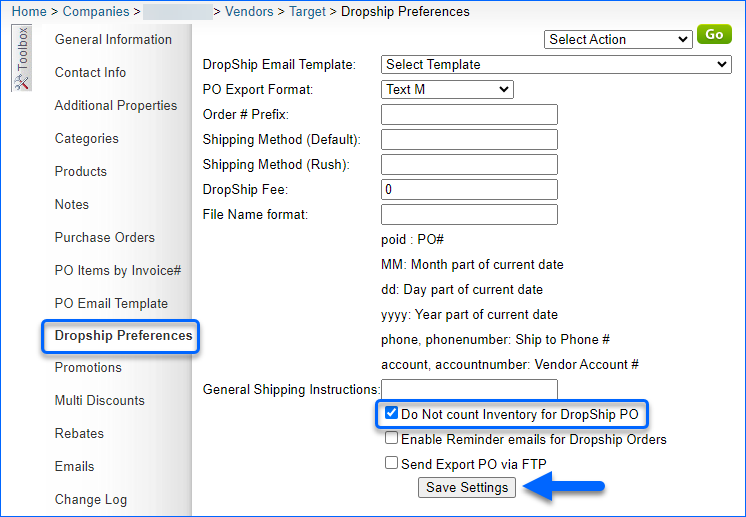Overview
Dropship orders that come into Sellercloud typically reserve the ordered item and reduce the aggregate quantity by default. If an order is Unpaid, inventory will not be reserved unless the channel is Wholesale. For all paid orders, this type of inventory reserve happens automatically.
The aggregate quantity provides an overview of the total sellable inventory available across all warehouses, while physical quantity focuses on the specific inventory level within individual warehouses. Learn more about the various Inventory Terms.
Aggregate Quantity on Dropship Orders
When requesting dropship for an order, by default, the aggregate quantity will be reduced to reserve inventory, and a purchase order will be created for your vendor. Once the vendor confirms that they can fulfill the order and/or tracking information is received, the inventory levels will be restored.
The client setting Mark dropship PO as received only when dropship is acknowledged allows for the restoration to take place as soon as the dropship request is acknowledged by the vendor while enabling Only receive dropship PO when order is fully shipped will trigger the restoration movement to only occur after the order is fully shipped.
Physical Quantity on Dropship Orders
As soon as an order is dropship requested and a purchase order is created for your vendor, the PO is considered received unless either of the above settings is enabled. The PO quantity will be added to your item’s physical quantity to create a positive movement. If there is no initial order reserve (i.e., unpaid orders), the quantity will be subtracted when the dropship request is processed and tracking is updated.
For example, if the current physical quantity of your item is 100 and an order without an inventory reserve and a quantity of two is dropship requested, the physical quantity will adjust to 102 when the PO is received. When the dropship request is set to processed, and tracking is updated for the order, the physical quantity will revert to 100.
In any other scenario where there is an order reserve, physical inventory will not be affected.
You can choose a warehouse where inventory adjustments are reflected on each vendor’s details page.
Dropshipping from a Feed-based Vendor
A feed-based vendor is a vendor whose quantity is fed into your inventory. When dropshipping from this type of vendor, you should disable inventory for dropship POs and any orders you are dropshipping through this vendor. This ensures your inventory count isn’t impacted or adjusted for pending or actual dropshipped orders.
You can Manage Vendors from the Purchasing page. Different import options can be set via plugins or the inventory import mapping tool. Sellercloud can customize the platform to accept your vendor format and update inventory accordingly. Any type of customization is billable.
Next, you must ensure that the inventory count for dropship POs is disabled on a vendor level.
- Go to Purchasing > Vendors > Manage Vendors.
- Select your Vendor > Toolbox > Dropship Preferences.
- Click Edit > Do Not Count Inventory For Dropship Orders.
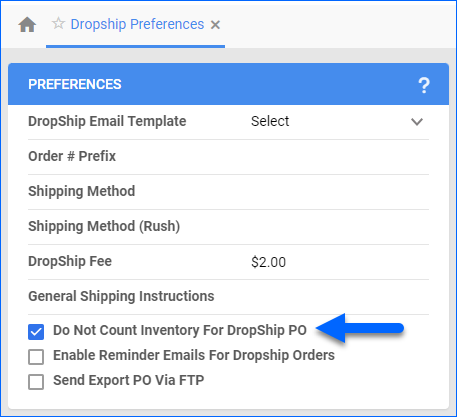
Dropship Warehouses
You can Configure Dropship Warehouses from the inventory page. The warehouse type can be set as a Dropship warehouse. This will allow you to easily track vendor inventory. Multiple Warehouses can be set as Dropship to better organize your workflow.
- Go to Inventory > Warehouses > Manage Warehouses.
- Select the Warehouse > Edit.
- Change the Type to DropShip.
- Click Save.
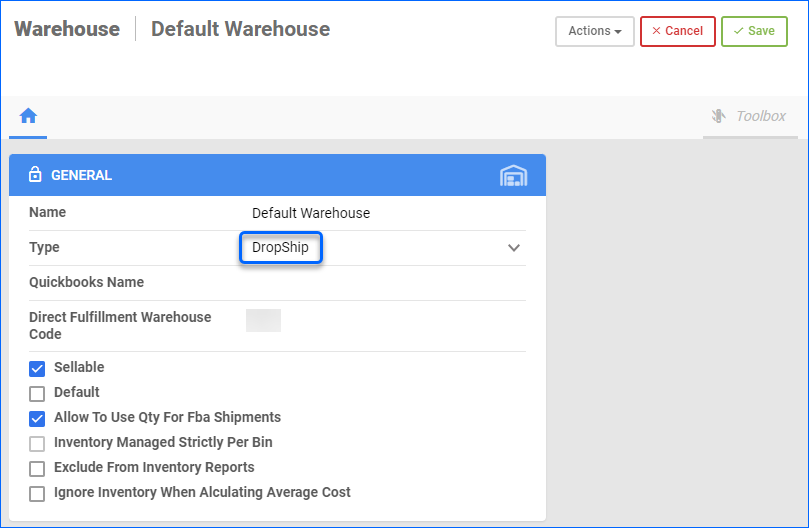
Order Rule Engine
You can also automate your dropship workflows using the Order Rule Engine. Different conditions and actions can be applied to your dropship orders.
Related Client Settings
- Auto create PO when dropship requested
-
- Enabling this setting ensures that when a dropship request is received, a corresponding purchase order is automatically created to facilitate the ordering process with the supplier and ensure timely delivery to the customer.
- Auto update PO when Product ID in Order Changed
-
- This setting refers to an automated feature that updates a PO when there is a change in the product ID within an order. If a customer modifies the product ID in their order, the corresponding purchase order is automatically updated to reflect the change.
- Mark dropship PO as received only when dropship acknowledged
-
- When this setting is enabled, a dropship PO will only be marked as received in the system once the dropship has been acknowledged by the supplier. This means that the order fulfillment process will not progress until the supplier acknowledges the dropship request and confirms that the products have been shipped.
- Only receive dropship PO when order is fully shipped
-
- When this setting is enabled, the dropship PO will be considered received only when the entire order has been fully shipped by the supplier.
- Do not mark dropship PO as received when order shipped
-
- When this setting is enabled, dropship POs will not be automatically marked as received when the order is shipped by the supplier. Instead, the receiving process needs to be manually triggered or confirmed separately.
- Delete related PO when Order Dropship set to None
-
- When this setting is enabled, if the dropship option is changed to “None” for a particular order, any related purchase orders associated with that order will be automatically deleted. This helps maintain consistency and avoid unnecessary POs when the dropship option is no longer applicable or chosen for an order.
Overview
Dropship orders that come into Sellercloud typically reserve the ordered item and reduce the aggregate quantity by default. If an order is Unpaid, inventory will not be reserved unless the channel is Wholesale. For all paid orders, this type of inventory reserve happens automatically.
The aggregate quantity provides an overview of the total sellable inventory available across all warehouses, while physical quantity focuses on the specific inventory level within individual warehouses. Learn more about the various Inventory Terms.
Aggregate Quantity on Dropship Orders
When requesting dropship for an order, by default, the aggregate quantity will be reduced to reserve inventory, and a purchase order will be created for your vendor. Once the vendor confirms that they can fulfill the order and/or tracking information is received, the inventory levels will be restored.
The client setting Mark dropship PO as received only when dropship is acknowledged allows for the restoration to take place as soon as the dropship request is acknowledged by the vendor while enabling Only receive dropship PO when order is fully shipped will trigger the restoration movement to only occur after the order is fully shipped.
Physical Quantity on Dropship Orders
As soon as an order is dropship requested and a purchase order is created for your vendor, the PO is considered received unless either of the above settings is enabled. The PO quantity will be added to your item’s physical quantity to create a positive movement. If there is no initial order reserve (i.e., unpaid orders), the quantity will be subtracted when the dropship request is processed and tracking is updated.
For example, if the current physical quantity of your item is 100 and an order without an inventory reserve and a quantity of two is dropship requested, the physical quantity will adjust to 102 when the PO is received. When the dropship request is set to processed, and tracking is updated for the order, the physical quantity will revert to 100.
In any other scenario where there is an order reserve, physical inventory will not be affected.
You can choose a warehouse where inventory adjustments are reflected on each vendor’s details page.
Dropshipping from a Feed-based Vendor
A feed-based vendor is a vendor whose quantity is fed into your inventory. When dropshipping from this type of vendor, you should disable inventory for dropship POs and any orders you are dropshipping through this vendor. This ensures your inventory count isn’t impacted or adjusted for pending or actual dropshipped orders.
You can Manage Vendors from the Purchasing page. Different import options can be set via plugins or the inventory import mapping tool. Sellercloud can customize the platform to accept your vendor format and update inventory accordingly. Any type of customization is billable.
Next, you must ensure that the inventory count for dropship POs is disabled on a vendor level.
- Go to Settings > Companies > Open a Company.
- Go to Toolbox > Vendors.
- Choose a Vendor > Dropship Preferences.
- Enable Do Not Count Inventory For Dropship Orders.
- Click Save Settings.
Dropship Warehouses
You can Configure Dropship Warehouses from the inventory page. The warehouse type can be set as a Dropship warehouse. This will allow you to easily track vendor inventory. Multiple Warehouses can be set as Dropship to better organize your workflow.
- Go to Settings > Warehouses.
- Click Edit next to the Warehouse.
- Change the Type to DropShip.
- Click Save.
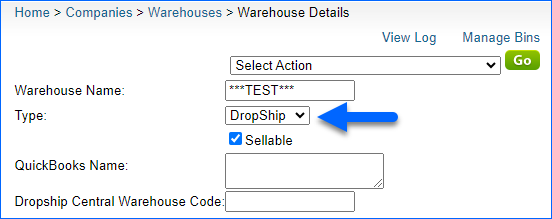
Order Rule Engine
You can also automate your dropship workflows using the Order Rule Engine available in the Delta Interface. Different conditions and actions can be applied to your dropship orders.
Related Client Settings
- Auto create PO when dropship requested
-
- Enabling this setting ensures that when a dropship request is received, a corresponding purchase order is automatically created to facilitate the ordering process with the supplier and ensure timely delivery to the customer.
- Auto update PO when Product ID in Order Changed
-
- This setting refers to an automated feature that updates a PO when there is a change in the product ID within an order. If a customer modifies the product ID in their order, the corresponding purchase order is automatically updated to reflect the change.
- Mark dropship PO as received only when dropship acknowledged
-
- When this setting is enabled, a dropship PO will only be marked as received in the system once the dropship has been acknowledged by the supplier. This means that the order fulfillment process will not progress until the supplier acknowledges the dropship request and confirms that the products have been shipped.
- Only receive dropship PO when order is fully shipped
-
- When this setting is enabled, the dropship PO will be considered received only when the entire order has been fully shipped by the supplier.
- Do not mark dropship PO as received when order shipped
-
- When this setting is enabled, dropship POs will not be automatically marked as received when the order is shipped by the supplier. Instead, the receiving process needs to be manually triggered or confirmed separately.
- Delete related PO when Order Dropship set to None
-
- When this setting is enabled, if the dropship option is changed to “None” for a particular order, any related purchase orders associated with that order will be automatically deleted. This helps maintain consistency and avoid unnecessary POs when the dropship option is no longer applicable or chosen for an order.