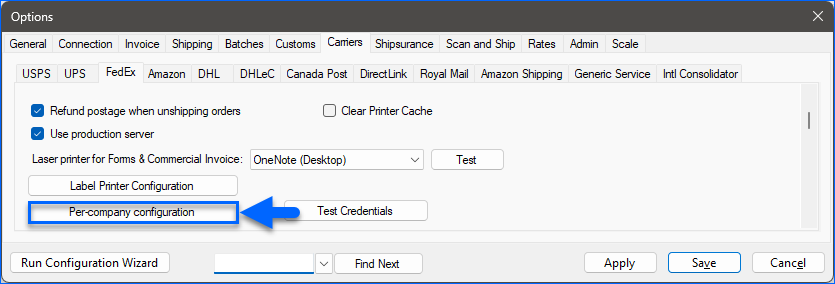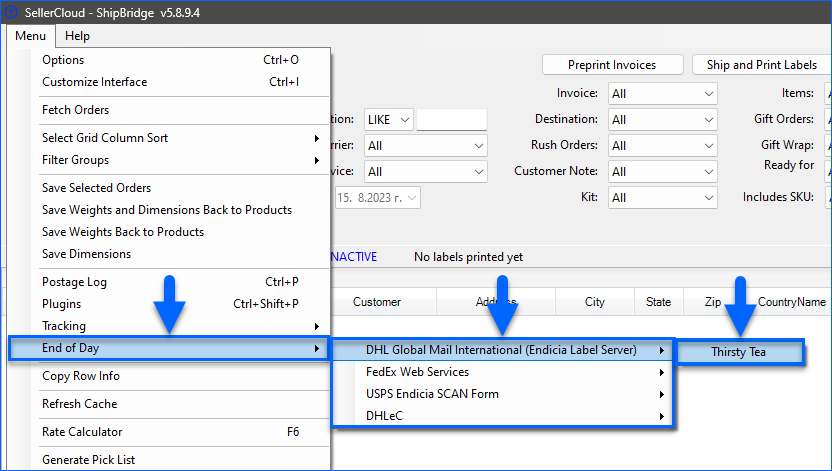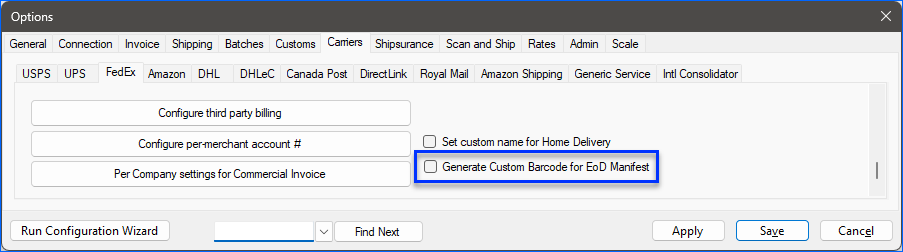Overview
End of Day (EOD) Forms, also known as Shipment Confirmation Acceptance Notice (SCAN) forms, Order Summary forms, or Shipment Manifests, are documents shipping carriers use to record the details of shipments that have been picked up for delivery.
These forms typically include information such as addresses, weight, tracking numbers, and other relevant details. They provide a summary of the packages handed over to the carrier and may be required for various purposes such as proof of shipment, billing, and more.
You can create EOD forms with Shipbridge through:
- Asendia
- APC
- Canada Post
- DHL eCommerce directly through the DHL API
- DHL Global Mail International through Endicia
- FedEx Web Services.
- Royal Mail
- RR Donnelley
- UPS (not with Web Services, only with WorldShip)
- USPS through Endicia
- USPS eVS
Prerequisites
To print EOD forms, your carrier account must be connected under Menu > Options > Carriers.
If you have multiple companies, each company must have its own Per-company configuration under the Carriers Tab for it to appear as an option in the End of Day menu.
Canada Post
To be able to generate EOD forms for Canada Post, you must enable the Use Manifesting (End of Day) process setting under Menu > Options > Carriers > Canada Post.
Before you can generate a form for Canada Post, you must first prepare for the EOD:
- Click Help on top.
- Select Prepare for end of day.
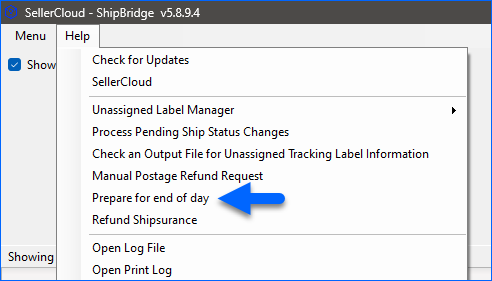
- Set the Carrier.
- Set the End of day status.
- Click Update Postage log.
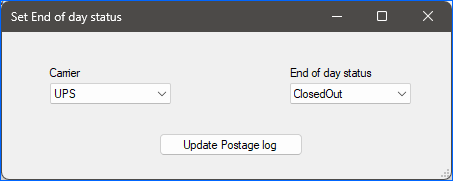
Generate an EOD Form
Shipbridge generates an EOD form for all shipped orders based on the Postage Log for the current day. The only exception to this rule is Endicia, which lets you select the orders you want to include in the EOD form.
After you generate an EOD form, it is automatically sent to your carrier.
To generate an EOD form:
Reprint Old EOD Forms
You can print any of your previously generated EOD forms at any time.
- Click the Menu and select Postage Log or press Control / Command + P.
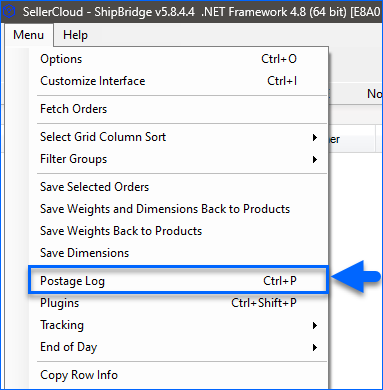
- When the Enable filters box is checked, you can filter the postage log by:
- Order ID(s)
- Tracking #
- Customer
- Address
- City
- ZIP
- Destination
- Carrier
- Date Range
- Click Load or Reload to show EOD form entries according to your filters.
- You can click Clear Filters to clear the filters you have set.
- Check the postage log(s) you want to reprint and click Print ELS/E1 SCAN Form.
Carrier-Specific Details
See the following details about printing EOD forms for your carrier.
DHLeC
FedEx
To create a FedEx EOD manifest, you must enable FedEx Web Services.
When you create the FedEx EOD, you should receive a success or failure message for your Ground orders and another message for your Smart Post orders.
Note that FedEx does not provide a barcode for the EOD manifest. However, a custom barcode can be generated from the Pickup Number. To enable this feature, go to Menu > Options > Carriers > FedEx and check the box Generate Custom Barcode for EOD Manifest.
UPS
UPS does not support creating End of Day forms in Shipbridge when connected via Web Services. However, if you have already integrated the WorldShip desktop application with Shipbridge instead, you can then use it to create End of Day forms for your shipments. Learn more about that here.
USPS SCAN Form
By printing out a PS5630 Shipment Confirmation Acceptance Notice (SCAN) form, a label with a bar code will be printed that contains all the USPS orders that were shipped (meaning labels printed) on that day. This label will not include unshipped and refunded labels in Shipbridge. Now, all USPS needs to do is scan that one label and all orders will be entered into the USPS tracking system.
Sometimes, USPS doesn’t scan the package tracking, especially when shipping larger orders. Although the customer receives the tracking number, it will not be searchable on USPS.
To print SCAN forms using an Endicia Label Server (ELS) account for all companies and from one Shipbridge installation:
- If you have separate ELS accounts for different companies (set up in Shipbridge under Carriers > select a carrier > Configure per-merchant account #), you must print the SCAN form directly on Endicia.
- The SCAN form will only include labels printed from that PC. If you have multiple ShipBridge installations, you must print the SCAN form directly on Endicia.