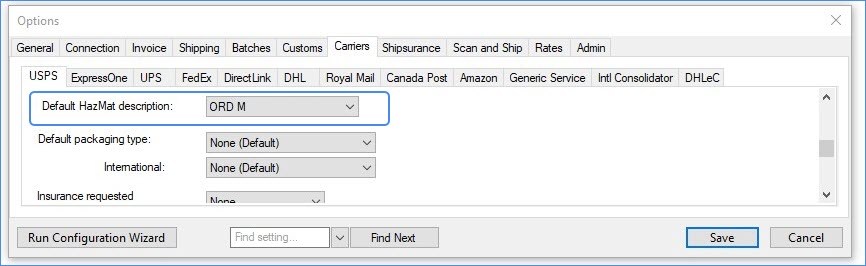Overview
DHL eCommerce (formerly DHL Global Mail) is a shipping consolidator delivery provider that offers domestic shipping within the U.S. and international shipping.
Similar to UPS Mail Innovations and FedEx SmartPost, DHL eCommerce does the initial pickup from the warehouse and ships the package to a regional location. Other shipping services, such as the USPS, then complete the package’s delivery to its final destination.
Configure DHL eCommerce U.S. Shipping
DHL eCommerce is not the same entity as DHL (DHL Express), which services international countries and provides delivery service from the U.S. to international destinations. The two companies are owned by the same parent company (Deutsche Post DHL) but operate independently.
DHL eCommerce through Endicia does not return shipping costs. So, Sellercloud cannot automatically add it to orders. To set shipping costs on these orders, you must import them.
DHL eCommerce Domestic is processed through the client’s existing Endicia ELS account.
- Open a DHL eCommerce account.
- DHL eCommerce contacts Endicia to collaborate on your certification.
- You will be notified of the exact time to print a test label for DHL eCommerce. Endica will open access to DHL eCommerce for this period to allow for testing. This can be done by printing a test label for a DHL eCommerce service through the label printer configuration on the USPS tab. If the services are not in the dropdown, go to Menu > Customize Interface > Shipping Services and enable the appropriate DHL eCommerce services.
- Upon certification, Endicia will allow access to DHL eCommerce.
- On the USPS tab, select Use DHL eCommerce via Endicia.

Configure DHL eCommerce International Shipping
DHL eCommerce International is processed through the client’s existing Endicia ELS account.
- Contact DHL eCommerce for international service and request to be approved for specific services.
- Go to Menu > Customize Interface > Shipping Services.

- Select the services that are connected to your DHL eCommerce account.
- When ready to print labels to send to DHL eCommerce for approval, click Menu > Options > USPS tab.
- Select Label Printer Configuration.

- From the Select Service dropdown, choose one DHL eCommerce service and press Add.

- Hard copies of labels will not be sent for approval; instead, you can send a PDF version of the labels. Shipbridge cannot save a label to PDF, so you must install a PDF printer, for example, http://www.primopdf.com/.
- Select the printer > PrimoPDF Printer Type > 4×6 Label Format > PDF.
- Part of the certification process requires you to submit a manifest; therefore, you must create one test order for each DHL eCommerce service.
- Load test orders into Shipbridge.
- Press Ship & Print. You will be prompted by the PDF printer to save the label.
- After all the labels have been printed, submit a manifest: go to Menu > End of Day and click DHL eCommerce International (Endicia Label Server).
- Press Yes to continue and process the manifest file for all outstanding shipments. The Manifest File will be submitted electronically to ELS, and we will display the ManifestID.
If your shipping rates do not show in Shipbridge, you may need to update the Shipping Rates Table.
Parcel International Direct DDU
When shipping with DHLeC Parcel International Direct, Shipbridge requests DDP (Delivered Duty Paid) by default. However, you can enable Use Parcel International Direct as DDU when applicable in Menu > Options > Carriers > DHLeC. When the setting is enabled:
- You will have the option to select DDU (Delivered Duty Unpaid) for your orders.
- The Rate Calculator will display the correct DDU rates.
- The above two points will only apply to orders that are shipping to one of the countries approved for DDU. You can find more information here.
Integrate DHL eCommerce
Follow the steps below to integrate directly with DHL eCommerce.
- DHL eCommerce will provide the following credentials:
- Client Id – API Client ID.
- Client Secret – API Secret.
- Pickup – Pickup Partner Number.
- Merchant ID – optional; you can leave this field empty.
- Distribution Center – Origin Distribution Center.
- In Shipbridge, click Carriers > DHLeC.
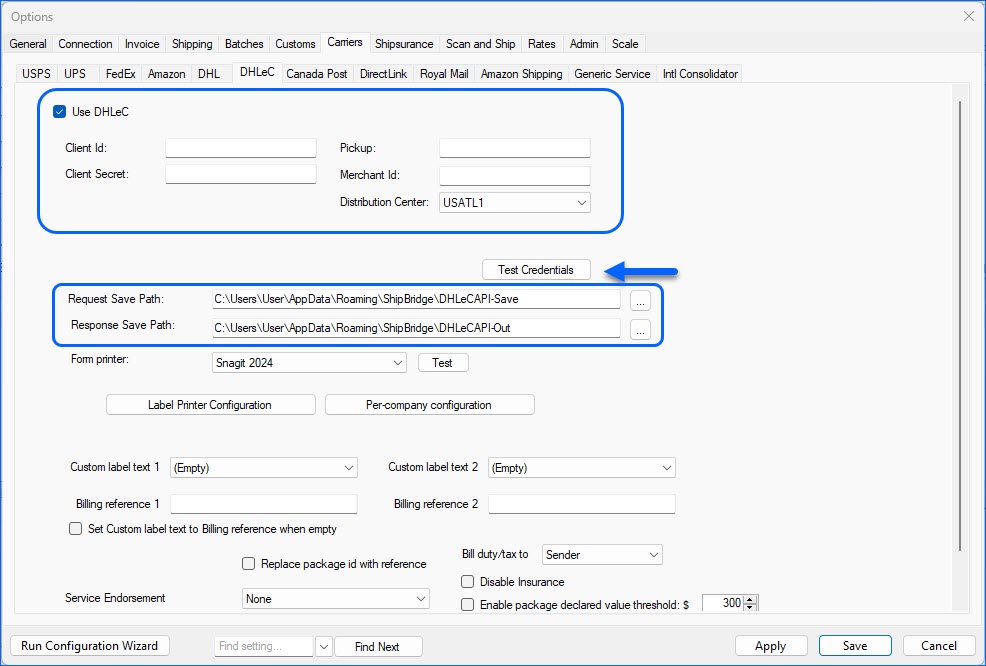
- Enable Use DHLeC.
- Ensure that the Request Save Path and Response Save Path are set to existing and accessible folders. The request should end with DHLeCAPI-Save, and the Response is usually DHLeCAPI-Out.
- Enter the credentials – listed in Step #1, provided by DHL eCommerce.
- Click Test Credentials to verify.
The Reference field can be either no value or Order ID #. DHLeC only works with integers (whole numbers), with no character strings, dashes, etc., allowed.
Once done, DHL eCommerce will process the files and you will be notified when the account is active.
Ship HAZMAT with DHL eCommerce
DHL eCommerce requires that hazardous material notifications are printed on the shipping label for items deemed hazardous by DHL. This includes lithium batteries, perfume, lighters, etc.
Hazmat service must be enabled on your ELS account with DHL’s approval. Contact your ELS and DHL representatives.
HAZMAT in Shipbridge
On Shipbridge’s order grid, check the column Is HazMat and choose a HazMat description. For products other than lithium batteries, select the description ORD_M. You can set a default HazMat description on the USPS tab in Shipbridge.