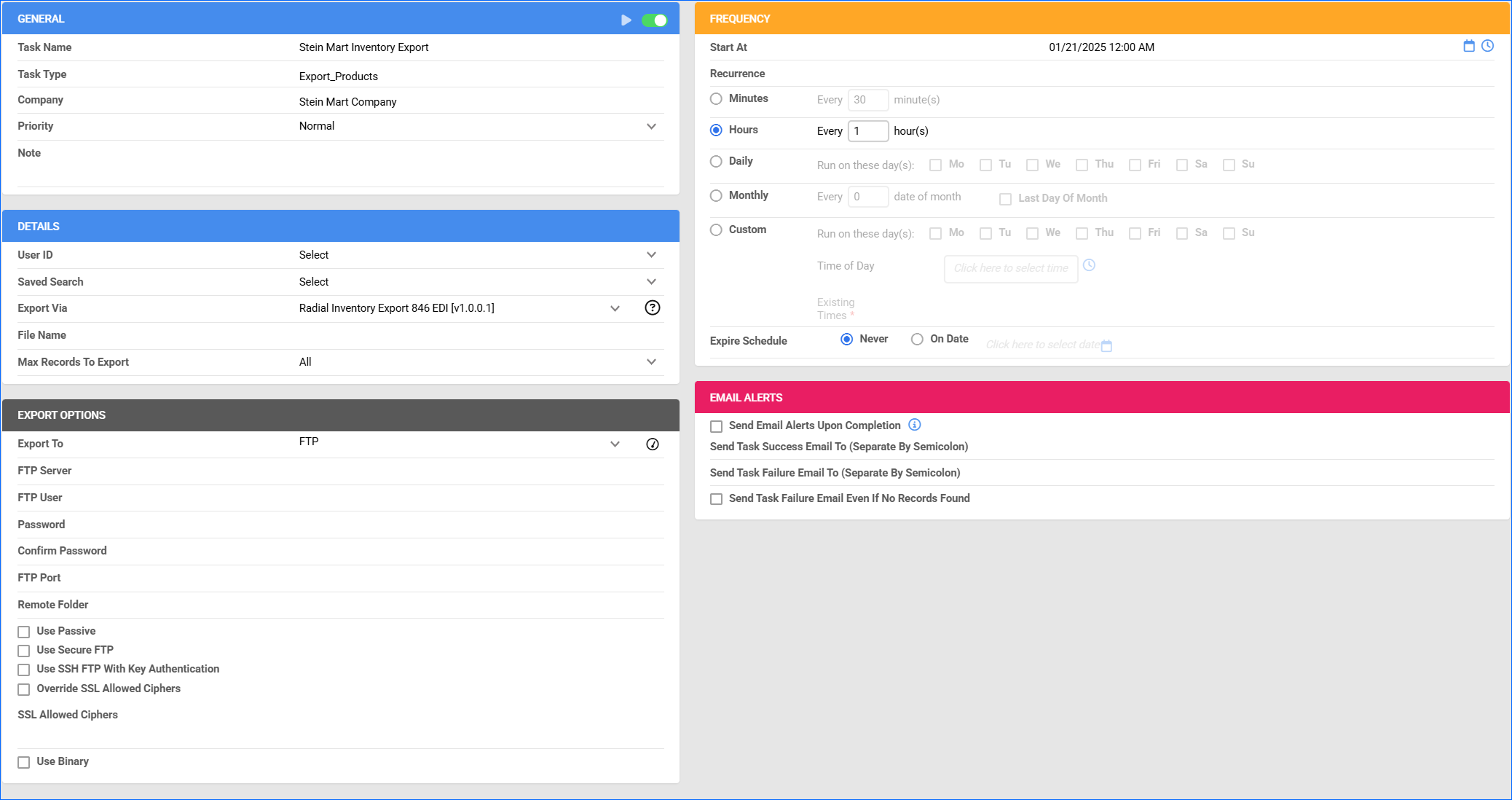Overview
Stein Mart is a U.S. department store chain that offers discounted brand-name and designer products, including clothing, accessories, home decor, shoes, and more.
Integrating Stein Mart into your Sellercloud account allows you to seamlessly import orders, upload tracking information, and ensure your Stein Mart store is always up-to-date with the latest inventory data. This integration works through EDI documents, transmitting information between the two services via plugins and Scheduled Tasks. The document exchange goes through Radial.
If necessary, you can contact Sellercloud Support to request additional customizations or other plugins for this integration. Any such modifications will be billable.
Prerequisites
Before you can integrate Stein Mart with Sellercloud, complete the following requirements.
Radial Support
You must contact Radial for your FTP details: Server Name, Username, and Password. You will need them when setting up the scheduled tasks to automate the plugins.
Sellercloud Support
Open a ticket with Sellercloud Support and request that the following plugins be installed on your server:
- Radial Order Import 850 EDI – Imports orders from Stein Mart to Sellercloud in EDI 850 format.
- Radial Tracking Export 856 EDI – Exports tracking information to Stein Mart in EDI 856 format.
- Radial Invoice Export 810 EDI – Exports invoices to Stein Mart in EDI 810 format.
- Radial Inventory Export 846 EDI – Exports inventory to Stein Mart in EDI 846 format.
Custom Company Settings
Create the following Custom Company Settings:
On your default company and the company created for the integration:
- ISAControlNumber
- GSControlNumber
- STControlNumber
- Steinmart_CustomerISAID – Your ISA ID. Enter a unique phone number that you don’t use for any other EDI integration.
- Steinmart_CustomerQualifier – Your Qualifier. Set to ZZ.
- Steinmart_ISAID – Stein Mart’s ISA ID. Typically, it’s VNEDIGSI. Contact Radial for the value of this setting.
- Steinmart_Qualifier – Stein Mart’s Qualifier. Typically, it’s ZZ. Contact Radial for the value of this setting.
On the company created for the integration:
- Steinmart_ISAID – Stein Mart’s ISA ID. Typically, it’s VNEDIGSI. Contact Radial for the value of this setting.
- (Optional) Radial_850Import_DontImportShippingCost – Enable to skip importing shipping costs with the Order Import plugin. Set the Data Type to Boolean.
Custom Product Columns
Create the following Custom Product Columns:
- Steinmart_SKU – The product’s SKU at Stein Mart. Set the Data Type to String.
- (Optional) Steinmart_Enabled – Enable only specific products for Stein Mart. Set to True for any products you want to send with the Inventory Export plugin. Set the Data Type to Boolean.
- (Optional) SteinmartMerchantSKU – Used by the Radial Invoice Export 810 EDI plugin. If the custom column is missing, the plugin will use the ProductID assigned to the order. Set the Data Type to String.
- STEINMART_PRICE – Used and populated by the Radial Inventory Export 846 EDI plugin. Set the Data Type to String.
Custom Order Columns
Create the following Custom Order Columns:
- RADIAL_PAYMENTTYPE – Used and populated by the Radial Order Import 850 EDI plugin. Set the Data Type to String.
Order Import
The Radial Order Import 850 EDI plugin imports order data from Stein Mart to Sellercloud in EDI 850 format. The plugin matches products in the two services as follows:
- First, it matches the Stein Mart ProductID to Sellercloud’s Steinmart_SKU Custom Product Column.
- If the above doesn’t match, it matches the Stein Mart VendorNumber to Sellercloud’s Steinmart_SKU.
Automate Order Import
To create a Scheduled Task that imports orders:
- Navigate to Settings > Scheduled Tasks > Manage Scheduled Tasks.
- Click the green + icon: Create New Scheduled Task.
- Complete as follows:
- Click Task Type and select Import Orders.
- Set the Task Name.
- Select the Company.
- Select the Start Time.
- Click CREATE.
- On the Scheduled Task page, click the Edit button at the top right corner.
- In the Details panel:
- Click the Create Orders For Company menu and select the company designated for this integration.
- Click the Plugin menu and select Radial Order Import 850 EDI.
- In the Import Options panel, set Import From to FTP and fill out the FTP fields.
- In the Frequency panel, specify the task frequency. For optimal performance, select a range between thirty minutes and one hour.
- In the General panel, click the Enable button.
- Click Save.
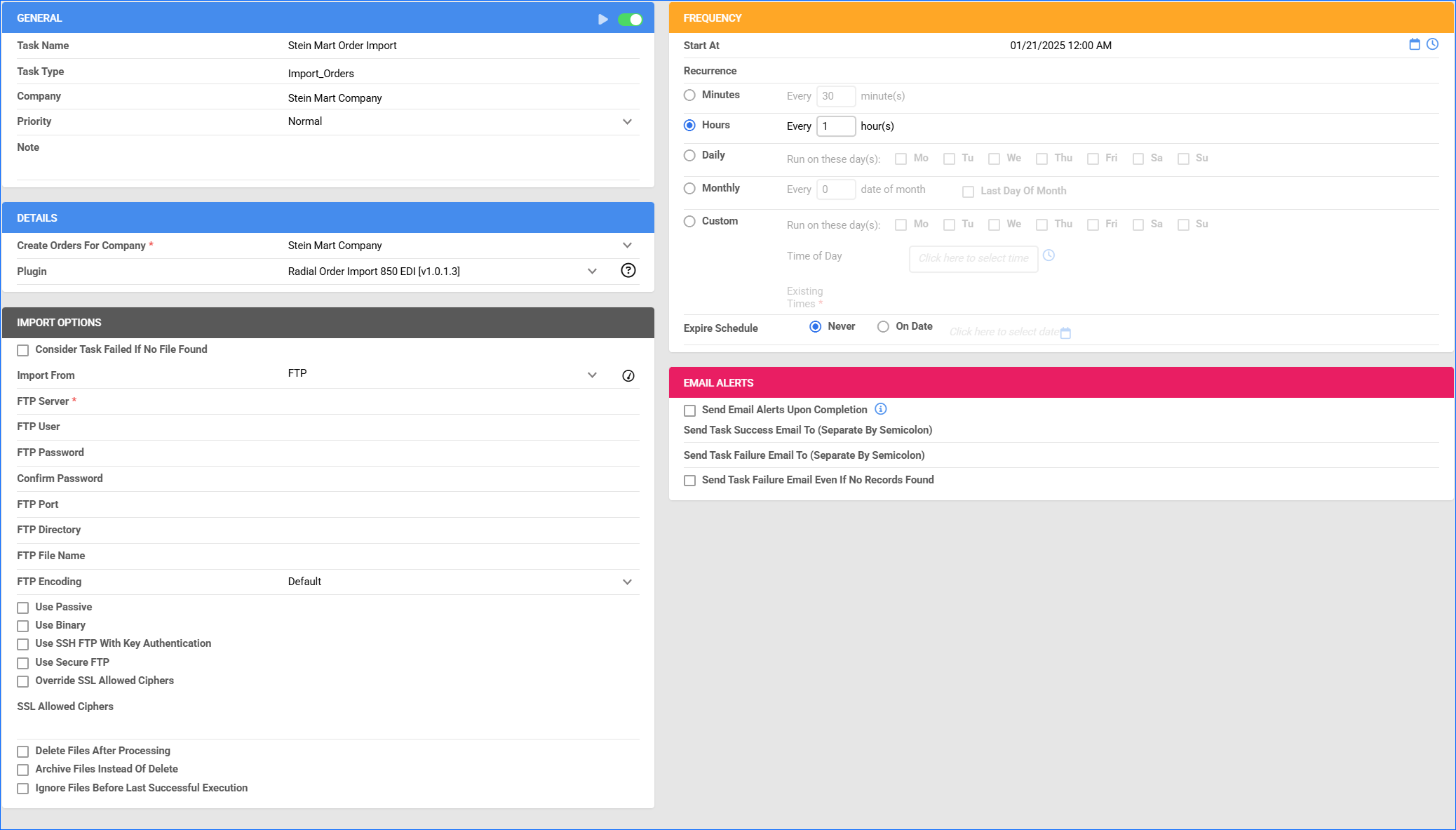
Tracking Export
The Radial Tracking Export 856 EDI plugin exports tracking from Sellercloud to Stein Mart in EDI 856 format.
Before you move on, create a Saved Search for orders filtered by:
- Company – The company you created for the integration
- Order Status – InProcess Or Completed
- Shipping Status – Fully Shipped
- Payment Status – Charged
- Tracking Uploaded – No
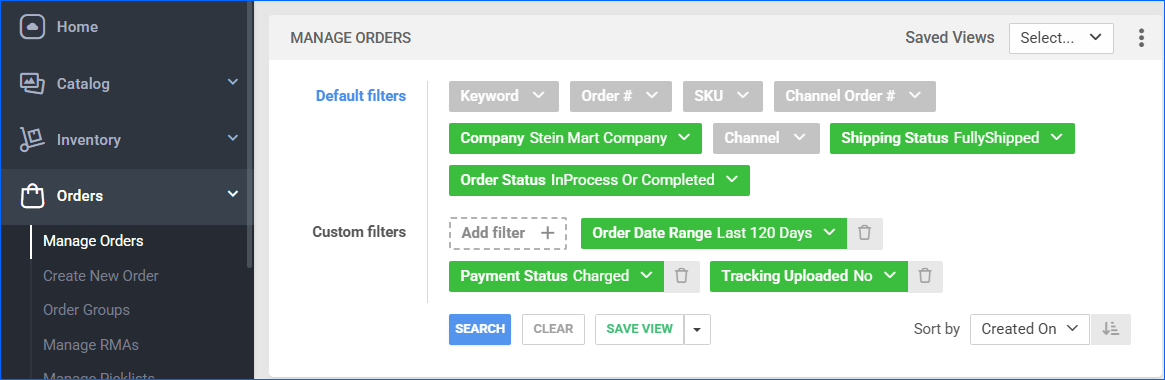
Automate Tracking Export
To create a Scheduled Task that exports order tracking:
- Navigate to Settings > Scheduled Tasks > Manage Scheduled Tasks.
- Click the green + icon: Create New Scheduled Task.
- Complete as follows:
- Click Task Type and select Export Orders.
- Set the Task Name.
- Select the Company.
- Select the Start Time.
- Click CREATE.
- On the Scheduled Task page, click the Edit button at the top right corner.
- In the Details panel:
- Click the User ID menu and select your email.
- Click the Saved Search menu and select the saved search you created earlier.
- Click the Export Via menu and select Radial Tracking Export 856 EDI.
- Check Mark Orders Exported.
- Check This Is Tracking Export.
- In the Export Options panel, set Export To to FTP and fill out the FTP fields.
- In the Frequency panel, specify the task frequency. For optimal performance, select a range between thirty minutes and one hour.
- In the General panel, click the Enable button.
- Click Save.
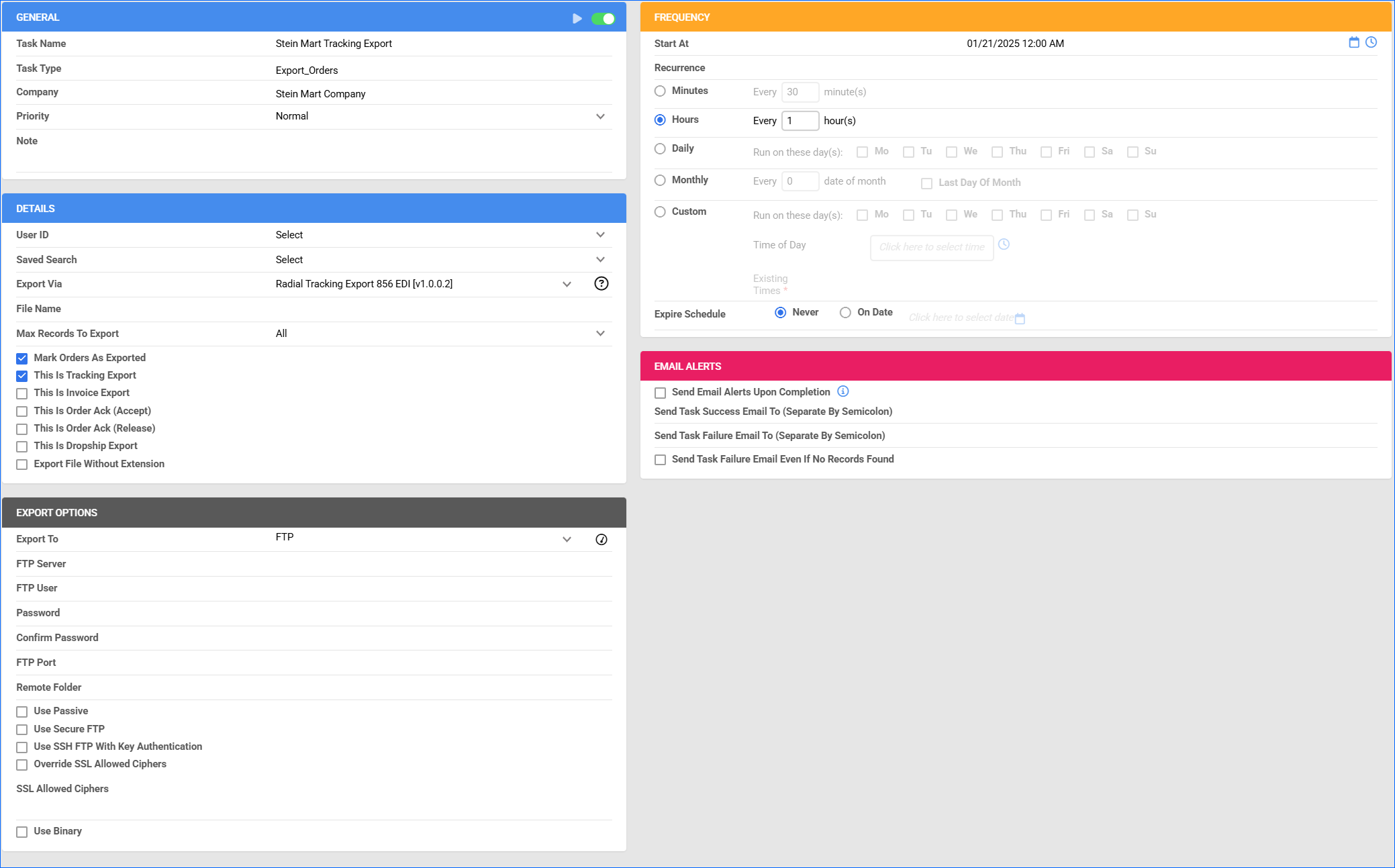
Invoice Export
The Radial Invoice Export 810 EDI plugin exports invoices from Sellercloud to Radial in EDI 810 format.
Before you move on, create a Saved Search for orders filtered by:
- Company – The company you created for the integration
- Shipping Status – Fully Shipped
- Order Status – InProcess Or Completed
- Invoice Uploaded – No
- Tracking Uploaded – Yes
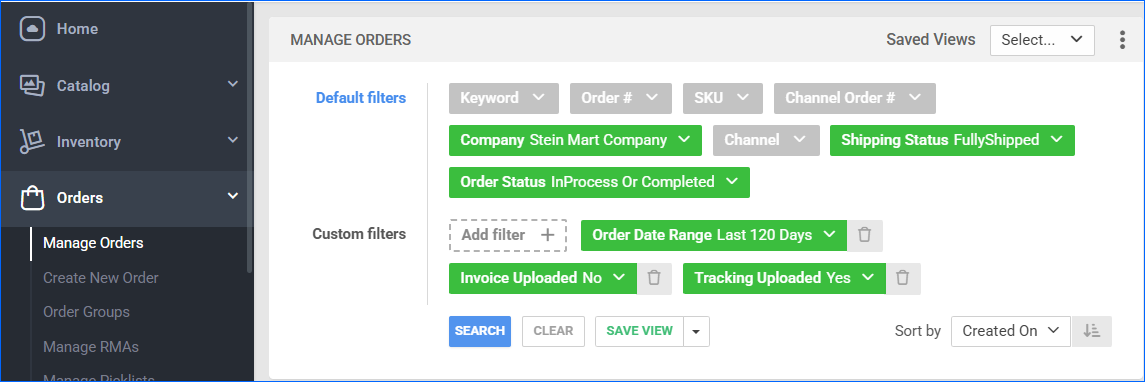
Automate Invoice Export
To create a Scheduled Task that exports invoices:
- Navigate to Settings > Scheduled Tasks > Manage Scheduled Tasks.
- Click the green + icon: Create New Scheduled Task.
- Complete as follows:
- Click Task Type and select Export Orders.
- Set the Task Name.
- Select the Company.
- Select the Start Time.
- Click CREATE.
- On the Scheduled Task page, click the Edit button at the top right corner.
- In the Details panel:
- Click the User ID menu and select your email.
- Click the Saved Search menu and select the saved search you created earlier.
- Click the Export Via menu and select Radial Invoice Export 810 EDI.
- Check This Is Invoice Export.
- In the Export Options panel, set Export To to FTP and fill out the FTP fields.
- In the Frequency panel, specify the task frequency. For optimal performance, select a range between thirty minutes and one hour.
- In the General panel, click the Enable toggle button.
- Click Save.

Inventory Export
The Radial Inventory Export 846 EDI plugin exports inventory from Sellercloud to Stein Mart in EDI 846 format.
Optionally, you can enable only specific products for Stein Mart by setting their Steinmart_Enabled Custom Product Column to True:
- For one product at a time: go to the Product Details Page > click Toolbox and select Custom Columns > click Edit, update the Steinmart_Enabled column, and Save.
- For multiple products in bulk: follow the steps to Bulk Update Products and use the Steinmart_Enabled column – set it to True for all products you want to enable.
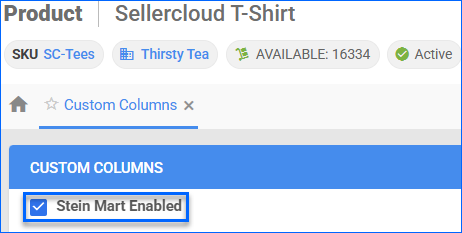
Unlike core integrations, plugin integrations don’t require products to be in the company with the scheduled tasks. The export will include the products you select with your Saved Search.
Next, create a Saved Search for products filtered by Steinmart_Enabled – True. Optionally, you can add more filters to the search to narrow down the export further.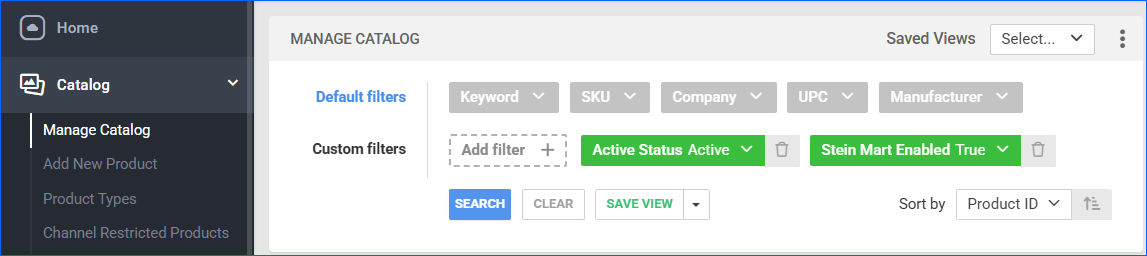
Automate Inventory Export
To create a Scheduled Task that exports inventory:
- Navigate to Settings > Scheduled Tasks > Manage Scheduled Tasks.
- Click the green + icon: Create New Scheduled Task.
- Complete as follows:
- Click Task Type and select Export Products.
- Set the Task Name.
- Select the Company.
- Select the Start Time.
- Click CREATE.
- On the Scheduled Task page, click the Edit button at the top right corner.
- In the Details panel:
- Click the User ID menu and select your email.
- Click the Saved Search menu and select the saved search you created earlier.
- Click the Export Via menu and select Radial Inventory Export 846 EDI.
- In the Export Options panel, set Export To to FTP and fill out the FTP fields.
- In the Frequency panel, specify the task frequency. For optimal performance, select a range between thirty minutes and one hour.
- In the General panel, click the Enable button.
- Click Save.