Overview
The Smart Bargains Account Integration allows you to manage the inventory of your Smart Bargains listings directly from the Sellercloud interface.
To explore other related topics, refer to our Smart Bargains Category.
Prepare Products for Smart Bargains
Before you can start updating your listings, you must ensure that your products are Smart Bargains-enabled.
Individually
To enable a single product for Smart Bargains:
- Go to the Product Details Page.
- Click Toolbox and select Channels > SmartBargains Properties.
- Click Edit.
- Optionally, configure the following settings in the Inventory panel:
- Safety Qty – The product’s Safety Quantity that is subtracted from the Available Qty to prevent overselling. This amount won’t be included in the inventory feed. If the Default box is checked, the Safety Quantity from your company’s Smart Bargains General Settings will be used instead.
- Replenishable – Enable for Replenishable Products that are consistently restocked or tend to restock quickly. It keeps your listings active and prevents you from missing out on potential sales.
- Once the product is ready to post, check Enabled.
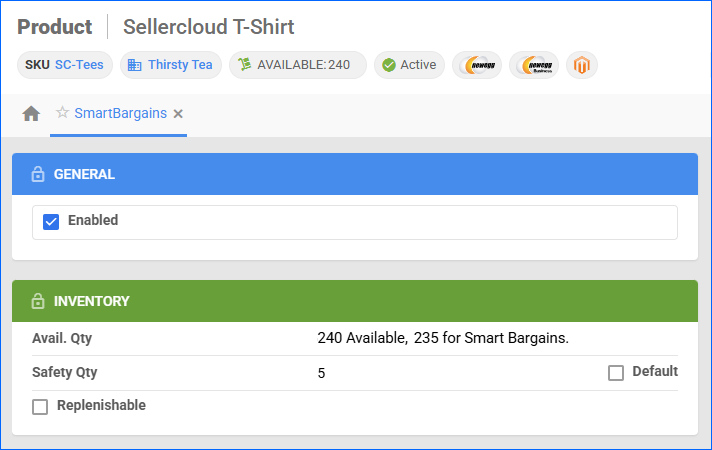
- Click Save.
In Bulk
With a Bulk Product Update that includes the column headers listed below, you can prepare multiple products for Smart Bargains at once.
| Product Field | Bulk Update Column | Description |
| Smart Bargains Enabled | SmartBargainsEnabled | Enable Sellercloud to send automatic inventory updates for the product to Smart Bargains. |
| Safety Qty | SmartBargainsSafetyQty and SmartBargainsSafetyQtyUseDefault | A buffer between the amount of inventory you have and the amount Sellercloud sends to Smart Bargains to prevent overselling.
If SmartBargainsSafetyQtyUseDefault is set to True, the Safety Quantity from your company’s Smart Bargains General Settings will be used instead.
|
| Replenishable | Replenishable | Enable for Replenishable Products that are consistently restocked or tend to restock quickly. It keeps your listings active and prevents you from missing out on potential sales. |
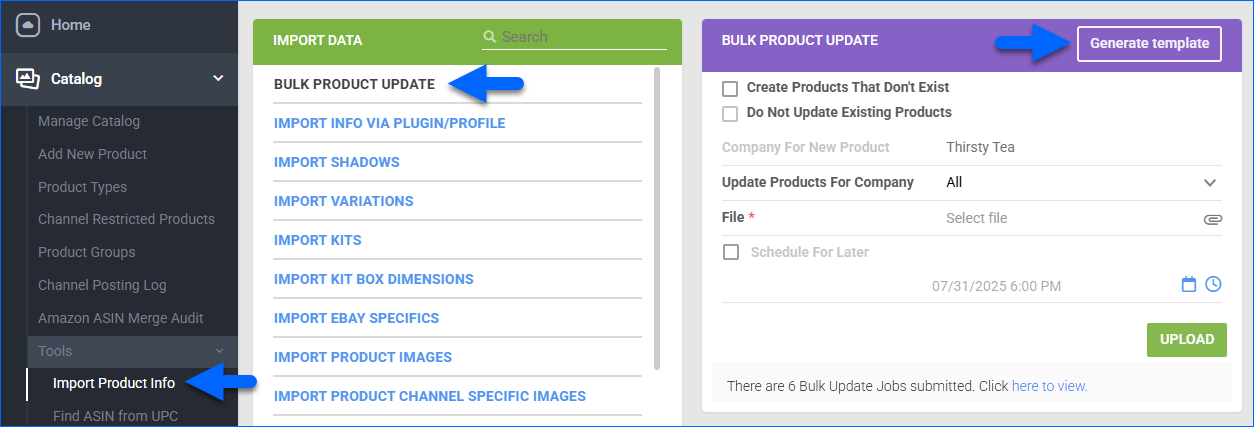
Alternatively, if your workflow does not require safety quantities or managing replenishable products, you can use the Enable/Disable For Channel action available on the Manage Catalog page to enable or disable products in bulk.
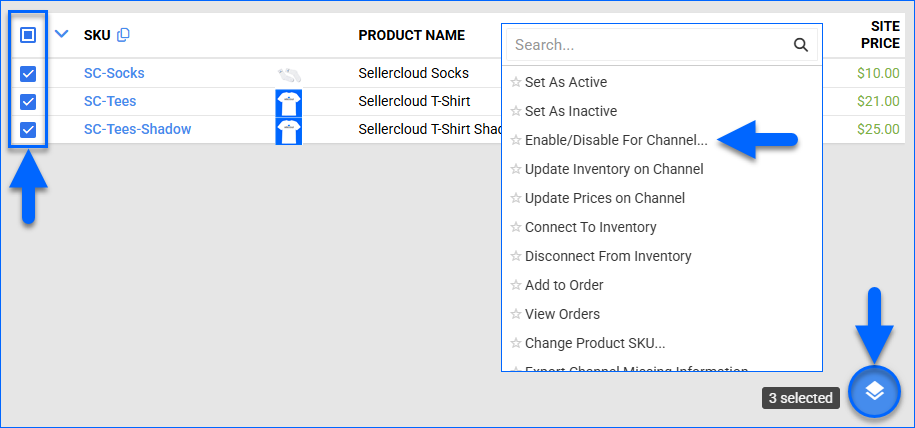
Update Smart Bargains Listings
You can enable automatic inventory updates for your Smart Bargains-enabled products to keep your listings up-to-date.
To enable automatic inventory updates:
- Go to Company Settings.
- Click Toolbox and select Smart Bargains > General Settings.
- Click Edit.
- In the Smart Bargains General Settings panel, check Enable Inventory Upload.
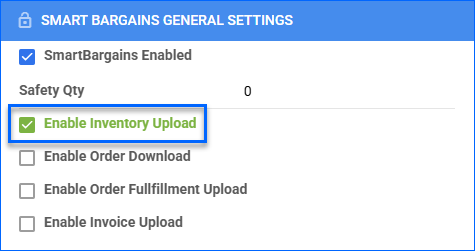
- Click Save.