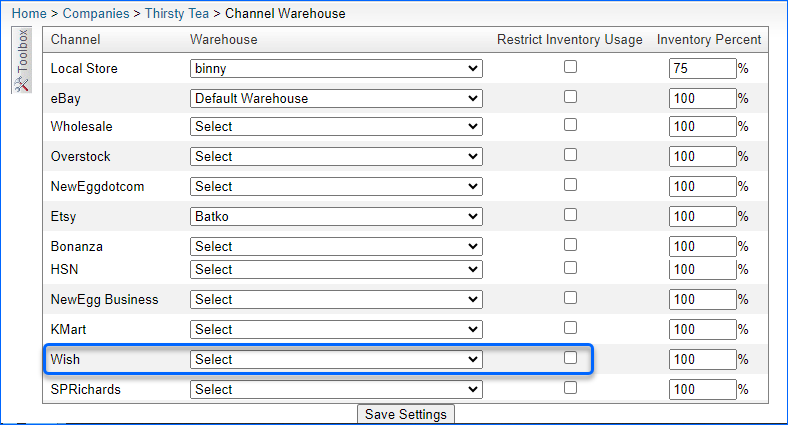Overview
Integrating your Sellercloud account with Wish.com allows you to post products, manage your inventory, enable automatic updates, and take advantage of product promotions.
Wish.com can create Product Promotions at any time. For the duration, you are restricted from raising the price or decreasing inventory availability. Sellercloud allows special considerations for inventory during these promotions specifically to comply with Wish.
Manage Inventory during Product Promotions
Sellercloud offers several options to manage inventory during product promotions. You can manually reserve inventory, disconnect inventory feeds for Wish or allocate it to a Wish warehouse.
Add Manual Inventory Reserves
This feature allows you to set a reserve on inventory for a specific channel. You will need to set a reserve duration. You can do that individually or in bulk.
- Individually
To reserve a product, manually open your item and navigate to the Toolbox > Manual Reserves > Press Edit and complete the required fields.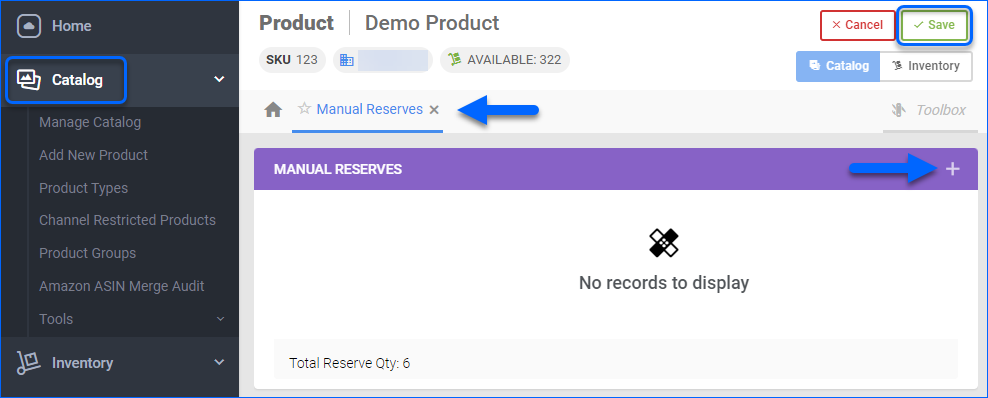
- In Bulk
You can also create Product Reserves in Bulk by populating a generated template with the needed information. Go to Inventory > Tools > Import Inventory Info > Import Manual Reserves. Then download the template and populate the columns. 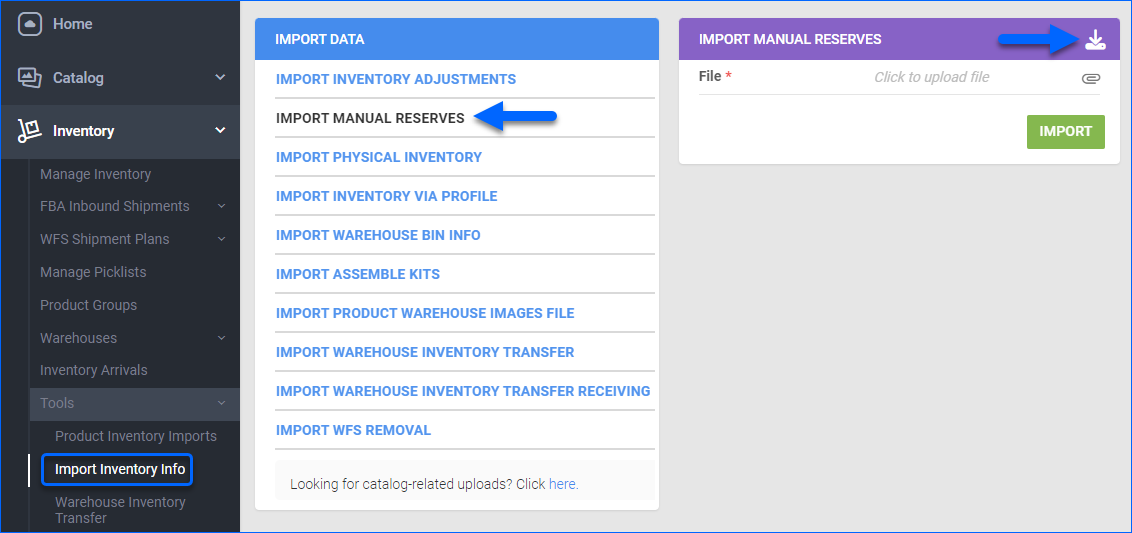 You also have the option to update existing reserves in bulk from the Manage Inventory Page.
You also have the option to update existing reserves in bulk from the Manage Inventory Page.
Disconnect Inventory Feeds
You can Disconnect Inventory Feeds for Wish so that inventory will only decrease unless manually updated. This can be done on a company or product level.
- Company Level
To disconnect inventory updates under a specific company, open a Company > Toolbox > Wish General Settings > disable Enable Inventory Updates in the Options panel.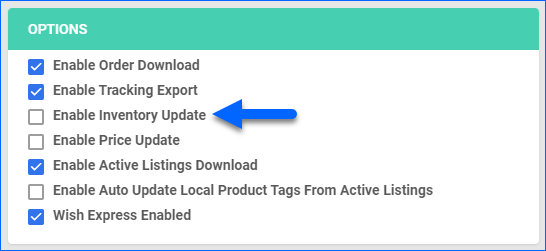
- Individually on a Product Level
To disconnect inventory updates for a product, open a Product from the Manage Catalog Page > Toolbox > Wish Properties > Action Menu > Disconnect from Inventory.
Allocate Inventory to a Wish Warehouse
You can limit inventory sent to channels to only one warehouse by selecting Restrict Inventory Usage for a selected channel warehouse. Create a warehouse for Wish.com and place inventory into that warehouse. Then, on the channel warehouse page, configure Wish orders to deduct from the Wish Warehouse, and restrict inventory feeds to Wish from the Wish Warehouse. Open a Company > Toolbox > Channel Warehouse. 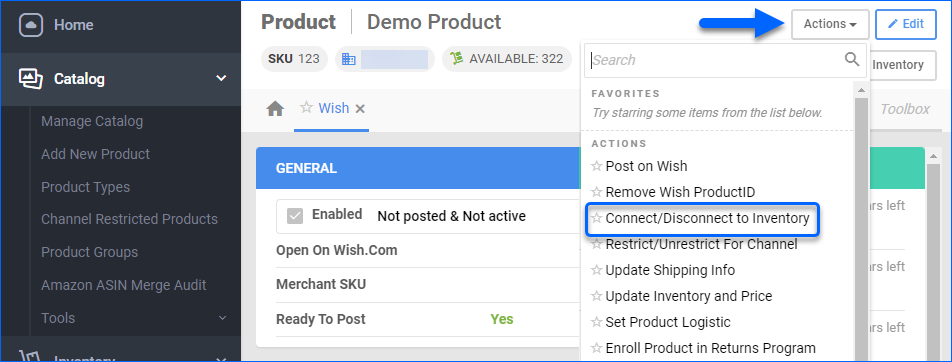
Overview
Integrating your Sellercloud account with Wish.com allows you to post products, manage your inventory, and enable automatic updates, as well as take advantage of product promotions.
Wish.com can create Product Promotions at any time. For the duration of the promotion, you are restricted from raising the price or decreasing inventory availability. This poses a challenge to multi-channel merchants as inventory is depleted through other channels. Sellercloud allows special considerations for your inventory during these promotions specifically to comply with Wish.
Manage Inventory during Product Promotions
Sellercloud offers several options to manage inventory during product promotions. You can manually reserve inventory, disconnect inventory feeds for Wish or allocate it to a Wish warehouse.
Add Manual Inventory Reserves
This feature allows you to set a reserve on inventory for a specific channel. You will need to set a reserve duration. You can do that individually or in bulk.
- Individually
To reserve a product, open your item and navigate to the Toolbox > Manual Reserves > Press Add New Reserve and complete the required fields.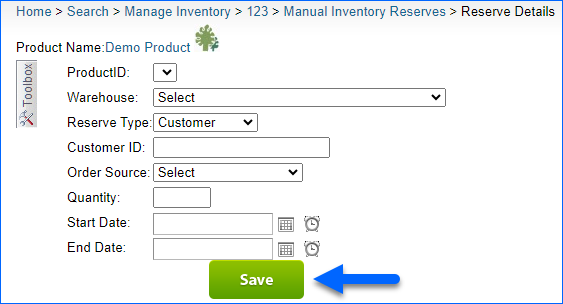
- In Bulk
You can also create Product Reserves in Bulk by populating a generated template with the needed information. Go to Inventory > Import Product Info > Import Manual Reserves. Then download the template and populate the columns. 
Disconnect Inventory Feeds
You can Disconnect Inventory Feeds for Wish so that inventory will only decrease unless manually updated. This can be done on a company or product level.
- Company Level
To disconnect inventory updates under a specific company, open a Company > Toolbox > Wish General Settings > disable Enable Inventory Updates in the Options panel.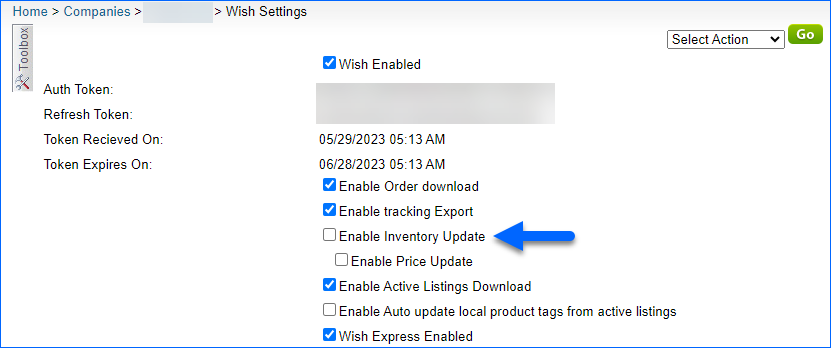
- Individually on the Product Level
To disconnect inventory updates for a product, open a Product > Toolbox > Wish Properties > Action Menu > Disconnect from Inventory.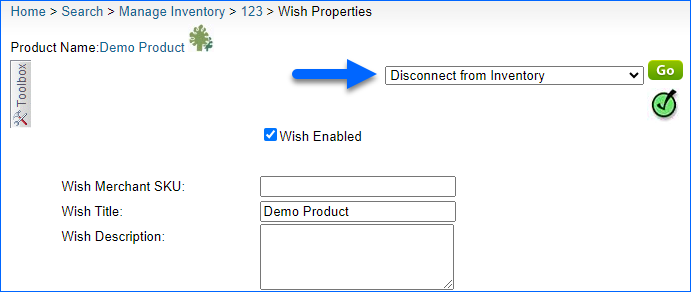
Allocate Inventory to a Wish Warehouse
You can limit inventory sent to channels to only one warehouse by selecting Restrict Inventory Usage for a selected channel warehouse. Create a warehouse for Wish.com and place inventory into that warehouse. Then, on the channel warehouse page, configure Wish orders to deduct from the Wish Warehouse, and restrict inventory feeds to Wish from the Wish Warehouse. Open a Company > Toolbox > Channel Warehouse. Once you select the warehouse for Wish, select the checkbox Restrict Inventory Usage.