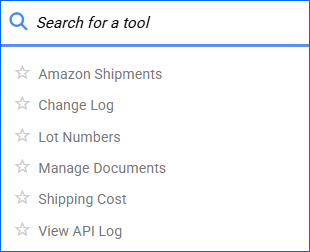Overview
FBA Inbound Shipments are a key part of ensuring your stock remains replenished in Amazon’s fulfillment centers at all times. This article describes the FBA Inbound Shipment Details page in Sellercloud, where you can update specific properties, track its processing, and access logs and documents related to the shipment.
Browse our articles related to FBA Inbound Shipments.
FBA Inbound Shipment Page Overview
To access the FBA Inbound Shipments Details page:
- Go to Inventory > Amazon Inbound Shipments > Manage FBA Shipments.
- Search for your shipment and click on an ID to open the Details Page.
At the top of the FBA Inbound Shipment page, you can view the ID and the Company. Below them are the status pills, where you can see the general shipment status, whether it is Case Quantity-enabled, and more.
If you want to proceed with processing your shipment, you can click on the Go To Creation Wizard button to be redirected to the FBA Inbound Shipment Creation Wizard. 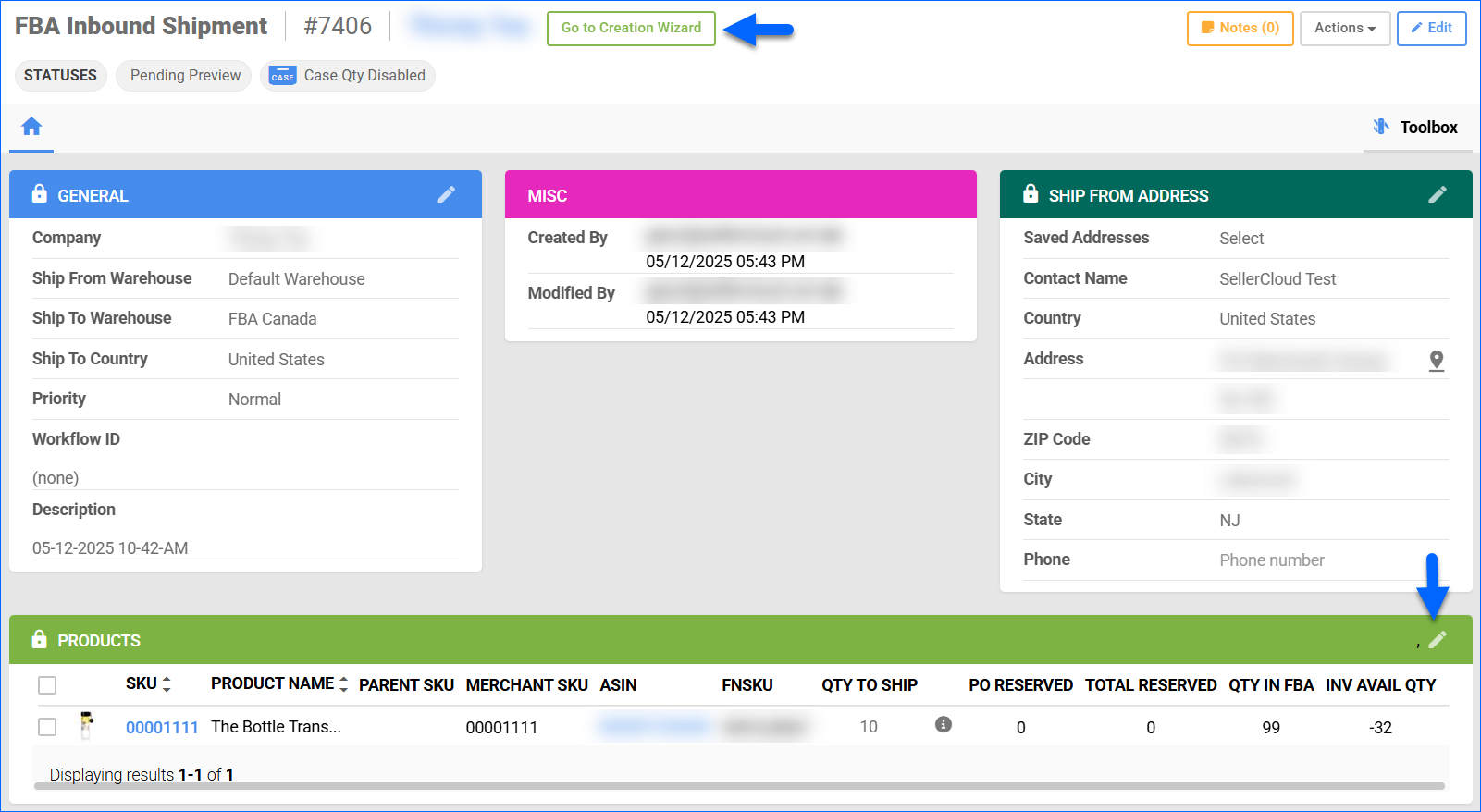
If your shipment is already processed, you can view and edit the processed information in the Amazon Shipments tab by clicking the Edit icon.
General Panel
| FIELD | DESCRIPTION |
| Company | The Company with which the local shipment is associated. Sellercloud will use the Amazon credentials from this company to communicate information about the shipment. |
| Ship From Warehouse | The local warehouse from which the inventory will be deducted. |
| Ship To Warehouse | The FBA-type destination warehouse. |
| Ship To Country | The country where the Amazon Fulfillment Center is located. |
| Priority | Low, Medium, or High. |
| Workflow ID | This is the Amazon ID assigned to the whole shipment plan that includes all the Amazon Shipments to the different FCs. This field becomes available after the shipment has been previewed and the ID has been generated by Amazon. |
| Description | Typically, this is the date and time when the shipment is created. However, you can manually edit it |
Misc Panel
The Misc panel displays information about the initial shipment creation and the last time it was modified. Here you can view the:
- The Username (email) of the employee.
- The Timestamp.
Ship From Address
The Ship From Address panel is mapped to the Ship From Warehouse. When you create a new FBA Inbound Shipment, the fields will be autopopulated. However, you are able to manually edit the details if necessary.
Products
The Products panel is only available before you send the shipment plan to Amazon. It displays all SKUs currently added to the FBA Inbound Shipment.
| COLUMN | DESCRIPTION |
| SKU | The Sellercloud Product ID. |
| Product Name | The Sellercloud Product Name. |
| Parent SKU | If the SKU you are shipping to Amazon is a Shadow, this column displays the Parent SKU. |
| Merchant SKU | The channel-specific product ID. You can configure this on the Amazon Product Properties page, and it must match the ID in Seller Central. |
| ASIN | The product’s ASIN. |
| FNSKU | The product’s FNSKU. This is the FBA-specific product ID. |
| Qty to Ship | The number of units you are shipping out to Amazon. Hover over the tooltip next to the value in this column to see a per-warehouse breakdown of the current available quantity in Sellercloud. |
| PO Reserved | Number of units that are PO Reserved. |
| Total Reserved | Total reserved units of this SKU. |
| Qty in FBA | The current quantity of this SKU in Amazon Fulfillment Centers. |
| Inv Avail Qty | The total available quantity in your Sellercloud warehouses. |
When you click the pencil icon, you can edit the Qty to Ship field for your products. Additionally, you gain access to he following actions in the panel header:
- Case Qty – Click to enable/disable Case Quantity Mode for the shipment.
- Print Product Labels – Generate a PDF file with product labels for the selected SKUs.
- Print All Product Labels – Generate a PDF file with product labels for all the SKUs in the shipment.
- Add – Allows you to add more products to the shipment.
- Export to Excel – Export product information to a spreadsheet.
- Delete – Click the bin icon in the products grid to remove a SKU from the Shipment.
Amazon Shipments
This panel replaces the Products panel after you have successfully sent the Shipment Plan to Amazon and they have generated Amazon Shipment IDs. It has two levels: Level 1 contains the columns described in the table below. Click the arrow next to a Shipment ID to view the products it contains.
| COLUMN | DESCRIPTION |
| Shipment ID | The Amazon-generated ID for the shipment. |
| FC | The destination Fulfillment Center. |
| Shipment Name | The Shipment Name. This is typically the same as the Shipment Description, but you can manually edit it if necessary. |
| Ref. Number | Editable field for the shipment’s reference number. |
| Status | The Shipment status: Previewed, Working, Shipped, Receiving, etc. |
| Label Type | The product’s label type received from Seller Central. |
| Content Source | FEED, 2D_BARCODE, or NONE. |
| Prepared Boxes | Number of prepared boxes. |
| Tracking Number | Populated automatically after shipping. |
| Shipped On | Populated automatically when the items are shipped. |
Additionally, the actions in the panel header allow you to:
- Print Product Labels – Generate a PDF file with product labels for the selected SKUs.
- Edit – Allows you to edit the Shipment Name, Ref. number, Content Source, and Qty to Ship.
- Export to Excel – Export product information to a spreadsheet.
Notes
To add a note to the FBA Inbound Shipment, click the Notes button in the top right corner of the page. You have the option to tag specific users, who will receive a Notification.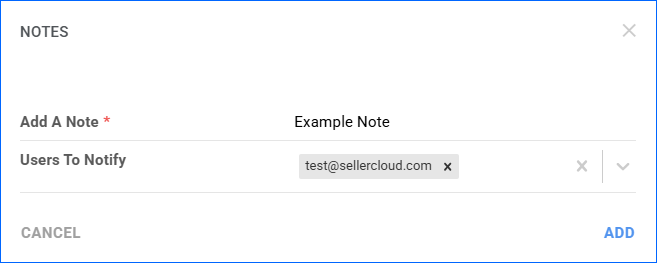
Actions
From the Action menu, you can:
| ACTION | DESCRIPTION |
| Add All Items to Work Order | Use this action to add all items to a Work Order. |
| Cancel Inbound Plan | Cancel the whole shipment locally and on Amazon. |
| Change Shipment Status | This action allows you to manually change the status of a shipment to Working. It is typically used in cases when Amazon wrongly sends us an update that a shipment has been shipped, but the status is still Working in Seller Central. |
| Connect to FBA | Use this action to reinstate updates to Seller Central for the local Sellercloud shipment. |
| Delete Items | Remove the selected items from your shipment. |
| Disconnect from FBA | Use this action to pause automatic updates to Seller Central about this shipment. |
| Export Products to Excel | Generate a spreadsheet with product information. |
| Export Shipment | Use this action to export the shipment via a plugin. You can also select Default to generate a spreadsheet with the shipment information. |
| Get Fnsku | Use this action to import the FNSKUs of selected products, based on their ASIN. |
| Manage Serials | Use this action to open the Manage Serials panel. Here, you can import product Serial Numbers. |
| Mark Exported | Change the IsExported status of the shipment to True. This is an internal status, typically used for Saved Views. |
| Mark Not Exported | Change the IsExported status of the shipment to False. This is an internal status, typically used for Saved Views. |
| Move Items into Existing Shipment | This action allows you to remove selected items from the current shipment and add them to another existing one. |
| Move Items into New Shipment | This action allows you to remove selected items from the current shipment and create a new one for them. |
| Print Invoice | Generate a PDF Invoice for the shipment. |
| Query Status | Request information about the current Status of the shipment from Seller Central and update the status locally. |
| Reserve Quantities | Manually reserve the necessary product quantity. This action is necessary when the client setting Auto Reserve when adding Product to FBA and WFS Shipment is disabled. |
| Revise Dimensions and Weight on Amazon | If there is a mismatch in the product weight and dimensions between Sellercloud and Amazon, you will not be able to preview the inbound shipment. Use this action to send the updated values to Seller Central. |
| Revise Qty Based On Qty Prepared | Force a recalculation of the product available quantity in Sellercloud based on prepared boxes. |
| Set On Hold | Change the local shipment’s status to On Hold. |
| Shipping Cost Adjustments on Orders | Allows you to reapply the FBA shipping cost against sales orders for reporting purposes. |
| Split Each SKU to new Shipment | Create a new FBA Inbound Shipment for each SKU in the current one. |
| Sync to PO | This action allows you to use the Link an FBA Inbound Shipment to a PO feature. |
| Validate Inventory | Manually check whether you have enough local inventory for the FBA Shipment. This action is only necessary if the Client Setting Enable Validate Inventory for FBA and WFS Shipments is disabled. |
| Verify UPC | Verify the product’s UPC is valid. |
| View Box Content Feed Sent | See records of the box content feed. You can also query the status of an existing document. |
| View Products in Manage Inventory | This action redirects you to the Manage Inventory page with a search for all SKUs in the local shipment. |
Toolbox
The Toolbox provides access to additional information related to the FBA Inbound Shipment:
- Amazon Shipments – This tab is modeled after Step 4: Boxing of the FBA Shipment Creation Wizard. It gives an overview of each shipment’s details, boxes, pallets, and items.
- Change Log – Here you can view all manual and system changes made to the shipment. You can see who initiated the update, as well as a timestamp.
- Lot Numbers – This tab holds information about product Lot Numbers.
- Manage Documents – On this page, you can upload documents, images, and any other attachments relevant to your shipment.
- Shipping Cost – This tab provides additional information related to the shipping cost and the per-unit calculation.
- View API Log – On this page, you can see the communication between Sellercloud and Amazon related to your shipment. This includes the API requests and responses, timestamps, and error messages in case there is a problem.