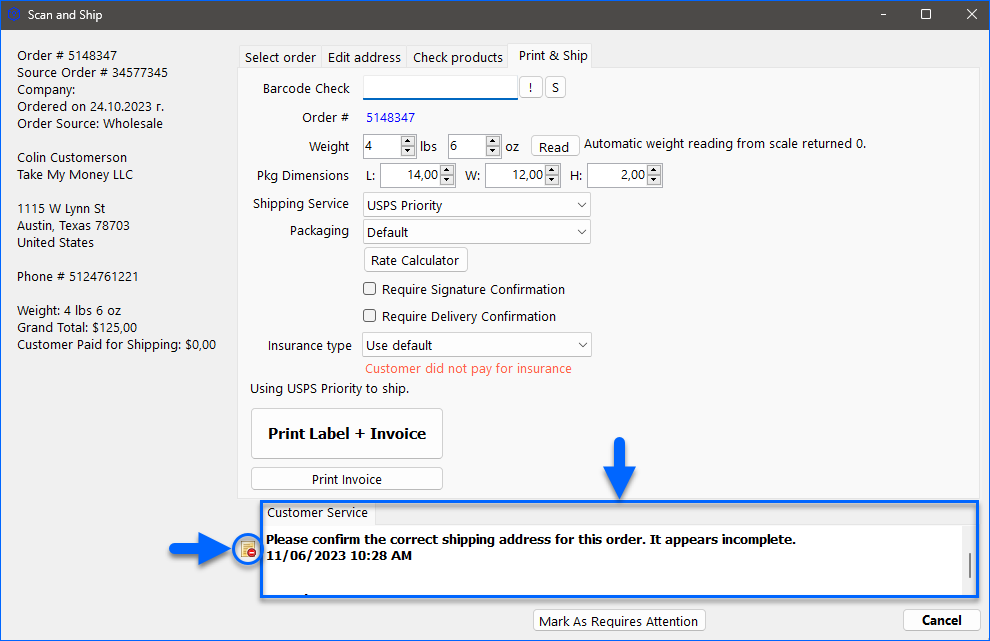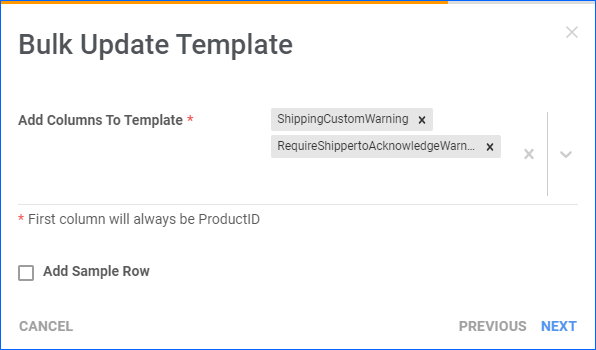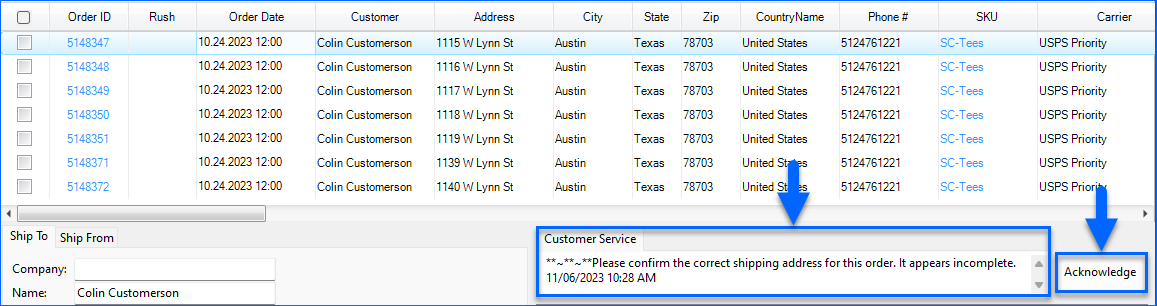Overview
Order Notes and Product Warnings are crucial for proper order fulfillment. From customization requests to safety precautions, these essential communications can ensure a smooth and trouble-free experience for everyone involved.
In Sellercloud, you can leave special notes and instructions on specific orders or set up warnings for certain products. In both cases, these messages must be acknowledged before the order can be shipped. They appear in two places in Shipbridge:
- In the orders grid > Unshipped tab > Customer Service tab.
- In the Scan and Ship window, under the Customer Service tab.
Here are 3 example situations where you may need this feature:
- Customer Instructions – Add a note to pass on special requirements from the customer.
- Example: “Please engrave the initials ‘J.S.’ on the back of the watch.”
- Customer Service Note – Add a note for the warehouse workers to ensure they handle a particular type of order correctly.
- Example: “This item is fragile. Please ensure it is packed securely with bubble wrap.”
- Product Warning – Flag certain products that may have legal or safety requirements.
- Example: “The order includes hazardous materials. Ensure that the shipping carrier is aware and compliant with safety regulations.”
Add Notes to Orders
With order notes, you can leave special information for customer service and pass on customer instructions that you want to be acknowledged before shipping.
You can also leave general order notes, which are helpful for better internal communication and collaboration. For example, one way to use such notes is to inform others about changes. This way, they won’t have to check the order’s Change Log.
To add notes to orders:
- Go to the Order Details Page.
- Click the Add Note plus icon in the orange Notes panel.
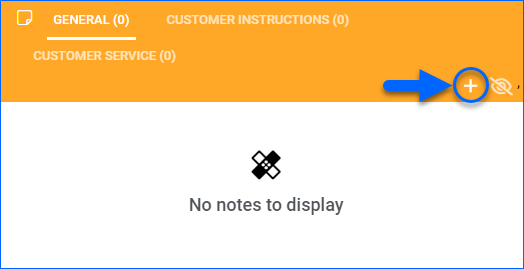
- Select the Note Type – General, Customer Instructions, or Customer Service.
Only notes of the Customer Service type will appear for acknowledgment in Shipbridge. - Type your note into the Add a Note field.
- Click Add.
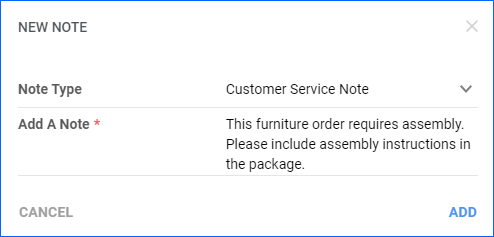
Sometimes, order notes can pile up, especially if there are too many system-generated ones. This could cause important messages to get buried and potentially missed by employees. If there is an especially important note you need to make sure is visible, you can Pin it to the top of the list by clicking the push pin icon on the right. This feature is available for all users with the Client Admin Role or to Employees with the Advanced Order Permission Pin Order Notes enabled. Alternatively, click the Trash can icon to delete notes that are no longer needed.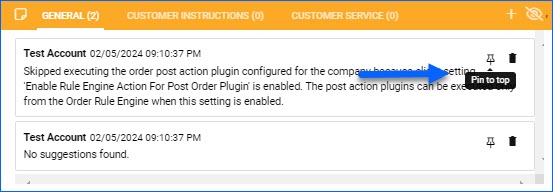
Add Warnings to Products
You can also add product-specific warnings on the product level. These also have to be acknowledged before shipping any order containing the product. You can add product warnings manually to one product at a time or for multiple products in bulk:
Manually
To manually add a product warning to a single product:
- Go to the Product Details Page.
- Click Toolbox and select Shipping Preferences
- Click Edit.
- Check Require Shipper to Acknowledge Warning.
- Enter your message in the Warning box.
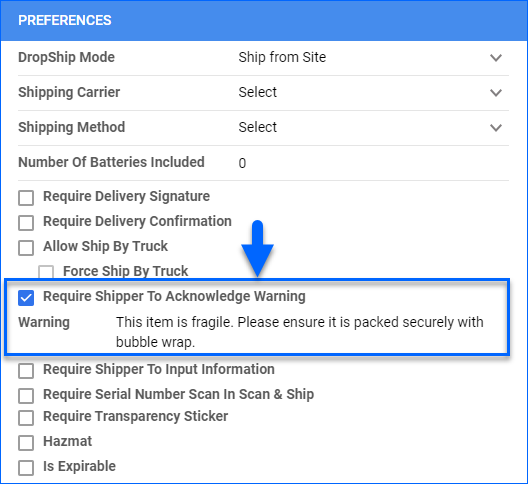
- Click Save.
In Bulk
To add product warnings in bulk:
- Follow the steps to Bulk Update Products.
- Include these columns in your template:
Acknowledge Notes and Warnings in Shipbridge
You can make it mandatory for order notes and product warnings to be acknowledged in Shipbridge before orders can be shipped. Enable the following Shipbridge settings:
- Menu > Options > Batches > Order notes must be acknowledged before batch shipping – This setting makes acknowledgment mandatory during Batch Shipping.
- Menu > Options > Scan and Ship > Require that the user marks customer note as read (if there is one) – This setting makes acknowledgment mandatory during Scan and Ship.
With the above settings enabled, the acknowledgment can happen either in the order grid or the Scan and Ship window.
In the orders grid:
In Scan and Ship:
- Select an order and go to Scan & Ship.
- Click the Customer Service tab.
- Click the icon on the left to mark it as read.
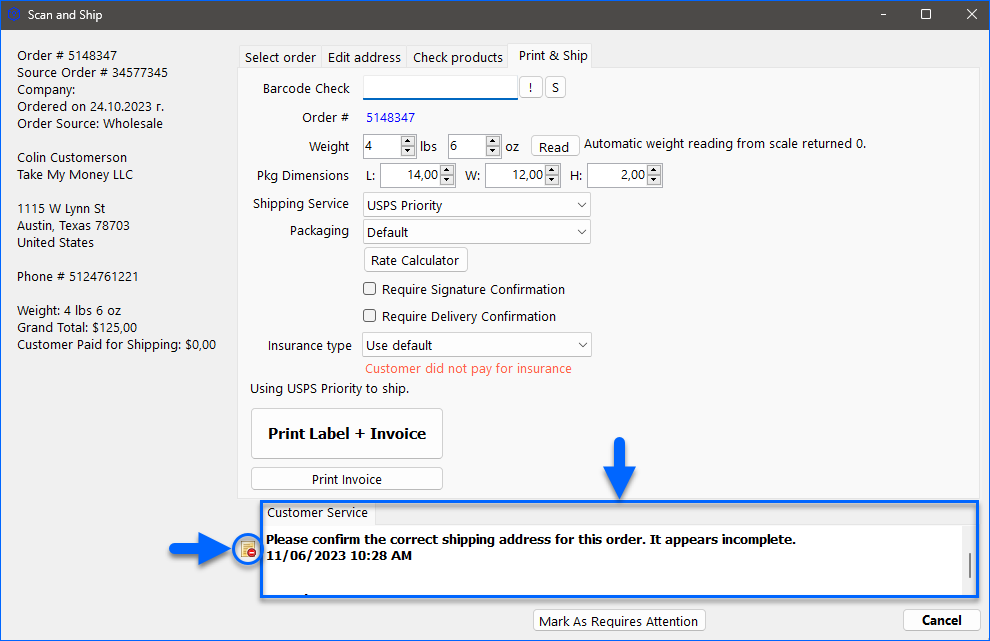
Overview
Order Notes and Product Warnings are crucial for proper order fulfillment. From customization requests to safety precautions, these essential communications can ensure a smooth and trouble-free experience for everyone involved.
In Sellercloud, you can leave special notes and instructions on specific orders or set up warnings for certain products. In both cases, these messages must be acknowledged before the order can be shipped. They appear in two places in Shipbridge:
- In the orders grid > Unshipped tab > Customer Service tab.
- In the Scan and Ship window, under the Customer Service tab.
Here are 3 example situations where you may need this feature:
- Customer Instructions – Add a note to pass on special requirements from the customer.
- Example: “Please engrave the initials ‘J.S.’ on the back of the watch.”
- Customer Service Note – Add a note for the warehouse workers to ensure they handle a particular type of order correctly.
- Example: “This item is fragile. Please ensure it is packed securely with bubble wrap.”
- Product Warning – Flag certain products that may have legal or safety requirements.
- Example: “The order includes hazardous materials. Ensure that the shipping carrier is aware and compliant with safety regulations.”
Add Notes to Orders
You can add any customer service note that you want to be acknowledged before shipping:
- In an existing order > Choose Customer Service Note > Enter the text > Create Note. (You can
also enter a note when first creating the order.):
Add Warnings to Products
A product can include a warning to be acknowledged before shipping:
- Inventory > Product Summary > Toolbox > Shipping Preferences > Require Shipper to
Acknowledge Warning box. - Enter your message in the Warning box > Save.

Acknowledge Notes and Warnings in Shipbridge
You can make it mandatory for order notes and product warnings to be acknowledged in Shipbridge before orders can be shipped. Enable the following Shipbridge settings:
- Menu > Options > Batches > Order notes must be acknowledged before batch shipping – This setting makes acknowledgment mandatory during Batch Shipping.
- Menu > Options > Scan and Ship > Require that the user marks customer note as read (if there is one) – This setting makes acknowledgment mandatory during Scan and Ship.
With the above settings enabled, the acknowledgment can happen either in the order grid or the Scan and Ship window.
In the orders grid:
In Scan and Ship:
- Select an order and go to Scan & Ship.
- Click the Customer Service tab.
- Click the icon on the left to mark it as read.