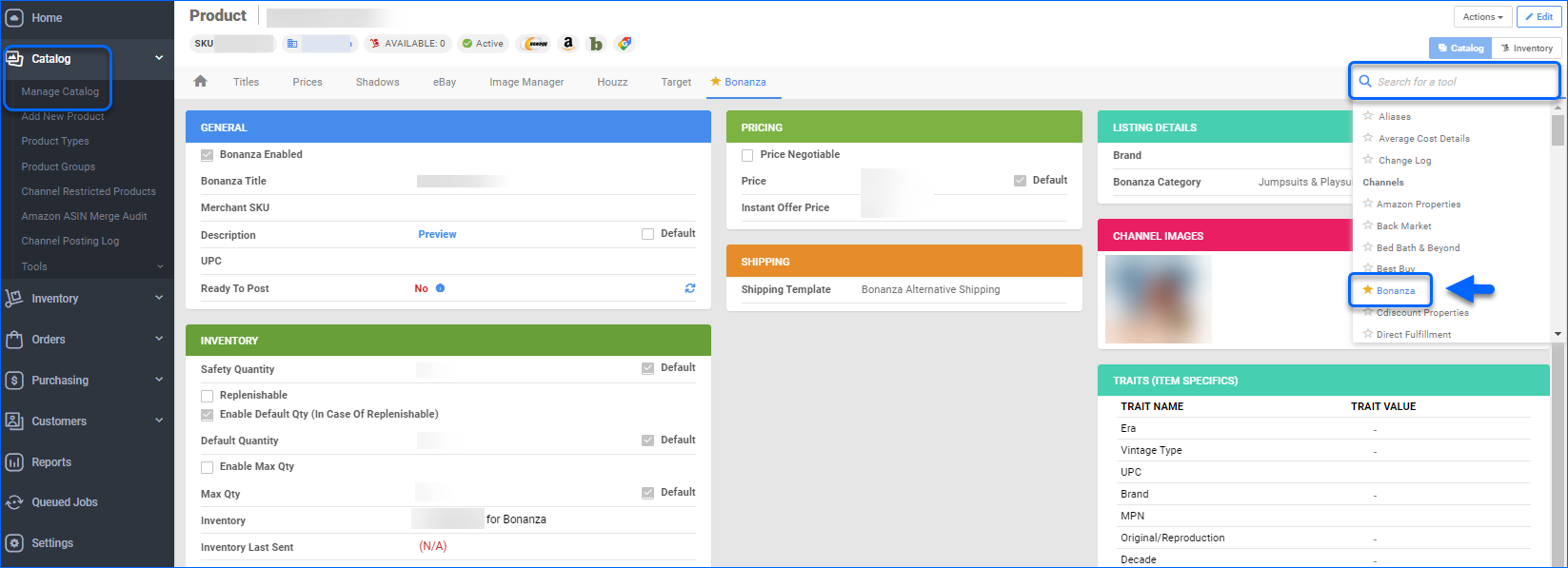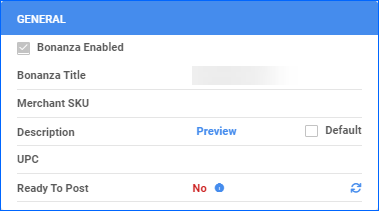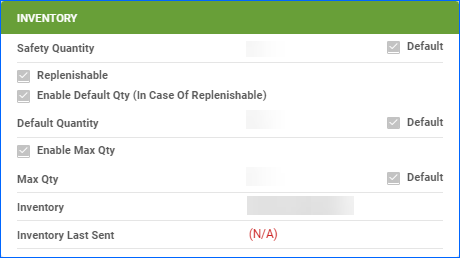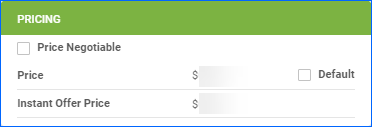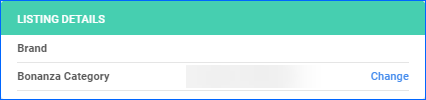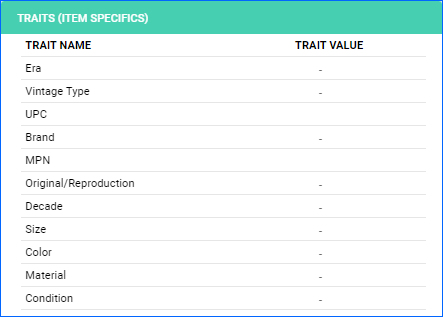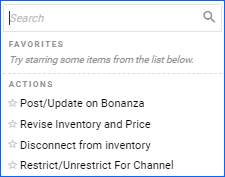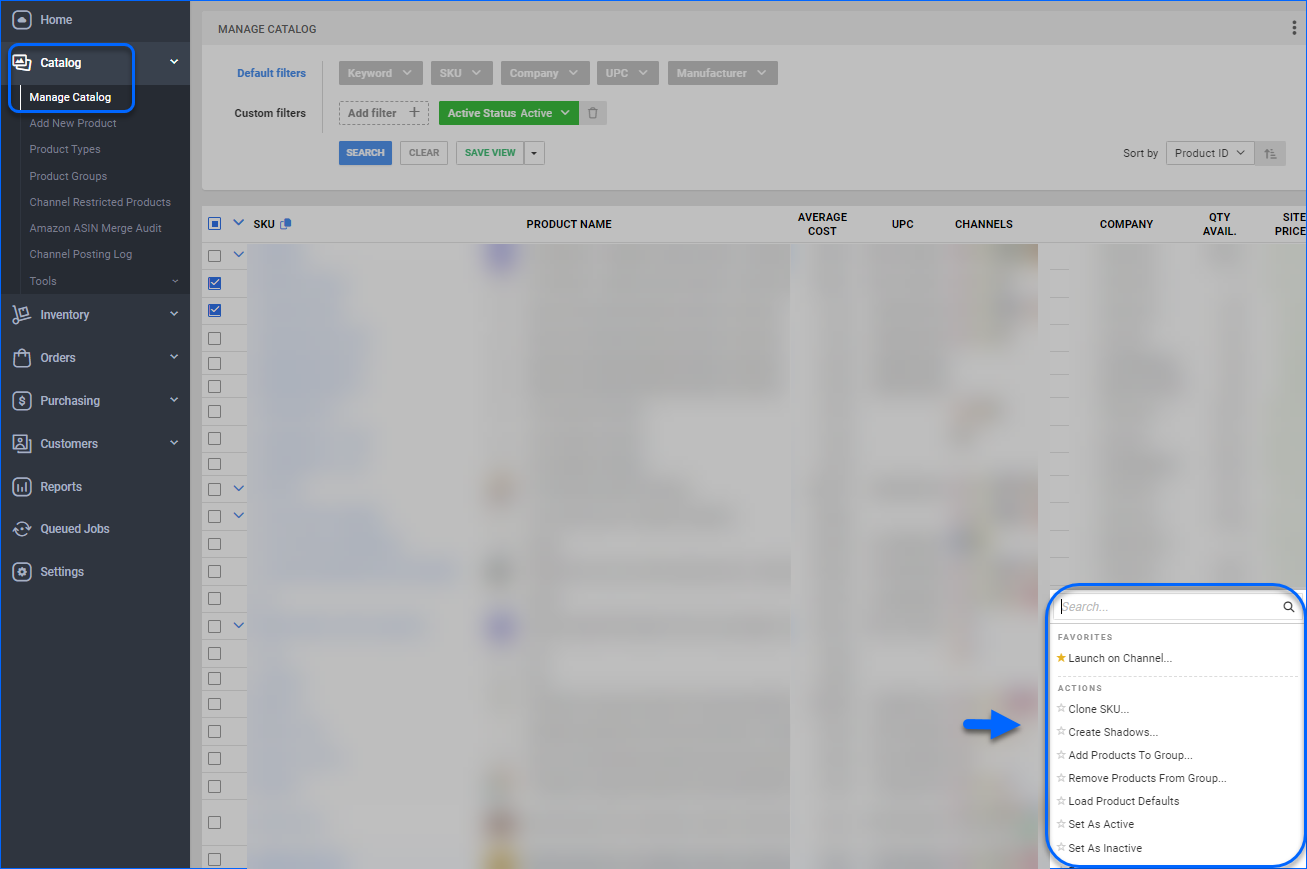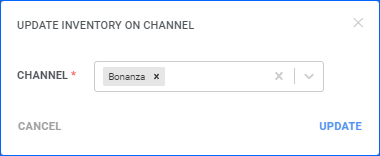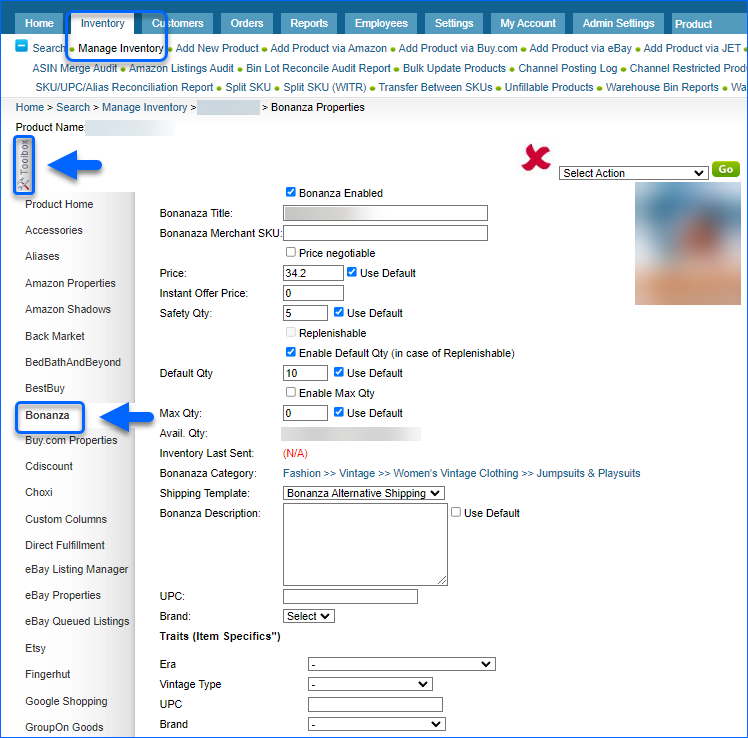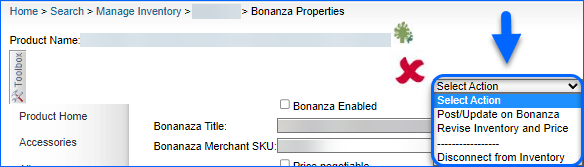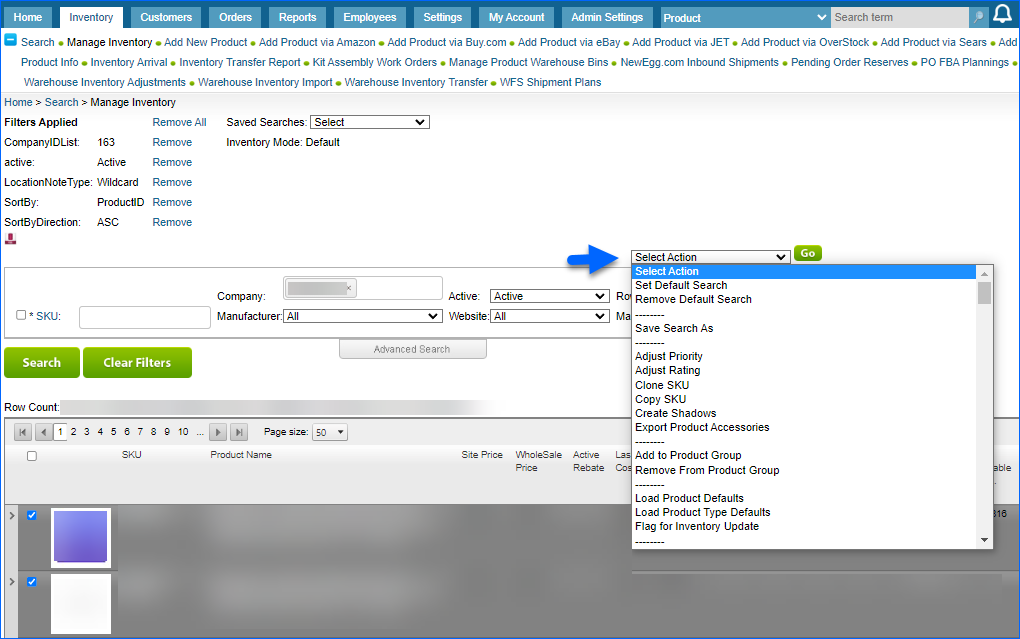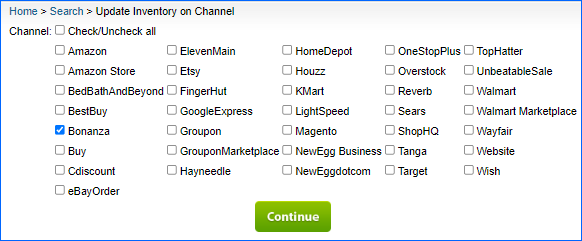Overview
Bonanza is an online marketplace that focuses on hard-to-find products.
The Bonanza Product Properties page in Sellercloud allows you to manage the products you list on your Bonanza channel. There you can configure listing’s attributes, view inventory, define price and pricing approach, and get products ready for posting on Bonanza.
Bonanza Product Properties
To access the Bonanza Product Properties page, go to Catalog > Manage Catalog > Open a Product > Toolbox > Bonanza.
General
| OPTION | DESCRIPTION |
| Bonanza Enabled | Once enabled, Sellercloud will send inventory and price updates to Bonanza Marketplace. Products that are not Bonanza-enabled will be considered to have zero quantity. |
| Bonanza Title | Select the title of your Bonanza listing. Defaults to Product name. |
| Merchant SKU | A Bonanza-specific SKU. |
| Description | Product specifications to appear in your Bonanza listing. Click Change to add Bonanza-dedicated description, or check Default to use the product’s default long description. Click Preview to assess your current product’s description. |
| UPC | Universal Product Code – a unique 12-digit numerical code assigned to a specific product. Usually, the UPC barcode is scanned at the point of sale. |
| Ready To Post | Products that are not ready for listing on Bonanza will display a red No. Hover over the message to reveal the missing attributes. Products that are ready to post will have a green Yes message. |
Inventory
| OPTION | DESCRIPTION |
| Safety Qty | A quantity to subtract from the Available Quantity to prevent overselling. This amount won’t be included in the inventory feed. Alternatively, check Default to use the product Safety Quantity from your Bonanza General Company Settings. |
| Replenishable | Enable for SKUs that are consistently restocked or tend to restock quickly. The Replenishable option keeps your listings active and prevents loss of potential sales, especially for hot-selling products. When marked as Replenishable, the aggregate quantity is ignored. Instead, the Default Qty is included in the inventory feed. |
| Enable Default Qty (In case of Replenishable) | Check to enable Sellercloud to send a specific inventory amount for a Replenishable Product to Bonanza marketplace. This will be the amount sent regardless of the product’s actual availability. |
| Default Quantity | Specify the Replenishable Product inventory amount. Check Default to use the value set in Bonanza General Company Settings. |
| Enable Max Qty | Enable this option, if you want to use Max Qty. |
| Max Qty | Maximum product quantity to be sent to Bonanza. Once your product’s inventory is below the predefined Max Qty, the actual inventory value will be exported to the channel. Check Default to use the Maximum Quantity set in Bonanza General Company Settings. |
| Inventory | Displays product’s inventory count and amount available for Bonanza. |
Pricing
| OPTION | DESCRIPTION |
| Price Negotiable | Enable this option to list a product as OBO (or best offer). This way, your listing price is considered negotiable and is based on the product’s Instant Offer Price. |
| Price | Listing price for Bonanza. Enable Default to use the product’s Site Price. |
| Instant Offer Price | When the Price Negotiable option is enabled, Instant Offer Price is used as a floor level, to auto-accept a higher or equal offer. |
Shipping
A shipping template dictates which shipping service is used for a product order and its associated cost. Select a Shipping template to determine listing’s shipping options.
Listing Details
| OPTION | DESCRIPTION |
| Brand | For reference purposes only. This field is not sent to Bonanza. Contact Sellercloud Support to download a brand list on your server. |
| Bonanza Category | Click Change to display a pop-up, from which you can select a Bonanza Category. |
Channel Images
This panel allows you to import, upload, store, edit, and easily sync product images between Sellercloud and Bonanza channel. Permitted Bonanza image formats are jpeg, gif and png, and the maximum file size for each image should be 4MB (1600×1200). All images larger than the 4MB limit will fail to process.
Traits (Item Specifics)
Once your product Bonanza Category is saved, a Traits (Item Specifics) panel will be displayed the next time you open your Bonanza Product Properties Page.
The available Trait Names are based on the product’s Bonanza Category. Some fields require to populate your own Trait Values, others to select an option from a preset Bonanza dropdown menu.
Actions
Sellercloud offers Individual Product Actions and In Bulk Actions to manage your Bonanza listings.
Individual Product Actions
To access the Products Action menu, go to Manage Catalog > Open a Product > Toolbox > Bonanza Properties > Actions.
| ACTION | DESCRIPTION |
| Post/Update on Bonanza | This action allows you to create a product listing on Bonanza, or update an existing one. |
| Revise Inventory and Price | This action updates Bonanza listing’s price and quantity. |
| Disconnect from Inventory | Once you disconnect your product, Sellercloud will not send any quantities to Bonanza, and the last sent quantity will remain on the channel. |
| Restrict/Unrestrict For Channel | Is used to temporarily restrict any information for that product to be sent to Bonanza. This includes automatic Inventory and Price updates, or even posting on Bonanza. |
Bulk Actions
To perform In Bulk Actions, navigate to Catalog > Manage Catalog > Select the desired Products > Action menu > Choose an Action.
Some of the available Bulk Actions are:
-
- Launch on Channel…
- Enable/Disable For Channel…
- Update Inventory on Channel
- Update Prices on Channel
- Export Channel Missing Information…
- Export Channel Info…
- Restrict/Unrestrict For Channel
Once you select any of the aforementioned actions, a pop-up window will appear where you can choose your channel – Bonanza.
A Queued job will be created and can be reviewed on your Manage Queued Jobs page.
Overview
The Bonanza Product Properties page in Sellercloud allows you to easily manage the products you list on your Bonanza channel. There you can configure listing’s attributes, view inventory, define price and pricing approach, and get products ready for posting on Bonanza.
Bonanza Product Properties
To access the Bonanza Product Properties page, go to Inventory > Manage Inventory > Open a Product > Toolbox > Bonanza.
The below options are displayed.
| OPTION | DESCRIPTION |
| Bonanza Enabled | Once enabled, Sellercloud will send inventory and price updates to Bonanza Marketplace. Products that are not Bonanza-enabled will be considered to have zero quantity. |
| Bonanza Title | Select the title of your Bonanza listing. Defaults to Product name. |
| Bonanza Merchant SKU | A Bonanza-specific SKU. |
| Price | Listing price for Bonanza. Enable Use Default checkbox to use the product’s Site Price. |
| Price Negotiable | Enable this option to list a product as OBO (or best offer). This way, your listing price is considered negotiable and is based on the product’s Instant Offer Price. |
| Instant Offer Price | When the Price Negotiable option is enabled, Instant Offer Price is used as a floor level, to auto-accept a higher or equal offer. |
| Safety Qty | A quantity to subtract from the Available Quantity to prevent overselling. This amount won’t be included in the inventory feed. Alternatively, check Default to use the product Safety Quantity from your Bonanza General Company Settings. |
| Replenishable | Enable for SKUs that are consistently restocked or tend to restock quickly. The Replenishable option keeps your listings active and prevents loss of potential sales, especially for hot-selling products. When marked as Replenishable, the aggregate quantity is ignored. Instead, the Default Qty is included in the inventory feed. |
| Enable Default Qty (In case of Replenishable) | Check to enable Sellercloud to send a specific inventory amount for a Replenishable Product to Bonanza marketplace. This will be the amount sent regardless of the product’s actual availability. |
| Default Qty | Specify the Replenishable Product inventory amount. Check Use Default to use the value set in Bonanza General Company Settings. |
| Enable Max Qty | Enable this option, if you want to use Max Qty. |
| Max Qty | Maximum product quantity to be sent to Bonanza. Once your product’s inventory is below the predefined Max Qty, the actual inventory value will be exported to the channel. Check Default to use the Maximum Quantity set in Bonanza General Company Settings. |
| Avail. Qty | Displays product’s inventory count and amount available for Bonanza. |
| Inventory Last Sent | Timestamp of the last inventory update sent to Bonanza channel. |
| Bonanza Category | Click Select Category to display a pop-up, from which you can choose a Bonanza Category. |
| Traits (Item Specifics) | Once your product Bonanza Category is saved, Traits (Item Specifics) will be displayed the next time you open your Bonanza Product Properties page. The available Traits are based on the product’s Bonanza Category. Some fields require to populate your own Trait Values, others to select an option from a preset Bonanza dropdown menu. |
| Shipping Template | A shipping template dictates which shipping service is used for a product order and its associated cost. Select a Shipping template to determine listing’s shipping options. |
| Bonanza Description | Product specifications to appear in your Bonanza listing. Check Default to use the product’s default long description. |
| UPC | Universal Product Code – a unique 12-digit numerical code assigned to a specific product. Usually the UPC barcode is scanned at the point of sale. |
| Brand | For reference purposes only. This field is not sent to Bonanza. Contact Sellercloud Support to download a brand list on your server. |
| Channel Images | To import, upload, store, edit, and easily sync product images between Sellercloud and Bonanza channel. Permitted Bonanza image formats are jpeg, gif and png and the maximum file size for each image should be 4MB (1600×1200). All images larger than the 4MB limit will fail to process. |
Ready To Post
Sellercloud enables you to easily get products ready for listing on Bonanza – products that are not ready will display a red X. Hover over the X to reveal missing attributes.
Products that are ready to post will have a green check.
Actions
Sellercloud offers Individual Product Actions and In Bulk Actions to manage your Bonanza listings.
Individual Product Actions
To access the Products Action menu, go to Manage Inventory > Open a Product > Toolbox > Bonanza > Actions.
| ACTION | DESCRIPTION |
| Post/Update on Bonanza | This action allows you to create a product listing on Bonanza, or update an existing one. |
| Revise Inventory and Price | This action updates Bonanza listing’s price and quantity. |
| Disconnect from Inventory | Once you disconnect your product, Sellercloud will not send any quantities to Bonanza, and the last sent quantity will remain on the channel. |
Bulk Actions
To perform In Bulk Actions, navigate to Inventory > Manage Inventory > Select the desired Products > Action menu > Choose an Action and click Go.
Some of the available Bulk Actions are:
-
- Launch on Channel…
- Enable/Disable For Channel…
- Update Inventory on Channel
- Update Prices on Channel
- Export Channel Missing Information…
- Export Channel Info…
- Restrict/Unrestrict For Channel
Once you select any of the aforementioned actions, a new page will appear where you can choose your channel – Bonanza. To execute your request, click Continue.
A Queued job will be created and can be reviewed on your Manage Queued Jobs page.