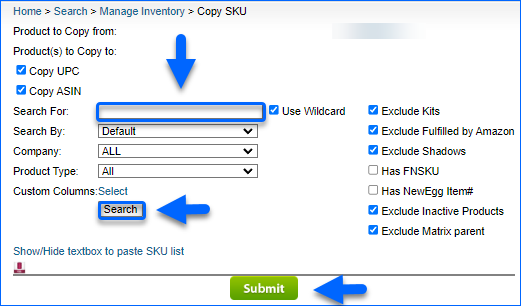Overview
With Sellercloud you can easily Copy Product Data to Other SKU(s) and Clone existing products. To Copy Product Data to Other SKU(s) means to transfer its product information to another existing SKU. On the other hand, the action to Clone an existing product will create a new identical item in Sellercloud, with a new SKU defined by you.
By default, copied and cloned SKUs do not retain any product relationship from the original SKU. To learn how to retain shadow and kit relationships on copied and cloned SKUs, refer to the Related Client Settings section.
Copy Product Data to Other SKU(s)
To Copy Product Data to Other SKU(s):
- Navigate to Catalog > Manage Catalog.
- Select the product you want to copy the data from.
- Select the Copy Product Data to Other SKU(s) option from the Action menu.
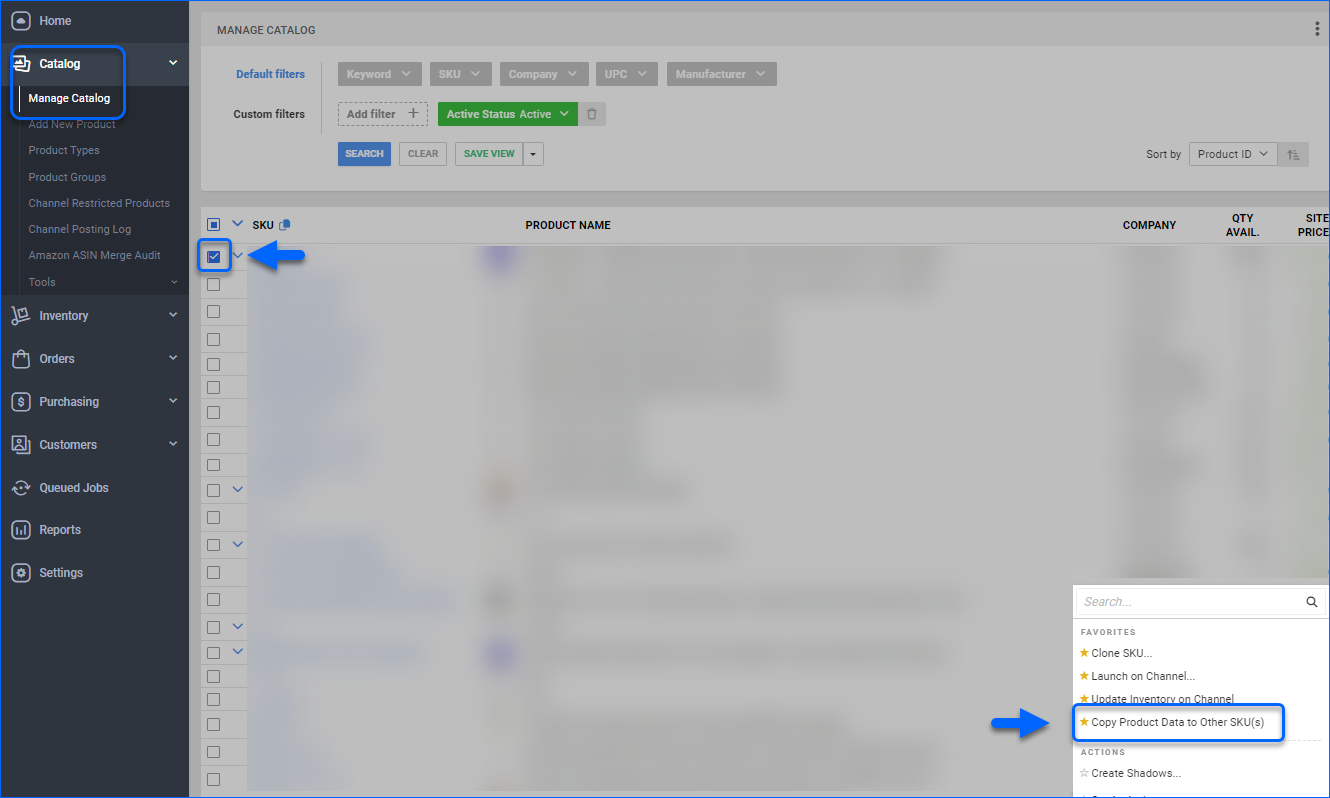
- In the Product(s) To Copy To box, type the existing product SKU(s) where the copied data will appear.
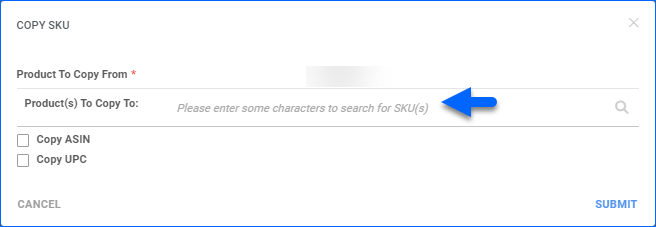
- Optionally, select Copy ASIN and Copy UPC.
- Click Submit.
- The products will be updated automatically.
Clone a Product
Sellercloud allows you to select a few different parameters when you Clone an SKU – you can assign the Fulfilled by and Kit Dependency Option for the new product. However, cloning an item will not replicate certain key information, such as inventory, cost, and price. This is to ensure that those values have been updated correctly before you post a clone to a channel.
To Clone product(s):
- Navigate to Catalog > Manage Catalog.
- Check the product(s) you want to clone.
- Select the Clone SKU option from the Action menu.
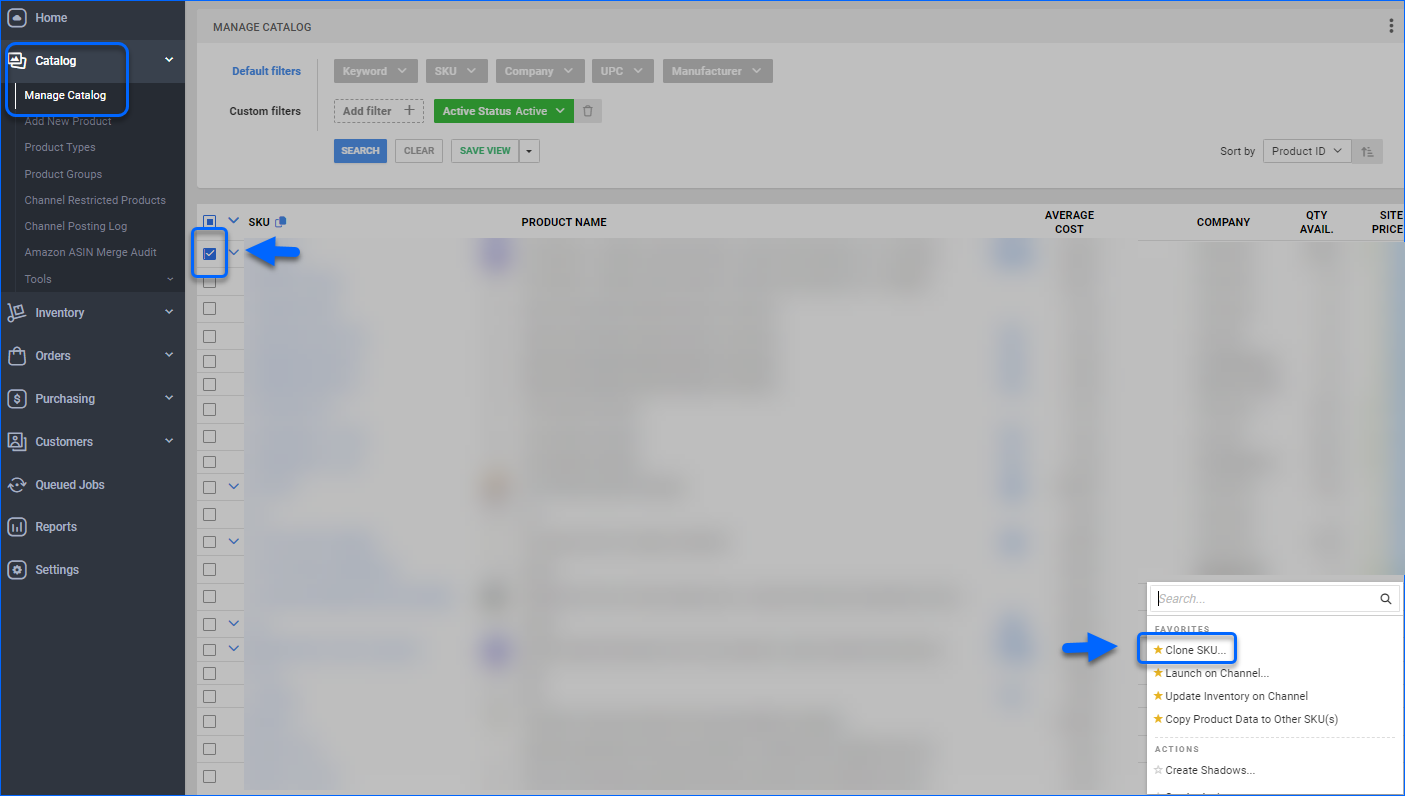
- In the Clone Products pop-up, add a New SKU ID for each item.
- Adjust other parameters to be cloned into the new product(s):
- Company – The company the clone will be added to.
- Fulfilled By – The clone’s fulfillment method.
- Copy UPC – Check to replicate UPC.
- Copy ASIN – Check to replicate ASIN.
- Copy Vendor Prices – Check to replicate all Vendor Prices of the original SKU.
- Dependency Options – The clone’s kit dependency.
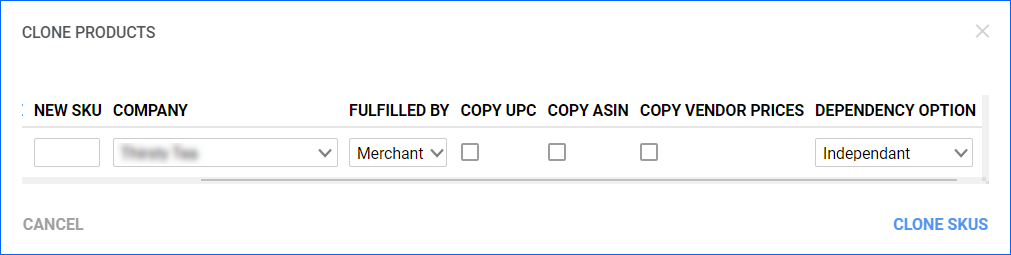
- Click Clone SKUs.
- New product(s) will appear in your Catalog. The Change Log of each cloned item will record the product as a clone and will log the originating SKU.
Import Clones in Bulk
Clones can be created in bulk through a products import file:
- Navigate to Catalog > Tools > Import Product Info.
- Select Import Product Clones.
- Create your own template or download one directly from Sellercloud – click the Download icon to save a template.
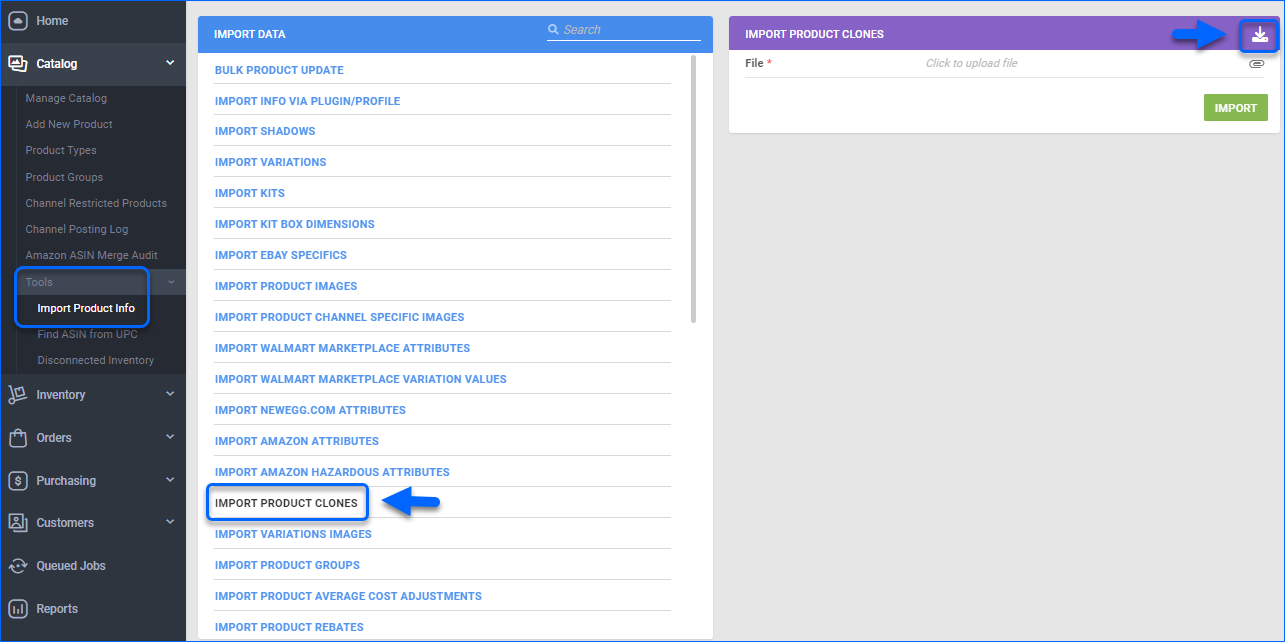
- Populate the following file columns with the relevant information:
- ProductID – Existing SKU that you want to clone.
- ClonedProductID – Desired SKU of the newly created clone.
- CompanyID – The numerical ID of the company the clone will be added to.
- FulfilledBy – Select Amazon to create the clone as an FBA product. Select Merchant to create the clone as an FBM product.
- CopyUPC – If you want to copy the originating product’s UPC to the clone, put True. Otherwise, insert value False, or leave the field blank.
- CopyASIN – To copy the ASIN from an existing item to a clone, put True. Otherwise, insert value False, or leave the field blank.
- CopyVendorPrices – Set ti True to replicate all Vendor Prices of the original SKU.
- DependencyOption – Define the clone’s kit type – either Independent, All Components, or Main Component.
- Save your file.
- Return to the Import Product Clones panel and click the Upload icon.
- Select the appropriate file from your computer, and click Import.

You generated a Queued job, which can be reviewed on your Manage Queued Job page. Once its status is Completed, the cloned SKUs will be available for further modifications.
Related Client Settings
Sellercloud enables you to configure your Client Settings, to define which data to be replicated each time you Clone or Copy a product. To manage these configurations:
- Navigate to Settings > Client Settings > General Client Settings.
- Turn on the Advanced toggle, to display all settings.
- Configure the following options:
- Enable Images Copy On Shadow Product Clone – Select to copy over images when you clone an SKU. Applicable for shadow products.
- Enable images copy on product clone (simple) – Check to copy over images when you clone an SKU. Applicable for regular SKUs.
- Enable UPC Copy On Product Clone (Simple) – When enabled, Sellercloud always copies over the UPC to the cloned SKU.
- Persist Shadow Of When Cloning Products – Replicates the shadow relationship to the cloned SKU.
- Enable Title Copy On Product Clone (Simple) – Copies the product’s eBay title(s) to the cloned SKU.
- Do Not Copy Product Specifics When Cloning Product – Check to disable the replication of eBay item specifics.
- Set Web Enabled When Cloning SKU – Switches the Web Enabled option ON when cloning an SKU.
- Copy kit properties on product clone – Replicates kit properties to the cloned SKU.
- Do not clone Sears properties when cloning Product – Check to exclude Sears properties, when you clone a product.
- Copy Custom Columns When Cloning Product – Enable to replicate the product’s custom columns to the cloned SKU.
- Default Company for Cloning Products – From the dropdown menu choose a default company for your clones.
- Keep channel active status on Shadow clone – Check to copy over the channel-enabled statuses for cloned products (eBay enabled, Amazon enabled, etc.).
- Save your changes.
Overview
With Sellercloud you can easily Copy and Clone existing products. To Copy an SKU means to transfer its product information to another existing SKU. On the other hand, the action to Clone an existing product will create a new identical item in Sellercloud, with a new SKU defined by you.
By default, copied and cloned SKUs do not retain any product relationship from the original SKU. To learn how to retain shadow and kit relationships on copied and cloned SKUs, refer to the Related Client Settings section.
Copy a Product
To Copy specific data from one product to another:
- Navigate to Inventory > Manage Inventory.
- Select the product you want to copy the data from.
- Select the Copy SKU option from the Select Action menu and click Go.
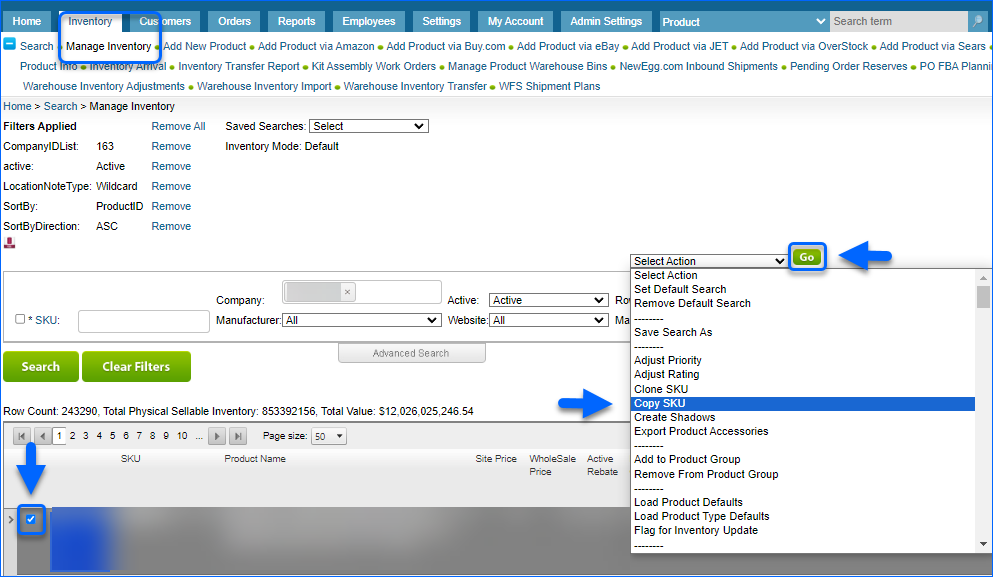
- In the Copy SKU page:
Clone a Product
When you Clone an SKU, Sellercloud allows you to select the Fulfilled by method for the new product. However, cloning an item will not replicate certain key information, such as inventory, cost, and price. This is to ensure that those values have been updated correctly before you post a clone to a channel.
To Clone product(s):
- Navigate to Inventory > Manage Inventory.
- Search for the product(s) that you want to clone and check them.
- Choose the Clone SKU option from the Select Action dropdown and click Go.
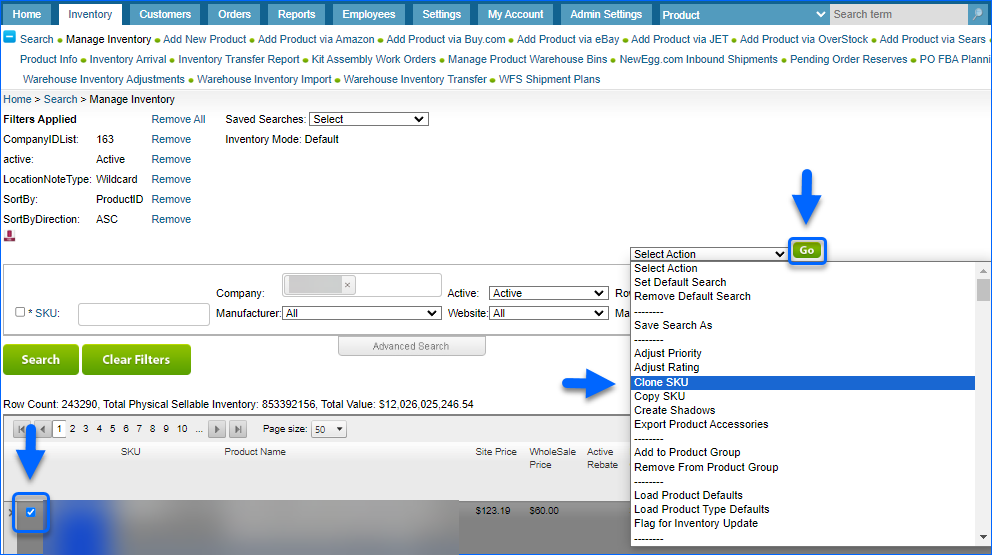
- Type in a new SKU for each item in the respective Clone SKU box.
- Adjust other parameters to be cloned into the new product(s):
- Company – The company the clone will be added to.
- FulfilledBy – The clone’s fulfillment method.
- Copy UPC – Check to replicate UPC.
- Copy ASIN – Check to replicate ASIN.
- Click Continue Clone.

- New product(s) will appear in your Catalog. The History of each cloned item will record the product as a clone and will log the originating SKU.
Import Clones in Bulk
Clones can be created in bulk through a products import file:
- Navigate to Inventory > Import Product Info > Import Cloned Products.
- Create your own template or click Download template.
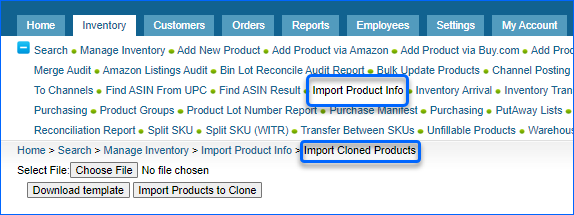
- Populate the following file columns with the relevant information:
- ProductID – Existing SKU that you want to clone.
- ClonedProductID – Desired SKU of the newly created clone.
- CompanyID – Numerical ID of the company the clone will be added to.
- FulfilledBy – Select Amazon to create the clone as an FBA product. Select Merchant to create the clone as an FBM product.
- CopyUPC – If you want to copy the originating product’s UPC to the clone, put True. Otherwise insert value False, or leave the field blank.
- CopyASIN – To copy the ASIN from an existing item to a clone, put True. Otherwise insert value False, or leave the field blank.
- DependencyOption – Define the clone’s kit type – either Independent, All Components, or Main Component.
- Save your file.
- Return to the Import Product Clones panel and click the Choose File button.
- Select the appropriate file from your computer, and click Import Products to Clone.

You generated a Queued job, which can be reviewed on your Manage Queued Job page. Once its status is Completed, the cloned SKUs will be available for further modifications.
Related Client Settings
Sellercloud enables you to configure your Client Settings, to define which data to be replicated each time you Clone or Copy a product. To manage these configurations:
- Navigate to Settings > Client Settings > General Client Settings.
- Turn on the Advanced toggle, to display all settings.
- Configure the following options:
- Enable Images Copy On Shadow Product Clone – Select to copy over images when you clone an SKU. Applicable for shadow products.
- Enable images copy on product clone (simple) – Check to copy over images when you clone an SKU. Applicable for regular SKUs.
- Enable UPC Copy On Product Clone (Simple) – When enabled, Sellercloud always copies over the UPC to the cloned SKU.
- Persist Shadow Of When Cloning Products – Replicates the shadow relationship to the cloned SKU.
- Enable Title Copy On Product Clone (Simple) – Copies the product’s eBay title(s) to the cloned SKU.
- Do Not Copy Product Specifics When Cloning Product – Check to disable the replication of eBay item specifics.
- Set Web Enabled When Cloning SKU – Switches the Web Enabled option ON when cloning an SKU.
- Copy kit properties on product clone – Replicates kit properties to the cloned SKU.
- Do not clone Sears properties when cloning Product – Check to exclude Sears properties, when you clone a product.
- Copy Custom Columns When Cloning Product – Enable to replicate the product’s custom columns to the cloned SKU.
- Default Company for Cloning Products – From the dropdown menu choose a default company for your clones.
- Keep channel active status on Shadow clone – Check to copy over the channel-enabled statuses for cloned products (eBay enabled, Amazon enabled, etc.).
- Save your changes.