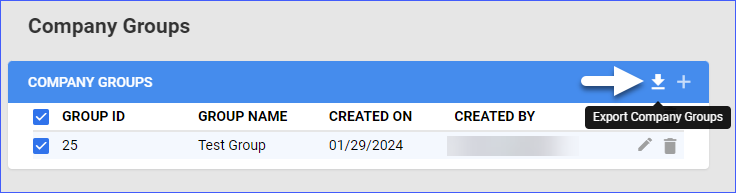Overview
Similar to Product Groups and Order Groups, a Company Group in Sellercloud is a helpful way to organize multiple companies efficiently. It acts as a filter on the Manage Orders page, as well as in various Sellercloud Reports. With Company Groups, you can quickly find and manage products or orders related to specific companies, whether you’re navigating through your inventory, handling orders, or analyzing reports.
Create Company Groups
To create Company Groups, navigate to:
- Settings > Companies > Company Groups.
- Click the + icon.
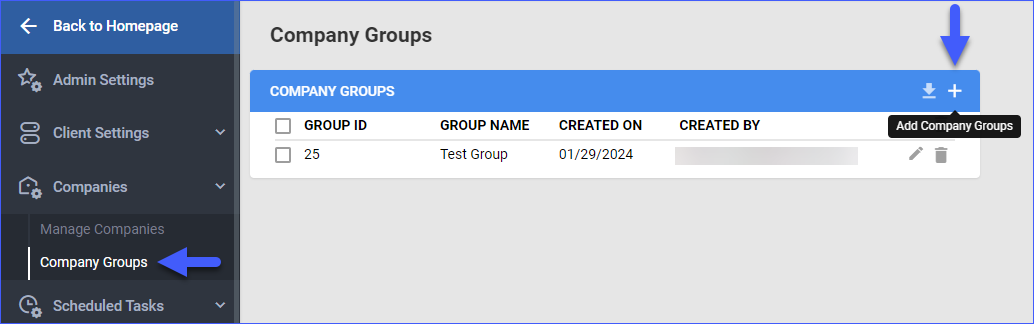
- Enter a Group Name and add the desired Companies to your group.
- Click Save.
Manage Company Groups
After creating your company groups, you can edit, delete, or export them.
Edit Company Groups
Modify company groups by adding or removing companies as needed. To do that, navigate to:
- Settings > Companies > Company Groups.
- Click on the Edit button next to a Company Group in the grid.
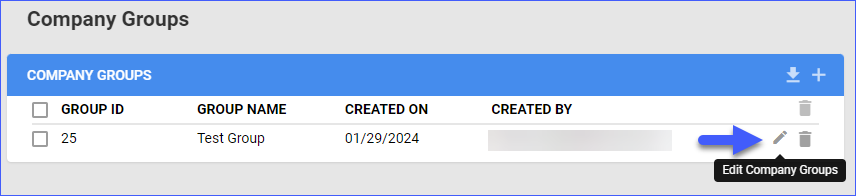
- Add or remove companies.
- Click Save.
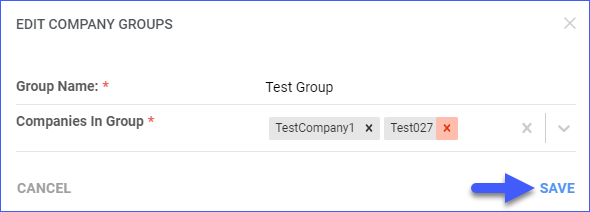
Delete Company Groups
To delete Company Groups, navigate to:
- Settings > Companies > Company Groups.
- Select one or more companies from the grid.
- Click the Trash can icon.
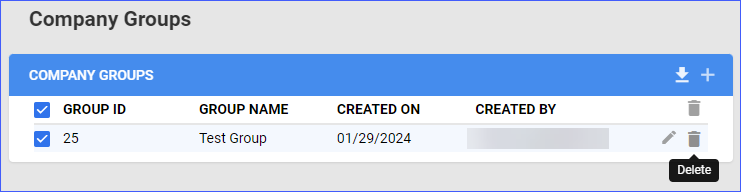
Export Company Groups
The export file contains the Group ID, the Group Name, and the grouped Company Names. To export Company Groups, navigate to:
- Settings > Companies > Company Groups.
- Select one or more Companies from the grid.
- Click the Export button.
- A PDF file containing the information mentioned above will be downloaded to your computer.