Overview
In the Products tab of the FBA Wizard, add the products you intend to ship to FBA fulfillment centers and their respective quantities.
Add Products
To be able to add products to FBA shipments, your SKUs must be listed on Seller Central and meet the following requirements in Sellercloud:
- Amazon-Enabled
- Fulfilled by Amazon
- FNSKU
By default, you will be able to add items to your shipment even if they do not have sufficient inventory. To validate inventory availability when adding a product to an FBA Shipment:
- Enable the Client Setting Enable Validate Inventory for FBA and WFS Shipments. When enabled, you will not be able to add products that have less inventory than the amount added to the shipment.
- Enable Validate FBA and WFS Shipment Inventory per warehouse only to narrow the validation down to the Ship From warehouse.
If you have multiple companies within Sellercloud, the SKU must be created in the same company as the one you are shipping from; otherwise, you will see an “Unknown SKU” error message when previewing the shipment.
Enable Case Quantity to prevent having to repackage items that are already in cases.
Set up Fulfilled by Amazon (FBA) kit products with the Independent Kit Type to add them to FBA Inbound Shipments and track your inventory.
To add products to your shipment:
- (Optional) Click the Enable Case Qty icon if you intend to ship items by the case.
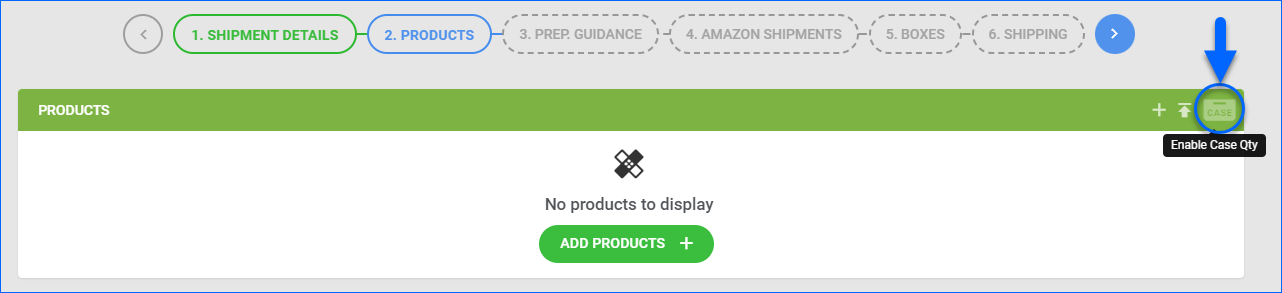
- If case quantity is enabled, the search page displays Case Qty and Qty Per Case columns, and the Qty Per Case field auto-populates based on the value on the product’s Purchasing tab.
- If case quantity is not enabled, the search page only displays a Qty To Ship column.
- Click Add Products or the + icon to open the search page.
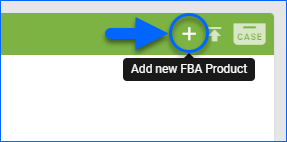
- Select the product(s) to ship and enter the number of cases to ship in the Cases Qty field, if applicable. Alternatively, you can use Sellercloud’s mobile application, which supports barcode scanning using your phone’s camera.
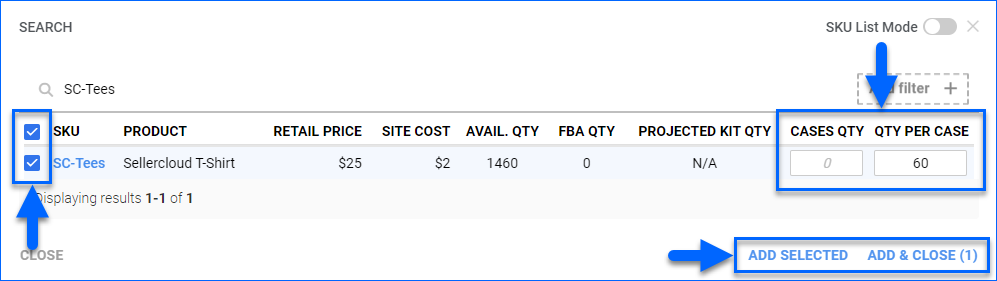
- Click Add Selected to add more products or Add & Close to complete the process. The Products tab will reload with your selected items and their quantities.
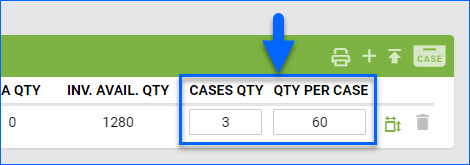
- When you are done, click the blue arrow to proceed to the next step in the wizard: Prep Guidance.
The tables below list and define all columns and actions available on this page.
| COLUMN | DESCRIPTION |
| SKU and Product Name | The SKU and name of the product in Sellercloud. |
| Merchant SKU | The seller’s internal identifier. For any new listings, Amazon auto-generates this value with a random combination of numbers and letters. |
| ASIN | The Amazon Standard Identification Number listing identifier, uniquely assigned by Amazon to organize products within its catalog. Connects an item to a listing. |
| FNSKU | The Amazon FBA SKU. An identifier assigned to products that are part of the Fulfillment by Amazon (FBA) program. |
| FBA Qty | The number of items currently in FBA fulfillment centers. |
| Inv. Avail. Qty | The inventory quantity available for sale. Calculated based on the physical quantity in all sellable warehouses minus unshipped orders and reserves. |
| Cases Qty | The number of cases to ship. |
| Qty Per Case | The number of items per case. |
| ACTION | DESCRIPTION |
| Print product labels | Print FBA labels that comply with Amazon’s requirements for each unit in your FBA shipment. Sellercloud will generate the exact quantity of unit labels required in a PDF format. Each label is generated in a separate file.
Alternatively, you can print 30 labels per page on an Avery-style sheet using a generic 30 Per Page FBA Label plugin. To request this option, open a ticket with Sellercloud Support.
|
| Add products | Add more products to the shipment. |
| Disable case qty | Disable the case quantity feature. This action will replace the Case Qty and Qty Per Case fields with the Qty to Ship field. |
| Get FNSKU | Get an Amazon FBA SKU for an item that does not show one. |
| Adjust item dimensions | When previewing a shipment, a Missing Dimensions error indicates that Amazon lacks information about an item’s dimensions. Click the icon to update the item’s shipping dimensions and weight. |
| Delete item | Remove an item from the shipment. |