Overview
The CS-Cart Account Integration enables you to manage your CS-Cart listings directly from the Sellercloud interface. You can create and manage multiple listings simultaneously, update their inventory quantities, pricing, and more. Listings on CS-Cart can be updated both automatically and manually.
Prepare Products for CS-Cart
Products must meet certain minimum configuration requirements for you to post them on CS-Cart. To prepare products, configure the required product properties listed in the table below:
| Product Field | Bulk Update | Description |
| Enabled | WebEnabled | Enable Sellercloud to send automatic inventory and price updates for the product to CS-Cart. |
| Website Price | WebSitePrice and WebSitePriceUseDefault | The product’s price on CS-Cart. If you set it to use the Default, the Site/Retail Price set on the Product Details Page will apply. |
| Long Description | LongDescription | A full description of the product. This is the same description as the Long Description on the Product Details Page. |
| Gallery Default Image | GalleryImageURL | Upload a gallery default Image of the product. |
| Description Default Image | DescriptionImageURL | Upload a main description image of the product. |
With a Bulk Product Update that includes the column headers listed above, you can prepare multiple products for CS-Cart at once.
To prepare a single product for CS-Cart:
- Go to the Product Details Page.
- Click Toolbox and select Website Properties.
- Click Edit.
- Check the Ready To Post field in the General panel:
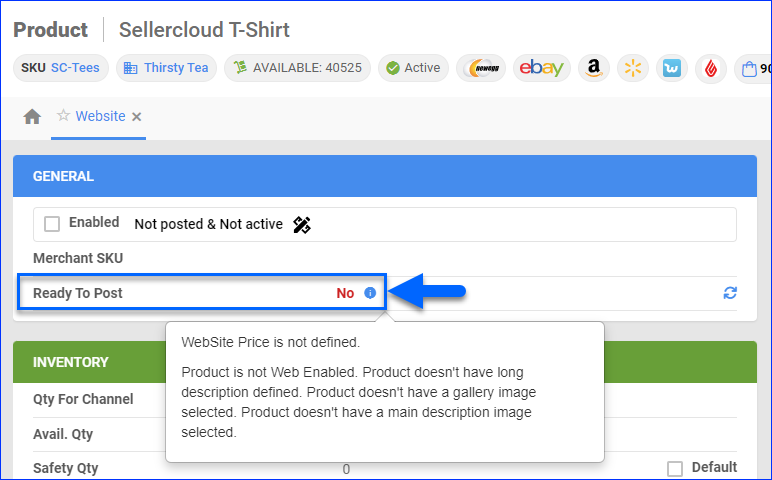
- A red No message indicates the product is not ready to post. Hover over it to see what you must do to prepare the product for posting.
- After making changes, click the Refresh Ready To Post Status button.
- A green Yes message indicates the product is ready to post.
- If the product is not ready yet, update all required information.
- Once the product is ready to post, check the Enabled box.
- Click Save.
Post Products on CS-Cart
You can post your products on CS-Cart either individually or in bulk. To do that:
- Go to Company Settings.
- Click Toolbox and select CS-Cart > General Settings.
- Click Edit.
- In the Controls panel, check Allow New Product Upload.
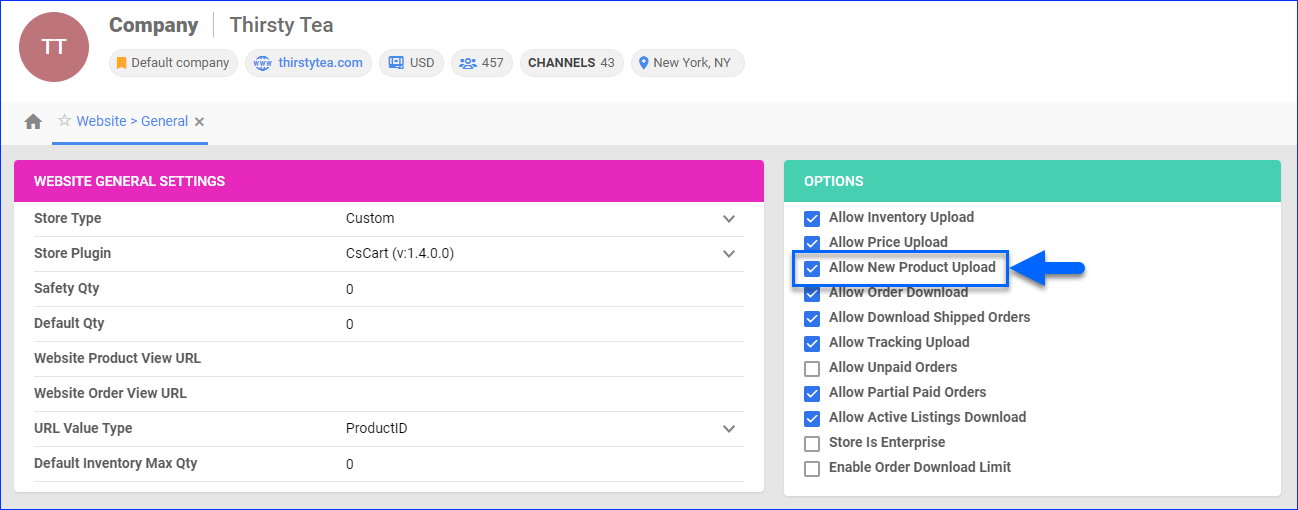
- Click Save.
Individually
To post a single product to CS-Cart:
- Go to the Product Details Page.
- Click Toolbox and select CS-Cart Properties.
- Click Actions, and select Post to Website.
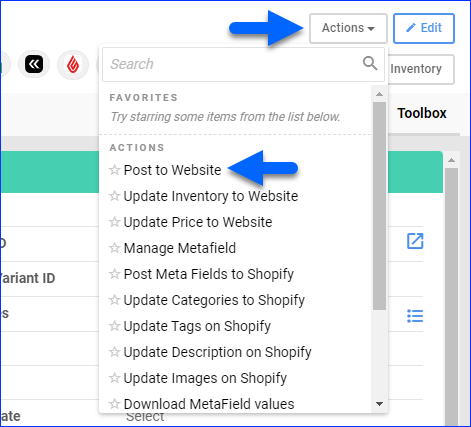
In Bulk
To post multiple products to CS-Cart:
- Go to Catalog > Manage Catalog.
- Select the products you want to update.
- Click the Actions icon in the bottom-right corner, and select Launch on Channel.
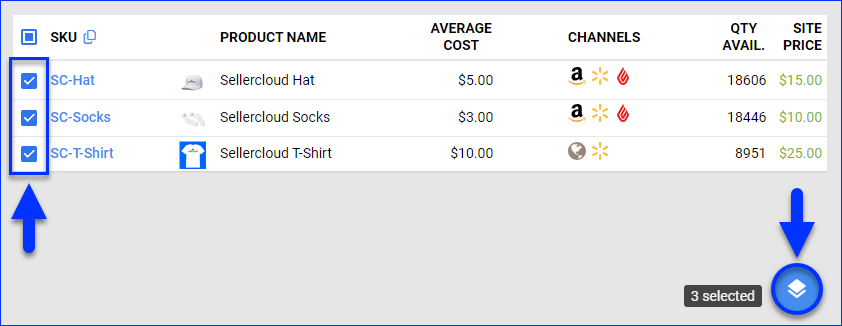
- Select Website and click Launch.
- The task will be linked to a Queued Job. Once it finishes, you will receive a Notification, and the update will be sent to CS-Cart.
Update CS-Cart Listings
Sellercloud automatically updates the prices and inventory of your CS-Cart-Enabled products on a regular basis to help keep your CS-Cart store up-to-date. You can also update listing details manually, either individually or in bulk.
Automatically
To initiate regular automatic CS-Cart inventory and pricing updates:
- Go to Company Settings.
- Click Toolbox and select CS-Cart > General Settings.
- Click Edit.
- In the Controls panel, check:
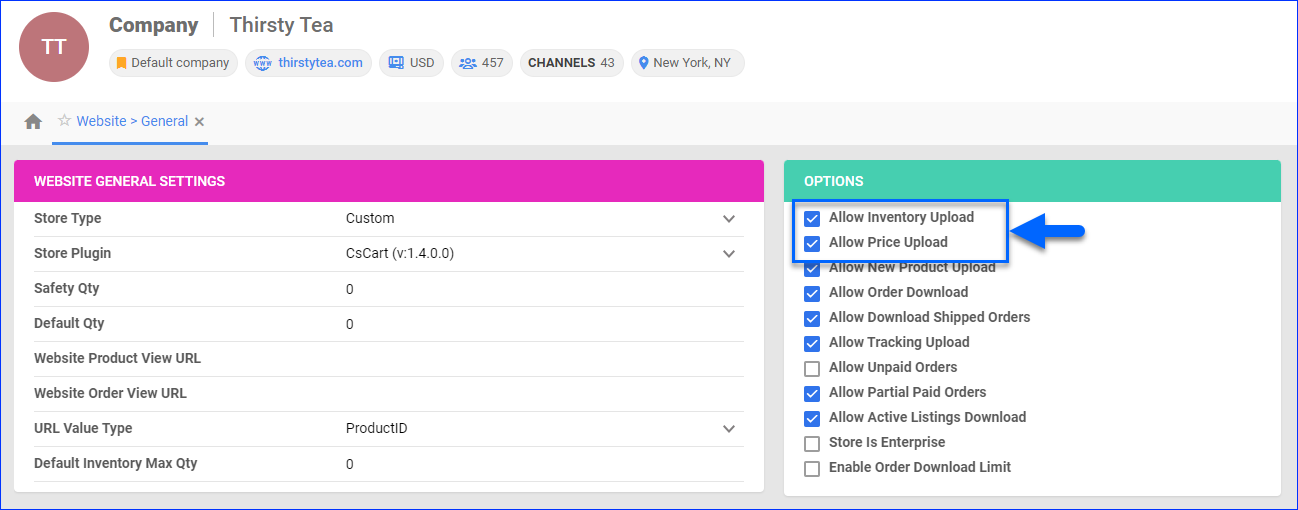
- Enable Inventory Upload – Adjust the product’s stock on CS-Cart based on the inventory available in Sellercloud.
- Enable Pricing Upload – Update the product’s price on CS-Cart based on the prices set in Sellercloud.
- Click Save.
Manually
To update CS-Cart listings individually:
- Go to the Product Details Page.
- Click Toolbox and select CS-Cart Properties.
- Click Actions, and select:
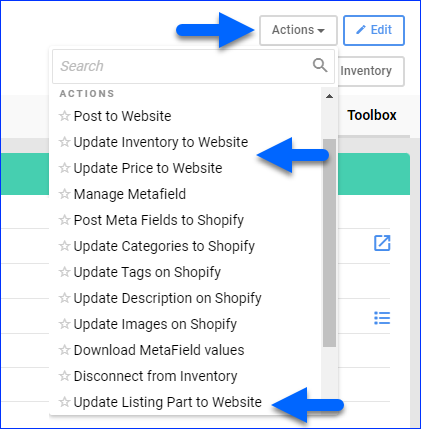
- Post to Website – Fully update the listing on CS-Cart.
- Update Inventory to Website – Adjust the product’s stock levels on CS-Cart based on the inventory available in Sellercloud.
- Update Price to Website – Update the product’s prices on CS-Cart based on the prices set in Sellercloud.
- Update Listing Part to Website – Update only a specific part of the listing.
To update CS-Cart listings in bulk:
- Go to Catalog > Manage Catalog.
- Select the products you want to update.
- Click the Actions icon in the bottom-right corner, and select:
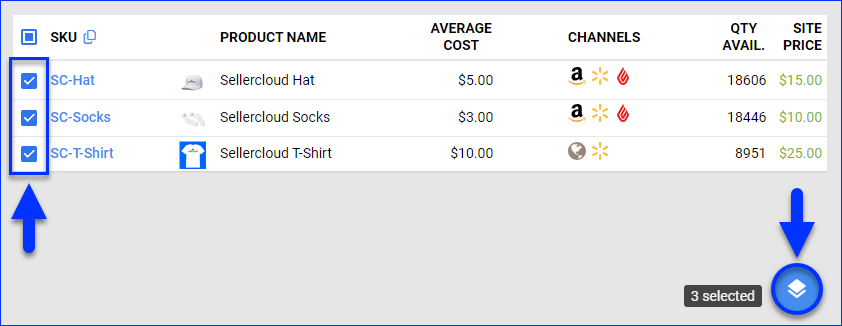
- Update Inventory on Channel – Select Website to adjust the product’s stock levels on CS-Cart based on the inventory available in Sellercloud.
- Update Prices on Channel – Select Website to update the product’s prices on CS-Cart based on the prices set in Sellercloud.
- Update Images On Channel – Select Website to Update Product Images on CS-Cart based on the images set in Sellercloud.
- Update Listing Part to Website – Update only a specific part of the listing.