Overview
The eBay Account Integration lets you seamlessly manage your eBay orders directly from the Sellercloud interface. It allows you to download orders automatically, update their fulfillment status, map shipping methods to specific carriers and services, issue refunds, cancel orders, and more.
To explore other related topics, refer to our eBay Category.
Download Orders and Upload Tracking
You can download orders from eBay automatically or manually.
Automatically
To enable automatic order synchronization between Sellercloud and eBay:
- Go to Company Settings.
- Click Toolbox and select eBay > General Settings.
- Click Edit.
- In the Options panel, enable these options:
- Enable Order Download – Download eBay orders to Sellercloud automatically. Orders are downloaded approximately every 30 minutes.
- Enable Order Download Limit Date – Show the limit date for order download.
- Download Orders After – Enter an order download limit date, and orders from previous dates will not be downloaded.
- Enable Fulfillment Upload – Upload tracking information and ship dates to eBay automatically to update the order status there.
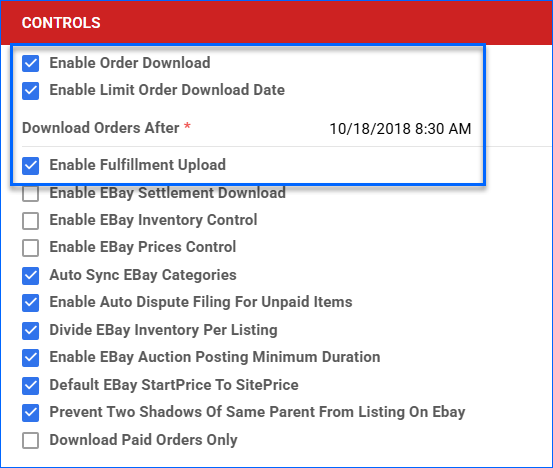
- Click Save.
Manually
You can manually Download Orders from eBay based on your preferred date range or Import Order Information From a File.
Troubleshoot Unpaid Orders
Under specific circumstances, Sellercloud may download eBay orders as Unpaid. This could happen due to several reasons:
- The seller does not require immediate payment, and the buyer has not paid yet.
- You are using eBay Managed Payments and have an invalid OAuth token. Refresh the token to resolve the issue.
- The payment record is coming from a payment gateway (e.g., PayPal) rather than from eBay. Typically, Sellercloud instantly imports the payment using the matching transaction ID, but this process can be delayed for several reasons, including:
- Unpaid eBay orders will download without the Ship To address. This is because Sellercloud uses the finalized address from the payment record, rather than what is supplied by eBay. When the payment record is pulled in, the Ship To address will update.
- Unpaid eBay orders Reserve Inventory. If the buyer does not pay and the order is cancelled on eBay, Sellercloud will retrieve the order status and mark the order as Cancelled, which releases the reserve.
- When the buyer pays, Sellercloud will automatically retrieve the updated information from PayPal and mark the order as paid. To manually pull PayPal payments, use the Refresh from eBay/PayPal action on the Manage Orders page or Refresh Order from eBay/PayPal on the Order Details page.
Manage eBay Orders
You can process eBay returns, refunds, and cancellations from Sellercloud.
Refund eBay Orders
Full or partial eBay refunds may be initiated by the customer or you, the seller.
Customer-Initiated
A full or partial refund is initiated when a customer submits a refund request on eBay.
For this workflow, open a ticket with Sellercloud Support to ensure that these options for importing returns and refund information from eBay automatically are set up:
- The eBay Order Dispute Windows Service.
- The Enable Ebay Refunds Based On Returns Work Flow App Setting.
With the above options configured, when a customer opens a refund request and an RMA is created on eBay, the RMA will be automatically imported to Sellercloud and linked to the related order. To refund:
- Go to the RMA Details page.
- Click Actions and select Complete RMA on eBay.
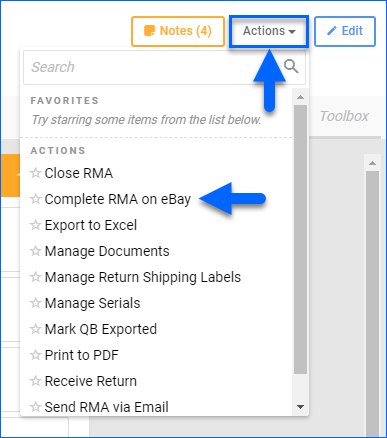
- On the next page, select Issue Refund from the Action dropdown menu.
- Alternatively, you can select Mark Return Shipped to let eBay know that a replacement order has been shipped.
- Enter any Refund Amounts and a Comment.
- Click Issue Refund.
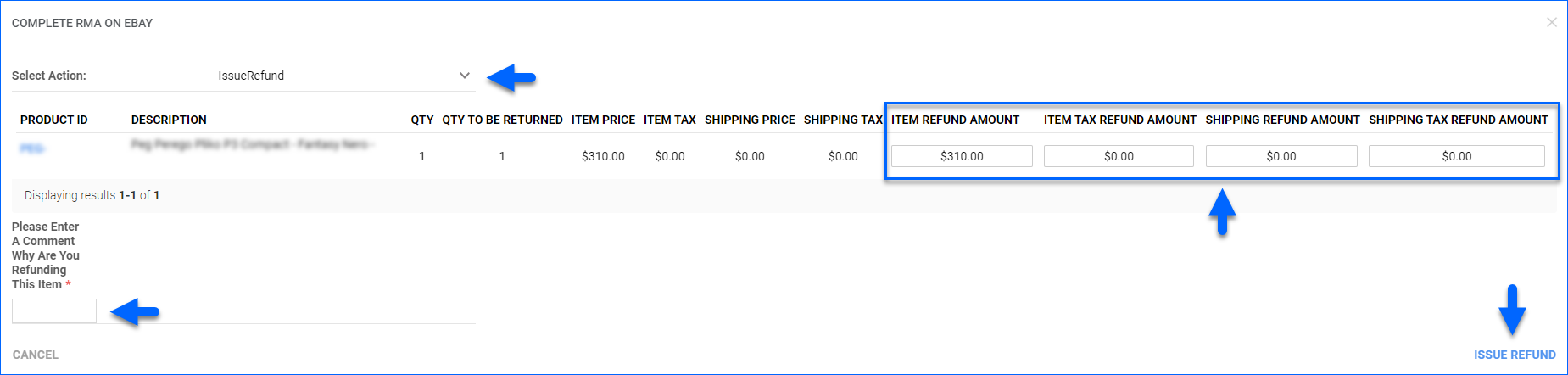
If there is an existing return dispute on eBay, you can link it to your RMA in Sellercloud by clicking Actions and selecting Connect to eBay return on the RMA page.
Seller-Initiated
There are two possible scenarios when issuing a full or partial refund initiated by a seller on eBay.
- The order is unshipped. In this case, you can issue a refund directly through the order.
- The order is shipped. In this case, the correct workflow is to issue a refund through the RMA process.
To refund an order:
- Go to the Order Details page.
- Click Actions and select Issue Refund on eBay.
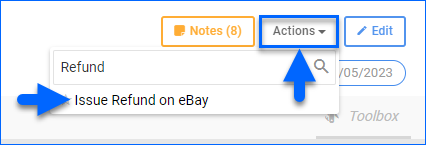
- If the order already has an RMA, you will see the RMA number and get a link to go there and issue a refund.
- Update the Refund fields in the Items panel. Their sum will go into the Refund Total.
- Select a Reason For Refund.
- Optionally, enter Reason Details.
- Click the eBay Refund button.
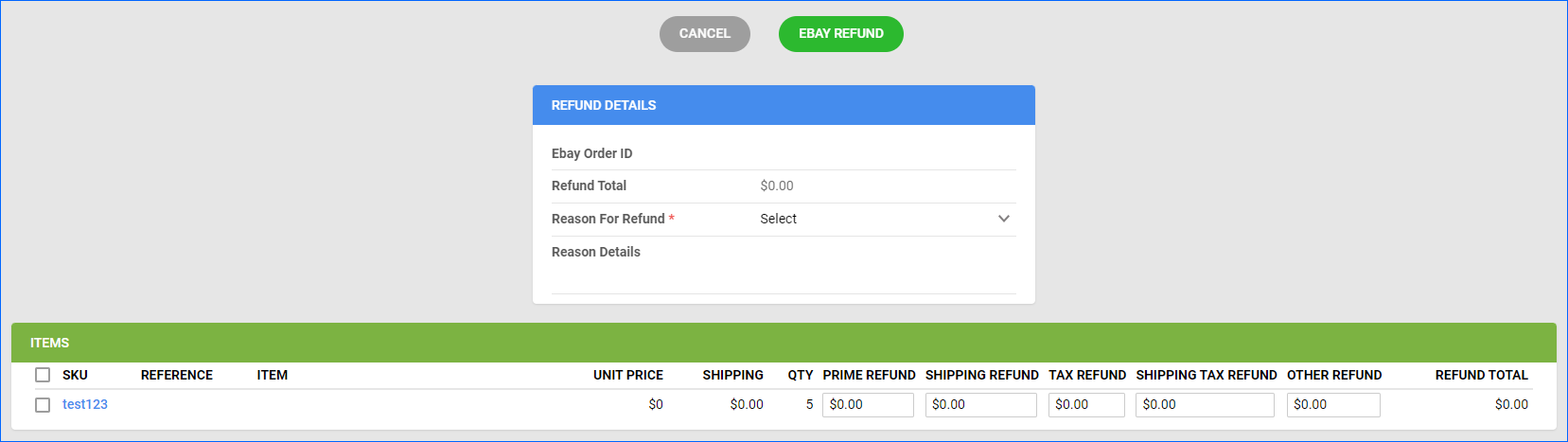
Cancel eBay Orders
Sellercloud automatically processes orders with a Cancellation Request on eBay by setting the Payment Status to Refund and the Order Status to On Hold or Cancelled. If the request is for an order that is closed on eBay, the status will be Cancelled. There are a few cases where Sellercloud will set the order status to On Hold instead of Cancelled:
- If the order is still open on eBay.
- If the order in Sellercloud has any Picked quantity.
- If the order is set to Dropship from a Vendor.
You can only cancel orders from Sellercloud if the Shipping Status is Unshipped. For Fully Shipped orders or any order where the tracking has already been sent to eBay, you must issue a refund.
To cancel an order that has not been shipped yet on eBay:
- Go to its Order Details page.
- Click Actions and select Cancel Order.
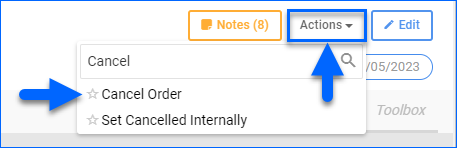
- If the order already has an RMA, you will see the RMA number and get a link to go there and issue a refund.
- Select a Cancellation Reason and click eBay Cancel Order.
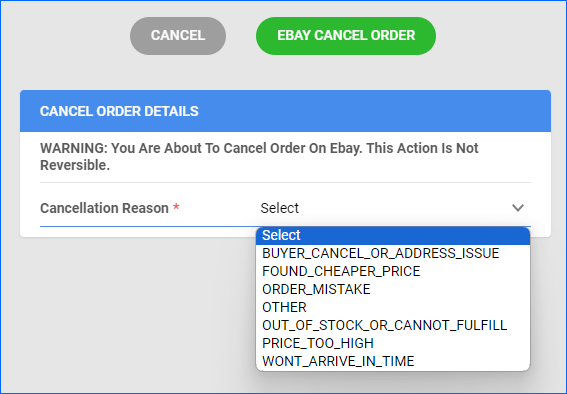
- To cancel the order in Sellercloud as well, click Actions and select Set Cancelled Internally.
Shipping Method Mapping
The Shipping Method Mapping tool allows you to customize shipping for each channel integrated with your account. Using this tool, you can map the shipping methods sent for each eBay order to a preferred shipping carrier and service.
To ensure the correct shipping method is applied to each order, you must enter the shipping code for each respective shipping service. When orders are imported into Sellercloud, the shipping method chosen by the customer will also be imported.
To configure shipping method mapping for eBay:
- Go to Company Settings.
- Click Toolbox and select eBay > Shipping Method Mapping.
- Click Edit.
- For each Shipping Method, select a New Method.
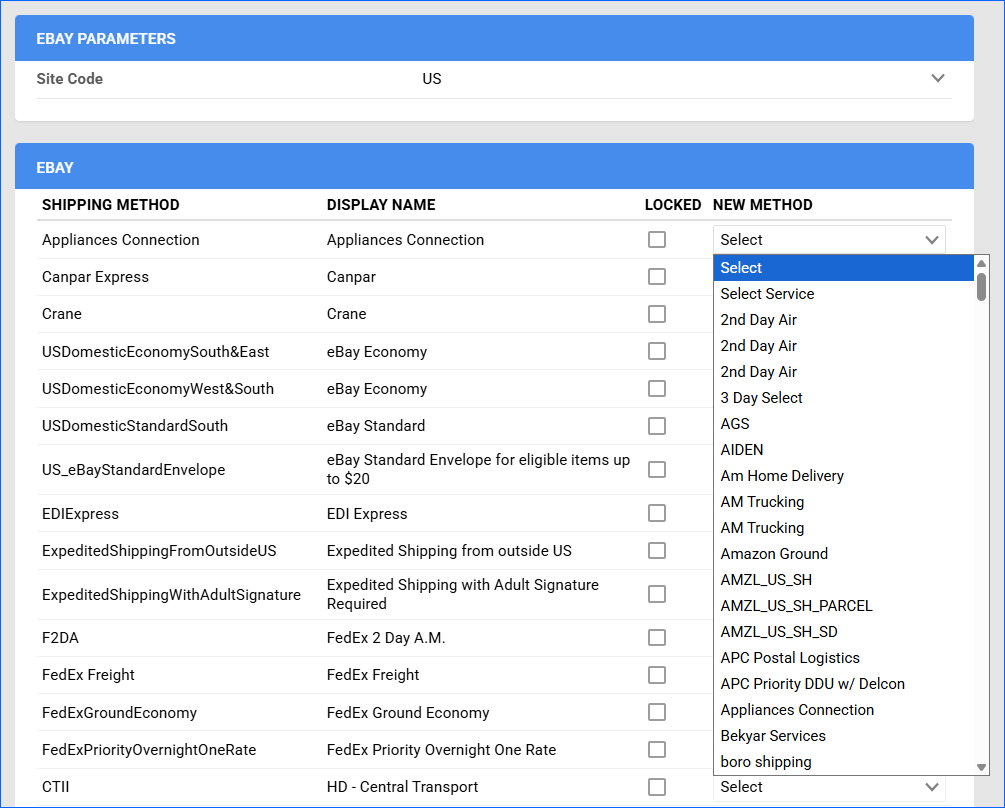
- (Optional) Lock the new method, preventing your employees or any Sellercloud services from changing it.
- Click Save.
Rush Services
Rush services are applied when customers pay for expedited shipping. When this happens, the order is marked as a Rush Order.
To configure rush services for eBay:
- Go to Company Settings.
- Click Toolbox and select eBay Settings > Rush Services.
- Check the Rush Service checkbox next to the desired shipping service.
- Click Save.
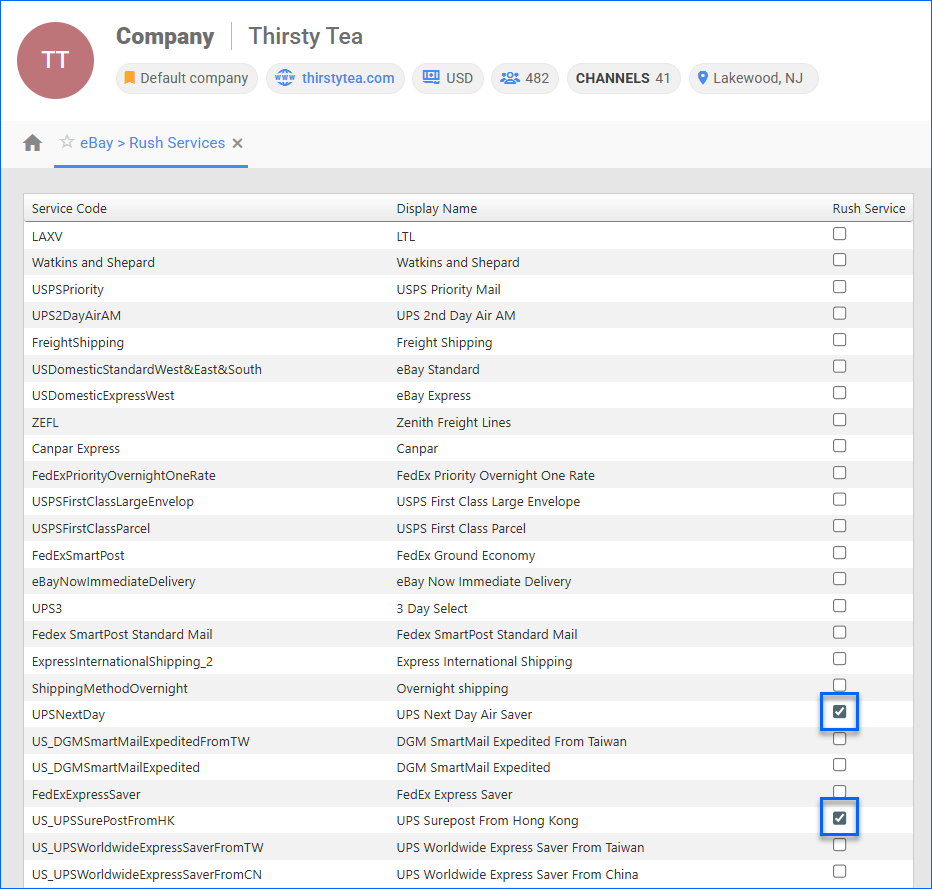
eBay Guaranteed Delivery
eBay Guaranteed Delivery is a program that ensures buyers receive their items within a specified timeframe, with eligible listings displaying guaranteed delivery dates. The program offers delivery within 3 days or less, with options for 1-day and 2-day delivery as well. If an item arrives late, the buyer may be eligible for a refund on shipping or a free return.
eBay Settlements
To import Settlements from eBay:
- Go to Company Settings.
- Click Toolbox and select eBay > General Settings.
- Click Edit.
- In the Options panel, check Enable eBay Settlement download.
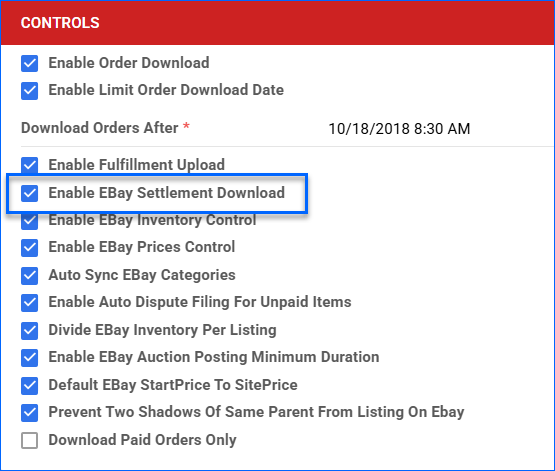
- Click Save.
Configure PDF Invoices
PDF Invoices usually consist of information about your orders and the products they include. You can print Invoices with any specific requirements if needed. You can also choose between Standard Invoice, Channel Specific, Word to PDF, or a plugin.
- Go to Company Settings.
- Click Toolbox and select Invoice Settings.
- Click Per Channel Preferences.
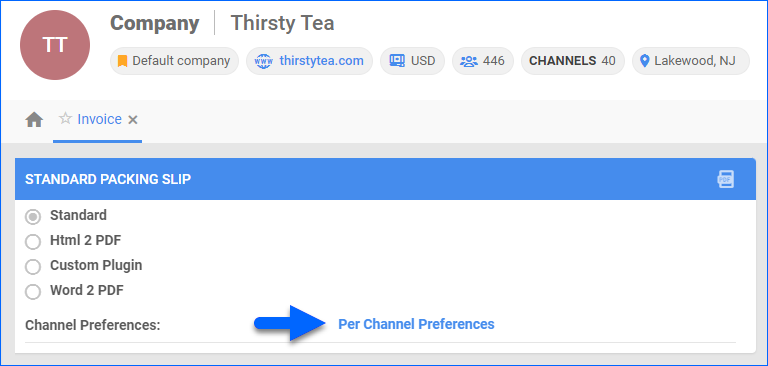
- Locate eBay in the list and select your preference.
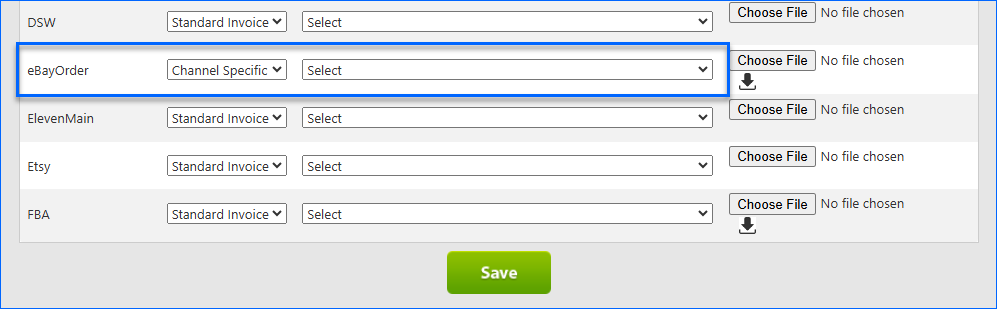
- Click Save.