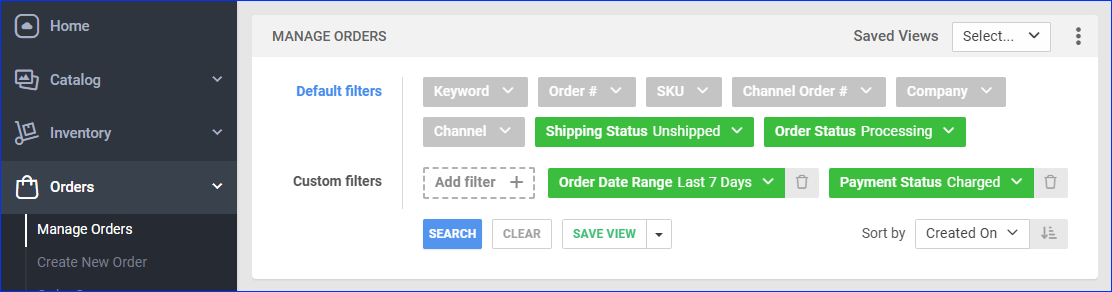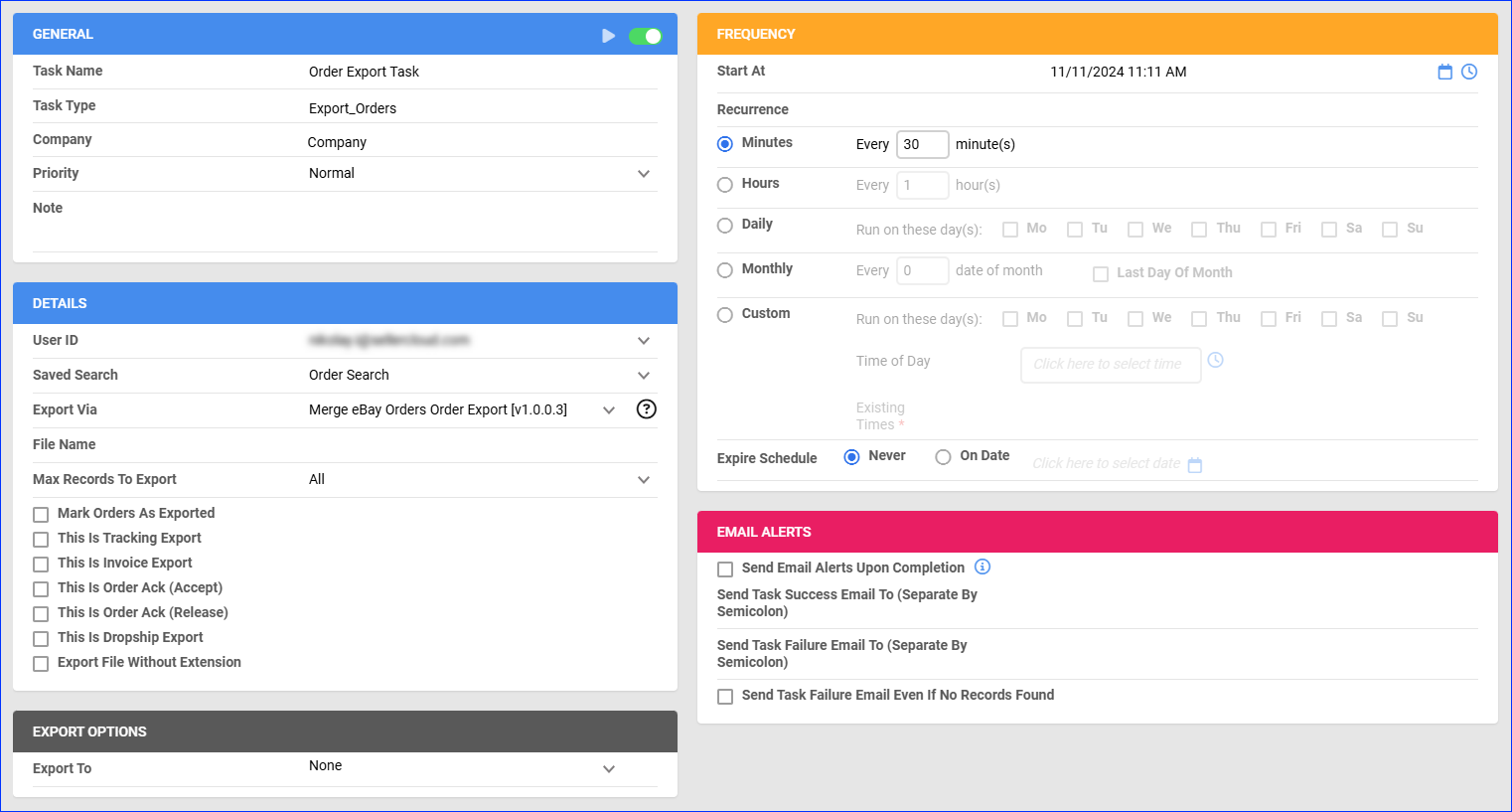Overview
With Sellercloud, you can seamlessly merge several same-channel orders from the same customer into a single order. This process can help you streamline shipping and significantly lower your fulfillment costs. The most common scenario for merging orders is when the same customer makes two separate purchases in quick succession.
Merge Orders
Merging orders is not supported by all sales channels. Therefore, Sellercloud Customizations such as the Order Rule Engine and Plugins will not allow the merging of orders from channels other than eBay, Wholesale, and Local Store.
To merge orders from the same customer:
- Go to Orders > Manage Orders.
- Search for orders or apply a Saved Search.
- Select the required orders by checking the boxes to their left.
- Click the blue Actions icon at the bottom right and select Merge Orders.
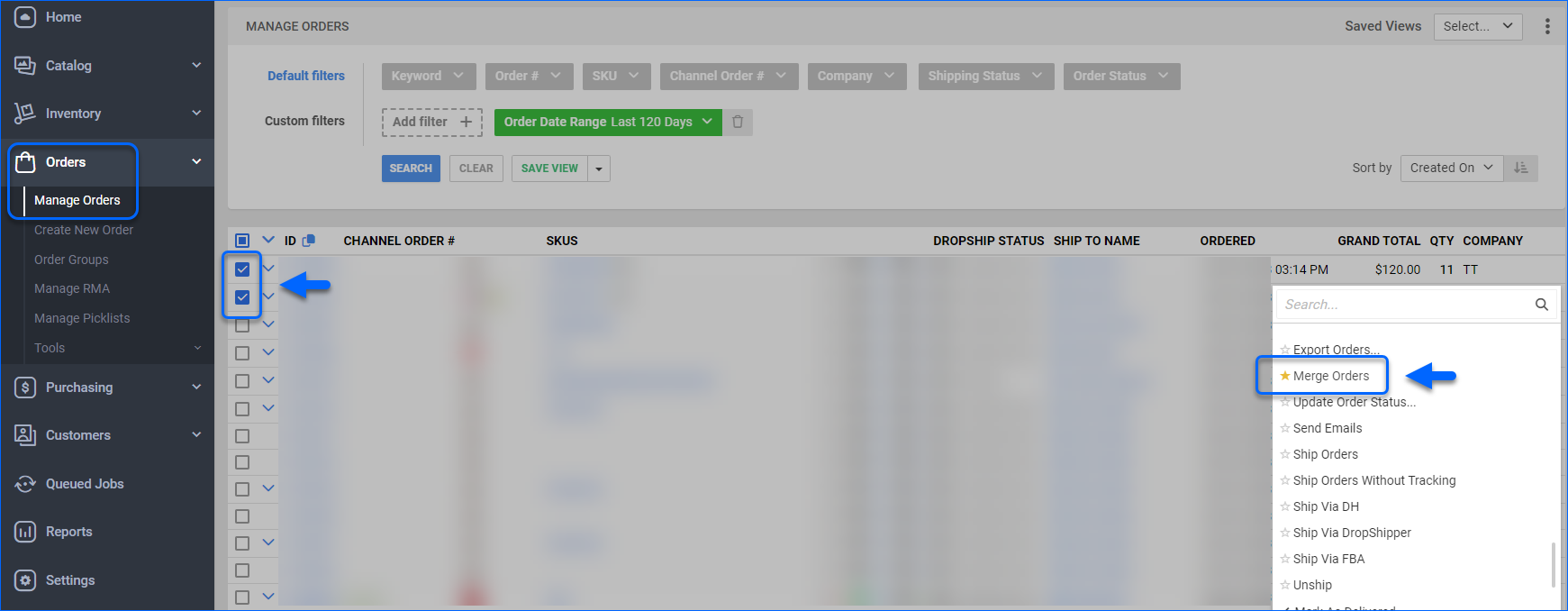
- This action generates a Queued Job. Once completed, the ordered items will be merged and accommodated within the first-placed order.
eBay
Sellercloud also lets you merge eBay orders from the same customer with the Merge eBay Orders Order Export plugin. You can configure the plugin to run automatically on any eligible orders with a Scheduled Task or execute it manually on specific orders.
Orders are combined into the first one on the order list in the Queued Job. The nearest Promise Date of the merged orders will remain on the combined order to ensure you fulfill them on time.
Orders must meet the following requirements for the plugin to merge them:
- Created within the last 7 days
- The Channel must be eBay
- The Shipping Status must be Unshipped
- The Payment Status must be Charged
- The following Shipping Address details must match:
- First Name
- Last Name
- Street Line 1
- Street Line 2
- City
- State
If you want to set up the plugin to run automatically, first, create a Saved Search for orders filtered by:
- Order Date Range – Last 7 Days
- Order Status – Processing
- Payment Status – Charged
- Shipping Status – Unshipped
To configure the plugin to merge eBay orders automatically:
- Go to Settings > Scheduled Tasks > Manage Scheduled Tasks.
- Click the green + icon: Create New Scheduled Task.
- Complete as follows:
- Click Task Type and select Export Orders.
- Set the Task Name.
- Select the Company.
- Select the Start Time.
- Click CREATE.
- On the Scheduled Task page, click the Edit button at the top right corner.
- In the Details panel:
- Click the User ID menu and select your email.
- Click the Saved Search menu and select the saved search you created earlier.
- Click the Export Via menu and select Merge eBay Orders Order Export.
- In the Export Options panel, set Export To to None.
- In the Frequency panel, specify the task frequency. For optimal performance, set it to Every 30 Minutes.
- In the General panel, click the Enable toggle button.
- Click Save.
To execute the plugin on specific orders:
- Go to Orders > Manage Orders.
- Set up the filters to find the right orders or apply a Saved Search.
- Select the orders by checking the boxes on the left.
- Click the blue Actions icon at the bottom right and select Export > More Options.
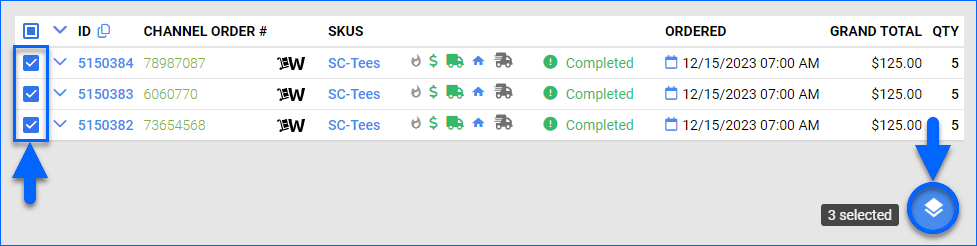
- Select Plugin and set it to Merge eBay Orders Order Export.
- Click Export. This action creates a Queued Job. Once the job is completed, you will receive a Notification.
Groupon
Groupon Goods accounts will automatically merge orders placed within a certain time period of each other from the same customer. The merge information is sent from Groupon and is not determined by Sellercloud. For more information, see Groupon Marketplace Account Integration.