Overview
The Newegg Account Integration lets you seamlessly manage your Newegg orders directly from Sellercloud. It allows you to download orders automatically, update their fulfillment status, map shipping methods to specific carriers and services, issue refunds, cancel orders, and more.
Order Download and Tracking Upload
You can automatically download orders from Newegg to Sellercloud and send tracking updates the other way around by updating your Newegg Account Settings.
Alternatively, you can manually request to Download Orders From Newegg or even Import Order Information From a File.
To enable automatic synchronization:
- Go to Company Settings.
- Click Toolbox and select Newegg.com > General Settings.
- Click Edit.
- In the Options panel, enable these options:
- Enable Order Download – Download Newegg orders to Sellercloud automatically. Orders are downloaded approximately every 30 minutes.
- Enable Order Fulfillment Upload – Upload tracking and shipping dates to Newegg automatically to update the order status there.
- Download SBN Orders – Download Shipped by Newegg orders to Sellercloud.
- Enable Order Download Limit Date – Show the limit date for order download.
- Order Limit Date – Enter the order download limit date, and orders from previous dates will not be downloaded. This setting is in the Credentials panel.
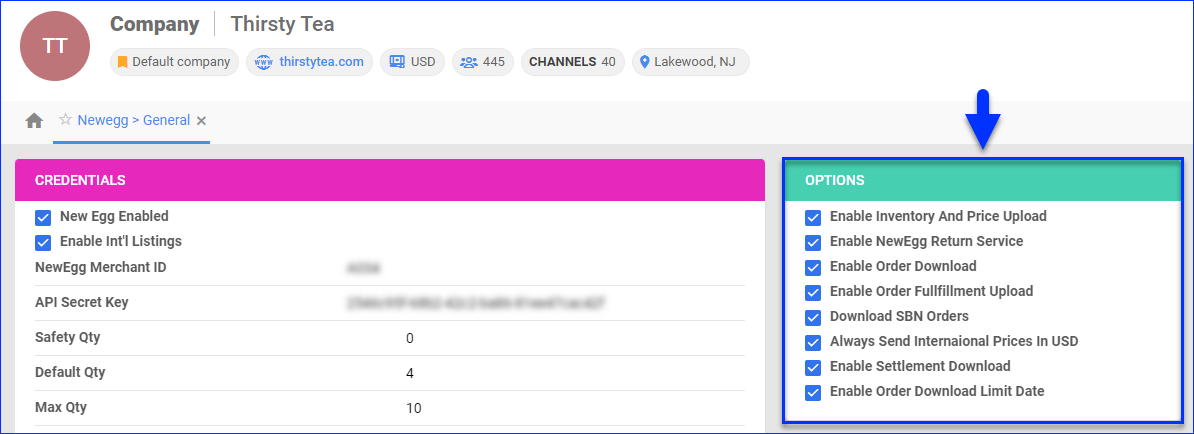
- Click Save.
Shipping Method Mapping
The Shipping Method Mapping tool allows you to customize shipping for each channel integrated with your account. Using this tool, you can map the shipping methods sent for each Newegg order to a preferred shipping carrier and service. When orders are imported into Sellercloud, the shipping method chosen by the customer will be imported as well.
To configure shipping method mapping for Newegg:
- Go to Company Settings.
- Click Toolbox and select Newegg.com > Shipping Method Mapping.
- Click Edit.
- For each Newegg Method Name, select a Shipping Method.
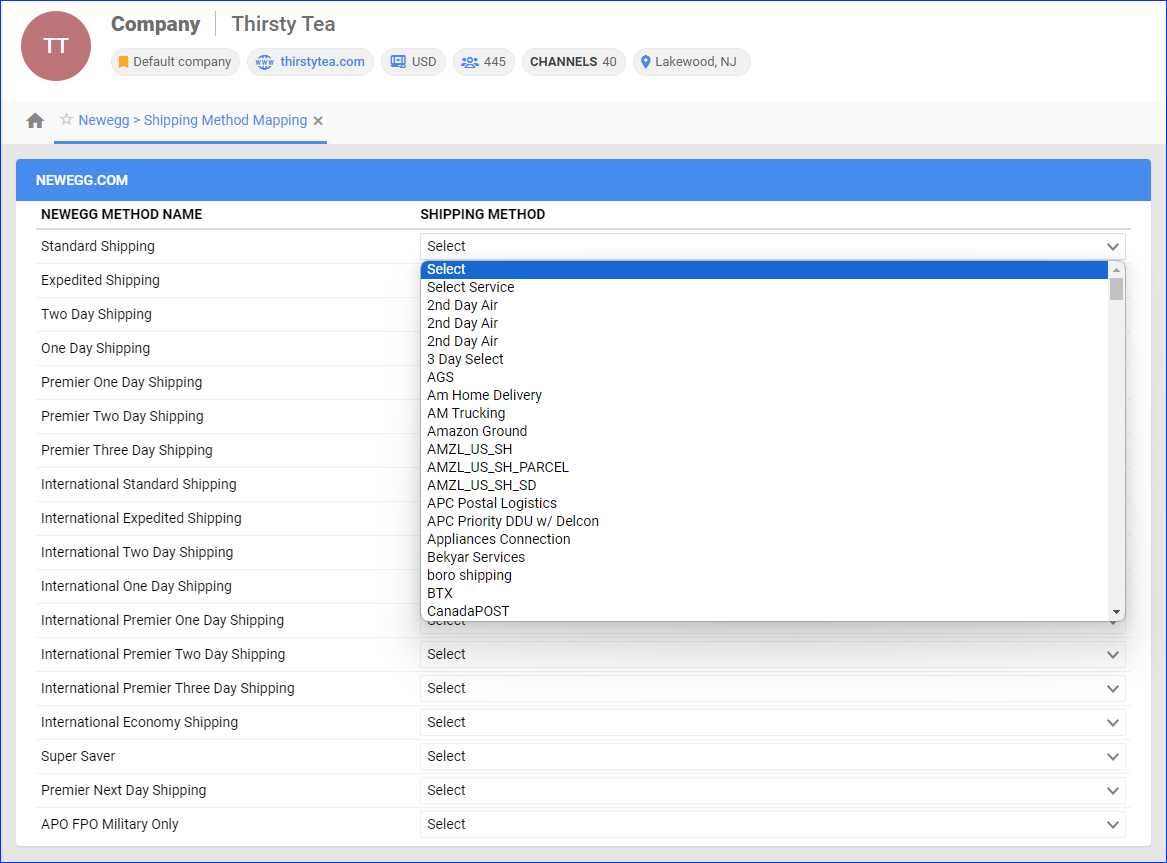
- Click Save.
Manage Newegg Orders
You can only cancel a Newegg order before it is marked Ship Confirmed. If it is already Ship Confirmed, you must issue a refund. If the item is being returned to your warehouse, use the RMA workflow instead.
Cancel an Order
To cancel an order on Newegg:
- Go to the Order Details Page.
- Click Actions and select Cancel Order.
- Check the boxes on the left to select one or more SKUs.
- Select a Cancellation Reason.
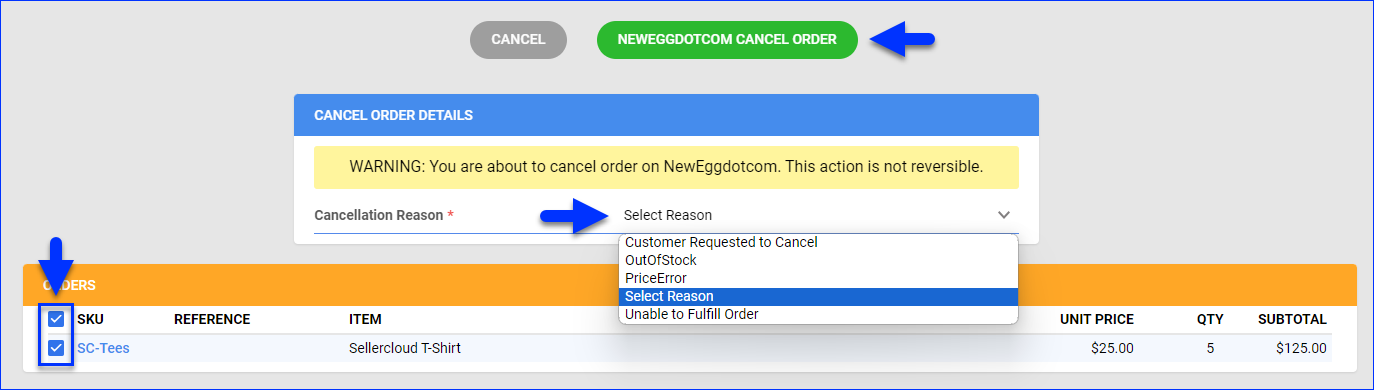
- Click Neweggcom Cancel Order.
Use the Client Setting called Put Newegg.com Orders on Hold if not Shipped Within ____Days to prevent such orders from loading into Shipbridge. Then, orders can be filtered by the order status On Hold for processing.
Refund an Order
You can submit refunds to Newegg or issue them only locally in Sellercloud to keep the Order Profit & Loss information correct.
To refund a Newegg order:
- Go to the Order Details Page.
- Click Actions and select Issue Refund.
- Check the boxes on the left in the Items panel to select the SKUs to refund.
- Enter the Unit Cost Refund, Quantity to Refund, Shipping Refund, and Reason for Refund. Line item refunds and partial refunds are allowed.
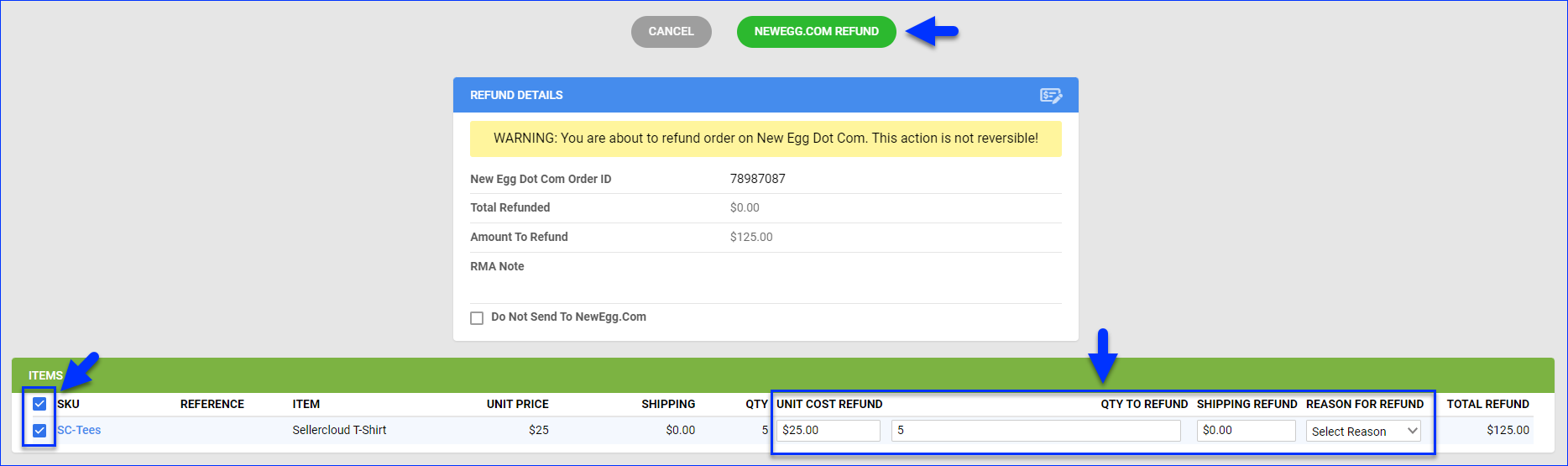
- Optionally, you can check Do Not Send To NewEgg.Com to make it a Sellercloud-only refund.
- Click Newegg.com Refund. Sellercloud will submit the refund information to Newegg and adjust the payment status of the order. After the refund has been processed, Newegg will issue the refund.
Configure PDF Invoices
PDF Invoices usually consist of information about your orders and the products they include. You can print Invoices with any specific requirements if needed. You can also choose between Standard Invoice, Channel Specific, Word to PDF, or a plugin.
- Go to Company Settings.
- Click Toolbox and select Invoice Settings.
- Click Per channel preferences.
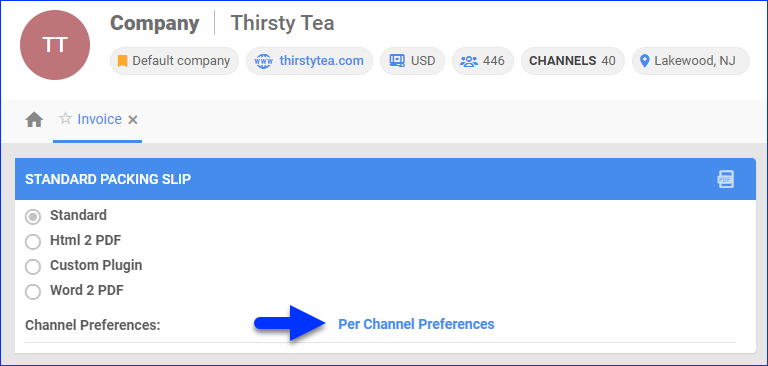
- Locate NewEggdotcom in the list and select your preference:
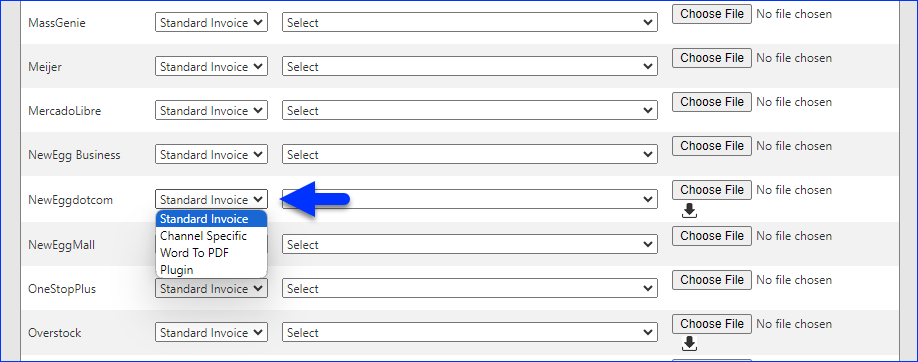
- Click Save.