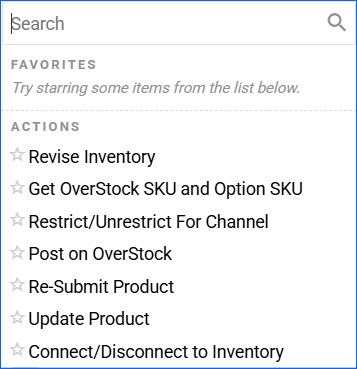Overview
The Overstock Product Properties page enables you to manage the data of your Overstock Listings, ensuring that accurate product details are always maintained. Here, you can view inventory, define prices, and update products on Overstock.
This article describes all of the Overstock Product Properties available in Sellercloud and includes links to related articles for more information. To explore other related topics, refer to our Overstock Category.
Overstock Product Properties
To access the Overstock properties page, navigate to Catalog > Manage Catalog > Select a product > Toolbox > Overstock.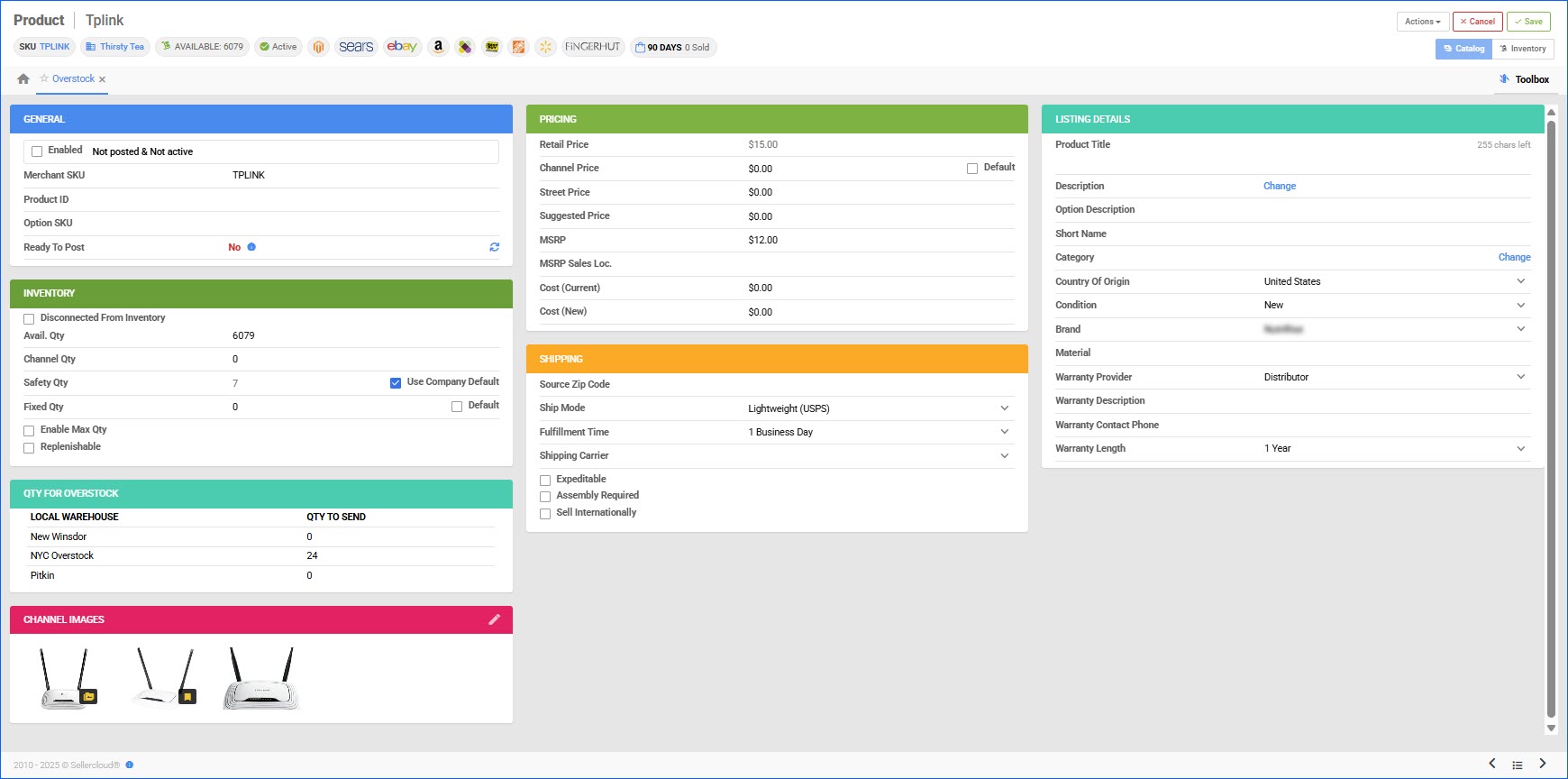
General Panel
| Product Field | Bulk Update Column | Description |
| Enabled | OverstockEnabled | Enable Sellercloud to send automatic inventory and price updates for the product to Overstock. |
| Merchant SKU | OverstockMerchantSKU | The product’s merchant-specific SKU. This field is used to map alternate Overstock SKUs to their corresponding products in Sellercloud.
Only required if the Overstock SKU differs from the Sellercloud Product ID.
|
| Product ID | OverstockGeneratedProductID | The ID generated for the product by Overstock. |
| Option SKU | OverStockOptionSKU | Variation child SKU. |
| Ready to post | N/A | Products that are not ready to post on Overstock will display a red No message. Hover over the indicator to see the missing attributes. Products that are ready to post will have a green Yes message. |
Inventory Panel
| Product Field | Bulk Update Column | Description |
| Avail. Qty | N/A | The product’s total available inventory. |
| Channel Qty | N/A | The inventory available for Overstock. |
| Safety Qty | OverstockSafetyQty
OverstockSafetyQtyUseDefault |
A buffer between the amount of inventory you have and the amount Sellercloud sends to Overstock to prevent overselling.
If the Use Company Default box is checked, the Safety Quantity from your company’s Overstock General Settings will be used instead.
|
| Fixed Qty | OverStockFixedInventoryQty
OverStockFixedInventoryQtyUseDefault |
The Fixed Qty only applies to Replenishable Products. For these products, the fixed quantity is the amount that will always be sent to the channel in inventory updates, regardless of the actual available inventory.
If the Default box is checked, the Default/Fixed Qty from your company’s Overstock General Settings will be used instead.
|
| Enable Max Qty | OverStockMaxQtyEnabled
OverStockMaxQtyUseDefault |
A default Maximum Inventory Quantity that limits the inventory available for the product on Overstock. If enabled, the Max Qty from your company’s Overstock General Settings will be used. |
| Replenishable | Replenishable | Enable for Replenishable Products that are consistently restocked or tend to restock quickly. It keeps your listings active and prevents you from missing out on potential sales, especially for hot-selling products. When marked as Replenishable, the aggregate quantity is ignored. Instead, the Fixed Qty is included in the inventory feed. |
Qty for Overstock Panel
| Field | Bulk Update Column | Description |
| Local Warehouse | N/A | Displays the specific warehouses that hold quantity for the item. |
| Qty to Send | N/A | Displays the number of units available in the corresponding warehouses. |
Pricing Panel
| Product Field | Bulk Update Column | Description |
| Retail Price | SitePrice | The product’s Site/Retail Price. |
| Channel Price | OverstockPrice | The product’s price on Overstock.
If the Default box is checked, the Site/Retail Price from the Product Details page will be used instead.
|
| Default | OverstockPriceUseDefault | Enable and apply the product’s Site/Retail Price as the price on Overstock. |
| Street Price | OverStockStreetPrice | The selling price as seen in the market. It can be lower than MSRP and may change frequently based on market conditions. |
| Suggested Price | OverStockSuggestedSellingPrice | A seller-defined price recommendation used to guide pricing decisions or set thresholds for promotions. |
| MSRP | OverStockMSRP | The retail price recommended by the manufacturer. |
| MSRP Sales Loc. | OverStockMSRPSalesLocation | Sales location. |
| Cost (Current) | OverStockCost | This field displays all current expenses associated with an existing listing. |
| Cost (New) | OverStockCostNew | This field displays all new expenses associated with a new listing. |
Shipping Panel
| Product Field | Bulk Update Column | Description |
| Source Zip Code | OverStockSourceZipCode | Zip code of the Ship From warehouse. |
| Ship Mode | OverstockShipMode | Select between Lightweight, LTL, and Small Parcel. |
| Fulfillment Time | OverstockFulfillmentTime | The product’s fulfillment time. Indicates an extended shipping duration beyond the carrier’s delivery time. |
| Shipping Carrier | OverstockShippingCarrier | The product’s default shipping carrier. |
| Expeditable | OverstockExpeditable | Enable this option if the product is eligible for expedited shipping. |
| Assembly Required | OverstockAssemblyRequired | Enable this option if the product requires professional assistance for assembly and installation. |
| Sell Internationally | OverstockSellInternationally | Enable this option if you are selling the item internationally. |
Listing Details Panel
| Product Field | Bulk Update Column | Description |
| Product Title | OverstockTitle | The product’s top title. Multiple titles can exist for a given product, but there can be only one top title, which is used as the default title for fixed-priced listings. The limit is 255 characters. |
| Description | OverstockHTMLDescription | The long description for Overstock. |
| OverStockOptionDescription | The variation child description. | |
| Short Name | OverStockShortName | A shortened version of the title for Overstock. |
| OverStockCategoryId
OverStockSubCategoryId |
The product’s category. | |
| Country of Origin | OverStockCountryOfOrigin | The product’s country of origin. |
| Condition | OverStockCondition | The product’s condition. You can select New or Refurbished. |
| Brand | OverStockBrandID | The product’s brand. |
| Material | OverStockSpecificationsMaterials | The material of which the product is made. |
| Warranty Provider | OverStockWarrantyProvider | The product’s warranty provider. You can choose between Distributor, Manufacturer, and No Warranty. |
| Warranty Description | OverStockWarrantyDescription | The description of the warranty. |
| Warranty Contact Phone | OverStockWarrantyContactPhoneNumber | The contact phone for warranty-related issues. |
| Warranty Length | OverstockWarrantyLength | The warranty length of the product. |
Channel Images
| Option | Bulk Update Column | Description |
| Images | N/A | Recommended size 501 x 501 pixels. Maximum 1900 x 1900 pixels. Square aspect ratio. To learn more about the different image types and how to import them, refer to our Product Images article. |
With a Bulk Product Update that includes the column headers listed above, you can prepare multiple products for Overstock at once.
Actions
To manage your Overstock listings, Sellercloud provides you with two types of actions – individual and bulk. The individual actions enable you to manage your listings at the product level, while the bulk actions allow you to manage multiple listings simultaneously.
Individual Actions
To access the product’s Action menu, go to Manage Catalog > Open a Product > Toolbox > Overstock Properties > Actions.
The available individual actions are:
- Revise Inventory – Manually trigger an inventory/cost update on Overstock for the selected product.
- Get Overstock SKU and Option SKU – Update the Overstock SKU and the Option SKU.
- Restrict/Unrestrict For Channel – Temporarily restrict any information for that product from being sent to Overstock. This includes automatic inventory and price updates.
- Post on Overstock – Create a product listing on Overstock.
- Re-submit Product – Re-submit your listing on Overstock.
- Update Product – Update an existing listing on Overstock. Typically used to expedite listing changes before automatic updates are processed.
- Connect/Disconnect to Inventory – Connect to or disconnect from inventory. Learn more about that here.
Bulk Actions
Some of the Overstock-related product actions are also available to perform in bulk. Navigate to:
- Catalog > Manage Catalog > Select your Products.
- Action menu > Choose an Action.
- Once done, Sellercloud will send information for the selected products to Overstock.
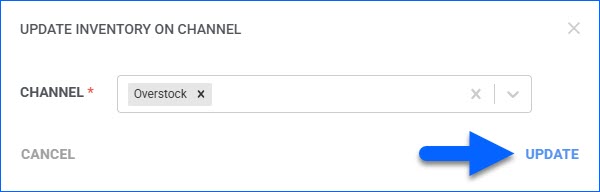
Some of the available bulk actions are:
- Enable/Disable For Channel…
- Update Inventory on Channel
- Restrict/Unrestrict For Channel
A Queued Job will be created and can be monitored on the Manage Queued Jobs page.