Overview
Proposition 65, also known as the Safe Drinking Water and Toxic Enforcement Act of 1986, requires sellers in California to provide clear warnings about potentially harmful chemicals. Therefore, as a seller, you need to include warnings on your listings and ensure your products are properly labeled to comply with these regulations and avoid fines or other legal ramifications.
In this article, you will learn how to add Proposition 65 warnings to ensure that your listings on all integrated channels are compliant.
Add Proposition 65 Warnings
You can add Proposition 65 warnings to products individually or in bulk.
Individually
To add a default warning for all channels to a single product:
- Go to the Product Details Page.
- Click Edit.
- In the Details panel, check the Has Proposition 65 Warning box.
- Next to the Proposition 65 Warning Message, click Change .
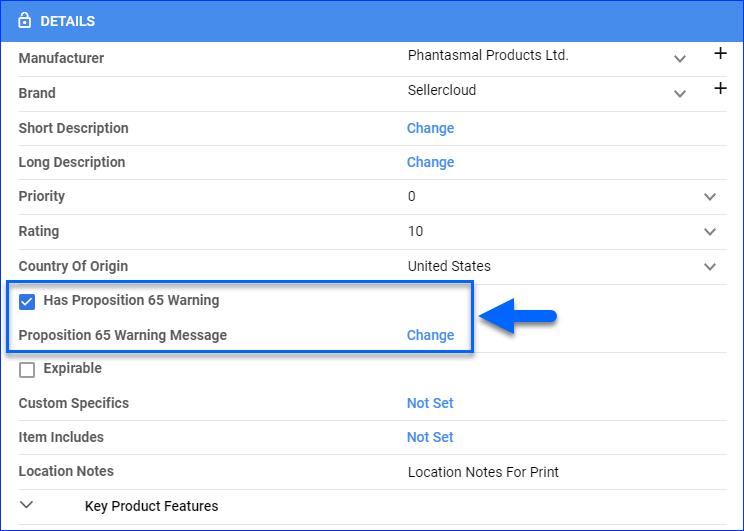
- Enter the desired warning message and click Save.
In Bulk
To add warnings to multiple products at once, Bulk Update Products using the following column headers in your template:
- HasProposition65Warning – Set to True to enable the warning.
- Proposition65WarningMessage – Enter the desired warning message.
- HasProposition65WarningLabelOnPackage – Set to True to indicate that the product includes a warning label. This setting applies only to products sold on Sears and Houzz.
Add Warnings Per Channel
The Proposition 65 warning feature is available on all major marketplaces, including Amazon, eBay, Walmart Marketplace, Newegg, Sears, and Houzz.
To set different Proposition 65 warnings per channel:
- Go to the Product Details Page.
- Click Toolbox and select the Channel Properties.
- Click Edit.
- In the Listing Details panel, check Has Proposition 65 Warning.
- Enter the Proposition 65 Warning Message.
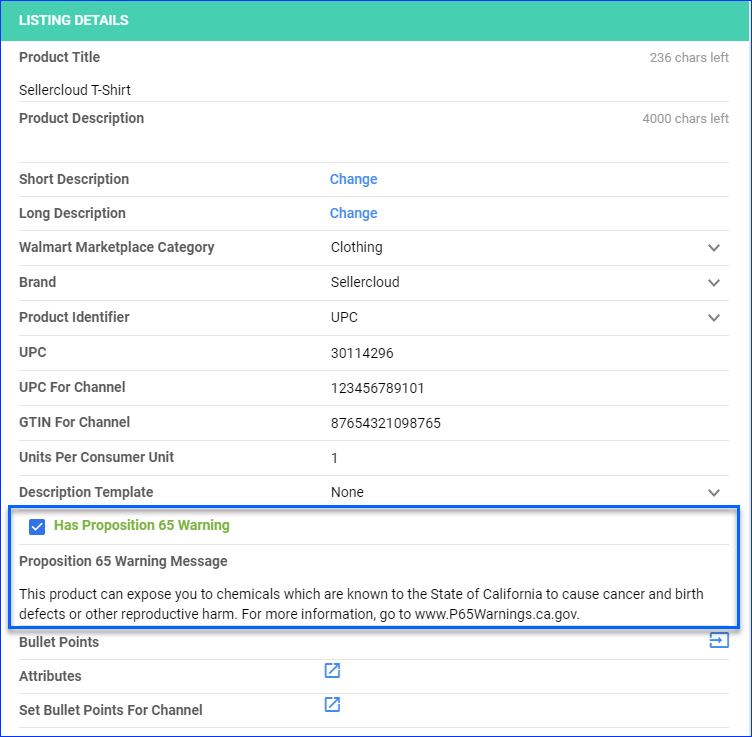
- Click Save.
Overview
Proposition 65, also known as the Safe Drinking Water and Toxic Enforcement Act of 1986, requires sellers in California to provide clear warnings about potentially harmful chemicals. Therefore, as a seller, you need to include warnings on your listings and ensure your products are properly labeled to comply with these regulations and avoid fines or other legal ramifications.
In this article, you will learn how to add Proposition 65 warnings to ensure that your listings on all integrated channels are compliant.
Add Proposition 65 Warnings
You can add Proposition 65 warnings to products individually or in bulk.
Individually
To add a default warning for all channels to a single product:
- Go to the Product Details Page.
- Check Has Proposition 65 Warning.
- Enter the Proposition 65 Warning Message.
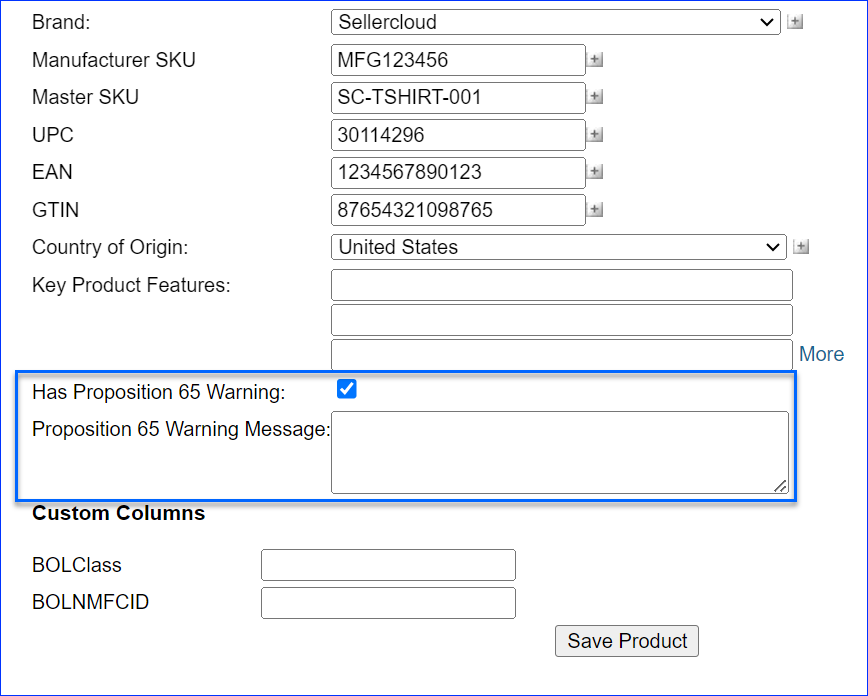
- Click Save Product.
In Bulk
To add warnings to multiple products at once, Bulk Update Products using the following column headers in your template:
- HasProposition65Warning – Set to True to enable the warning.
- Proposition65WarningMessage – Enter the warning message.
- HasProposition65WarningLabelOnPackage – Set to True to indicate that the product includes a warning label. This setting applies only to products sold on Sears and Houzz.
Add Warnings Per Channel
The Proposition 65 warning feature is available on all major marketplaces, including Amazon, eBay, Walmart Marketplace, Newegg, Sears, and Houzz.
To set different Proposition 65 warnings per channel:
- Go to the Product Details Page.
- Click Toolbox and select the Channel Properties.
- Check Has Proposition 65 Warning.
- Enter the Proposition 65 Warning Message.
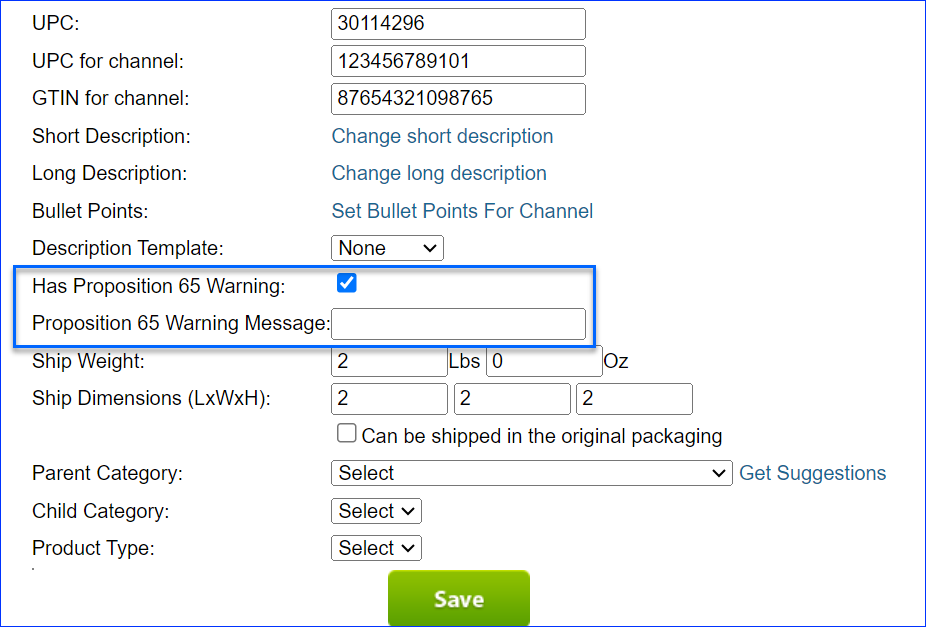
- Click Save.