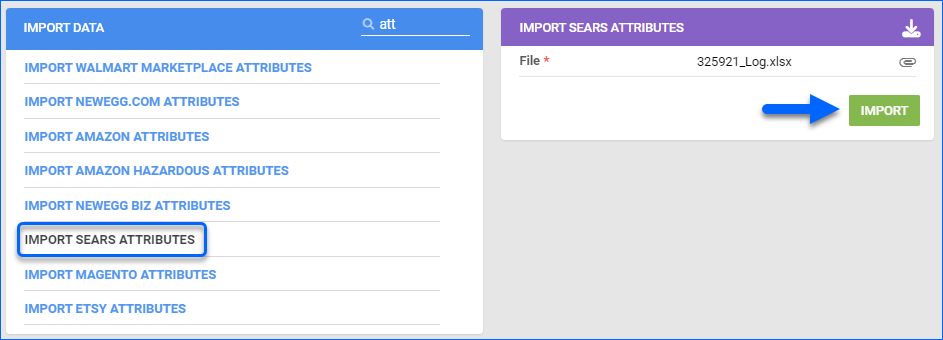Overview
Sears offers a wide range of appliances, electronics, tools, clothing, home furnishings, garden equipment, and more. Integrating your Sears account with Sellercloud allows you to manage your listings, as well as categories and attributes.
Sears Categories and Attributes are specific characteristics that are relevant to your products and help organize your catalog to make your Sears Listings more informative.
Sears Categories
You can configure the product’s Sears Categories on the Sears Product Properties page. Categories can be updated individually or in bulk.
Individually
To update categories individually per product:
- Navigate to Catalog > Manage Catalog > Choose your Product.
- Toolbox > Sears Properties > Click Edit.
- Go to Listing Details Panel > Click Change next to your product’s Category.
- A pop will appear with the available categories.
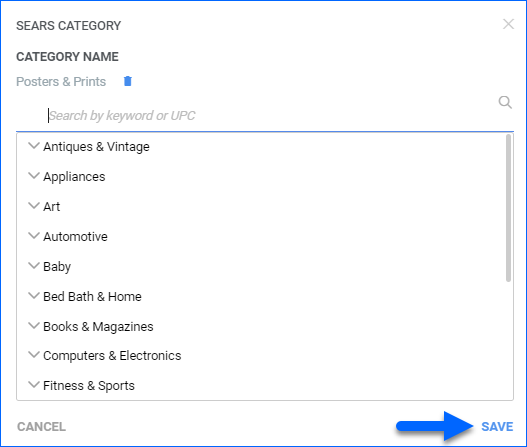
- Select your product’s Category and click Save.
In Bulk
To update categories for multiple products simultaneously:
- Navigate to Catalog > Tools > Import Product Info.
- Choose Import Sears Attributes.
- Download the available template in the desired format and populate the following columns:
- ProductID
- AttributeName – (e.g., Color).
- Sears Category – The full category path. You can find it on the Sears Product Properties Page, once you click on Change Category (for example, if you want to select Adapters, the full Category path will be Computers & Electronics|Power & Cables|Adapters).
- AttributeValue – A valid Sears Attribute, related to the Sears Category
- Save the file and Upload it in Sellercloud.
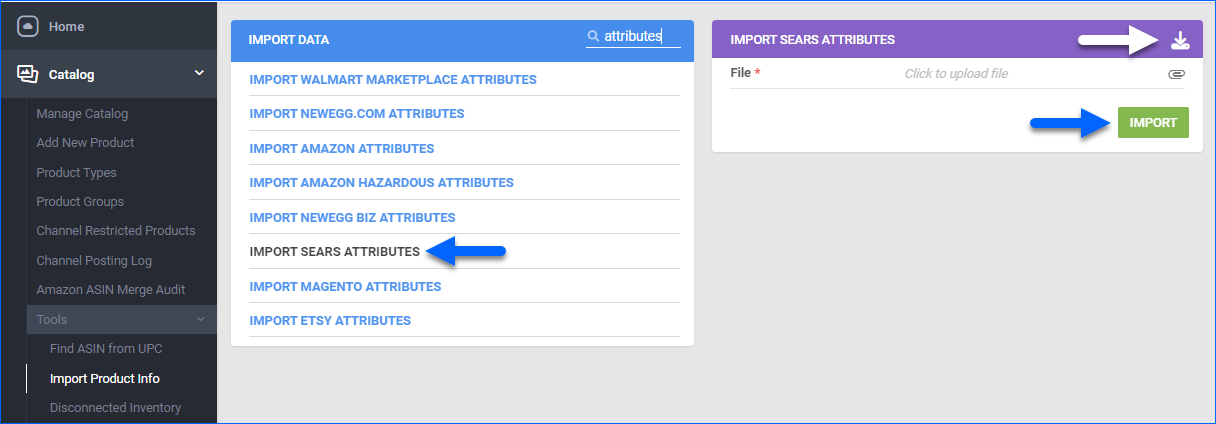
Sears Attributes
You can configure attributes for your Sears listings individually or in bulk.
Individually
To update the product’s attributes individually:
- Navigate to Catalog > Manage Catalog > Choose your Product.
- Toolbox > Sears Properties > Click Edit.
- Go to Listing Details Panel > Click the icon next to Configure Attributes.
- A pop will appear with the available attributes > Select values for the product’s attributes.
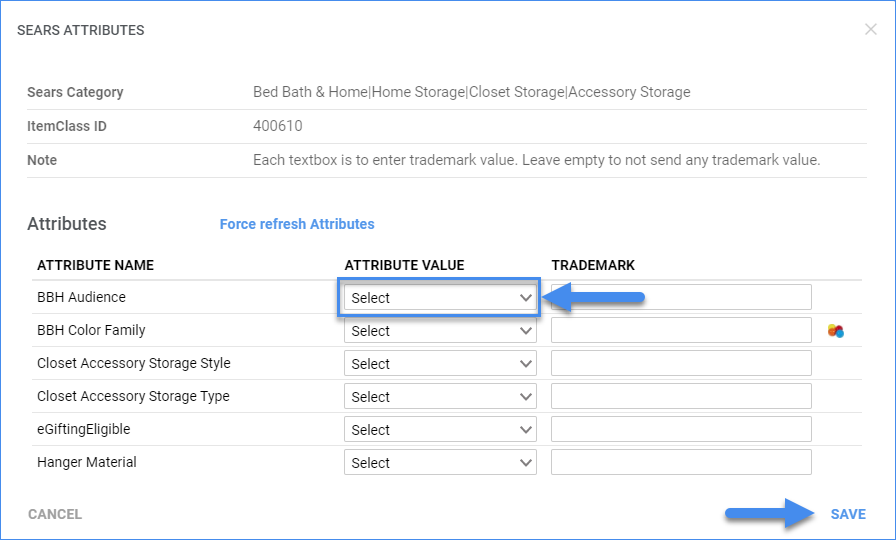
In Bulk
To update attributes for multiple products simultaneously:
- Go to Catalog > Manage Catalog > Select products.
- Action Menu > Export channel info > Sears Attributes > Export.
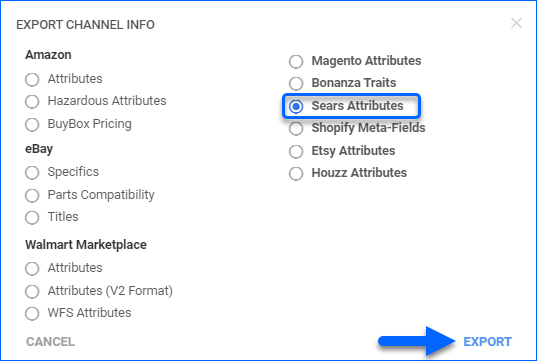
- Click on the Queued Job Link and download the template.
- Populate the following fields:
- Product IDs
- Attribute Name – (e.g., Color).
- Sears Category – Sears Category (full path) related to the entered Sears attribute. This is required even if the product already has a category.
- Attribute Value – (e.g., Blue). This must be a valid Sears attribute value associated with the product’s selected Sears Category and Sears Attribute. Valid attributes can be found by downloading the “Item Class/Attributes Mapping” file on your Sears Seller Portal (Products tab > Bulk)
- Go to Catalog > Tools > Import Product Info > Import Sears Attributes.
- Choose the populated file and click Import.