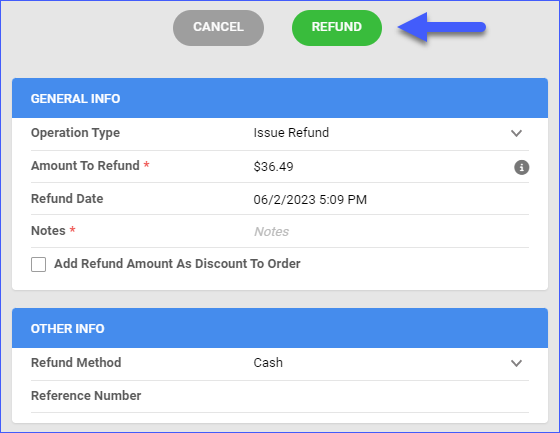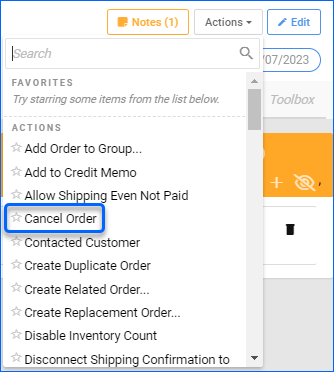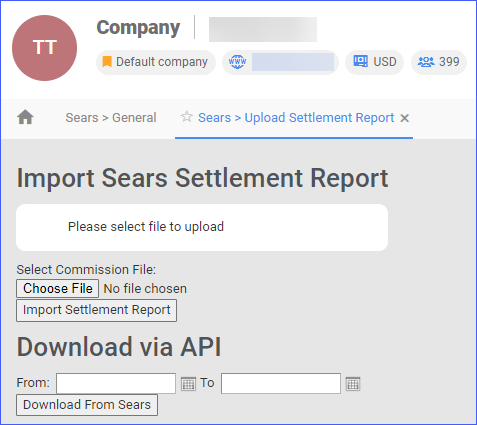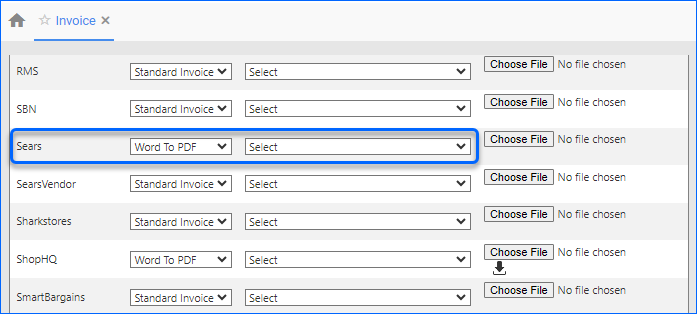Overview
Sears is a retailer offering home merchandise, appliances, tools, and automotive parts and services. You can automate order download, update order status, and refund Sears orders from your Sellercloud account.
Sears Account Integration lets you easily import and synchronize your Sears orders, ensuring seamless integration and order updates. Order download and tracking upload are available, as well as configuring PDF Invoices, Shipping Method Mapping, and Settlements.
Automate Order Download and Tracking Upload
You can enable automatic order download from Sears to your Sellercloud account.
- Go to Settings > Companies > Manage Companies > Select a company.
- Toolbox > Sears > General Settings > Edit.
- In the Options panel, select Allow Order Download and Allow Fulfillment Upload.
- Click Save.
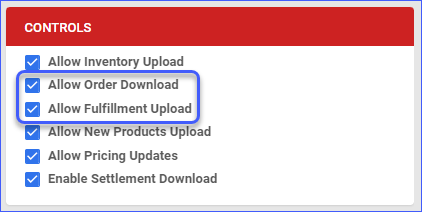
Manage Sears Orders
You can easily refund or cancel Sears Orders through Sellercloud.
Refund Sears Orders
If the item is being returned, you should create an RMA. Refunds can be issued from the RMA.
- Navigate to Orders > Manage Orders > Open a completed Sears order.
- Action Menu > Issue Refund.
- Populate the fields:
Sellercloud will submit this refund information to Sears and adjust the order’s payment status.
You can also check Add Refund Amount As Discount To Order to apply the refund as a discount to the Order Total. This is especially useful when unpaid items are being returned.
Cancel Sears Orders
You can only cancel UnShipped orders from Sellercloud. In case the order is shipped, you will need to open an RMA and handle the cancellation and refund there.
You can cancel a Sears Order if it is not marked as Shipped Confirmed on Sears. If the order has already been Shipped Confirmed on Sears, you will need to issue a refund.
Sears Shipping Method Mapping
Sellercloud’s Shipping Method Mapping tool lets you manage custom shipping methods for each channel you integrate. When configured, the shipping method a customer selects will be imported along with the order.
To adjust the shipping method for Sears orders, follow the steps below.
- Go to Settings > Companies > Manage Companies > Select a company.
- Toolbox > Sears > Shipping Method Mapping.
- Click Edit > Go to Shipping Method > Choose your desired shipping method option from the dropdown menu.
- Click Save.
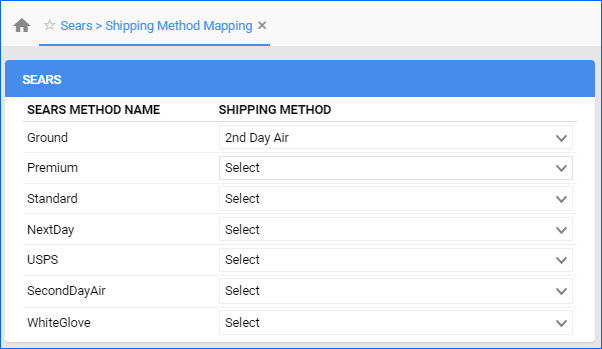
Sears Settlements
Sears will settle accounts between 13-15 days after the order is shipped with valid tracking information and invoiced. This information will be reflected on the Remittance Report approximately 2 days later.
You can enable Sears Settlements Download automatically in your company settings or manually import them in Sellercloud.
Automatically
- Navigate to Settings > Companies > Open a Company.
- Toolbox > Sears > General.
- Click Edit and navigate to the Controls Panel.
- Enable the checkbox Enable Settlement Download.
- Click Save.
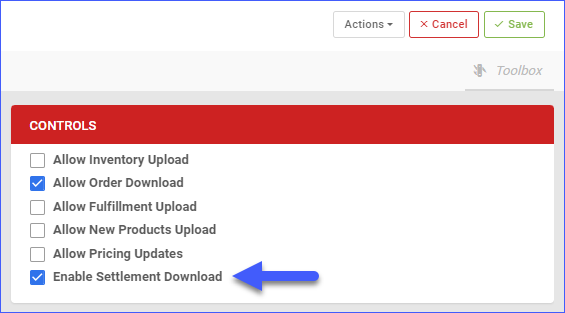
Manually
To import Sears settlements manually, navigate to:
- Settings > Companies > Select your Company.
- Toolbox > Sears > Upload Settlement Report.
- You can either:
Configure PDF Invoices
PDF Invoices usually include information about your orders and the products they include. You can print invoices according to specific requirements if needed. You can choose between, Standard Invoice, Channel Specific, Word to PDF, or a plugin.