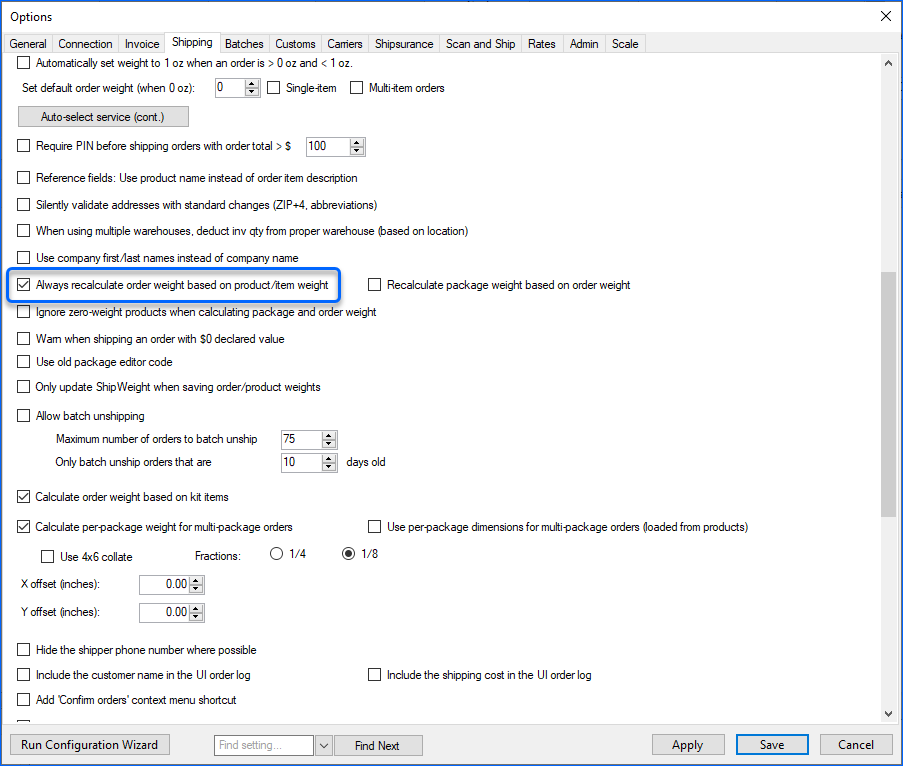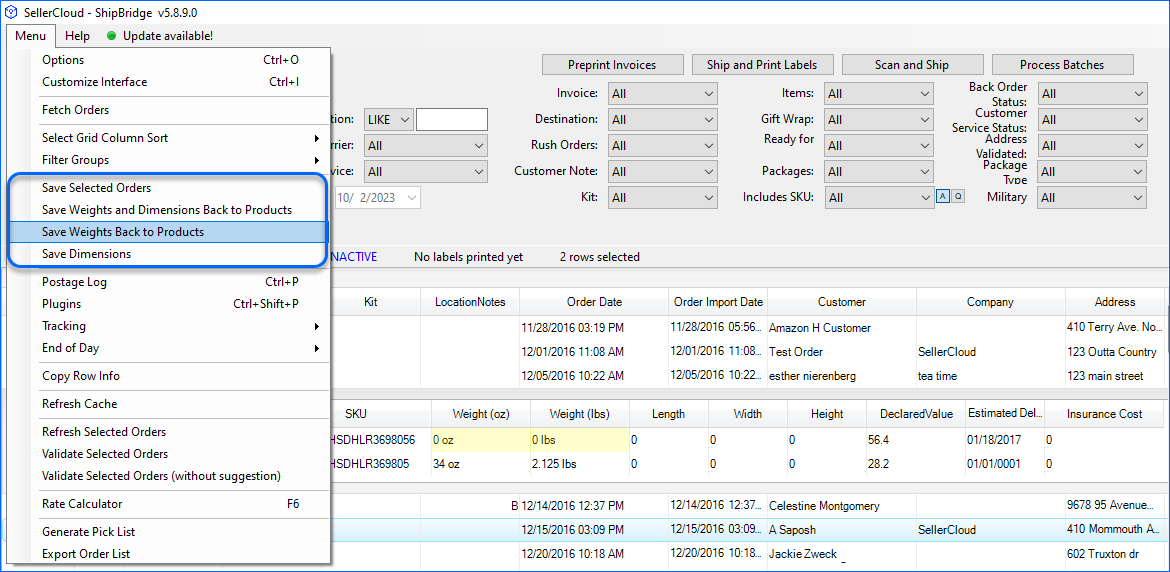Overview
Regardless of which shipping service you choose, the costs associated with shipping a package are directly tied to its size. To ensure accurate shipping charges, it is essential to have precise information about your parcel’s weight and dimensions.
In Shipbridge, the weight and dimension fields can be automatically populated with data from your Sellercloud product information. These values can vary depending on your settings configuration and the type of orders you’re processing. Alternatively, you have the option to manually input the weight and dimensions in Shipbridge, or read them directly from a scale.
Weight
To automatically recalculate the weight in Shipbridge based on the product/item weight in Sellercloud:
- Navigate to Menu > Option > Shipping.
- Enable the setting Always recalculate order weight based on product/item weight.
- When the setting is enabled:
- Single-item orders are pulled from the shipping weight of the product.
- Multi-item orders calculate the total weight based on the product weight of all the products.
- When the setting is disabled, Shipbridge will use the Est. Shipping weight from the Shipping Tab on the Order Details Page in Sellercloud.
- By default, Sellercloud uses the Products’ Shipping Weight for Single-Item Orders. For Multi-Item Orders, the Est. Shipping Weight is calculated based on the Product Weight. You can disable the Client Setting Use Product Weight On Orders For Multi Items Order to use the Shipping Weight of SKUs for both types of orders.
Dimensions
Dimensions will populate depending on the order type:
- Single SKU order – will pull from the shipping dimensions of the product.
- Multi SKU order – will not populate any dimensions.
- When a Package Type has been selected, the dimension of the package type can be auto-populated. Navigate Menu > Options > Shipping. Enable the setting Use CWA package type dimensions where available.
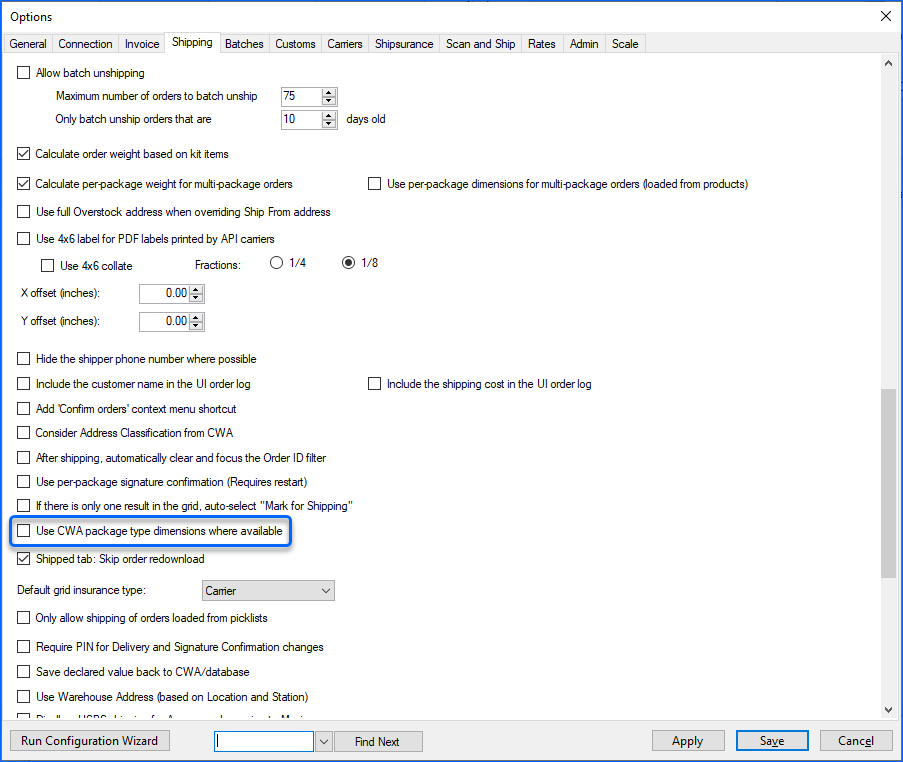
DIM Weights in Rate Calculations
Dimensional weight, also known as volumetric weight, is a pricing technique for commercial freight transport, including courier and postal services.
Dimensional weight, (DIM) factors are in a package’s length, width, and height when calculating shipping weight rates. This has become important since carriers are more strict about using DIM weight.
To select the option of using DIM weight in rates calculation:
- In Shipbridge, navigate to Menu > Options.
- Go to the Rates tab > select Use dimensional weight rates.
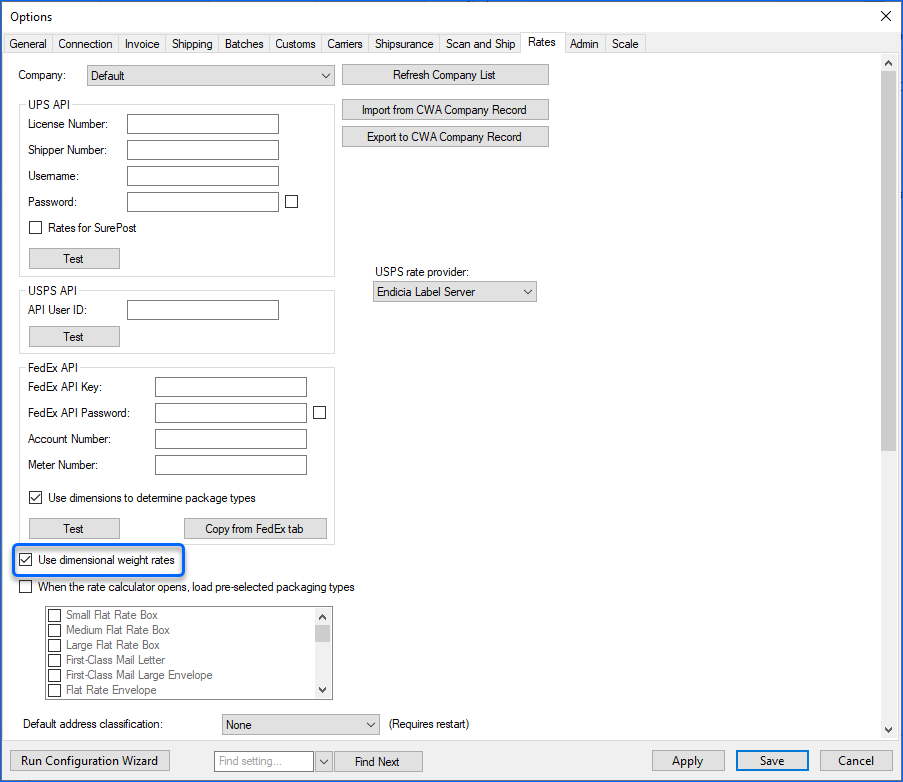
Carriers Settings
It is recommended to always include the package dimensions in the shipping label request for every carrier. This ensures accurate shipping charges.
For FedEx, Shipbridge will always include the package dimensions in the request. However, for UPS Web Services and USPS Web Services, you will have to enable the setting Populate package dimensions in shipping label requests in the Shipping Tab.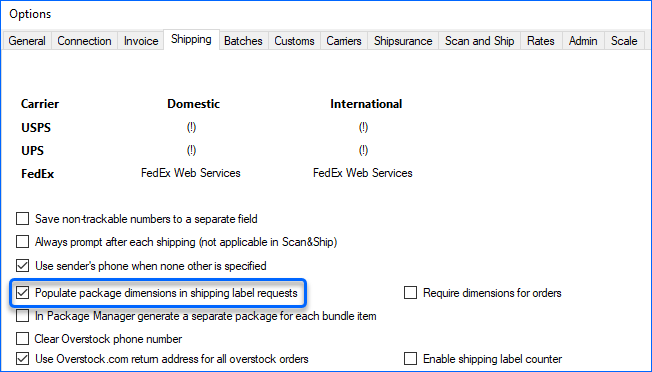
Save Weights and Dimensions Back to Products
You can quickly input the weight and size of a package in Shipbridge and save it back to the product in Sellercloud. This means that when you receive another order for the same item in Shipbridge, it will already have predefined weight and dimensions, negating the need to re-weigh and re-measure the package.
- Enter the weight and dimensions in the order’s respective columns in the shipping grid.
- Repeat for multiple orders.
- Select the orders, open the Menu, and select the following, when applicable:
- Save Weights Back To Products.
- Save Dimensions.
- Save Weights and Dimensions Back to Products.
- The shipping weight and shipping dimensions field will be updated on the product’s home page.
Related Settings
Below are the Settings that are related to the Orders’ Weight and Dimensions.
Shipbridge Settings
See the following available settings in Shipbridge:
- Use Product Shipping Preferences (includes CWA Packaging Types) – When enabled, Shipbridge will use the shipping preferences and packaging types configured on your products when processing orders. Product Shipping Preferences are configured in Sellercloud.
- Skip Product Shipping Preferences per Qty (faster) – If you have shipping preferences set per qty, this setting must be disabled. If you don’t use per qty shipping preferences, this setting must be enabled. When enabled, Shipbridge will ignore any per qty product shipping preferences.
- Apply CWA Packaging for Multi-item Orders – When enabled, Shipbridge will apply CWA packaging for multi-item orders.
- Always Recalculate Order Weight Based on Product/Item Weight – When enabled, this setting will automatically recalculate the weight in Shipbridge based on the product/item weight in Sellercloud.
- Use CWA Package Type Dimensions Where Available – This setting will use the dimension of the package size if such is selected for the order.
- Use Dimensional Weight Rates – When enabled, it will use DIM Weights in rates calculation.
- Populate Package Dimensions in Shipping Label Requests – Enable this setting in order to copy your package dimensions for each carrier.
Client Settings
See the following available Client Settings in Sellercloud:
- Use Product Weight On Orders For Multi Items Order – This setting is enabled by default and it will use product weight for multi-item orders. If you want to use the shipping weight for multi-item orders instead, disable the setting.