Overview
In this article, you will learn about Sellercloud’s Metric Order Details report. This report lets you track and analyze the details of specific orders and see an overview of products, costs, and shipping.
You can see the following:
- Order information: Order Number, Channel Order Number, Order Date, Product Count, and Quantity.
- Costs: Subtotal, Commission, Shipping Cost, Shipping Total, and Grand Total.
- Shipping information: Ship Date and Channel.
- Product information: Product ID, Product Name, and Unit Cost.
The Metric Order Item Details report is similar, but it focuses more on providing detailed information on the items within the order. Metric Order Details provides a better overview of each order.
Access and Customize the Report
To use the report, follow these steps:
- Navigate to Reports > Sales > Metric Order Details.
- Set up the Default and Custom filters to have the report show precisely what you need.
- Click Search. Each filter you apply gets highlighted in green. If a filter is gray or not displayed at all, it’s not active.

- To manage the columns in the report, click the three dots icon on the top right and select Customize Columns. You can:
- To sort the data differently, use the Sort by menu.
- To save your filtering and sorting options, click Save view, type a Name and click Save.

- To export the full report to a spreadsheet, click Actions on the bottom right and select Export to Excel. Spreadsheets include all columns, including those hidden in the report.
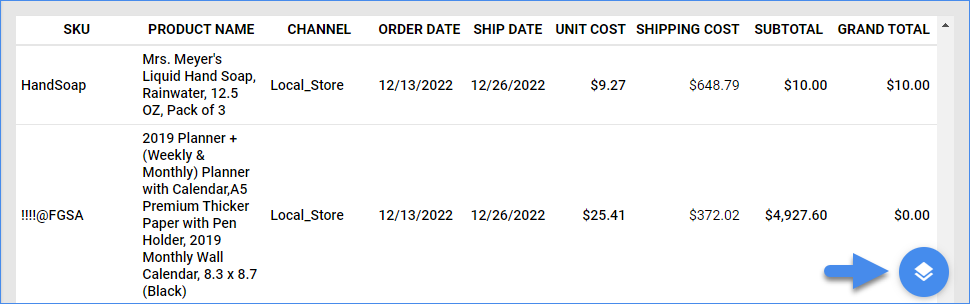
Filter and Column Definitions
Click the drop-downs below for filter and column descriptions.
| FILTER | DESCRIPTION |
| Company | Include only orders from one or more companies. |
| Channel | Include only orders from one or more sales channels. |
| Date Range | Select a preset time range from Yesterday to Last Year. |
| Date | Enter the Start and End dates. For a single date, choose the same Start and End date. |
| Date Type | Choose how to reflect orders and their associated activity:
|
| FILTER | DESCRIPTION |
| Brand | Include only products from one or more brands. |
| Company Groups | Include only products from one or more company groups. |
| Manufacturer | Include only products from one or more manufacturers. |
| Vendor | Include only products from one or more vendors. Note: For Dropship orders, this will be the vendor that the products were actually purchased from. |
| Purchaser | Include only products bought by a specific purchaser. |
| Settlement Status | Include only Amazon and FBA orders in one of two ways:
|
| COLUMN | DESCRIPTION |
| Order # | Shows the Sellercloud order number. |
| Ship Date | Shows the date set for shipping of the order. |
| Channel | Shows the order’s sales channel. |
| Channel Order # | Shows the channel-specific order number. |
| Subtotal | Shows the total amount of the items before any discounts, tax, shipping, etc. |
| Grand Total | Shows the total amount of the order, calculated as such: (Subtotal + Shipping Total + Handling + Insurance + Gift Wrap + Tax) – (Discount + Shipping Discount). |
| Product ID | Shows the product’s SKU. |
| Product Name | Shows the product’s name. |
| Unit Cost | Shows the product cost per unit. |
| Commission | Shows sales rep commission fees. |
| Order Date | Shows the date when the order came in. |
| Product Count | Shows the number of products ordered. |
| Qty | Shows the number of product units sold. Note that only one item per order is displayed even if it contains multiple SKUs. |
| Shipping Cost | Shows the cost of outbound shipping. Includes refunds on shipping costs.
Enabling Predict shipping cost of an order in Client Settings will calculate an Estimated Shipping Cost based on the last 30 days. When the Shipping Cost field is marked with an E, this indicates the Estimated Shipping Cost is being shown. |
| Shipping Total | Shows the total sum of all shipping costs. |
