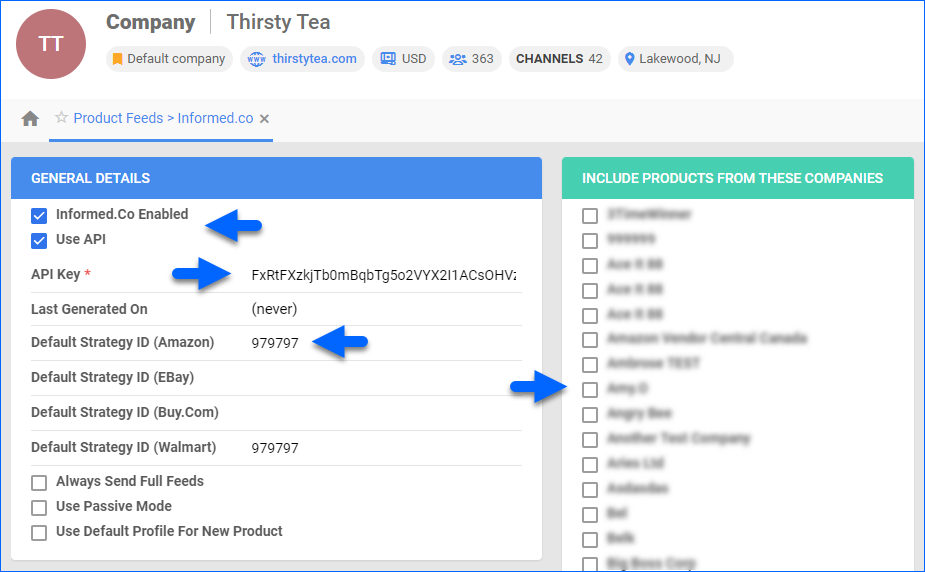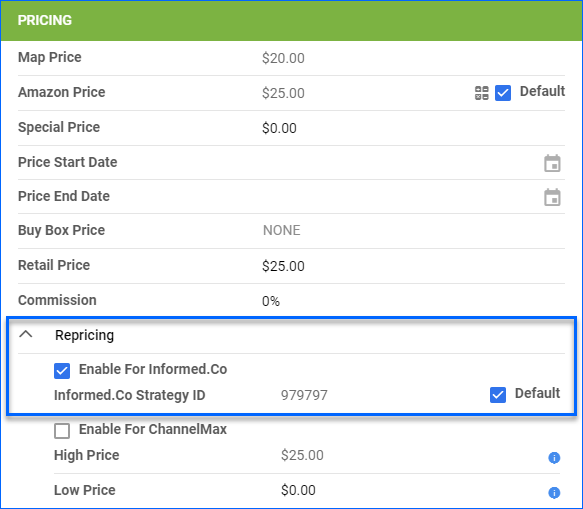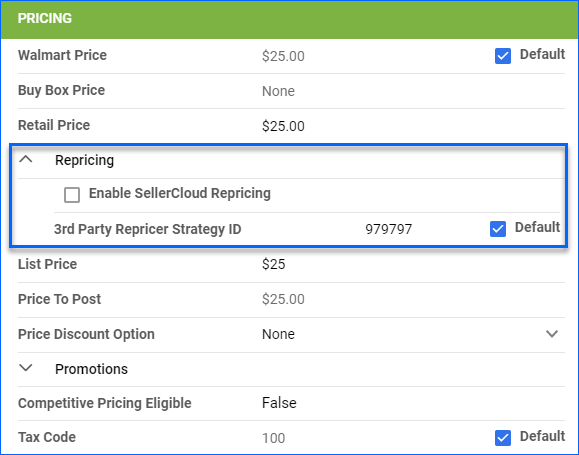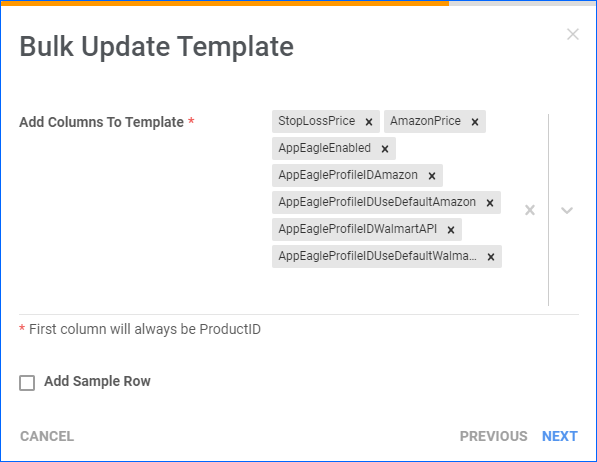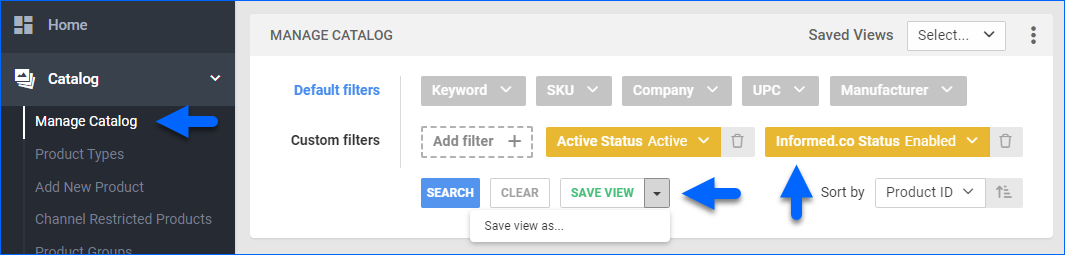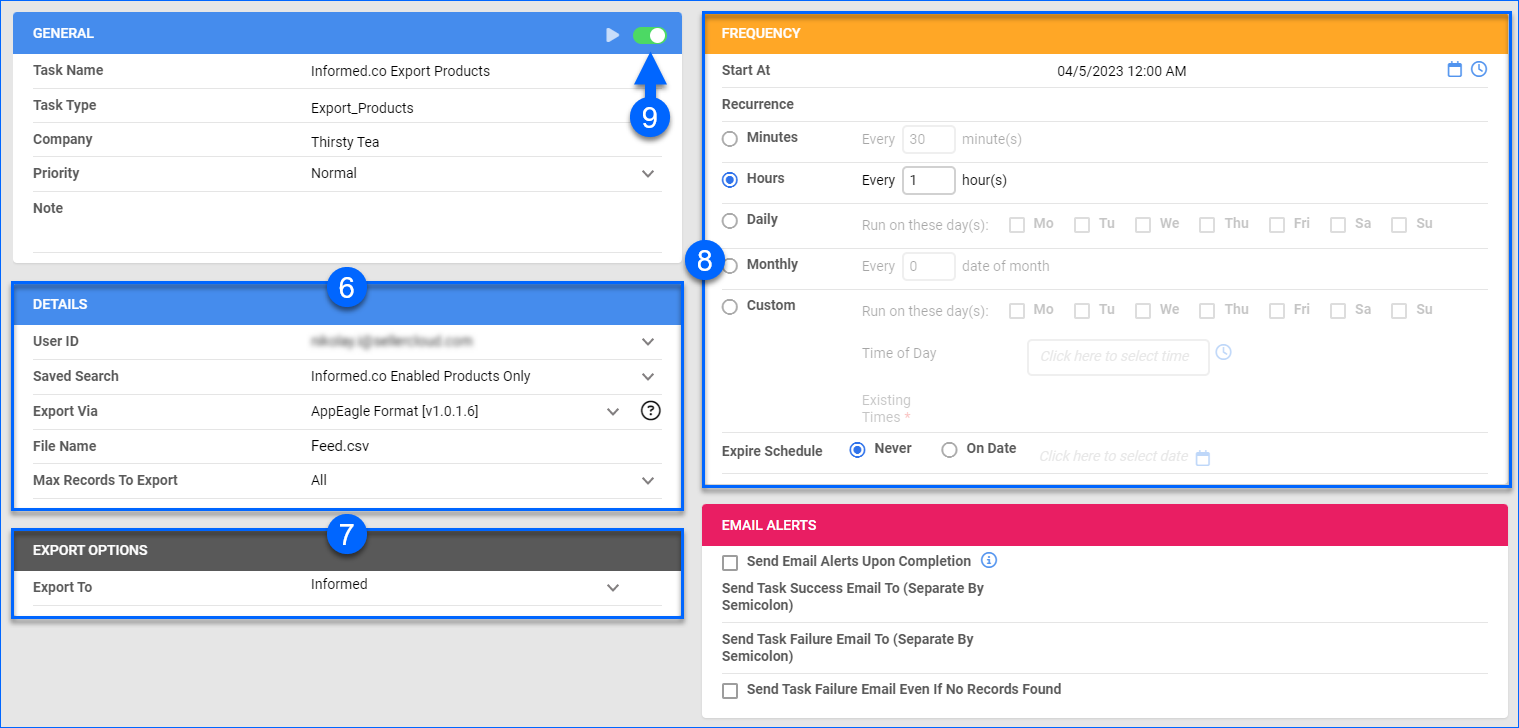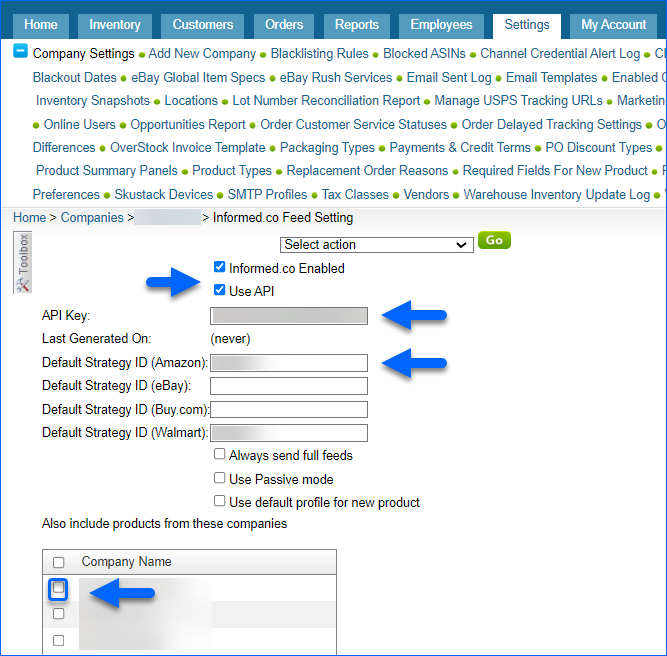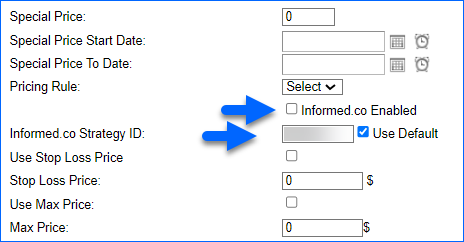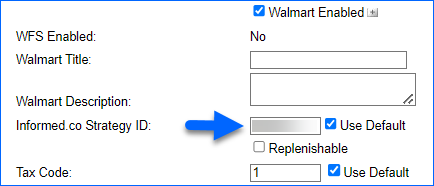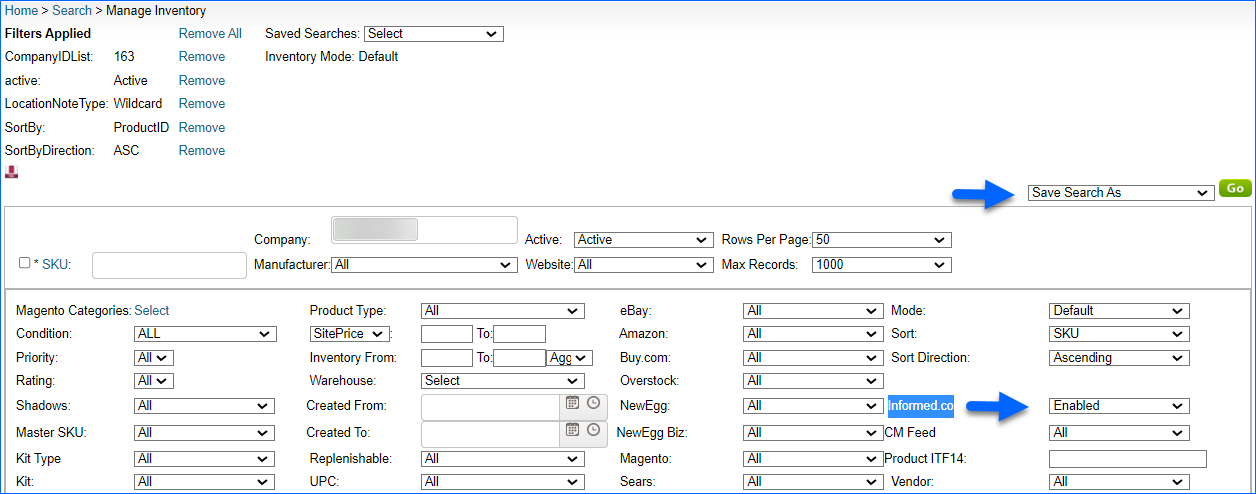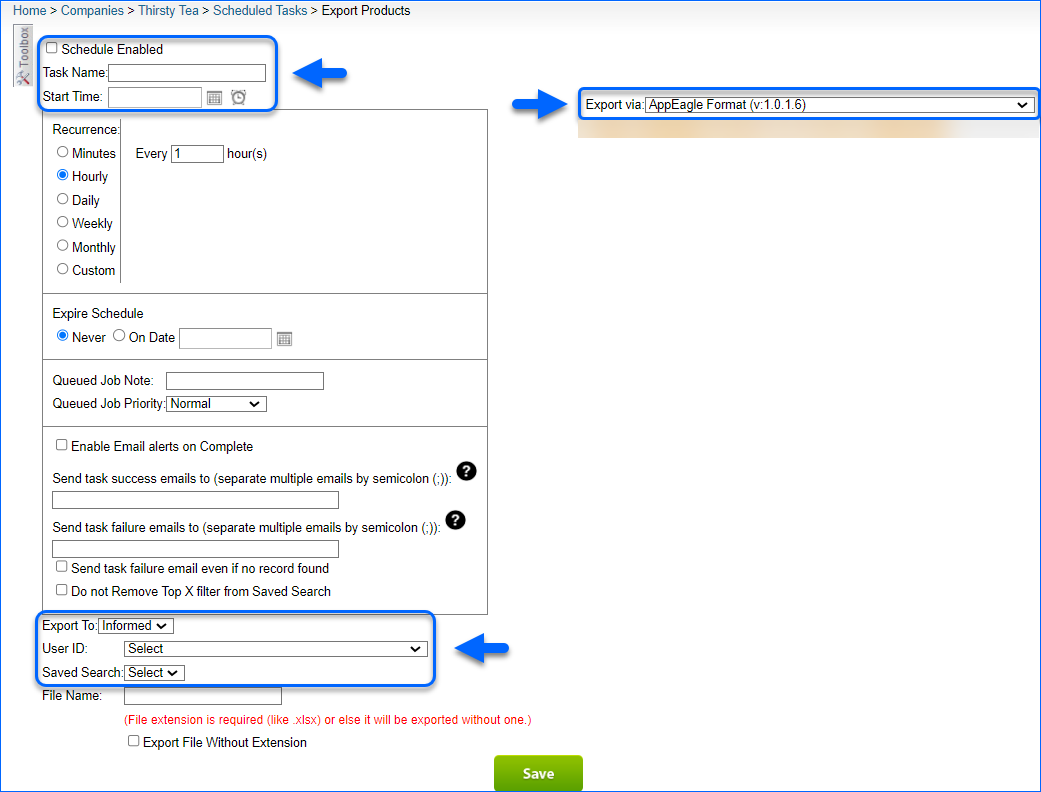Overview
Informed.co is a repricing platform that helps online sellers grow their business by keeping their prices competitive. its algorithm adjusts your prices in response to competition to win you more Buy Boxes and increase your sales on Amazon and Walmart Marketplace.
The integration between Sellercloud and Informed.co is achieved by a regular file upload of your Sellercloud inventory and prices to Informed.co via API. The plugin only exports products that are live on Walmart Marketplace and Amazon.
Prerequisites
Before you can integrate your account with Informed.co:
- Get your API key from Informed.co’s integrations page.
- After you open an Informed.co account, they will provide you with the Marketplace ID values for the channels they will be repricing. To configure these Marketplace IDs in Sellercloud:
- Go to your Company Settings.
- Click Toolbox and select Warehouse Cart Codes.
- Enter the marketplace IDs into the Cart Code column of the corresponding channels and Save.
- Create your Strategies on Informed.co. Note the Strategy IDs, as you will need them to prepare your products in Sellercloud.
- Contact Sellercloud Support to install the plugin on your server. Alternatively, create an Export Mapping Profile and map the Sellercloud fields to the Informed Column Headers to customize product exports. This option gives you additional control over the product information that we send to the channel.
Integration Setup
To set up and enable the integration:
- Go to your Company Settings.
- Click Toolbox and select Product Feeds > Informed.co.
- Click Edit.
- Check Informed.Co Enabled and Use API.
- Enter your API key from Informed.co into the API Key field.
- Optionally, enter a Default Strategy ID per channel. Informed.co lets you create multiple pricing-rule sets to manage repricing. Each rule set or strategy is identified by a Strategy ID.
- Optionally, check the boxes on the right to enable Informed.co for products from other companies.
- Click Save.
Prepare Products
Next, you can configure products, assign them а strategy ID and control their low and high pricing.
Informed.co reprices on Amazon and Walmart Marketplace. You can set a minimum and a maximum price for each product to be used for the repricing. The low price is based on the narrowest margin of profit you are willing to accept. If the cost of the item changes, you may also want the low price to be adjusted.
- Stop Loss Price – Low price to be sent to Informed.co
- Amazon Price – High price to be sent to Informed.co
Individually
To enable and configure products for Amazon and Walmart Marketplace one at a time:
- Go to a Product Details page.
- Click Toolbox and select Channels > Amazon Properties or Walmart Marketplace.
- Click Edit.
- On the Amazon Properties page, click Repricing.
- On the Walmart Marketplace page, in the Pricing panel, click Repricing.
- Click Save.
In Bulk
To bulk-enable products for Informed.co and set their Strategy IDs and min and max prices:
- Follow the steps to Bulk Update Products.
- Use the following columns in your template:
- AppEagleEnabled – Enter True to enable the product on Informed.co and set its Informed.co Status to Enabled.
- AppEagleProfileIDAmazon – Enter a Strategy ID for Amazon.
- AppEagleProfileIDWalmartAPI – Enter a Strategy ID for Walmart.
- AppEagleProfileIDUseDefaultAmazon – Enter True or False. When True, sets the Default Strategy ID from your company settings for Amazon.
- AppEagleProfileIDUseDefaultWamartAPI – Enter True or False. When True, sets the Default Strategy ID from your company settings for Walmart Marketplace.
- StopLossPrice – Set the product’s Minimum price for Informed.co.
- AmazonPrice – Set the product’s Maximum price for Informed.co.
Automate the Integration
Be sure to automate the integration so that Informed.co receives your product information on a regular basis.
First, create a Saved Search:
- Go to Catalog > Manage Catalog.
- Click Add filter and add the custom filter Informed.co Status.
- Set the Informed.co Status filter to Enabled.
- Add other filters to select only products that you want to reprice via Informed.co.
- Click Search.
- Click Save view as… and name it.
Next, create a Scheduled Task that regularly exports prices from Sellercloud to Informed:
- Navigate to Settings > Scheduled Tasks > Manage Scheduled Tasks.
- Click the green + icon: Create New Scheduled Task.
- Complete as follows:
- Click Task Type and select Export Products.
- Set the Task Name.
- Select the Company.
- Select the Start Time.
- Click CREATE.
- The following message appears at the bottom of your screen: “Scheduled task created successfully. Click Here to configure the task details.” – click the link.
- Click the Edit button on the top right.
- In the Details section:
- Click the User ID menu and select your ID.
- Click the Saved Search menu and select the saved search you created earlier.
- Click the Export Via menu and select AppEagle Format which will automatically set the file name to Feed.csv or choose the already created Export Mapping Profile.
- In the Export Options section, set Export To to Informed.
- In the Frequency section, set the task frequency between thirty minutes and one hour for optimal performance.
- In the General section, click the Enable toggle button.
- Click Save on the top right.
Overview
Informed.co is a repricing platform that helps online sellers grow their business by keeping their prices competitive. Its algorithm adjusts your prices in response to competition to win you more Buy Boxes and increase your sales on Amazon and Walmart Marketplace.
The integration between Sellercloud and Informed.co is achieved by a regular file upload of your Sellercloud inventory and prices to Informed.co via API. The plugin only exports products that are live on Walmart Marketplace and Amazon.
Prerequisites
Before you can integrate your account with Informed.co:
- Get your API key from Informed.co’s integrations page.
- After you open an Informed.co account, they will provide you with the Marketplace ID values for the channels they will be repricing. To configure these Marketplace IDs in Sellercloud:
- Go to your Company Settings.
- Click Toolbox and select Warehouse Cart Codes.
- Enter the marketplace IDs into the Cart Code column of the corresponding channels and Save.
- Create your Strategies on Informed.co. Note the Strategy IDs, as you will need them to prepare your products in Sellercloud.
- Contact Sellercloud Support to install the plugin on your server.
Integration Setup
To set up and enable the integration:
- Go to your Company Settings.
- Click Toolbox and select Product Feeds > Informed.co.
- Check Informed.Co Enabled and Use API.
- Enter your API key from Informed.co into the API Key field.
- Optionally, enter a Default Strategy ID per channel. Informed.co lets you create multiple pricing-rule sets to manage repricing. Each rule set or strategy is identified by a Strategy ID.
- Optionally, check the below boxes to enable Informed.co for products from other companies.
- Click Save.
Prepare Products
Next, you can configure products, assign them а strategy ID and control their low and high pricing.
Informed.co reprices on Amazon and Walmart Marketplace. You can set a minimum and a maximum price for each product to be used for the repricing. The low price is based on the narrowest margin of profit you are willing to accept. If the cost of the item changes, you may also want the low price to be adjusted.
- Stop Loss Price – Low price to be sent to Informed.co
- Amazon Price – High price to be sent to Informed.co
Individually
To enable and configure products for Amazon and Walmart Marketplace one at a time:
- Go to a Product Details page.
- Click Toolbox and select Amazon Properties or Walmart Marketplace.
- On the Amazon Properties page:
- On the Walmart Marketplace page, in the Pricing panel, click Repricing.
In Bulk
To bulk-enable products for Informed.co and set their Strategy IDs and min and max prices:
- Follow the steps to Bulk Update Products.
- Use the following columns in your template:
- AppEagleEnabled – Enter True to enable the product on Informed.co and set its Informed.co Status to Enabled.
- AppEagleProfileIDAmazon – Enter a Strategy ID for Amazon.
- AppEagleProfileIDWalmartAPI – Enter a Strategy ID for Walmart.
- AppEagleProfileIDUseDefaultAmazon – Enter True or False. When True, sets the Default Strategy ID from your company settings for Amazon.
- AppEagleProfileIDUseDefaultWamartAPI – Enter True or False. When True, sets the Default Strategy ID from your company settings for Walmart Marketplace.
- StopLossPrice – Set the product’s Minimum price for Informed.co.
- AmazonPrice – Set the product’s Maximum price for Informed.co.
Automate the Integration
Be sure to automate the integration so that Informed.co receives your product information on a regular basis.
First, create a Saved Search:
- Go to Inventory > Manage Inventory.
- Click the Advanced Search, navigate to filter Informed.co. and select Enabled.
- Add other filters to select only products that you want to reprice via Informed.co. and click Search.
- Select Action Save Search As, click Go and name it.
Next, create a Scheduled Task that regularly exports prices from Sellercloud to Informed:
- Navigate to Settings > Select your company’s Toolbox > Scheduled Tasks.
- The New Task Type drop-down menu shows all tasks available for scheduling. Choose Export Products task type and click Go.
- Complete as follows:
- Set the Task Name.
- Select the Start Time.
- Click the User ID menu and select your ID.
- Click the Saved Search menu and select the saved search you created earlier.
- Click the Export Via menu and select AppEagle Format. The file name should be automatically set to Feed.csv.
- Set Export To to Informed.
- Select the task frequency between thirty minutes and one hour for optimal performance.
- Check Schedule Enabled.
- Click Save.