Overview
The Back Market API Account Integration allows you to create and update your Back Market listings directly from Sellercloud. On your products’ Back Market Properties page, you can configure various product attributes and update inventory quantities, pricing, and other listing details. Listings can be updated both automatically and manually.
Prepare Products for Back Market
Products must meet certain minimum configuration requirements to be posted and updated on Back Market. To prepare products, you must configure all required product properties listed in the table below:
| Property | Bulk Update | Description |
| Back Market Enabled | BackmarketEnabled | Enable Sellercloud to send product information and updates to Back Market. |
| Title | BackmarketTitle | The product’s title on Back Market. |
| Description | DescriptionForChannel_BackMarket | The product’s description on Back Market. |
| EAN | EAN | The product’s European Article Number. |
| Prod. Weight | WeightLbs and WeightOz | The product’s weight. |
| Images | GalleryImageURL | The main gallery image. |
| Category | BackmarketCategory | The product’s category on Back Market. |
| Warranty Delay | BackmarketWarrantyLength | The product’s warranty length on Back Market. |
Individually
To prepare a product for Back Market:
- Go to the Product Details Page.
- Click Toolbox and select Back Market.
- Click Edit.
- Check the Ready To Post field in the General panel – it will tell you what needs to be completed before you can post the product on Back Market. Products that are not ready for listing on Back Market will display a red No message. Hover over the text to reveal the missing attributes. Products that are ready to post will have a green Yes message.
- If the product is not ready yet, update all required information.
- Once the product is ready to post, check Back Market Enabled.
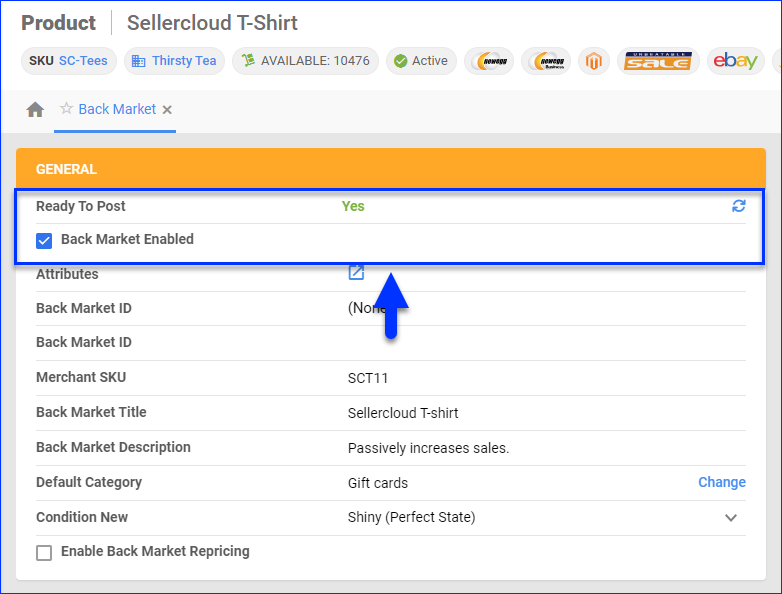
- Click Save.
In Bulk
To prepare multiple products for Back Market at once:
- Follow the steps to do a Bulk Product Update.
- Add the column headers from the table at the beginning of this section to your template.
Post Products on Back Market
You can post products to Back Market individually or in bulk.
Individually
To post a single product to Back Market:
- Go to the Product Details Page.
- Click Toolbox and select Back Market.
- Click Actions, and select Update/Post Product to BackMarket.
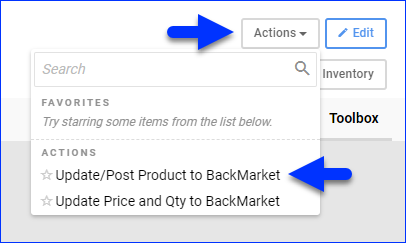
In Bulk
To post multiple products to Back Market:
- Go to Catalog > Manage Catalog.
- Select the products you want to update.
- Click the Actions icon in the bottom-right corner, and select Launch on Channel.
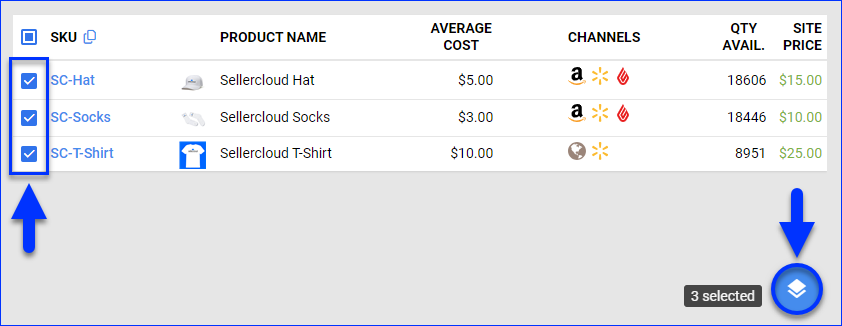
- Select BackMarket and click Launch.
- The task will be linked to a Queued Job. Once processed, the update will be sent to Back Market.
Update Back Market Listings
Sellercloud automatically sends product prices and inventory on a regular basis to help keep your Back Market listings up-to-date. You can update pricing, quantity, and other product information both automatically and manually.
Automatically
To initiate regular automatic Back Market listing updates:
- Go to Company Settings.
- Click Toolbox and select Back Market > General Settings.
- Click Edit.
- Check Enable Inventory Upload and Enable Prices Upload.
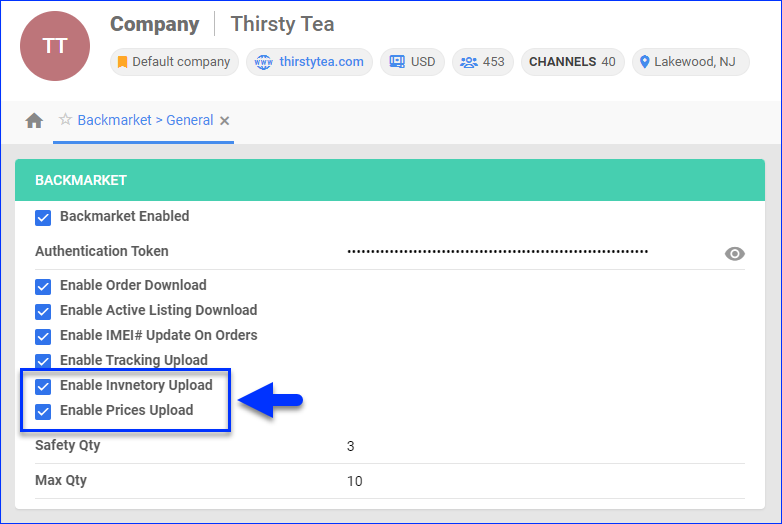
- Click Save.
Manually
To update Back Market listings manually:
- Go to the Product Details Page.
- Click Toolbox and select Back Market Properties.
- Click Actions, and select:
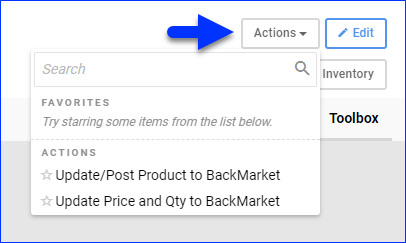
- Update Price and Qty to BackMarket – Update the pricing and available inventory on Back Market.
- Update/Post Product to BackMarket – Update other product information on Back Market.
Alternatively, you can push a manual inventory and price update for multiple SKUs at once:
- Go to the Manage Catalog page.
- Search for your products and select them from the grid.
- From the Actions menu > click Update Inventory on Channel.
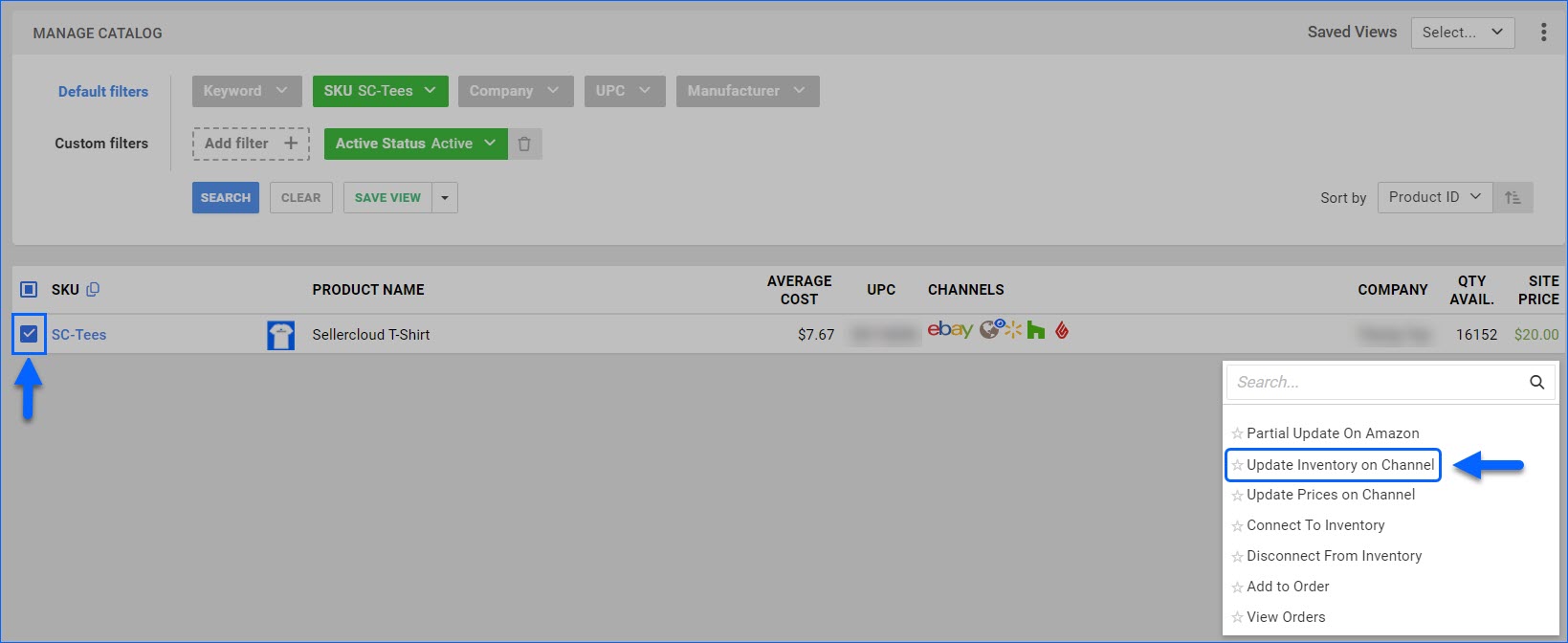
- In the pop-up modal, select Channel: BackMarket and click Update.
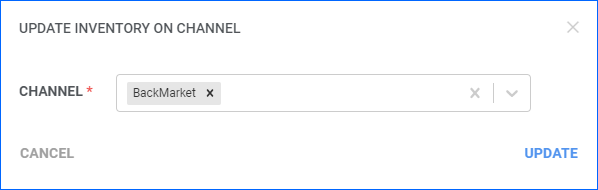
Back Market Properties
To access and update a product’s Back Market properties:
- Go to a Product Details Page.
- Click Toolbox and select Back Market.
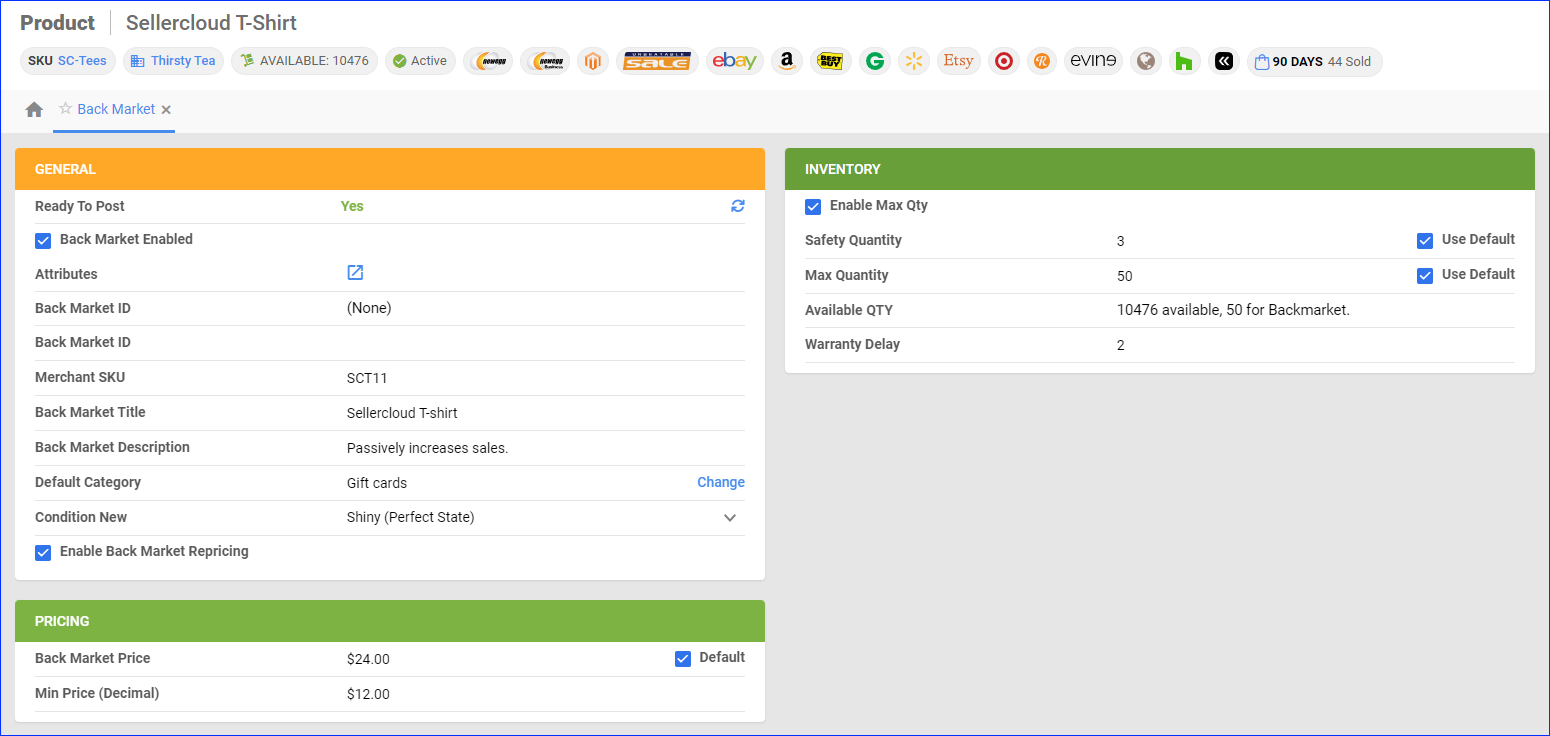
- See the tables in the following sections for descriptions of the properties on the page.
- Update the properties and click Save.
General
| Thing | Description |
| Ready To Post | Shows if the product is ready to be posted. Products that are not ready for listing will display a red No message – hover over it to reveal the missing attributes. Products that are ready to post will have a green Yes message. |
| Back Market Enabled | Shows if Sellercloud is allowed to send product information and updates to Back Market. |
| Attributes | The product’s attributes on Back Market, which come from the selected Default Category. |
| Back Market ID | The product’s listing ID on Back Market. It is auto-populated from automatically downloaded Active Listings based on matching Merchant SKUs. |
| Merchant SKU | The product’s Back Market-specific SKU. |
| Back Market Title | The product’s title on Back Market. |
| Back Market Description | The product’s description on Back Market. |
| Default Category | The product’s category on Back Market. |
| Condition | The Condition of the product. |
| Enable Back Market Repricing | If you have a Back Market plugin for automatic product repricing, this box enables the repricing. For Bulk Updates, use the BackMarketEnableAutoRepricing column header. |
Inventory
| Thing | Description |
| Enable Max Qty | Enable the Max Quantity field. |
| Max Quantity | The Maximum Inventory Quantity sent to Back Market to prevent the full quantity from being displayed, even if more is available. If you check the Default box, you will pull the default Max Quantity set on your company’s Back Market General Settings. |
| Safety Qty | The product’s Safety Quantity to be subtracted from the Available Qty to prevent overselling. This amount won’t be included in the inventory feed. If you check the Default box, you will pull the default Safety Qty set on your company’s Back Market General Settings. |
| Available Qty | The product’s total available quantity and the quantity available for Back Market. |
| Warranty Delay | The product’s warranty length on Back Market. |
Pricing
| Thing | Description |
| Back Market Price | The product’s price on Back Market. If you check the Default box, the default Site/Retail Price set on the Product Details Page will be applied. |
| Min Price (Decimal) | The minimum price the product can reach during repricing. This field appears only if the Enable Back Market Repricing box in the General panel is checked. For Bulk Updates, use the BackMarketMinPrice column header. |
Related Client Settings
The following Client Settings related to Back Market listings management are available:
- Enable Custom Inventory Calculation For Back Market – If you have a plugin for Custom Inventory Calculation, this setting enables it for Back Market.
- Enable Filtered Products For Back Market Upload – This setting allows you to choose which products to include in your upload based on custom criteria, ensuring that only certain products will be uploaded. Such customizations are built by Sellercloud and are billable.