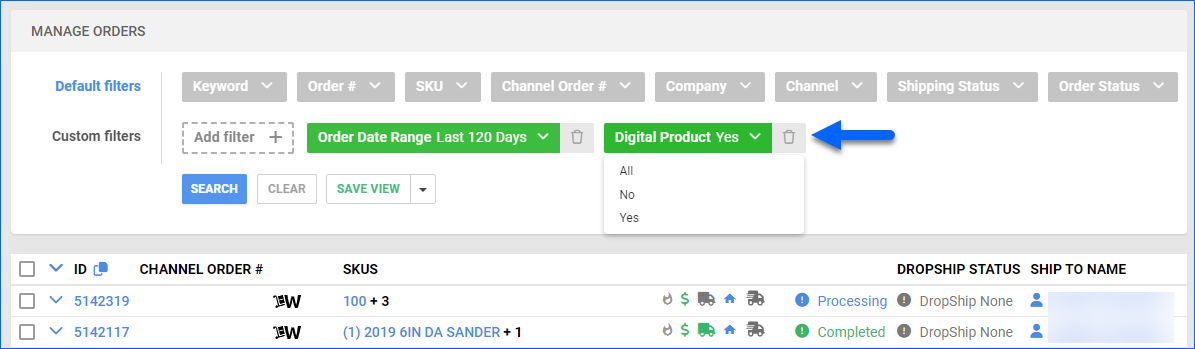Overview
With Sellercloud, you can seamlessly configure and list Digital Products (items that don’t require physical storage or shipping), making them a highly cost-effective solution for your business.
Digital Products can be eBooks and digital publications, music and audio files, software and digital games, online courses and webinars, stock photos, e-tickets and event passes, insurance files, and more.
Manage Digital Products
While you can view the inventory details of the product, the inventory detail summary will not be available. This means the product won’t have a physical inventory available and won’t be marked as sellable or non-sellable.
You can mark your products as digital individually or in bulk.
Individually
- Navigate to Catalog > Open a product.
- Click Edit.
- Navigate to the General Panel.
- Mark the checkbox Is Digital Product.
- Click Save.
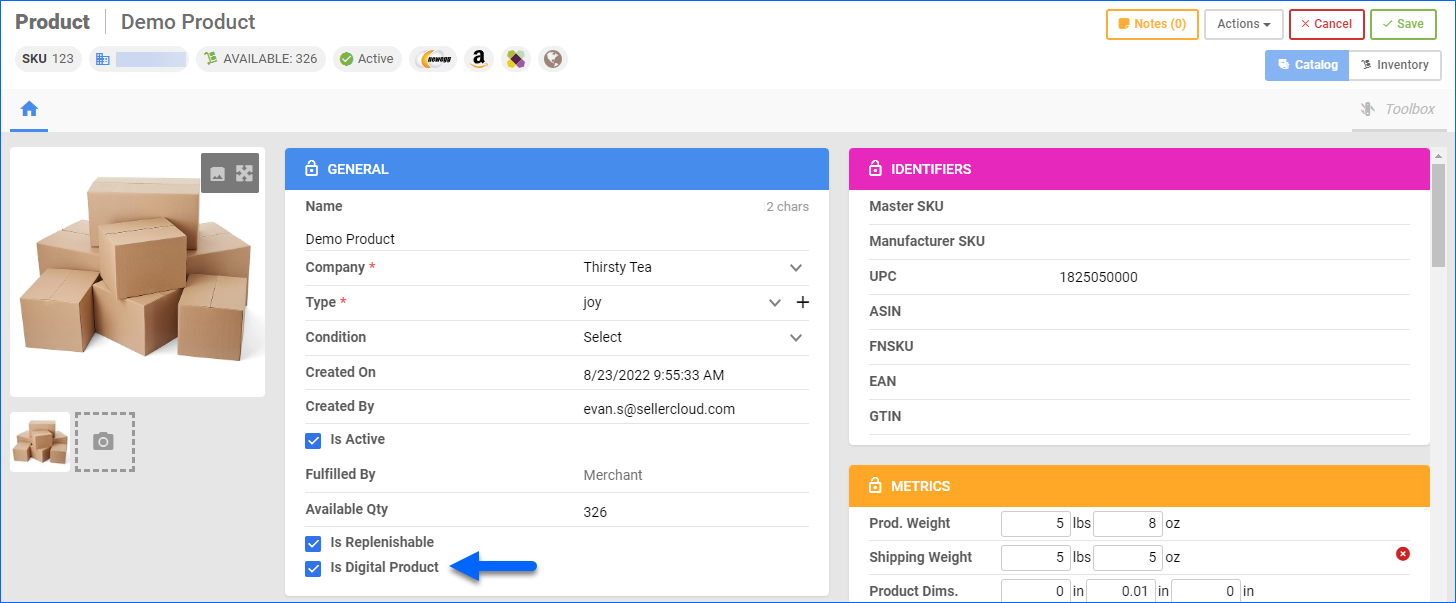
In Bulk
- Navigate to Catalog > Tools > Import Product Info.
- Select Bulk Product Update.
- Click on Generate template.
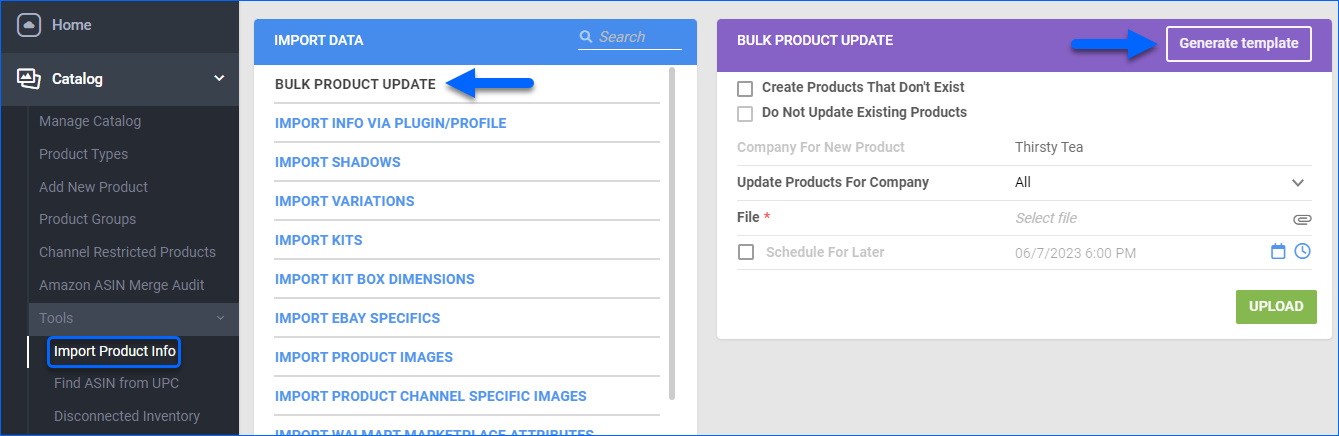
- Create New Template.
- Choose a format between TabDelimited/CSV/Excel.
- Add the column IsDigitalProduct.
- Click Next.
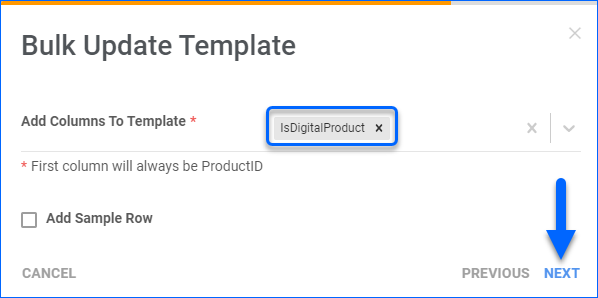
- You can save the generated template for future bulk updates of digital products.
- Click Download.
- Populate the fields and go back to Sellercloud.
- Click Select file and attach the populated template.
- Click Upload.
Digital Product Orders
When an order includes digital products, they will typically be excluded from the shipping process by default and will not require a tracking number.
To search for orders containing digital products, navigate to Orders > Manage Orders > Add Custom filter Digital Product > Click Search. Orders that have digital products will appear in the grid.