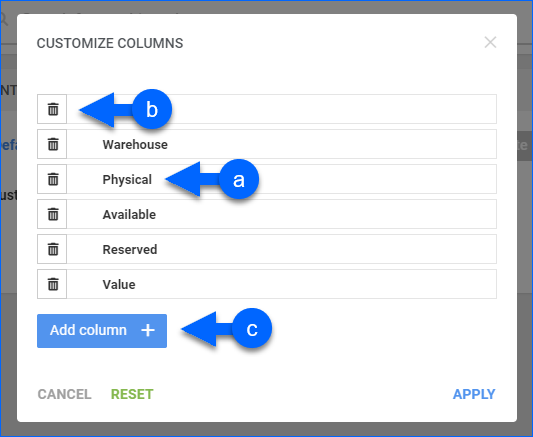Overview
In this article, you will learn about Sellercloud’s Inventory by Warehouse Summary report. This report shows the inventory and inventory value per warehouse. You can see inventory information from today, as of a specific date, or for each day in a selected date range. The report shows:
- Inventory – Date, Warehouse, Reserved, Physical, and Available.
- Value – Total and Retail.
For key points about Sellercloud’s Inventory reports, see the Inventory Value Reports Overview.
Access and Customize the Report
To use the report:
- Go to Reports > Inventory > Inventory By Warehouse Summary.
- Select your date filters, starting with the Date Type. See the Default Filter descriptions for more information.
- Set up the other Default or Custom filters for the report to show precisely what you need.
- Click Search. Each filter you apply gets highlighted in orange, and after you click Search, it turns green. If a filter is gray or not displayed at all, it’s not active.
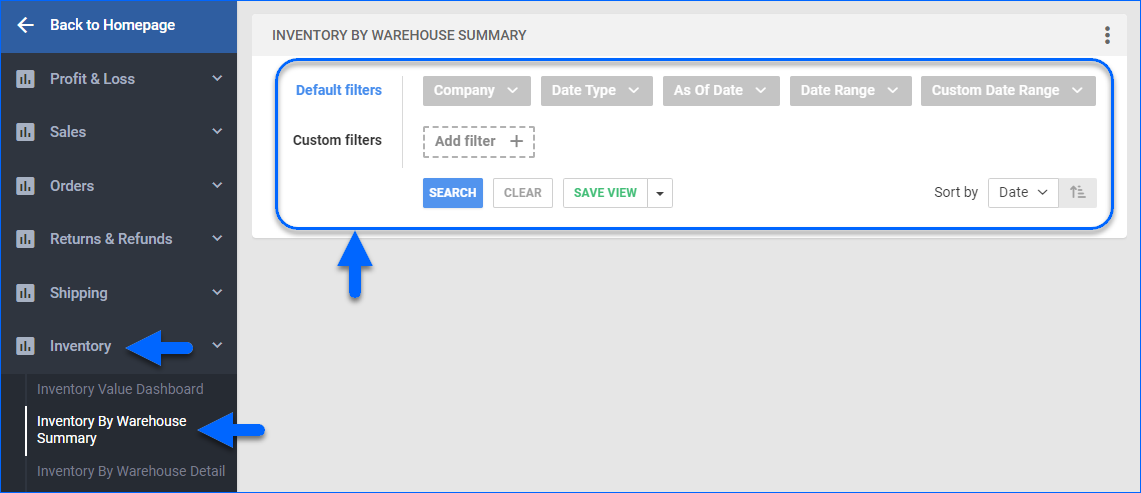
- To manage the columns in the report, click the three dots icon on the top right and select Customize Columns. You can:
- To sort the data differently, use the Sort by menu.
- To save your filtering and sorting options, click Save view, type a Name, and click Save.
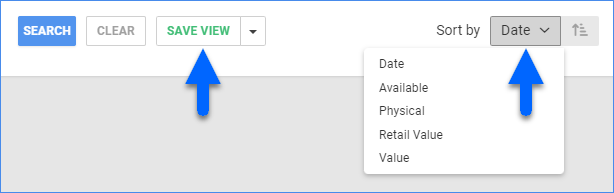
- To export the full report to a spreadsheet, click Actions on the bottom right and select Export to Excel. You can also export to CSV or PDF. Spreadsheet exports always contain all columns, including those hidden in the report.
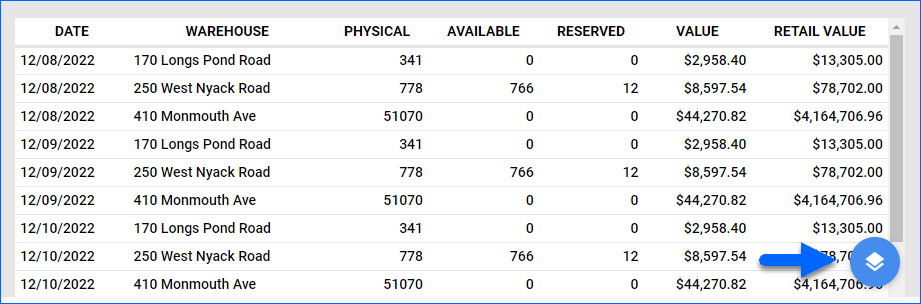
Filter Definitions
Default Filters
| FILTER | DESCRIPTION |
| Company | Include only inventory information from one or more Companies. |
| Date Type | Select from As of Date, Date Range, and Real Time:
|
| As Of Date | Specify the date you want to see inventory. Applicable when using As of Date as the Date Type. |
| Date Range | Select a preset time range from Yesterday to Last Year. Applicable when using Date Range as the Date Type. |
| Date | Enter the Start and End dates. Applicable when using Date Range as the Date Type. |
Custom Filters
| FILTER | DESCRIPTION |
| Brand | Include only inventory of products from one or more Brands. |
| Company Groups | Include only inventory of products belonging to a Company Group. |
| Do Not Include Inventory from Dropship Warehouses | Include or exclude inventory information from Dropship Warehouses. |
| Do Not Include Warehouses with Zero Inventory | Exclude Warehouses without inventory from the report. |
| Group Products by Parent SKU | By default, Shadow Product inventory is displayed separately per shadow SKU. By setting this filter to Yes, you can group and include shadow inventory in the inventory of the parent SKUs. |
| Manufacturer | Include only inventory of products from specific Manufacturers. |
| Product Groups | Include only inventory of products from specific Product Groups. |
| Product Status | Include only inventory of products that have Active or Inactive statuses. |
| Purchaser | Include only inventory of products with specific users assigned as Purchasers. |
| SKU | Include only inventory of specific SKUs. |
| Vendor | Include only the inventory of products that have their Default Vendor set to any of the selected. |
| Warehouses | Include only inventory from specific warehouses. |
Report Data
| COLUMN | FIELD DATA | DESCRIPTION |
| Date | Date | Shows the date for which inventory is calculated. Only appears when you filter by Date Range or Custom Date Range. |
| Warehouse | Warehouse Name | Shows the name of the warehouse. |
| Warehouse ID | WarehouseID | Shows the numerical ID of the warehouse. This column is only available when you export the report to a spreadsheet. |
| Physical | PhysicalQty | Shows the current Physical Inventory of the product in the warehouse, including units that are ordered but not shipped yet. |
| Available | InventoryAvailableQty | Shows the number of units available for sale in any sellable warehouse. |
| Reserved | ReservedQty | Shows the inventory that has been Reserved in the warehouse. |
| Value | Product Cost * Physical Quantity | Shows the total value of the inventory in a specific warehouse. This value is calculated by multiplying each product’s Cost by its Physical Quantity to provide a total inventory value for each SKU. The Client Setting Order Profit & Loss Calculated Using lets you choose whether to calculate your product cost by Average Cost, Site Cost, or Last Cost. For more information, go to Order Item Cost Calculation. |
| *Retail | Sum of (Inventory * SitePrice per product) | Shows the total retail value of the product inventory in a specific warehouse. This value is calculated by multiplying each product’s inventory by its Site Price and then adding up all results. |
You can add columns listed with an asterisk (*) to the grid by following the instructions outlined in step 5 of the Access and Customize the Report section.