Overview
Integrating your Sellercloud account with Magento allows you to apply Tier Pricing and reduce your products’ price by a specified amount based on the ordered quantity. This offers an incentive for Wholesale Customers to buy larger quantities and only activates when a specific quantity of items is ordered in a single purchase.
This type of product discount is specific to each Magento Customer Group and can be set as either a percentage or a fixed amount.
Prerequisites
You must first Configure Customer Groups on your Magento website and then add them to Sellercloud. To do that:
- Go to Company Settings.
- Click Toolbox and select Magento > Customer Pricing Group.
- Click the Add new customer group name + icon.
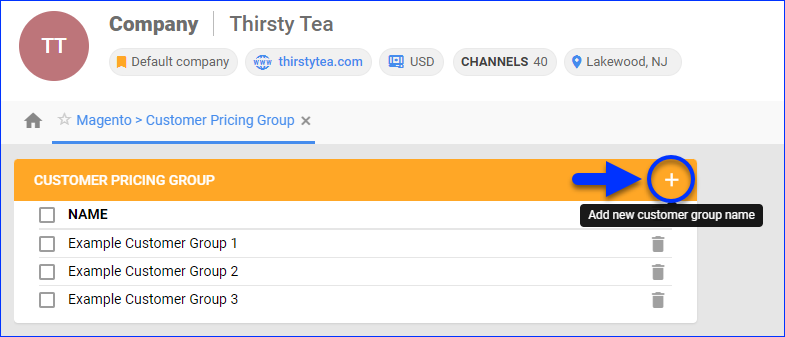
- Enter the Customer Group Name as seen in Magento and click Add.
Apply Tier Pricing
You can set discount pricing in three ways:
- Configure it for all products in a company. Company-level discounts can only be percentage-based.
- Configure it per product. Product-level discounts can be percentage-based or a fixed amount.
- Bulk Update Products with a file. The discounts can only be fixed amounts.
Per Company
To apply a Tier Pricing percentage-based discount to all Magento products in a specific company:
- Go to the Company Settings.
- Click Toolbox and select Magento > Tier Pricing Customer Group.
- In the Website ID field, enter the Magento Website.
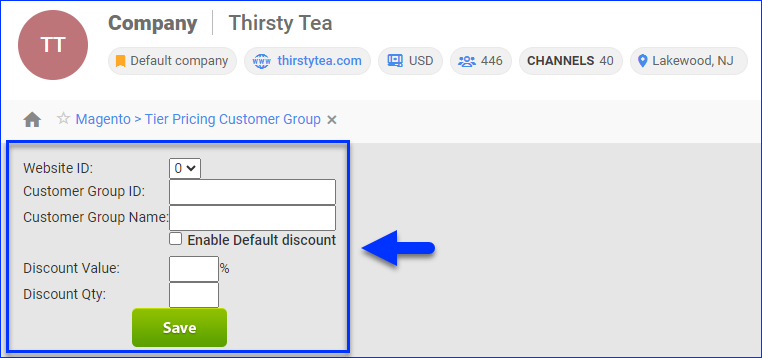
- In the Customer Group ID text box, enter the ID of the Customer Pricing Group to which the discount will be applied.
- In the Customer Group Name text box, enter the name of the selected Customer Pricing Group.
- Check Enable Default Discount to automatically apply this discount to all products for each customer of the specified Customer Pricing Group.
- In the Discount Value box, enter the discount percentage.
- In the Discount Qty box, enter the number of items that customers in the group must purchase for the discount to apply.
- Click Save.
- To enable the discount, click Edit next to it in the Existing Groups grid.
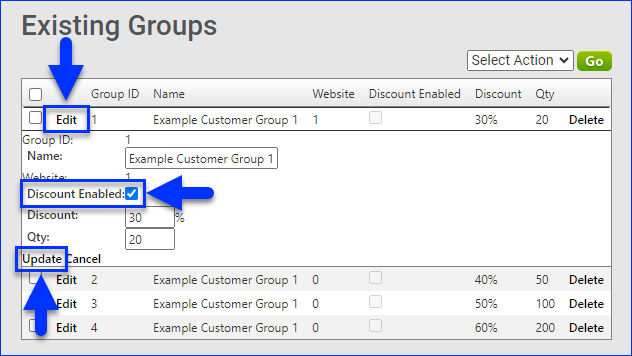
- Check Discount Enabled.
- Click Update.
Per Product
When adjusting an individual product’s Tier Pricing for a specific Magento Customer Group, you can also enter the discount as a fixed amount.
To apply Tier Pricing per product:
- Go to the Product Details Page.
- Click Toolbox and select Magento Properties.
- Click Edit.
- Click the Add new tier pricing + icon in the Tier Pricing panel.
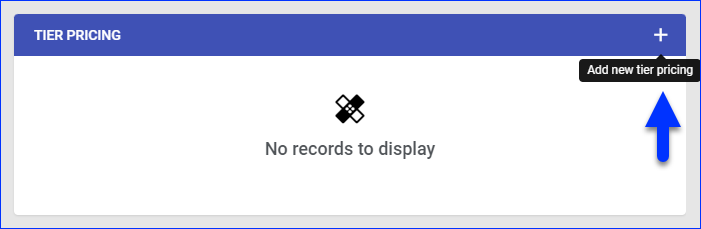
- In the Add Tier Pricing dialog box, specify the associated Magento Website ID and the Customer Pricing Group.
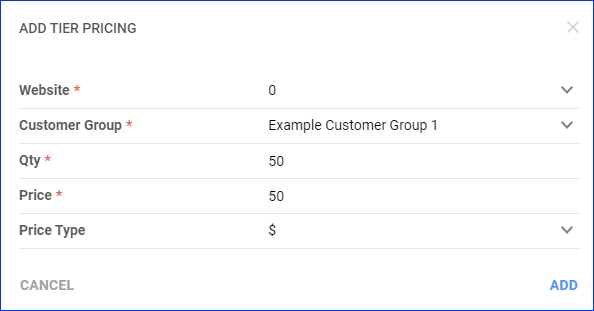
- In the Qty field, enter the number of product items a customer in the group must purchase to get the discount.
- In the Price field, enter the discounted unit price.
- In the Price Type field, indicate if the discount is a fixed value or a percentage.
- Click Add.
File Import
To bulk-import fixed amount Tier Pricing discounts from a file:
- Go to Catalog > Tools > Import Product Info.
- Select Import Magento Tier Pricing on the left.
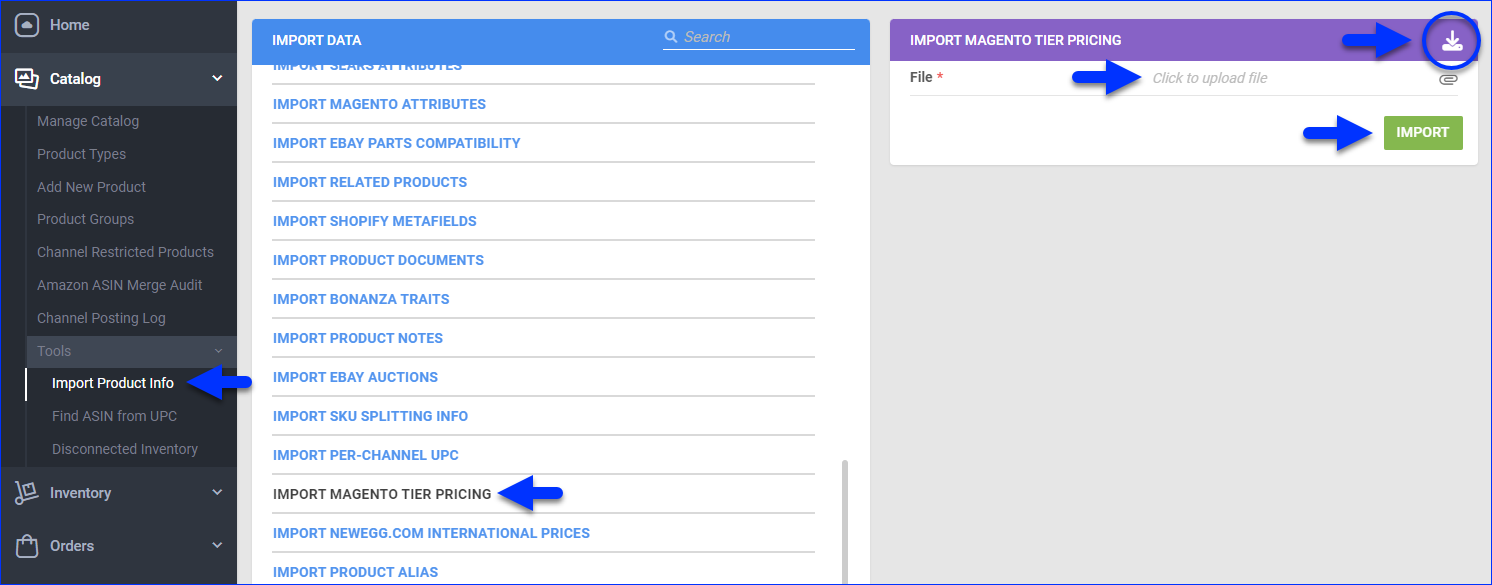
- Click the Download icon to download a template with the following headers:
- ProductID (required) – The product’s SKU.
- WebsiteID (required) – The Magento Website’s ID in Sellercloud.
- CustomerGroup (required) – The name of the Magento Customer Group.
- Price (required) – The discounted unit price.
- Qty (required) – The number of items that customers in the group must purchase for the discount to apply.
- Action (required) – Leave it blank when adding new discounts. Enter DELETE under this column to delete an existing Tier Pricing discount.
- Fill out the template and save it.
- Click File to select it
- Click Import to import it.
Overview
Integrating your Sellercloud account with Magento allows you to apply Tier Pricing and reduce your products’ price by a specified amount based on the ordered quantity. This offers an incentive for Wholesale Customers to buy larger quantities and only activates when a specific quantity of items is ordered in a single purchase.
This type of product discount is specific to each Magento Customer Group and can be set as either a percentage or a fixed amount.
Customer Groups are configured within your Magento website. You need to input those groups into Sellercloud by going to the Company Settings > Toolbox > Magento > Tier Pricing Customer Group.
Set Tier Pricing
Follow the steps below to set a new Tier Pricing discount to be automatically applied to all Magento products.
- Select the appropriate Website ID if you have multiple Magento Websites.
- Enter the groups’ numeric ID and Name.
- To set a discount for this customer group globally for all your products, enter a discount value and quantity the customer
needs to purchase to qualify for the discount. The discount value is a percent of Magento Price. - Check Enable Default discount and Save.
- Repeat the process to create multiple Customer Group/Tier Pricing configurations as needed.
- All groups with their Tier Pricing structures will be displayed in the grid.
- Configure the Customer Groups as shown in Steps 1 and 2 above.
- Disable the default discount if necessary. Edit the group and uncheck.
- Open the Magento Properties page on the product and click on the Manage Tier Pricing Tab.
- Select the group you want to give a discount to and enter a discount. The discount can be a dollar value or a percentage of the regular price. When setting the discount by percentage use the % symbol after the discount value.
- Enter the quantity the customer needs to purchase to qualify for the discount.
- Save.
- Repeat the process to create multiple Customer Group/Tier Pricing configurations as needed.
- All groups with their Tier Pricing structures will be displayed in the grid.

