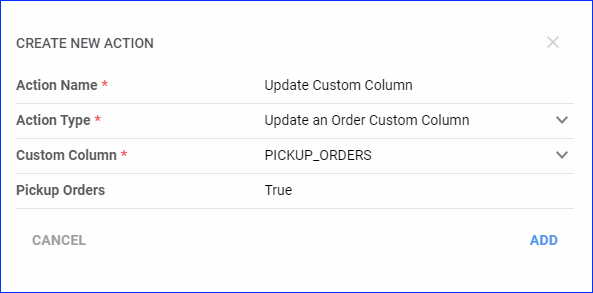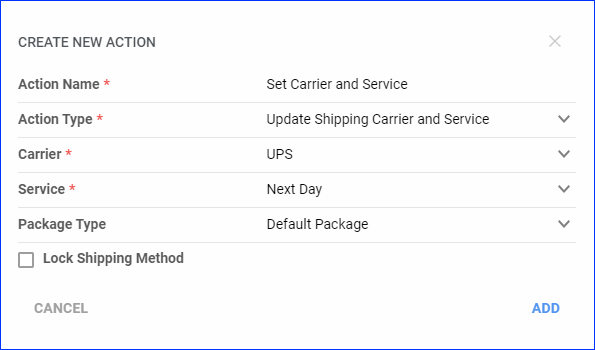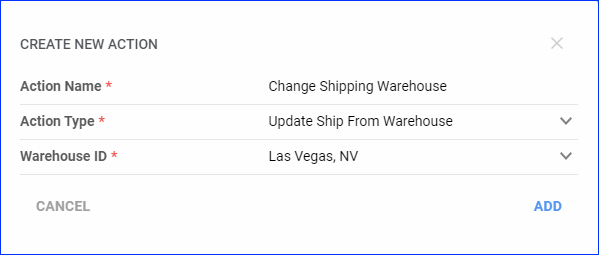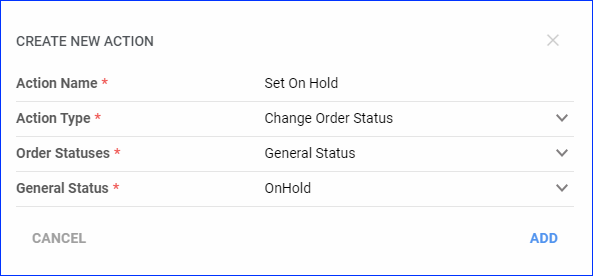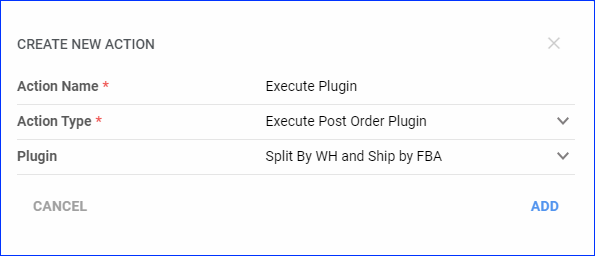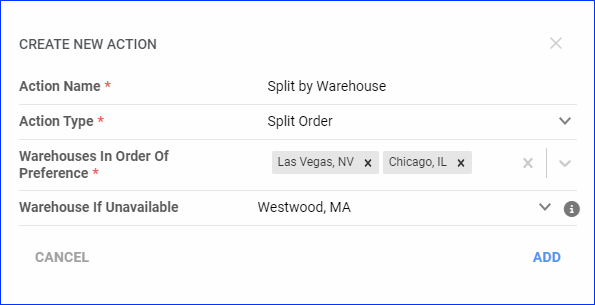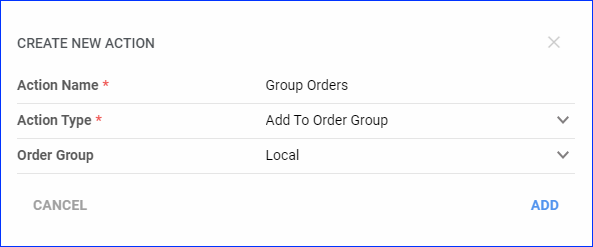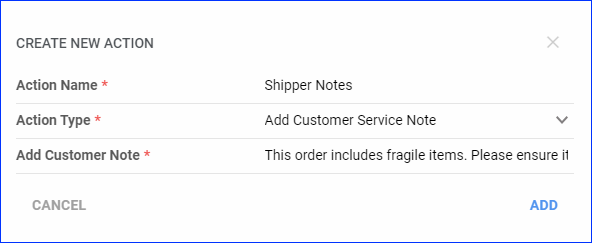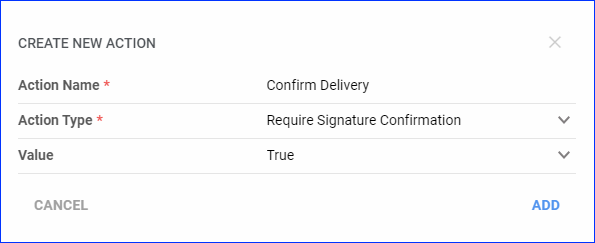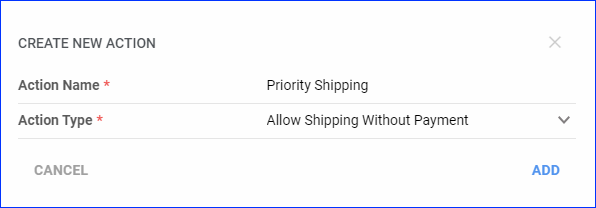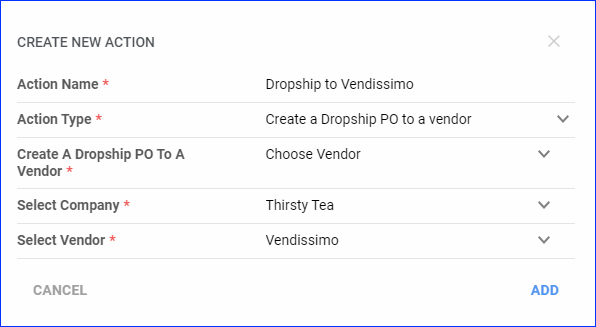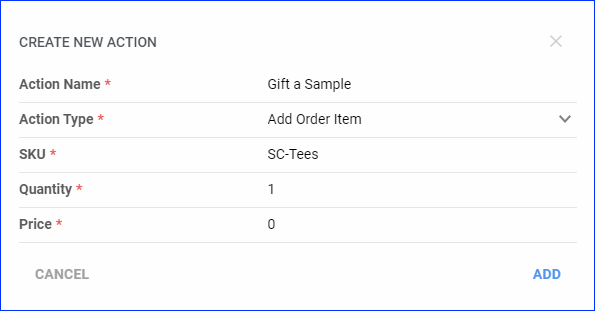Overview
Sellercloud’s Order Rule Engine automates and streamlines your order management processes with rules that activate based on pre-defined Conditions and execute specific Actions.
- Conditions: Criteria that trigger your custom order rules. These can be the Order Saved View, Company, Channel, Shipping Address State, Order Shipping Weight, and more. You can base each rule on one or more conditions.
- Actions: Executed automatically anytime the conditions are met for an order. Common actions include modifying order details, changing shipping methods, executing plugins, updating order statuses, splitting orders, changing the shipping warehouse, and more. A single rule can execute multiple actions in the order in which you arrange them.
This article highlights common use cases to help you understand how to utilize this powerful feature and operate more efficiently.
Use Cases
The following sections list some of the most frequently used applications for the Order Rule Engine.
Update Order Custom Columns
This action automatically updates the values of Custom Order Columns. When custom order columns have a specific value, you can use them to:
- Differentiate orders and filter them by custom column value on the Manage Orders Page.
- Create different Saved Searches for orders. You can use these for various goals, such as setting up custom integrations, specifying which orders get shipped, and lots more.
- With custom plugins, you can use them to send order information to integrated channels (such as adding third-party billing information to the orders for a 3PL, for example) or perform tasks within Sellercloud.
- Insert information into Word2PDF Invoices and Email Templates dynamically with placeholders. For example, you can use #?CustomInfo?# to insert data from the custom column CustomInfo.
Update the Shipping Carrier And Service
This action automatically updates the shipping carrier and service on your orders based on specific conditions, allowing you to automate your shipping workflow:
- Prevent orders from a specific channel from being shipped with a service that isn’t deemed eligible by the channel.
- Eliminate the need for the shippers to Calculate Rates for the orders, saving time and streamlining their shipping workflow.
- Prevent shippers from selecting an expensive service, ensuring that all orders are shipped using a cheaper option without being late.
- If you are sending the orders to a dropshipper, vendor, or 3PL, you can automate assigning the shipping service to them so they know how to ship.
Update the Ship From Warehouse
This action automatically updates the Shipping Warehouse on your orders based on specific conditions, which is helpful if you have multiple warehouses, enabling you to:
- Reduce shipping fees by selecting a warehouse closer to the shipping address.
- Select the correct warehouse for integrations with dropshippers, vendors, or 3PLs.
- Automatically select a warehouse with enough inventory to fulfill bulk orders based on the Total Units condition.
Change Order Statuses
This action automatically updates order statuses based on specific conditions, which can help you process orders more efficiently. You can:
- Automatically set orders to On Hold based on certain conditions, such as their payment status. You could also have another rule to set them back to Processing.
- Set the status to On Hold for orders with high shipping costs based on the Order Shipping Total being above a certain amount. This allows for review and potential adjustment of high shipping charges.
- Automatically set fraudulent orders On Hold based on certain conditions such as the address, zip code, email, and more.
Execute Post Order Plugins
This action automatically executes plugins based on specific conditions, which can help you update orders in various ways depending on the plugin you choose. There is no limit to what you can do, but some of the most common applications are:
- Splitting orders by warehouse availability, vendor, SKU, or other rules.
- Setting a shipping service (for example, based on where the cheapest rate is).
- Changing various order statuses and properties.
- Creating FBA inbound shipments.
In addition, when using the order rule engine in combination with post order plugins, you can:
- Run more than one post order plugin per company.
- Run a post order plugin for a second time on the same orders.
Split Orders By Warehouse Availability
This action automatically Splits Orders based on specific conditions, which can help you select the most appropriate shipping warehouse to process them effectively. You may want to do this to select the best shipping warehouse based on:
- The shipping address.
- The current inventory availability.
Add To Order Groups
This action automatically adds orders to order groups based on specific conditions, which can help you categorize orders in custom ways. Some potential applications for this include:
- Grouping orders any way you like based on an Order Saved View.
- Grouping orders for reporting purposes – adding orders to a group based on specific criteria and then running a Custom Report for the group.
- Grouping high-value orders for enhanced security based on the Order Total being above a certain threshold.
- Organizing orders by geographical region.
Add Customer Service Notes
This action automatically adds customer service Order Notes based on specific conditions, which can help you communicate essential information to your customer service team. This can be useful for:
- Flagging orders with special packaging requirements based on the Order Item Product Group. For example, you can ensure that special care is taken during packaging and handling fragile items.
- Alerting to orders with high shipping costs for review based on the Order Shipping Total being above a certain amount.
- Notifying customer service about orders from premium customers.
Require a Signature Confirmation
This action automatically requires signature confirmation for orders based on specific conditions, which can help you:
- Provide an additional service level for premium customers by offering added security for their orders.
- Reduces the risk of theft or loss by ensuring high-value orders are only delivered to the intended recipient.
- Confirm receipt for orders containing sensitive or regulated items.
- Confirm delivery of bulk or large shipments.
- Provide proof of delivery for insurance purposes.
Allow Shipping Without Payment
This action automatically allows orders to be shipped without payment based on specific conditions. This can be useful to:
- Facilitate expedited shipping for trusted customers.
- Ensure that Rush Orders are shipped immediately, regardless of payment status.
- Prevent shipment delays due to temporary payment processing issues, maintaining service continuity.
Create Dropship PO To Vendor
This action automatically creates a Dropship PO to a vendor based on specific conditions. This can help you customize your dropship workflow further. For example, you could use such rules to:
- Automatically dropship specific orders to different vendors based on various conditions.
- Only dropship orders in specific scenarios instead of always dropshipping by default.
Add Order Item
This action automatically adds items to orders based on specific conditions. You could apply this in various ways, such as:
- Including promotional or bonus items in orders from specific channels or customers.
- Adding gift samples to high-value orders to promote new products and encourage future purchases.
- Adding seasonal gifts or special items to orders placed during holiday periods.