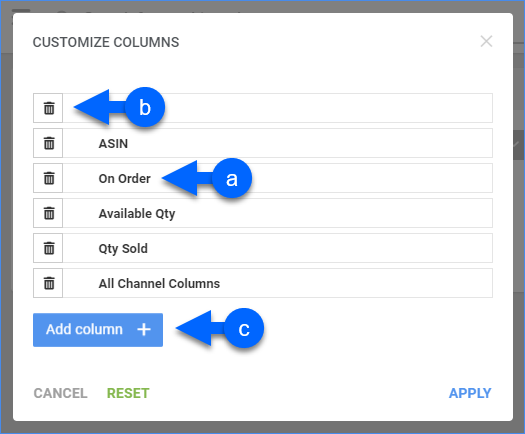Overview
In this article, you will learn about Sellercloud’s Qty Sold By Warehouse (By Component) report. This report provides information about the total product quantity sold as a kit component from each warehouse in a specific period. The report also includes sales of the component in independent kits.
You can see kit component quantities, product details, and warehouse details:
- Kit Component Quantity: Quantity Sold, Available Quantity, and On Order.
- Product Details: SKU, ASIN, Product Name, and Manufacturer.
- Warehouse Details: All Channels.
For more information about Sellercloud’s Financial Reporting Suite, see the Reports FAQ.
Access and Customize the Report
To use the report, follow these steps:
- Navigate to Reports > Products By Component > Qty Sold By Warehouse.
- Set up the Default and Custom filters to have the report show precisely what you need.
- Click Search. Each filter you apply gets highlighted in green. If a filter is gray or not displayed at all, it’s not active.

- To manage the columns in the report, click the three dots icon on the top right and select Customize Columns. You can:
- To sort the data differently, use the Sort by menu.
- To save your filtering and sorting options, click Save view, type a Name and click Save.

- To export the full report to a spreadsheet, click Actions on the bottom right and select Export to Excel. Spreadsheets include all columns, including those hidden in the report.

Filter and Column Definitions
Click the drop-downs below for filter and column descriptions.
| FILTER | DESCRIPTION |
| Brand | Include only products from one or more brands. |
| Company Groups | Include only products from one or more company groups. |
| Do Not Include Inventory from Dropship Warehouses | Exclude information about dropship inventory from the report. |
| Manufacturer | Include only products from one or more manufacturers. |
| Purchaser | Include only products bought by a specific purchaser. |
| SKU | Include only one or more SKUs. |
| Use Original Product ID | Select Yes for the filter to show orders’ shadow SKUs. Select No to show the orders’ parent SKUs. |
| Vendor | Include only products from one or more vendors. |
| COLUMN | DESCRIPTION |
| SKU | Shows the product’s SKU. For shadow products, this column is dependent on the Use Original Product ID filter. |
| On Order | Shows the product quantity ordered from a vendor but not received yet. |
| Available Quantity | Shows the number of units available for sale for that product. Corresponds to Available Qty on the product page. |
| Quantity Sold | Shows the number of product units sold. |
| All Channel Columns | Channel columns show the number of sales for each channel. |
| ASIN | Shows the product’s Amazon Standard Identification Number (ASIN). |
| Manufacturer | Shows the product’s manufacturer. |
| Product Name | Shows the product’s name. |