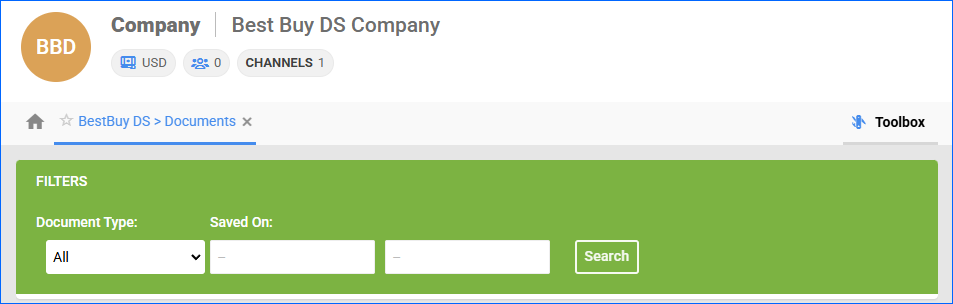Overview
Best Buy DS is a dropship program that allows approved vendors to sell products under Best Buy’s branding while maintaining control over their own inventory and shipping. Vendors are responsible for fulfilling orders directly to customers on behalf of Best Buy, but without handling customer service or pricing decisions—Best Buy manages the shopping experience and sets retail prices. To participate, vendors must comply with strict fulfillment standards, including packaging requirements, shipping speed, and inventory management practices. This model is ideal for businesses seeking to leverage Best Buy’s platform without the complexities of direct customer interactions.
Integrating Best Buy DS into your Sellercloud account allows you to seamlessly import orders, upload tracking information, and ensure your listings are always up-to-date with the latest inventory data. This integration works with EDI documents used to automatically transmit information between the two services. The document exchange goes through Rithum, previously known as CommerceHub.
Prerequisites
Before you can integrate Best Buy DS with Sellercloud, complete the following requirements.
Best Buy Support
If you don’t have a vendor account yet, you must first register to become a Best Buy Partner.
Next, obtain the following information from Best Buy:
- BestBuyDS ISA Qualifier
- BestBuyDS ISA ID
- BestBuyDS Seller ID
- Supplier/Warehouse ID
There are two methods to integrate with Best Buy DS via Rithum:
- Through SFTP obtained from Rithum.
- Through VAN obtained from Sellercloud.
Rithum Support
Before going live, you must follow a testing plan provided by Rithum, which involves sending a test transaction for each test order in the plan. Rithum provides two main documents related to that—a Supplier Test Plan and a Supplier Guide. You must complete the entire test plan by following the outlined procedures.
Rithum will supply you with both the test and production credentials. Once you complete all test cases outlined in the test plan document, the platform will provide you with the production credentials and SFTP details that you can set in Sellercloud and start selling.
Integrate with Best Buy DS
To integrate Best Buy DS with Sellercloud, navigate to:
- Settings > Manage Companies > Select a company.
- Go to Toolbox > BestBuy DS > General Settings.
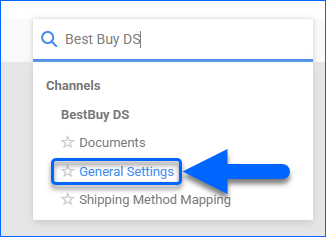
- Click Edit.
- Check the BestBuyDS Enabled box.
- Go to the FTP Settings panel and fill out your FTP credentials you retrieved earlier. Make sure to check Use Passive and Use Secure FTP.
- Click Save.
- Click Actions > Test FTP Credentials to verify your credentials and settings.
- Enable the needed automatic controls when you are ready to go live with the channel.
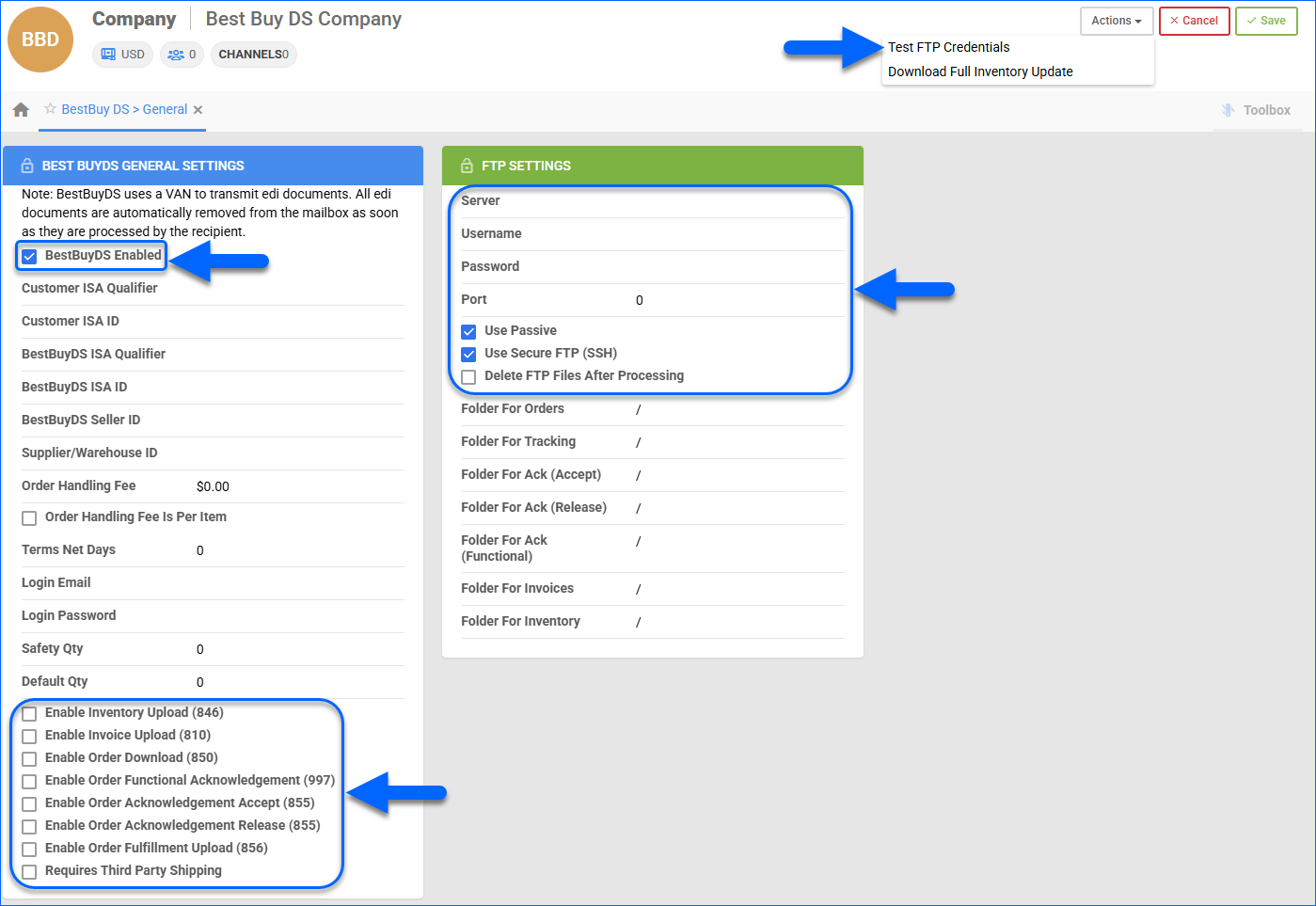
Best Buy DS Settings
By automating key processes and customizing your workflow, you can not only save valuable time but also enhance overall efficiency. Navigate to BestBuy DS > General Settings. Refer to the tables below for a detailed definition of each of the Best Buy DS settings.
General Settings
The following general settings are available:
| SETTING | DESCRIPTION |
| BestBuyDS Enabled | Indicates if a company is live on Best Buy DS. When enabled, Sellercloud will start sending and receiving automatic updates from and to Best Buy DS. |
| Customer ISA Qualifier | Your Qualifier. Set to ZZ. |
| Customer ISA ID | Your ISA ID. Typically, it’s a unique phone number that you don’t use for any other integration. Contact Best Buy for the value of this setting. |
| BestBuyDS ISA Qualifier | Best Buy DS’s Qualifier. Contact Best Buy for the value of this setting. |
| BestBuyDS ISA ID | Best Buy DS’s ISA ID. Contact Best Buy for the value of this setting. |
| BestBuyDS Seller ID | Your Seller ID with Best Buy DS. Contact Best Buy for the value of this setting. |
| Supplier/Warehouse ID | Best Buy DS’s Supplier/Warehouse ID. Contact Best Buy for the value of this setting. |
| Order Handling Fee | Expenses related to order handling, including warehouse storage costs, shipment costs, packing costs, etc. This fee is applied per order. |
| Order Handling fee is per item | Enable to apply the Order Handling Fee per item, instead of per order. |
| Terms Net Days | The agreed-upon period of time in which a payment needs to be made. |
| Login Email | Enter your Best Buy Partner login email. |
| Login Password | Enter your Best Buy Partner login password. |
| Safety Qty | A buffer between the amount of inventory you have and the amount Sellercloud is sending to the channel to prevent overselling of items in high demand. This will be the Safety Quantity used for your products where Use Default is checked on their Best Buy DS Properties page. |
| Default Qty | This setting only applies to Replenishable Products. For these products, the Default Quantity is the amount that will always be sent to Best Buy DS for inventory updates instead of the available inventory. This will be the Default Quantity used for your products where Use Default is checked on their Best Buy DS Properties page. |
| Enable Inventory Upload (846) | Enable Sellercloud to send automatic inventory updates to Best Buy DS regularly. Only enable this setting once you are ready to have Sellercloud control your inventory on Best Buy DS.
Products in the integrated company that are not Best Buy DS Enabled will be updated with a quantity of zero. To Bulk Update them, use the column header BestBuyDSEnabled and set it to True.
|
| Enable Invoice Upload (810) | Enable automatic invoice upload for each shipped order from your Sellercloud account to Best Buy DS. |
| Enable Order Download (850) | Enable automatic order download from Best Buy DS to your Sellercloud account. |
| Enable Order Functional Acknowledgement (997) | Informs Best Buy DS that the order file has been received. |
| Enable Order Acknowledgement Accept (855) | Informs Best Buy DS that the order file has been accepted. |
| Enable Order Acknowledgement Release (855) | Informs Best Buy DS that the order file is being processed. |
| Enable Order Fulfillment Upload (856) | Enable Sellercloud to send automatic tracking updates for shipped orders to Best Buy DS. |
| Requires Third Party Shipping | Enforces the use of Third-Party Shipping for Best Buy DS orders. |
FTP Settings
The following FTP settings are available:
| SETTING | DESCRIPTION |
| Server |
|
| Username | |
| Password | |
| Port | |
| Use Passive | Enable this setting to use passive mode for data transfer. This can be helpful in bypassing firewalls filtering the data port connection from the server. |
| Use Secure FTP (SSH) | Enable this setting if you are using a Secure File Transfer Protocol connection (SFTP). |
| Delete FTP Files After Processing | If incoming files are not periodically cleared from the FTP server, it may cause retrieval timeouts. To avoid FTP clutter, enable this option. We strongly recommend checking this box only after you test the Best Buy DS order download. |
| FILTEFTP Folder For… (Orders, Inventory, Tracking, etc.)R |
Specify the file path for storing different file types. If you plan to use the root folder for all transactions, enter “/” as the path. |
Shipping Method Mapping
The Shipping Method Mapping tool allows you to customize shipping for each channel integrated with your account. Using this tool, you can map the shipping methods sent for each Channel order to a preferred shipping carrier and service.
To ensure the correct shipping method is applied to each order, you need to enter the shipping code for each respective shipping service. When orders are imported into Sellercloud, the shipping method chosen by the customer will also be imported.
To configure shipping method mapping for Best Buy DS:
- Go to Company Settings.
- Click Toolbox and select BestBuy DS > Shipping Method Mapping.
- Click Edit.
- For each Code Received, select a Shipping Method and Code To Send.
- (Optional) Indicate if the selected method is intended for Rush Orders.
- Click Save.
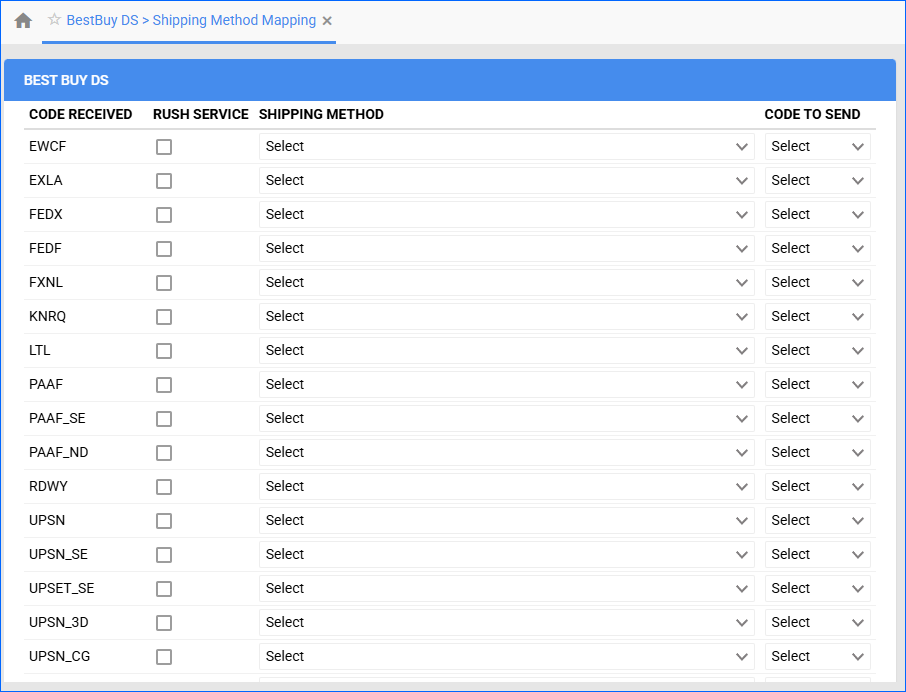
Channel Documents
You can access all Best Buy DS-related documents sorted by type and date. This feature lets you quickly find and review specific information related to your listings and orders.
- Go to Company Settings.
- Click Toolbox and select Best Buy DS > Documents.
- Select a Document Type and a Document Time.
- Click Search.