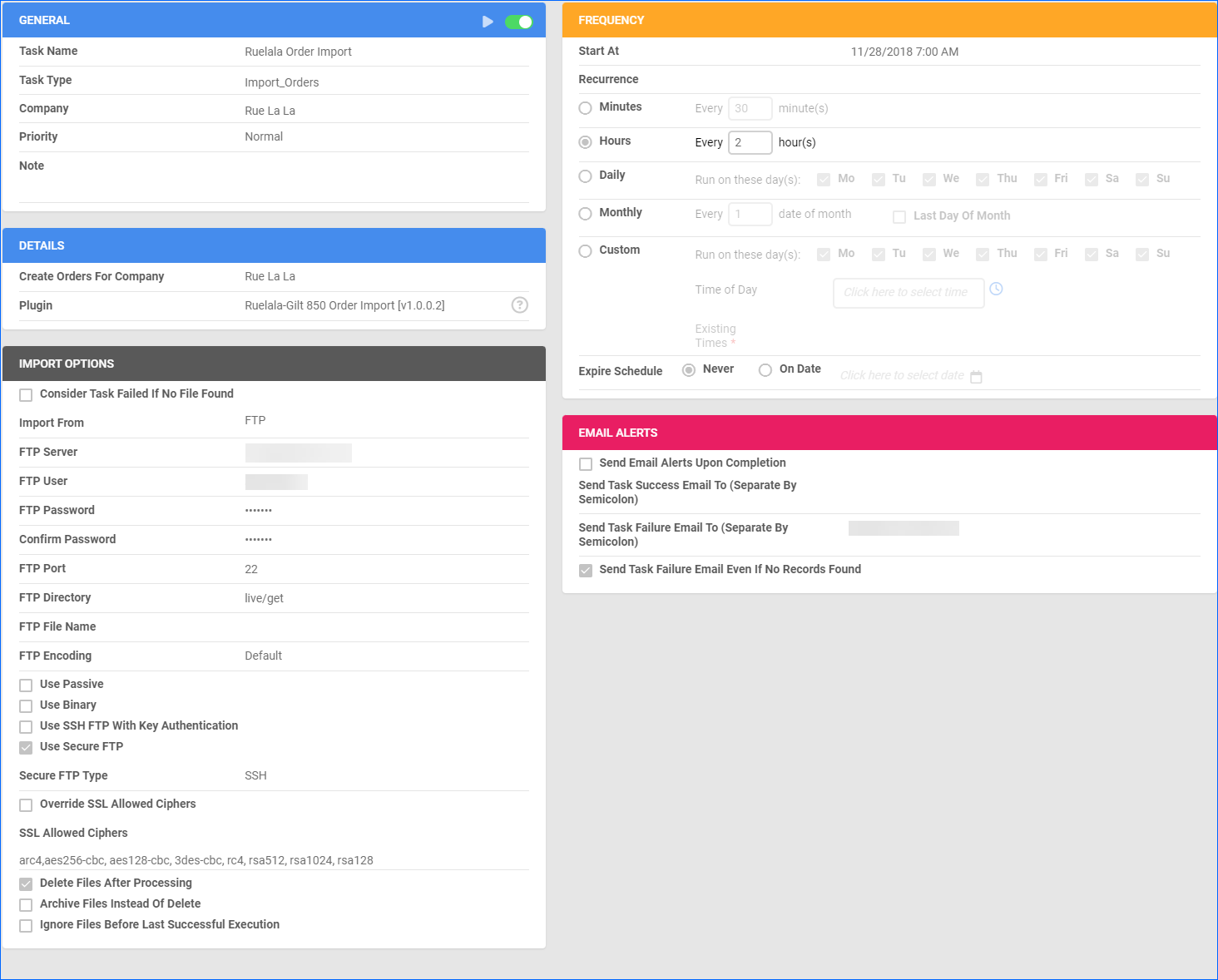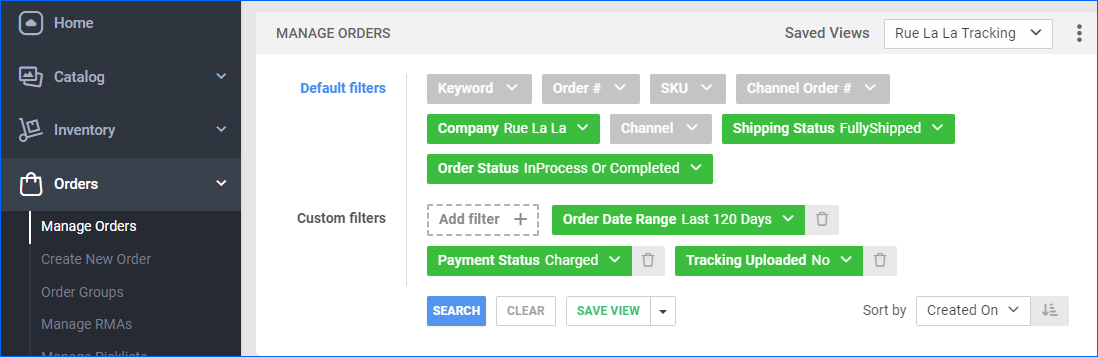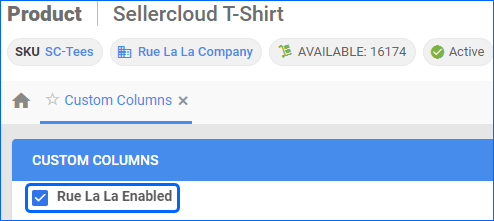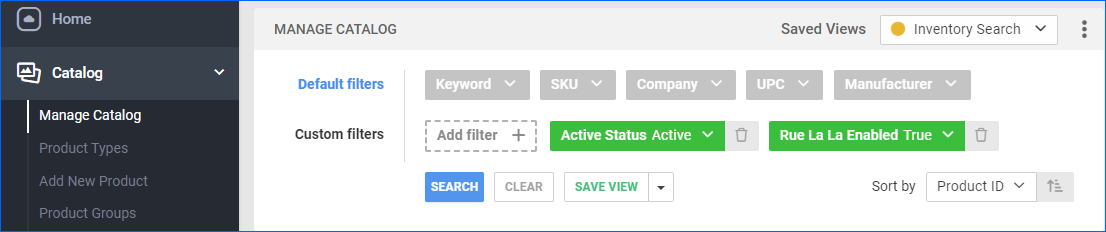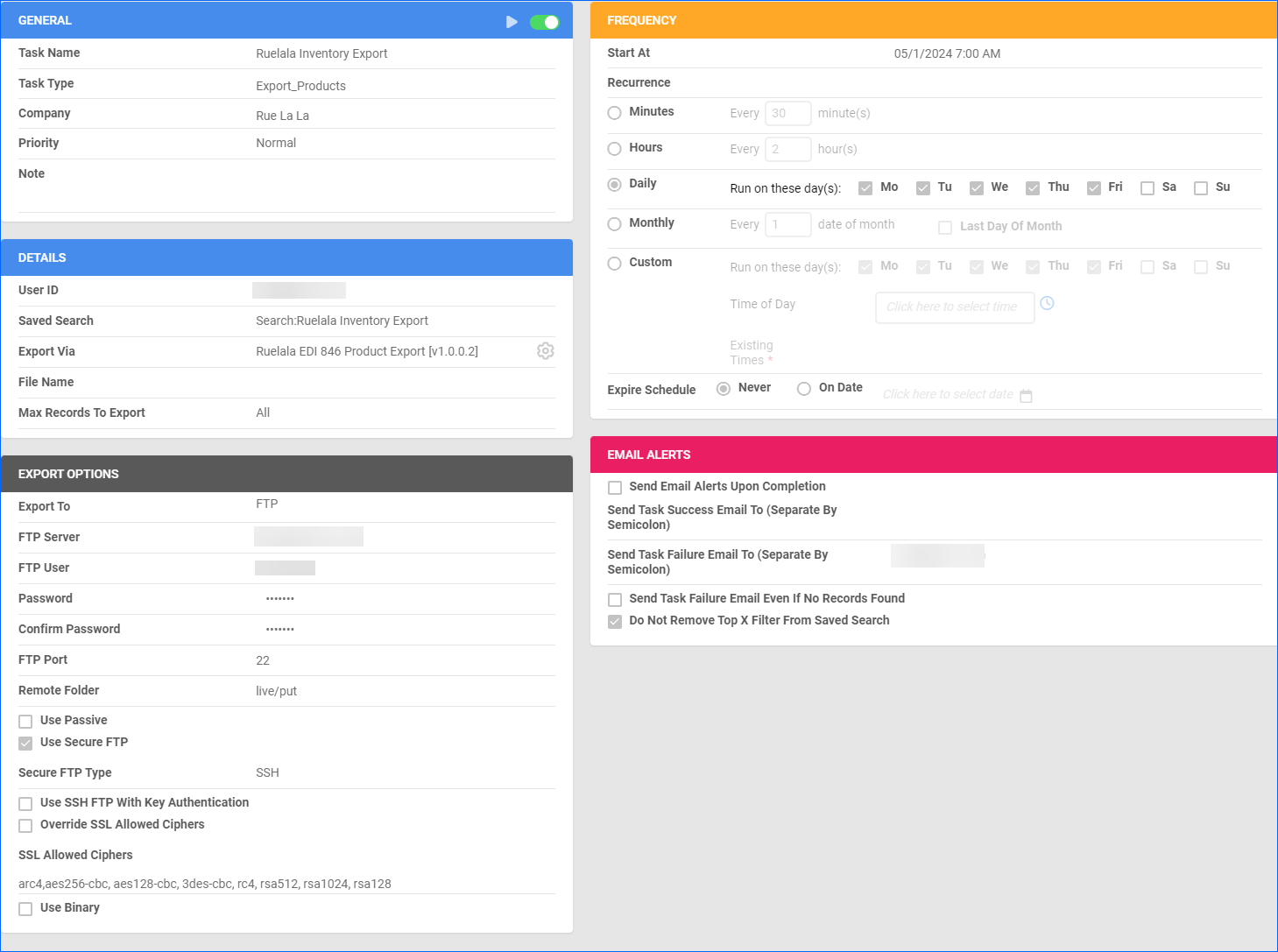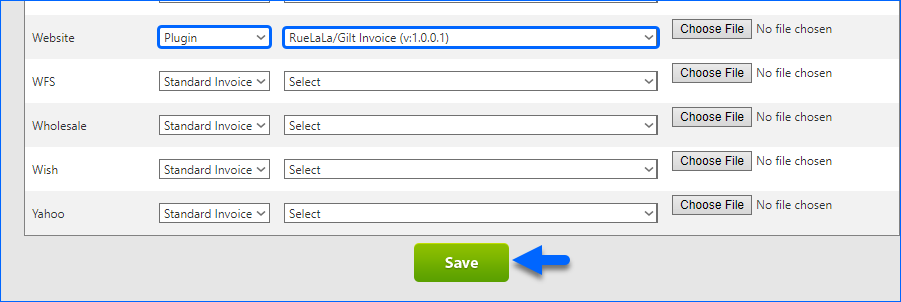Overview
Rue La La is an online retailer that offers members-only access to daily deals and discounts on high-end fashion, home goods, travel experiences, and more, making luxury items more accessible to a broader audience.
Integrating Rue La La allows you to seamlessly import orders, upload tracking information, and ensure your Rue La La store is always up-to-date with the latest inventory data. This integration works through EDI documents, transmitting information between the two services via plugins and Scheduled Tasks. The document exchange goes through Radial.
If necessary, you can open a ticket with Sellercloud Support to request additional customizations or other plugins for this integration. Any such modifications will be billable.
Prerequisites
Before you can integrate your Rue La La account with Sellercloud, complete the following requirements.
Radial Support
You must contact Radial for your FTP details: Server Name, Username, and Password. You will need them when setting up the scheduled tasks to automate the plugins.
Sellercloud Support
Open a ticket with Sellercloud Support and request that the following plugins be installed on your server:
- Ruelala-Gilt 850 Order Import – Imports orders from Rue La La to Sellercloud in EDI 850 format.
- Ruelala EDI856 Tracking Export – Exports tracking information to Rue La La in EDI 856 format.
- Ruelala EDI 846 Product Export – Exports inventory to Rue La La in EDI 846 file format.
- RueLaLa/Gilt PDF Invoice – Generates a printable PDF packing slip in a format that complies with Rue La La’s requirements.
Custom Company Settings
Create the following Custom Company Settings:
On your default company:
- STControlNumber
- GSControlNumber
- ISAControlNumber
On the company created for the integration:
- Ruelala_ISAID – Set to RETAILCONV.
- Ruelala_CustomerISAID – Enter a unique phone number, no spaces or symbols.
- Ruelala_CustomerQualifier – Set to ZZ.
- Ruelala_Qualifier – Set to ZZ.
- Ruelala_997Folder – Use it to specify which folder the 997 documents from the Order Import will go to.
- (Optional) Ruelala – Warehouses To Use When Exporting Inventory – Used by the Ruelala EDI 846 Product Export plugin. A comma-delimited list of warehouse IDs that specifies which warehouses to send inventory from.
Custom Product Columns
Create the following Custom Product Columns:
- Ruelala_SKU – The product’s SKU at Rue La La. If populated, it will be sent as the identifier for the product.
- (Optional) Ruelala_Enabled – Enable only specific products for Rue La La. Set to True for any products you want to send with the Inventory Export plugin.
- (Optional) Ruelala_SafetyQty – A Safety Quantity for products on Rue La La.
Custom Order Columns
Create the following Custom Order Column:
- Division – This column is used by the Order Import, Tracking Export, and PDF Invoice plugins to categorize orders as Rue La La or Gilt.
Order Import
This plugin imports order data from Rue La La to Sellercloud in EDI 850 format.
Automate Order Import
To create a Scheduled Task that regularly imports orders from Rue La La to Sellercloud:
- Navigate to Settings > Scheduled Tasks > Manage Scheduled Tasks.
- Click the green + icon: Create New Scheduled Task.
- Complete as follows:
- Click Task Type and select Import Orders.
- Set the Task Name to Rue La La Order Import.
- Select the Company.
- Select the Start Time.
- Click CREATE.
- On the Scheduled Task page, click the Edit button at the top right corner.
- In the Details panel:
- Click the Create Orders For Company menu and select the company you designated for this integration.
- Click the Plugin menu and select Ruelala-Gilt 850 Order Import.
- In the Import Options panel, set Import From to FTP and fill out the FTP fields.
- In the Frequency panel, specify the task frequency. For optimal performance, select a range between thirty minutes and one hour.
- In the General panel, click the Enable button.
- Click Save.
Tracking Export
This plugin exports tracking information following the 856 EDI format.
SCAC codes mapping:
- FXSP – FedEx SmartPost
- FXG – FedEx Ground (Default)
- FXH – FedEx Home Delivery
Before you move on, create a Saved Search for orders filtered by:
- Company – The company you created for the integration
- Order Status – InProcess Or Completed
- Shipping Status – FullyShipped
- Payment Status – Charged
- Tracking Uploaded – No
Automate Tracking Export
To create a Scheduled Task that regularly exports order tracking from Sellercloud to Rue La La:
- Navigate to Settings > Scheduled Tasks > Manage Scheduled Tasks.
- Click the green + icon: Create New Scheduled Task.
- Complete as follows:
- Click Task Type and select Export Orders.
- Set the Task Name.
- Select the Company.
- Select the Start Time.
- Click CREATE.
- On the Scheduled Task page, click the Edit button at the top right corner.
- In the Details panel:
- Click the User ID menu and select your email.
- Click the Saved Search menu and select the saved search you created earlier.
- Click the Export Via menu and select Ruelala EDI 856 Tracking Export.
- Check Mark Orders Exported.
- Check This Is Tracking Export.
- In the Export Options panel, set Export To to FTP and fill out the FTP fields.
- In the Frequency panel, specify the task frequency. For optimal performance, select a range between thirty minutes and one hour.
- In the General panel, click the Enable toggle button.
- Click Save.
Inventory Export
This plugin exports inventory from Sellercloud to Rue La La in EDI 846 format.
To set a Safety Quantity for your products, use the Custom Product Column Ruelala_SafetyQty.
Optionally, you can enable only specific products for Rue La La by setting their Ruelala_Enabled Custom Product Column to True:
- For one product at a time: go to the Product Details Page > click Toolbox and select Custom Columns > click Edit, update the Ruelala_Enabled column, and Save.
- For multiple products in bulk: follow the steps to Bulk Update Products and use the Ruelala_Enabled column – set it to True for all products you want to enable.
Unlike core integrations, plugin integrations don’t require products to be in the company with the scheduled tasks. The export will include the products you select with your Saved Search.
Next, create a Saved Search for products filtered by Ruelala_Enabled – True. Optionally, you can add more filters to the search to narrow down the export further.
Automate Inventory Export
To create a Scheduled Task that regularly exports inventory from Sellercloud to Rue La La:
- Navigate to Settings > Scheduled Tasks > Manage Scheduled Tasks.
- Click the green + icon: Create New Scheduled Task.
- Complete as follows:
- Click Task Type and select Export Products.
- Set the Task Name.
- Select the Company.
- Select the Start Time.
- Click CREATE.
- On the Scheduled Task page, click the Edit button at the top right corner.
- In the Details panel:
- Click the User ID menu and select your email.
- Click the Saved Search menu and select the saved search you created earlier.
- Click the Export Via menu and select Ruelala EDI 846 Product Export.
- In the Export Options panel, set Export To to FTP and fill out the FTP fields.
- In the Frequency panel, specify the task frequency. For optimal performance, select a range between thirty minutes and one hour.
- In the General panel, click the Enable toggle button.
- Click Save.
Configure PDF Invoice
With the RueLaLa/Gilt PDF Invoice plugin set up under your designated company, you can print PDF invoices with information about your Rue La La orders and the products they include through Sellercloud or Shipbridge.
To set up the invoice plugin:
- Go to the Company Settings of the company you created for the integration.
- Click Toolbox and select Invoice Settings.
- Click Per Channel Preferences.
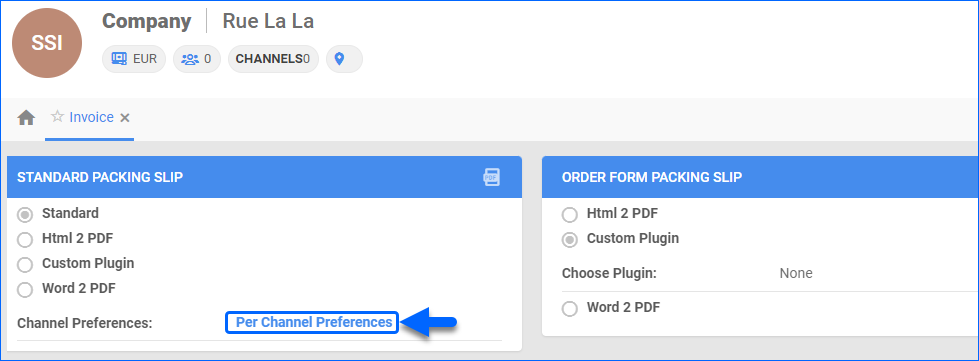
- For Website, select Plugin > RueLaLa/Gilt Invoice.
- Click Save.