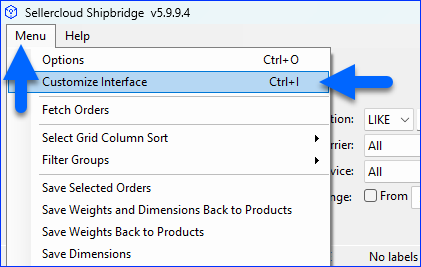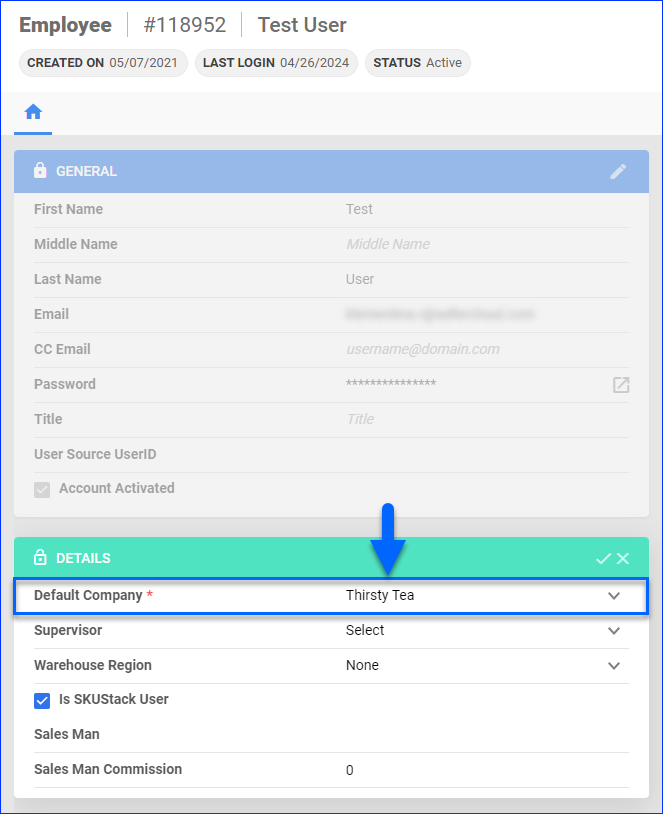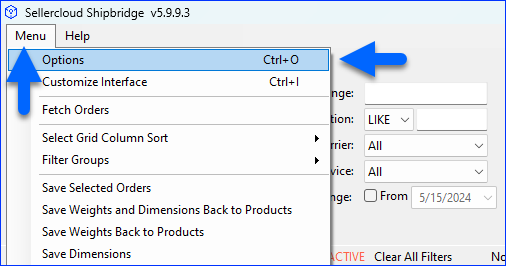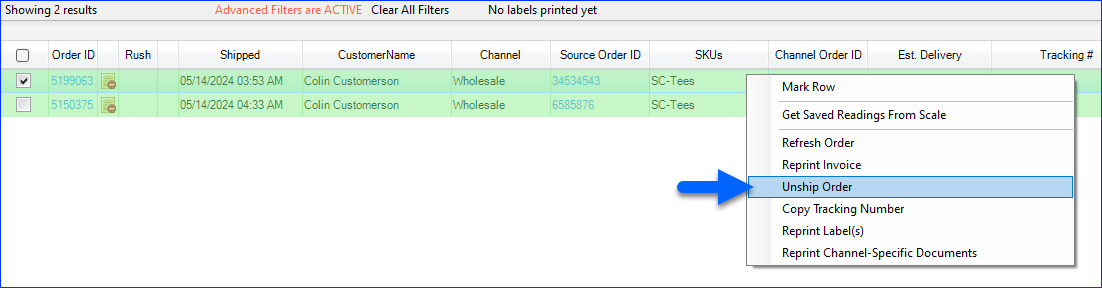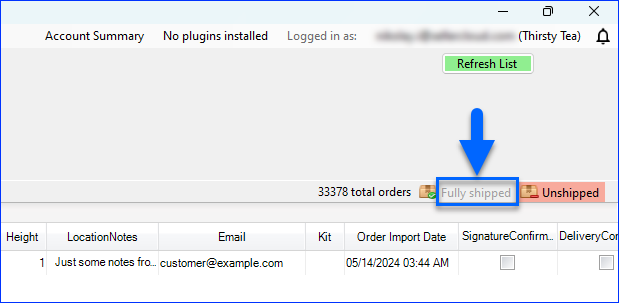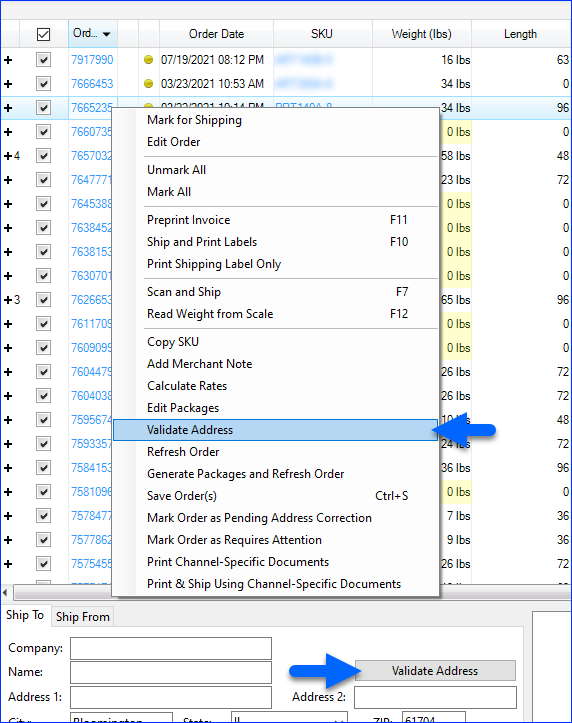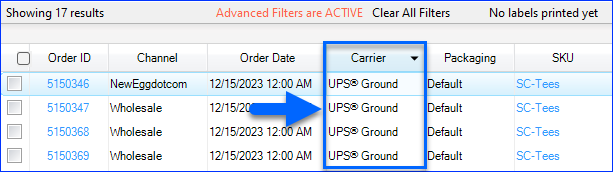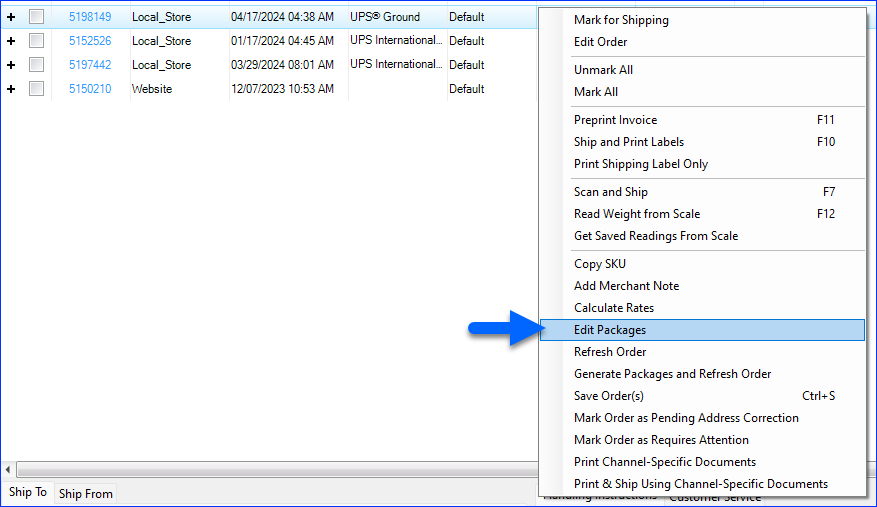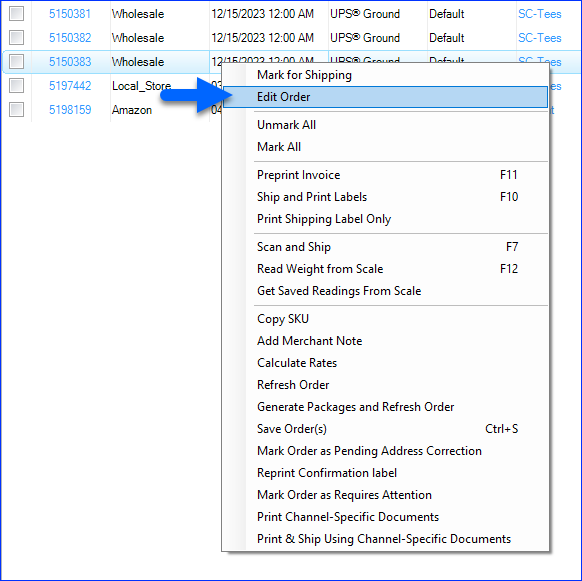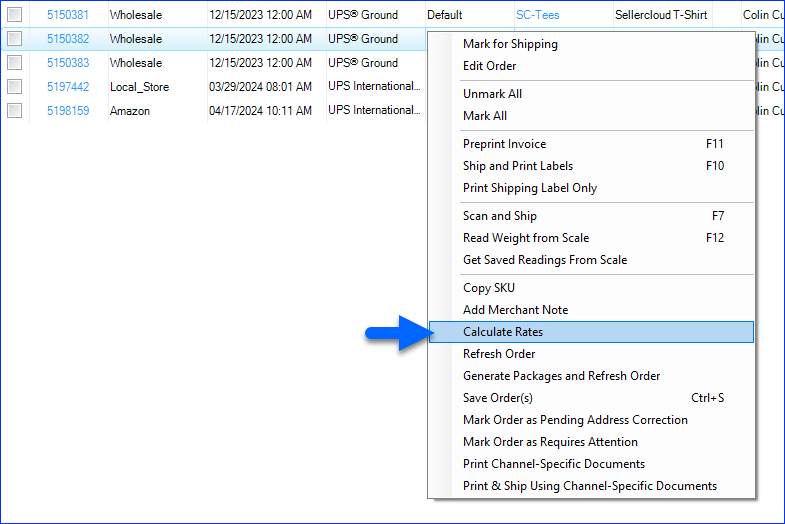Overview
Sellercloud allows you to lock specific Shipbridge features by setting up a Security PIN. While most security PIN settings are located in Sellercloud and apply to all connected installations, you can also configure additional settings for each individual Shipbrdige station.
Configure a Security PIN
This is a Company-Level Setting that you can quickly set up for one or all of your companies. It will apply to any Employees whose Default Company is where you have configured the PIN.
To set a security PIN in Sellercloud:
- Go to Company Settings.
- Click Toolbox and select Shipping > Shipping Preferences.
- Set up your Security PIN.
- Click Apply to all companies to set the same Security PIN for all of your companies; otherwise, it will only be applied to the currently selected company.
- Check the box next to each feature you want to lock.
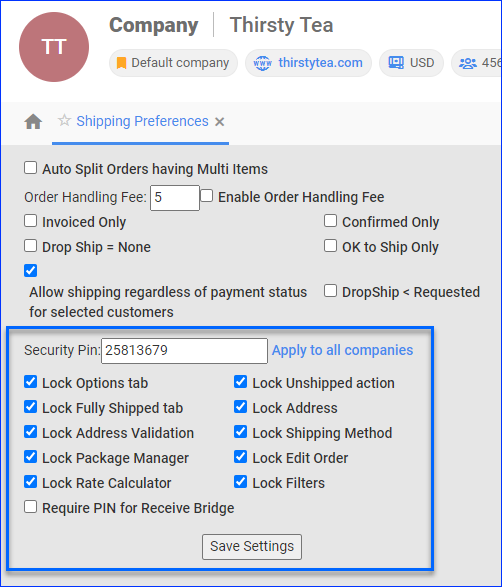
- Click Save Settings.
Refer to the following sections for each Shipbridge feature you can restrict with a security PIN.
Lock Options Tab
Restricts access to the Options menu.
Lock Unshipped Action
Restricts unshipping orders.
Lock Fully Shipped Tab
Restricts access to the Fully Shipped tab.
Lock Address
Restricts any changes to the address information.
Lock Address Validation
Restricts access to Validating Shipping Addresses.
Lock Shipping Method
Restricts access to changing the shipping method.
Lock Package Manager
Restricts access to the Package Manager.
Lock Edit Order
Restricts editing orders.
Lock Rate Calculator
Restricts access to the Rate Calculator.
Lock Filters
Restricts editing the order search Filters.
Shipbridge Settings
You can configure the following settings per station by going to Menu > Options in Shipbridge.
Under the Shipping tab:
- Require PIN before shipping orders with order total > $ – Require the security PIN to ship orders with a Grand Total beyond a specific amount.
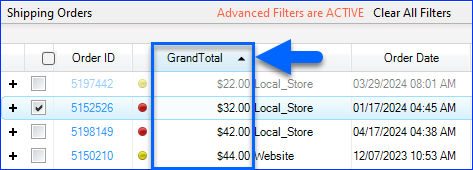
- Require PIN for Delivery and Signature Confirmation changes – Require the security PIN to modify the Delivery Confirmation and Signature Confirmation checkboxes in the order’s grid.

Under the Scan and Ship tab:
- Require PIN when switching to keyboard input mode – Require the security PIN to switch between Keyboard Input and Scanner Mode by clicking the S/K button under the Scan and Ship option.
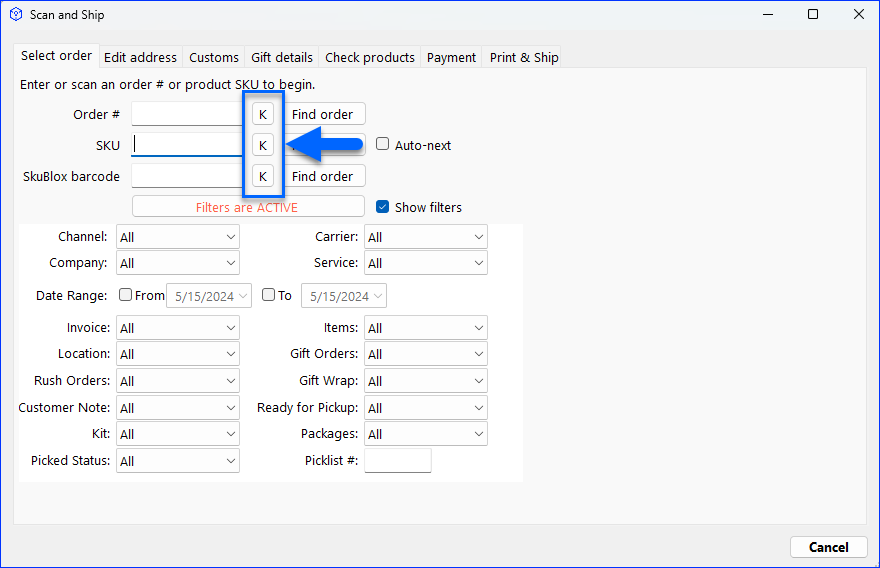
- Require PIN to verify products by SKU – Enables the ability to scan products’ SKUs instead of UPCs by also entering the security PIN. This is a sub-setting of Verify products only by UPC, not SKU, which disables scanning by SKU and only accepts UPCs.
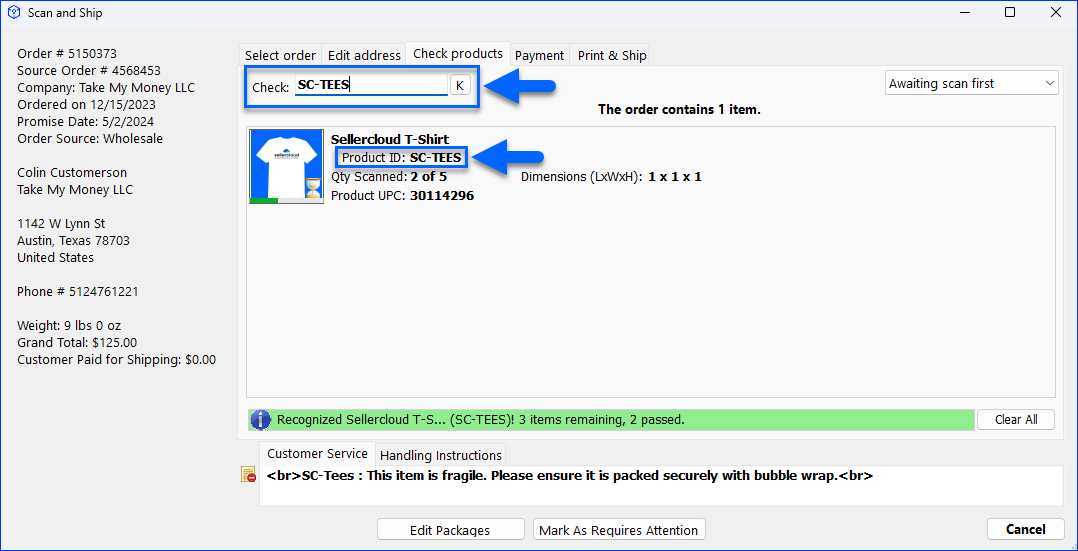
- Require PIN when editing filters – Require the security PIN to use order filters in Scan and Ship mode.
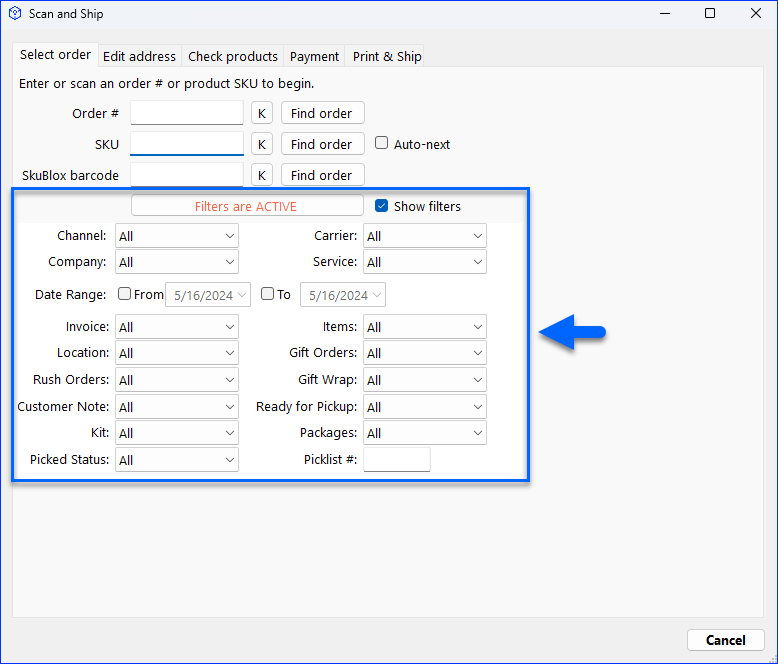
- Require PIN when scanning a replacement – Require the security PIN when scanning Replacement Products.
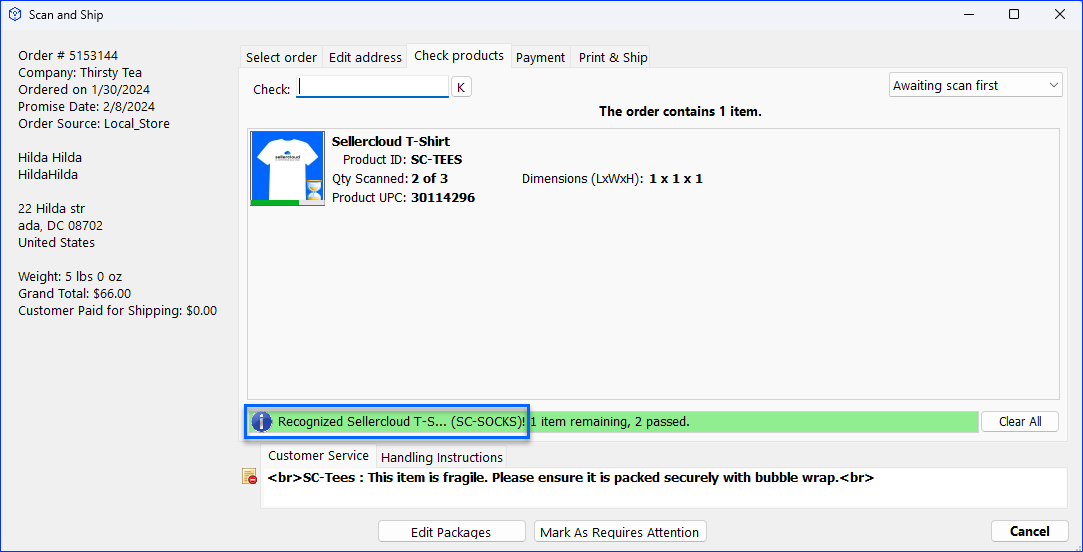
Admin Settings
Under the Admin tab:
- Require PIN when enabling or disabling a plugin – Require the security PIN to enable or disable a Shipbridge Plugin.
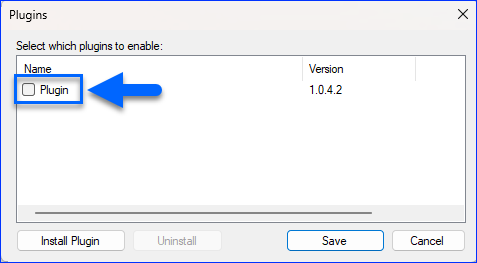
- Require PIN to customize interface – Require the security PIN to Customize the Shipbridge Interface.