Overview
Whether you want to automatically split multi-item orders or apply a default handling fee, Sellercloud allows you to configure custom shipping rules for each company where orders are imported. Most of the Company-Level Shipping Preferences also offer control over the different types of orders imported into Shipbridge and require users to enter a security PIN to access specific options and actions.
Configure Shipping Preferences
To access and update your Company Shipping Preferences:
- Go to Company Settings.
- Click Toolbox and select Shipping > Shipping Preferences.
- Adjust them as needed and click Save Settings.
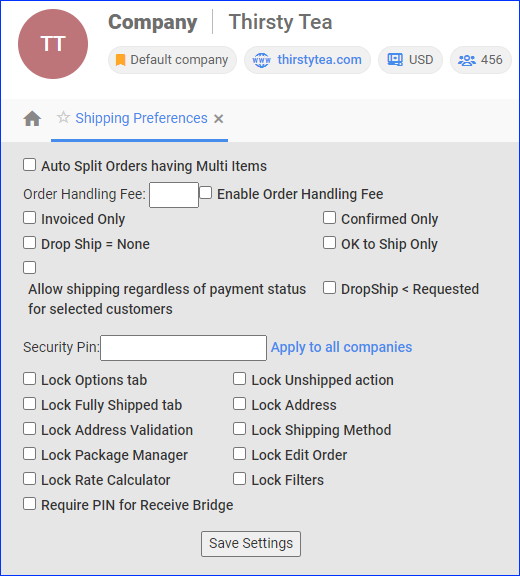
Refer to the table below for a full list of settings and their definitions.
| Setting | Description |
| Auto Split Orders having Multi Items | Automatically split all newly created and fully paid multi-item orders with two or more different products. For example, if you have an order with 5 units of SKU A and 5 units of SKU B, one of the split orders will have 5 units of SKU A, and the other will have 5 units of SKU B. Refer to Splitting an Order for more information.
Website, FBA, WFS, and SBN orders will not be split.
|
| Order Handling Fee | A default Handling fee for all orders. |
| Enable Order Handling Fee | Add the Handling amount to all newly created orders automatically, including it in the Order Profit & Loss data. |
| Invoiced Only | Only allow orders marked as Invoiced to go into Shipbridge. Sellercloud automatically marks orders this way once the invoice gets sent to the buyer. |
| Confirmed Only | Only allow orders marked as Confirmed to go into Shipbridge.
You can mark orders with the Set Confirmed action on the Order Details Page, the Update Order Status action on the Manage Orders Page, or the Change Order Status > Is Confirmed action in the Order Rule Engine.
|
| OK to Ship Only | Only allow orders marked as OK to Ship to go into Shipbridge. |
| Drop Ship = None | Only allow orders with a Dropship Status of None to go into Shipbridge. Orders that are Pending or greater will not import into Shipbridge. |
| DropShip < Requested | Prevent orders with a Dropship Status of Requested or greater from going into Shipbridge. Orders with a Dropship Status of Pending and None are not affected by this setting and will be imported into Shipbridge. |
| Allow shipping regardless of payment status for selected customers | This setting allows you to ship orders for specific customers from Shipbridge, even if they are unpaid. See Prevent Orders from Shipping to learn more.
You must also enable the Shipbridge admin setting Allow shipping regardless of PAYMENT status.
|
| Security Pin | Enter a Shipbridge Security PIN. The code must be 4-8 numeric characters and is applicable to specific actions. If you don’t configure this setting, Shipbridge will not require a PIN for any of the actions listed below, even if you enable their respective settings. Click Apply to all companies to set the same Security PIN for all of your companies. |
| Lock Options tab | Require the Security Pin to modify any setting in the Options menus in Shipbridge. |
| Lock Unshipped action | Require the Security Pin to Unship Orders in Shipbrdige. |
| Lock Fully Shipped tab | Require the Security Pin to access the Fully Shipped tab in Shipbridge. |
| Lock Address | Require the Security Pin to change addresses in Shipbridge. |
| Lock Address Validation | Require the Security Pin in Shipbridge to Validate Addresses. |
| Lock Shipping Method | Require the Security Pin in Shipbridge to change the shipping method. |
| Lock Package Manager | Require the Security Pin in Shipbridge to open the Package Manager by right-clicking an order and selecting Edit Packages. |
| Lock Edit Order | Require the Security Pin to edit an order in Shipbridge. |
| Lock Rate Calculator | Require the Security Pin in Shipbridge to open the Rate Calculator. |
| Lock Filters | Require the Security Pin in Shipbridge to edit the Filters grid. |
| Require PIN for Receivebridge | Require the Security Pin to use Receivebridge. |
Overview
Whether you want to automatically split multi-item orders or apply a default handling fee, Sellercloud allows you to configure custom shipping rules for each company where orders are imported. Most of the Company-Level Shipping Preferences also offer control over the different types of orders imported into Shipbridge and require users to enter a security PIN to access specific options and actions.
Configure Shipping Preferences
To access and update your Company Shipping Preferences:
- Go to Company Settings.
- Click Toolbox and select Shipping > Shipping Preferences.
- Adjust them as needed and click Save Settings.
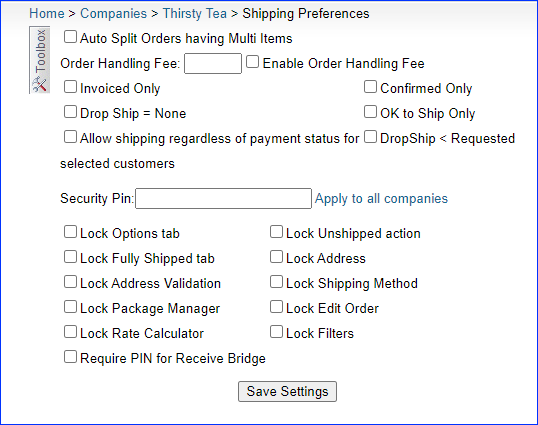
Refer to the table below for a full list of settings and their definitions.
| Setting | Description |
| Auto Split Orders having Multi Items | Automatically split all newly created and fully paid multi-item orders with two or more different products. For example, if you have an order with 5 units of SKU A and 5 units of SKU B, one of the split orders will have 5 units of SKU A, and the other will have 5 units of SKU B. Refer to Splitting an Order for more information.
Website, FBA, WFS, and SBN orders will not be split.
|
| Order Handling Fee | A default Handling fee for all orders. |
| Enable Order Handling Fee | Add the Handling amount to all newly created orders automatically, including it in the Order Profit & Loss data. |
| Invoiced Only | Only allow orders marked as Invoiced to go into Shipbridge. Sellercloud automatically marks orders this way once the invoice gets sent to the buyer. |
| Confirmed Only | Only allow orders marked as Confirmed to go into Shipbridge.
You can mark orders with the Set Confirmed action on the Order Details Page, the Update Order Status action on the Manage Orders Page, or the Change Order Status > Is Confirmed action in the Order Rule Engine.
|
| OK to Ship Only | Only allow orders marked as OK to Ship to go into Shipbridge. |
| Drop Ship = None | Only allow orders with a Dropship Status of None to go into Shipbridge. Orders that are Pending or greater will not import into Shipbridge. |
| DropShip < Requested | Prevent orders with a Dropship Status of Requested or greater from going into Shipbridge. Orders with a Dropship Status of Pending and None are not affected by this setting and will be imported into Shipbridge. |
| Allow shipping regardless of payment status for selected customers | This setting allows you to ship orders for specific customers from Shipbridge, even if they are unpaid. See Prevent Orders from Shipping to learn more.
You must also enable the Shipbridge admin setting Allow shipping regardless of PAYMENT status.
|
| Security Pin | Enter a Shipbridge Security PIN. The code must be 4-8 numeric characters and is applicable to specific actions. The code must be 4-8 numeric characters. If you don’t configure this setting, Shipbridge will not require a PIN for any of the actions listed below, even if you enable their respective settings. Click Apply to all companies to set the same Security PIN for all of your companies. |
| Lock Options tab | Require the Security Pin to modify any setting in the Options menus in Shipbridge. |
| Lock Unshipped action | Require the Security Pin to Unship Orders in Shipbrdige. |
| Lock Fully Shipped tab | Require the Security Pin to access the Fully Shipped tab in Shipbridge. |
| Lock Address | Require the Security Pin to change addresses in Shipbridge. |
| Lock Address Validation | Require the Security Pin in Shipbridge to Validate Addresses. |
| Lock Shipping Method | Require the Security Pin in Shipbridge to change the shipping method. |
| Lock Package Manager | Require the Security Pin in Shipbridge to open the Package Manager by right-clicking an order and selecting Edit Packages. |
| Lock Edit Order | Require the Security Pin to edit an order in Shipbridge. |
| Lock Rate Calculator | Require the Security Pin in Shipbridge to open the Rate Calculator. |
| Lock Filters | Require the Security Pin in Shipbridge to edit the Filters grid. |
| Require PIN for Receivebridge | Require the Security Pin to use Receivebridge. |