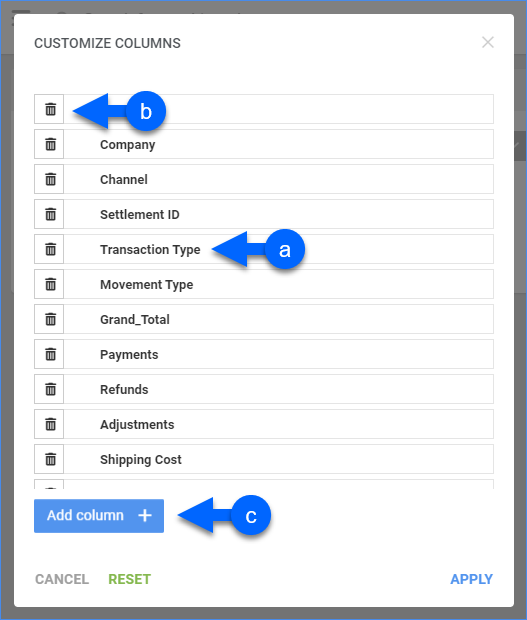Overview
In this article, you will learn about Sellercloud’s Transaction Summary report. This is a monthly report that provides a summary of revenue and expense transactions.
You can see the following financial summary and order details related to your transactions:
- Financial Summary: Grand Total, Subtotal, Payments, Refunds, Adjustments, Shipping, Shipping Cost, Commission, Transaction Fee, Other Channel Fees, Items Cost, Total Cost, Accrual Profit, Cash Profit, Tax, and Marketplace Facilitator Tax.
- Order Details: Company, Channel, Settlement Number, Transaction Type, Movement Type, and Units.
You can run this report automatically on a regular basis with Scheduled Tasks.
For more information about Sellercloud’s Financial Reporting Suite, see the Reports FAQ.
Access and Customize the Report
To use the report, follow these steps:
- Navigate to Reports > Transaction > Transaction Summary.
- Set up the Default and Custom filters to have the report show precisely what you need.
- Click Search. Each filter you apply gets highlighted in green. If a filter is gray or not displayed at all, it’s not active.

- To manage the columns in the report, click the three dots icon on the top right and select Customize Columns. You can:
- To sort the data differently, use the Sort by menu.
- To save your filtering and sorting options, click Save view, type a Name and click Save.

- To export the full report to a spreadsheet, click Actions on the bottom right and select Export to Excel. Spreadsheets include all columns, including those hidden in the report.

Filter and Column Definitions
Click the drop-downs below for filter and column descriptions.
| FILTER | DESCRIPTION |
| Company | Include only transactions from one or more companies. |
| Channel | Include only transactions from one or more sales channels. |
| Date Range | Select a preset time range from Yesterday to Last Year. |
| Date | Enter the Start and End dates. For a single date, choose the same Start and End date. |
| FILTER | DESCRIPTION |
| Accounting Basis | Choose between:
|
| Company Groups | Include only products from one or more company groups. |
| Manufacturer | Include only products from one or more manufacturers. |
| Movement Type | Include only specific movement types (Order, PO, etc.). |
| Settlement ID | Include orders with specific settlement IDs. A settlement is a channel’s order-related fees, commissions, and taxes. Currently, this filter works for Amazon/FBA, Jet, eBay, Newegg, and Walmart Marketplace settlements. |
| Settlement Status | Include only Amazon and FBA orders in one of two ways:
|
| Show Precise Item Cost | Show the precise item cost up to 4 decimal places. |
| Transaction Type |
|
| COLUMN | DESCRIPTION |
| Company | Shows the company. |
| Channel | Shows the transaction’s sales channel. |
| Settlement ID | Shows settlement IDs. A settlement is a channel’s order-related fees, commissions, and taxes. Currently, this filter works for Amazon/FBA, Jet, eBay, Newegg, and Walmart Marketplace settlements. |
| Transaction Type |
|
| Movement Type | Include only specific types of transactions (Order, PO, etc.). |
| Tax | Shows the amount paid for tax for the order. |
| Grand Total | Shows the total amount of the order, calculated as such: (Subtotal + Shipping Total + Handling + Insurance + Gift Wrap + Tax) – (Discount + Shipping Discount). Note: Only shown if you set the Accounting Basis custom filter to Accrual. |
| Payment | The actual amount the buyer paid (usually the same amount as Grand Total unless there was an underpayment or overpayment). Note: Only shown if you set the Accounting Basis custom filter to Cash. |
| Refunds | Shows the total refund amount from orders. |
| Adjustments | Shows any positive or negative adjustment amounts to orders. |
| Shipping Cost | Shows the cost of outbound shipping. Includes refunds on shipping costs.
Enabling Predict shipping cost of an order in Client Settings will calculate an Estimated Shipping Cost based on the last 30 days. When the Shipping Cost field is marked with an E, this indicates the Estimated Shipping Cost is being shown. |
| Commission | Shows sales rep commission fees. |
| Transaction Fee | Shows the Paypal processing fee. |
| Other Channel Fees | Shows non-order-related transaction fees, including:
|
| Items Cost | Shows the total amount paid to purchase all items, including refunds and other fees. This amount is based on the item cost on the date of the order, and the calculation method selected in the client setting Order Profit & Loss Calculated Using. This setting lets you calculate by Average Cost, Site Cost, or Last Cost. To get more information, go to Order Item Cost Calculation.
If the cost of an item on an order is changed manually, follow these steps to have the updated cost reflected in the order’s profit and loss. |
| Profit | Cash Profit or Accrual Profit, based on the Accounting Basis custom filter. |
| Marketplace Facilitator Tax | Shows the marketplace facilitator tax. |
| Shipping | The amount paid for shipping the order. |
| Subtotal | Shows the total amount of the items before any discounts, tax, shipping, etc. |
| Total Cost | Shows the total cost. |
| Units | Shows the number of units sold. |