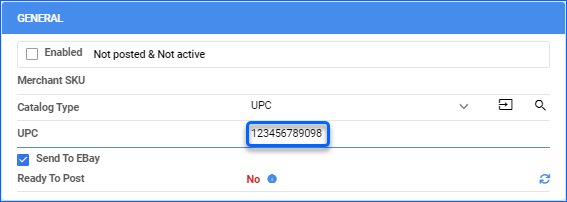Overview
Universal Product Code (UPC) is a unique 12-digit numerical code assigned to a specific product.
Sellercloud core integrations allow you to use different UPCs for the same product when listed on different channels. This function exists for:
Some plugin integrations also allow channel-specific UPCs through Custom Product Columns, for Macy’s. The availability of this option typically depends on the configuration of the plugin.
UPC Setup per Channel
Sellercloud allows you to set different Universal Product Codes per channel for a single product, or import a populated spreadsheet to update the UPCs of several products and channels.
Individually
To set a channel-specific UPC per channel for a single product:
- In the Product Summary > Select Toolbox > Channel Properties.
- Click Edit. In the General window, input the UPC and click on Save.
In Bulk
To define multiple products UPCs for multiple channels:
- Click Catalog > Tools > Import Product Info.
- Select Import Per-Channel UPC > Download Template (available file formats are Tab Delimited, CSV, or Excel).
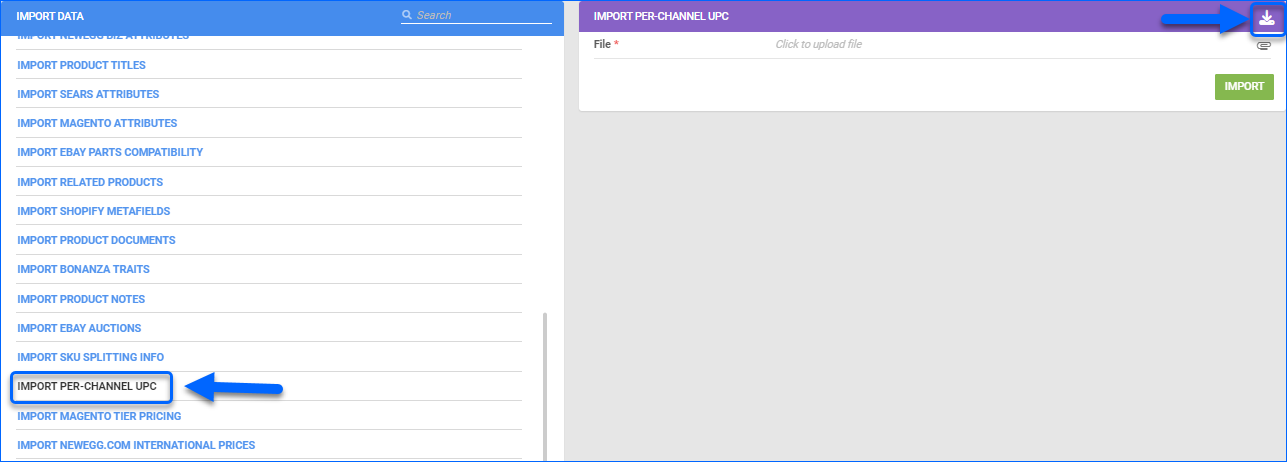
- Populate the fields:
- ProductID
- Channel – Enter each channel name exactly as follows without spaces to process the update correctly: Amazon, eBayOrder, Sears, Newegg, Walmart_Marketplace, or GoogleExpress.
- UPC
- Make sure to remove the word (required) from the headers.
- If you want to add Channel UPCs for multiple channels on the same product, they need to be on separate lines, where each line has the same Product ID entered for column 1.
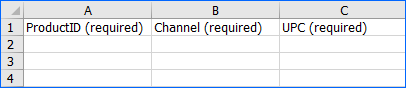
- Save your file.
- Return to Import Per-Channel UPC > Click to upload file > Import.

A Queued job will be created and can be reviewed on your Manage Queued Jobs page. When the same products are posted to those channels, these UPCs are now prioritized and updated accordingly.
Overview
Universal Product Code (UPC) is a unique 12-digit numerical code assigned to a specific product.
Sellercloud core integrations allow you to use different UPCs for the same product when listed on different channels. This function exists for:
Some plugin integrations also allow channel-specific UPCs through Custom Product Columns, for Macy’s. The availability of this option typically depends on the configuration of the plugin.
UPC Setup per Channel
Sellercloud allows you to set different Universal Product Codes per channel for a single product, or import a populated spreadsheet to update the UPCs of several products and channels.
Individually
To set a channel-specific UPC per channel for a single product:
- In the Product Summary > Select Toolbox > Choose the appropriate Channel Properties.
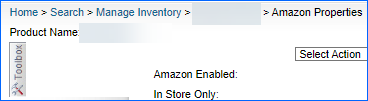
- Find the field UPC for Channel and input the dedicated UPC ID and click Save.

In Bulk
To define multiple products UPCs for multiple channels:
- Click Inventory > Manage Inventory > Import Product Info.
- Select Update UPC For a Channel > Download Template.

- Populate the fields:
- Channel – Enter each channel name exactly as follows without spaces to process the update correctly: Amazon, eBayOrder, Sears, Newegg, Walmart_Marketplace, or GoogleExpress.
- ProductID
- UPC
- If you want to add Channel UPCs for multiple channels on the same product, they need to be on separate lines, where each line has the same Product ID entered for column 1.
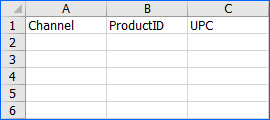
- Save your file.
- Return to Import Per-Channel UPC > Click Choose File > Update UPCs for channel.

A Queued job will be created and can be reviewed on your Queued Jobs page. When the same products are posted to those channels, these UPCs are now prioritized and updated accordingly.