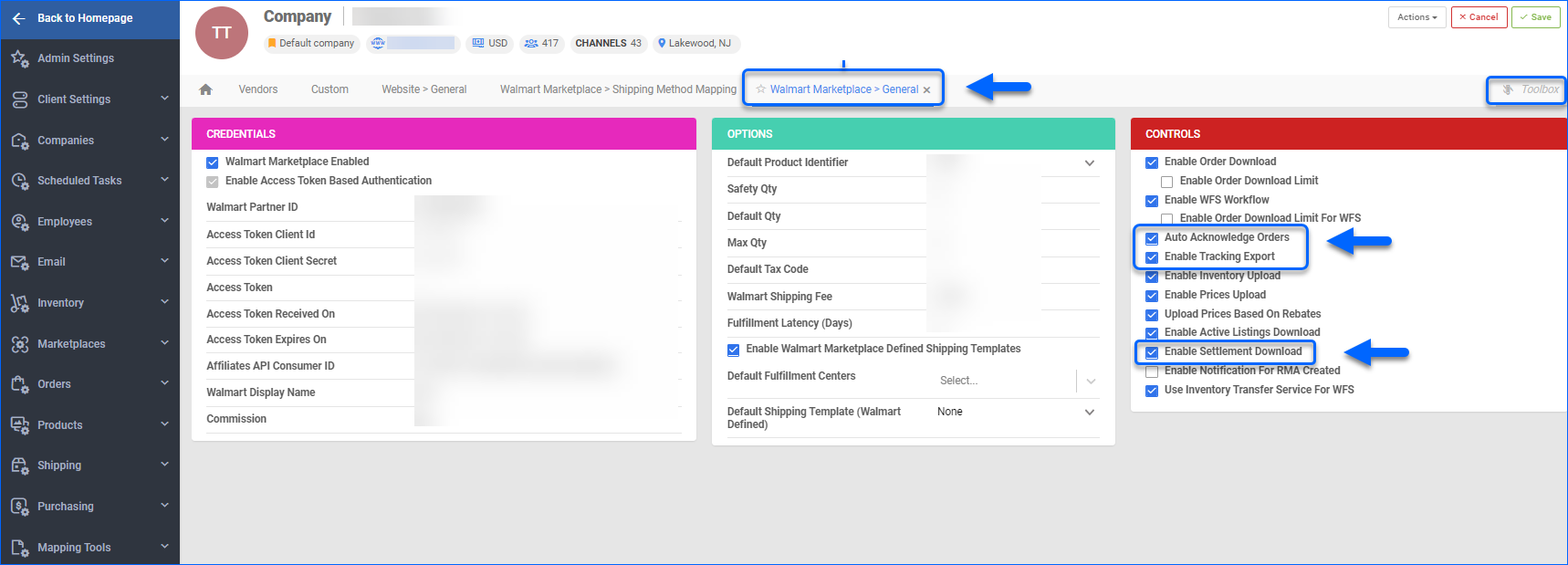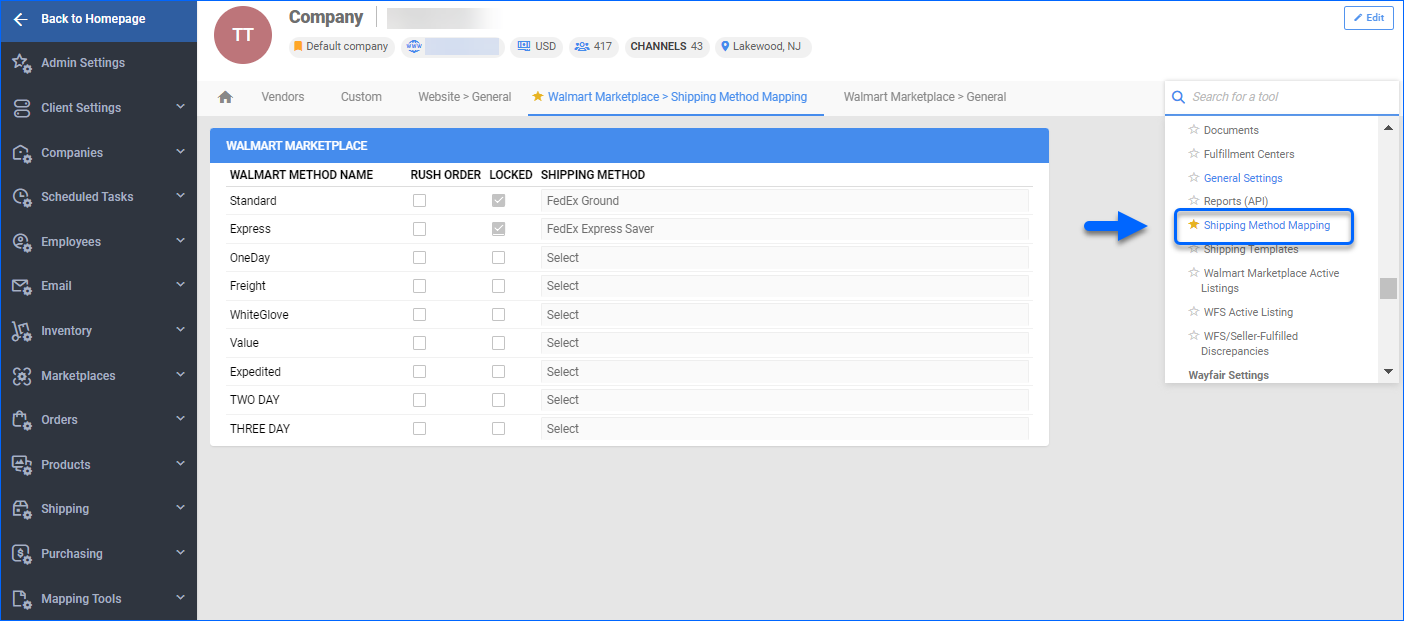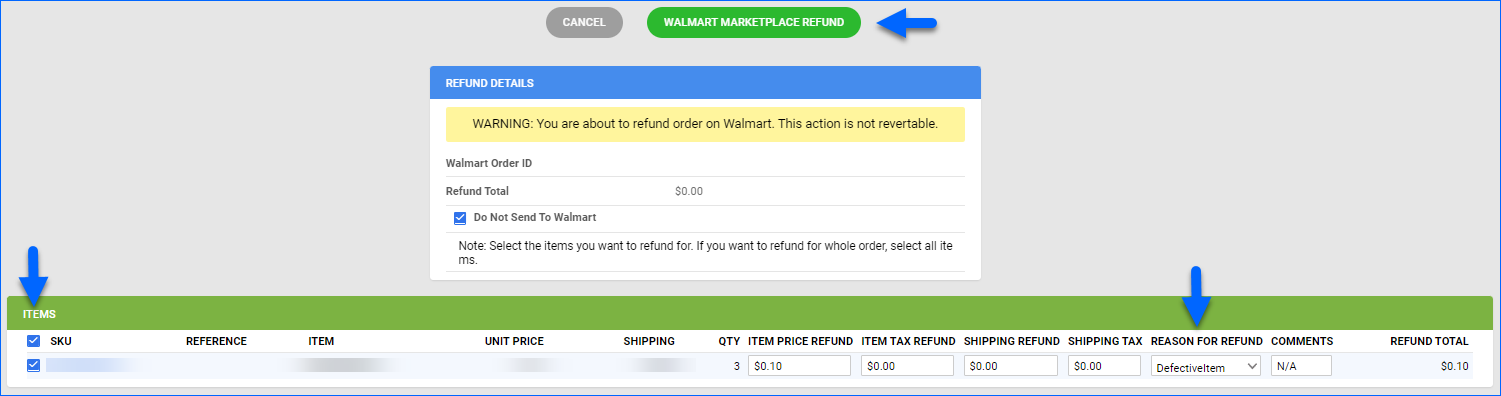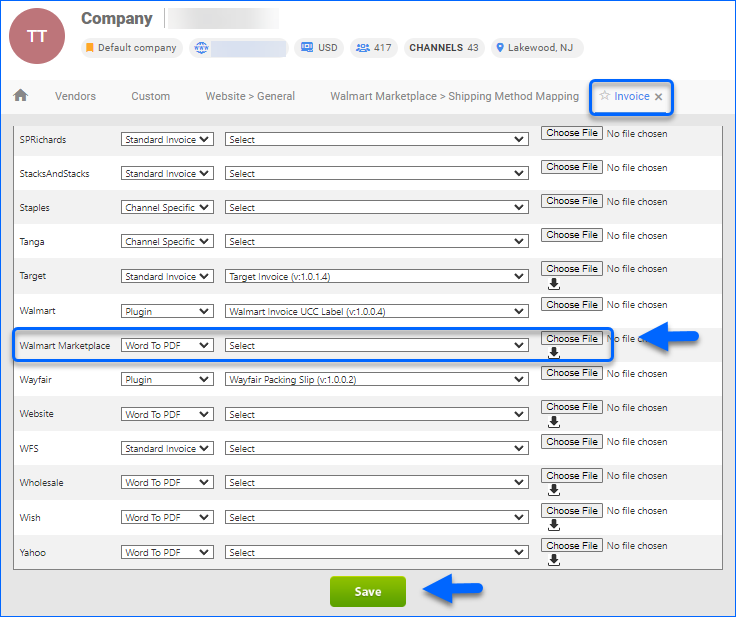Overview
Walmart Marketplace is one of the most popular e-commerce platforms, which allows third-party sellers to put their products in front of millions of Walmart shoppers. Sellercloud’s Walmart Marketplace Integration allows you to easily manage order information updates on your Walmart Marketplace channel through regular order downloads and tracking uploads. Use your Sellercloud account to monitor, cancel, and initiate refunds of your Walmart orders. Settlements are usually imported from Walmart into Sellercloud biweekly. Refer to Walmart Marketplace Settlements for further details.
If you are a part of the Walmart Commission Adjustment Program and you are looking to enable a product for CAP reprising, refer to our Walmart Competitive Pricing article.
Automate Order Download and Tracking Upload
To automate the process of order download and tracking upload, follow these steps:
- Go to Settings > Companies > Manage Companies > Open a company.
- From the Toolbox, go to Channels > Walmart Marketplace > General Settings.
- Click Edit.
- In the Controls panel:
- Check Enable Order Download. Orders will download approximately every 30 minutes.
- Enable Auto Acknowledge Orders. This will auto-acknowledge orders.
- Check Enable Tracking Export. Tracking and Ship Date will automatically be sent to update the order status on Walmart Marketplace.
- Check Enable Settlement Download – this setting allows Sellercloud to download the biweekly Settlement Report from Walmart Marketplace and apply the information to your orders and reports.
- Save your changes.
Shipping Method Mapping
Sellercloud’s shipping method mapping tool allows you to easily customize shipping for each channel integrated with your account. When orders are downloaded into Sellercloud, the shipping method will be imported as well.
- Navigate to Settings > Companies > Manage Companies > Select a company.
- From the Toolbox, select Channels > Walmart Marketplace > Shipping Method Mapping.
- Click Edit.
- Select a Shipping Method from the dropdown menu for each Walmart Method Name.
- Check the Rush Order box, if orders using this shipping method will be rushed.
- Once done, click Save.
Manage Walmart Marketplace Orders
You can only cancel a Walmart Marketplace order before it is marked Ship Confirmed. If it’s Ship Confirmed you must issue a refund. If the item is being returned to your warehouse, use the RMA process instead.
Cancel Walmart Marketplace Orders
To cancel an order:
- Go to Orders > Manage Orders > Open an order.
- On the Order Detail page, select Actions:
- Cancel Order – to cancel an order both in Walmart and in Sellercloud, check the items you are looking to refund for, add a Cancel Reason, and click Walmart Marketplace Cancel Order.
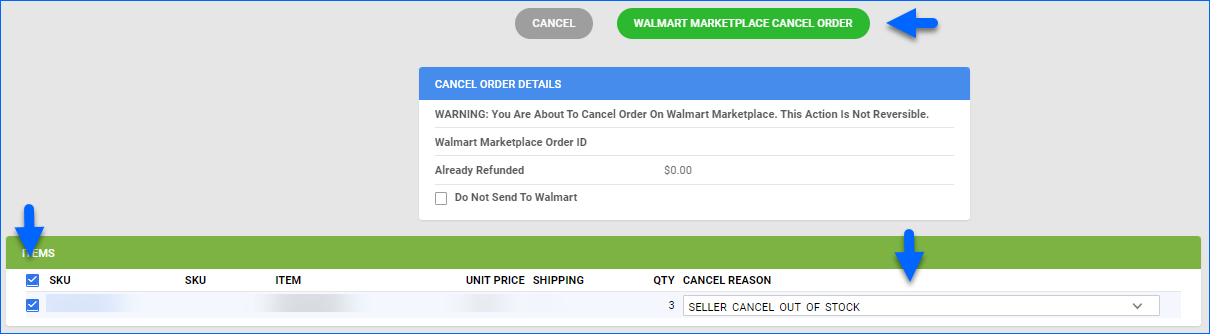
- Set Cancelled Internally – you can cancel an order on Walmart, and then use this action to cancel the order internally in Sellercloud. Add your Comments and click Save.
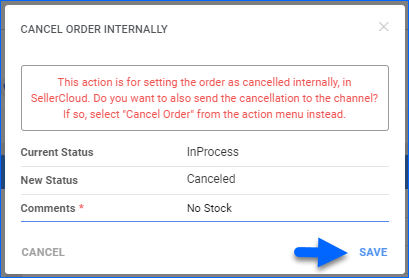
- Cancel Order – to cancel an order both in Walmart and in Sellercloud, check the items you are looking to refund for, add a Cancel Reason, and click Walmart Marketplace Cancel Order.
Refund Walmart Marketplace Orders
There are two possible scenarios when issuing a refund for a Walmart Marketplace order:
- The order is Unshipped – To issue a refund of an Unshipped Walmart Marketplace order, initiate an order cancellation.
- The order is Shipped – If the item is being returned to your warehouse, the correct workflow would be to use the RMA process, where a refund can be issued. If the item is not being returned, issue a refund as described below.
- Navigate to Orders > Manage Orders > Open an order.
- From the Actions menu, depending on the order choose Issue Refund.

- Check the items that you are looking to refund for and select a Reason for Refund from the dropdown menu.
- If you’ve already processed the refund on Walmart Marketplace, check Do Not Send To Walmart box. This way the action will only be reflected internally in Sellercloud.
- Click Walmart Marketplace Refund.
Configure PDF Invoices
You can configure PDF Invoices for your Walmart Marketplace orders, based on your specific business needs. You can select between, Standard Invoice, Channel Specific, Word to PDF, or a plugin.
- Go to Settings > Companies > Manage Companies > Select a company.
- From the Toolbox select Invoice settings > Per channel preferences.
- Locate Walmart Marketplace in the list and configure the desired settings.
- Click Save.