Overview
Wayfair is an American e-commerce company that specializes in selling furniture and home goods online. It offers a vast selection of products ranging from furniture, decor, home improvement items, and more.
The article covers the Wayfair Orders management workflow in Sellercloud. Once integrated with the Wayfair channel, you can configure automatic order downloads, track your inventory, or make refunds directly from Sellercloud. In addition, you can configure the packing slips either from Sellercloud or via the Shipbridge application.
Automate Order Download and Tracking Upload
To ensure order information is transmitted correctly and on a regular basis, you must configure your company settings:
- Settings > Companies > Manage Companies.
- Select your Wayfair-integrated company > Open the Toolbox > Channels.
- Wayfair Settings > General Settings >Click Edit.
- From the Options panel, check the boxes for:
- Enable Invoice Upload – Invoices Wayfair for every shipped order.
- Enable Order Download – Orders download approximately every hour. Make sure that shipping method mapping is configured. See below.
- Enable Order Functional Acknowledgement – Informs Wayfair that the order document has been received.
- Enable Order Acknowledgement – Informs Wayfair that the order will be fulfilled.
- Enable Order Fulfillment Upload – Sends tracking automatically to Wayfair.
- Requires Third Party Shipping – enable this to use Wayfair’s FedEx account to generate shipping labels. This setting will automatically set all Wayfair Orders as Require Third Party Shipping , and you can configure the FedEx account in Shipbridge.

Import Cancellations
Our Wayfair EDI Integration supports automatic cancellation request import. There are no additional settings to configure in Sellercloud for this workflow. However, you must first contact the Wayfair support team to begin the testing process.
There are two distinct types of requests related to changing an existing Wayfair order: Quantity Decrease (QD) and Delete Items (DI). Below are the different scenarios:
- When we receive a Quantity Decrease request:
- If the line item’s quantity is to be decreased by its total units ordered, the whole line item will be deleted from the order, and you will see a system-generated order note about the change.
- If the requested item quantity to be decreased is lower than the ordered quantity, we will deduct the number of units requested from the line item.
- When we receive a Delete Items request:
- If the requested items are fewer than the total line items in the order, we will delete the relevant SKUs, and you will see an Order Note indicating the change.
- If the requested items are equal to the total line items in the order, we will not change the Ordered SKU but cancel the whole order.
In some cases, instead of setting the Order as Cancelled, it can instead be put On Hold. This will happen if:
- The order has any Picked quantity – in this case you can unpick and then manually cancel it using the action from the Order Details page.
- The order in Sellercloud has a status of Dropship Requested or higher.
- The Client Setting Set Wayfair Order OnHold Instead Of Cancel When Cancellation Requested is enabled.
Wayfair Shipping Method Mapping
Wayfair will send a shipping code with the order to instruct you on how to ship the item. However, that code will need to be “deciphered and translated” to a shipping method recognized by Sellercloud. You can configure it from Settings > Companies > Manage Companies > Select a company > Toolbox > Channels > Wayfair Settings > Shipping Method Mapping.
On the Mapping Page, you can also mark a service as Rush.
Additionally, the carrier used for shipping included in the tracking notification needs to be sent back in the code recognized by Wayfair.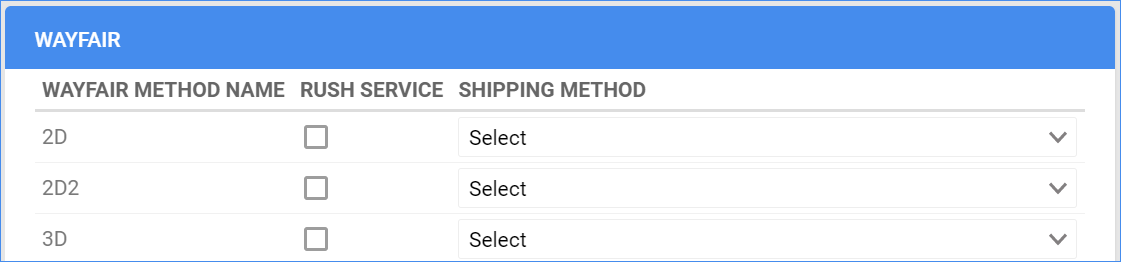
Configure PDF Invoices
If you would like to print PDF invoices for your Wayfair orders through either Sellercloud or Shipbridge, the packing slips must conform to Wayfair’s formatting requirements. You must configure the Wayfair Invoices under your designated Wayfair company. To do that:
- Navigate to Settings > select your Wayfair Company > Toolbox.
- Invoice settings > Per channel preferences. Locate Wayfair in the list.
- Click the Invoice Type drop-down > select Channel Specific.

- Save.
Shipbridge Settings
From within Shipbridge, you can configure a few different packing slip options. They are controlled from the Menu > Options > Invoice > Thermal > Wayfair invoice options.
If you are using a 4×6 thermal packing slip, you can include the return policy, location notes, barcode, etc.
Cancel Wayfair Orders
Wayfair order cancellation must be completed on the Wayfair seller portal. After canceling the order, set the order as Cancelled in Sellercloud. To do that, go to Orders > Manage Orders > open an order > Actions > Set Cancelled Internally.
