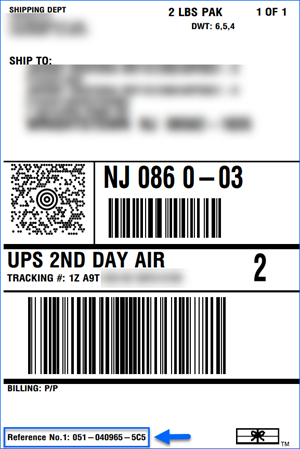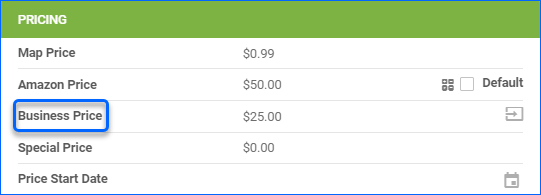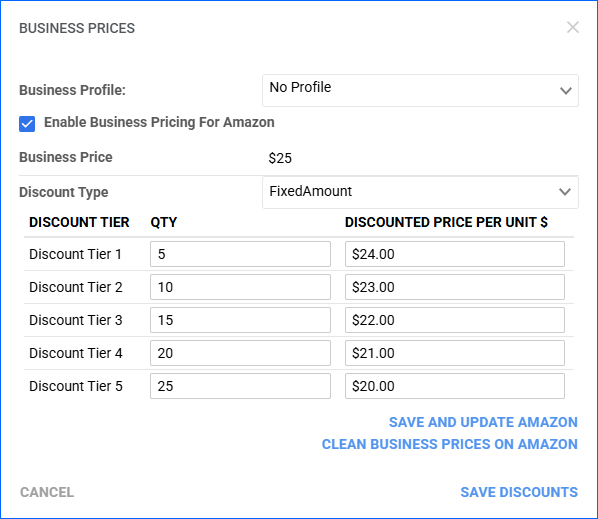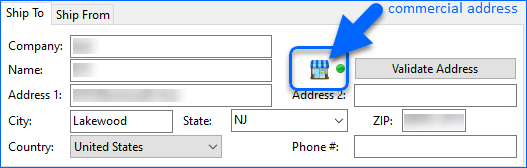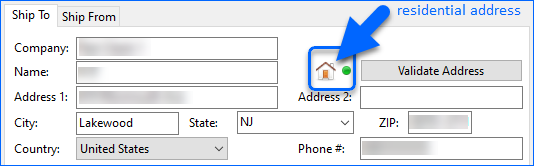Overview
Amazon Business is a program that caters to businesses, government agencies, and educational institutions. It allows sellers to offer special bulk pricing and tax-exempt purchasing to their customers and provides opportunities to integrate with procurement systems.
If you are enrolled in the Amazon Business program, you can configure bulk prices and discounts directly from Sellercloud. Business orders are imported via the regular Amazon Account Integration.
Amazon Business Prices
Amazon Business Prices are special pricing options available to registered Amazon Business account holders. They are typically lower than standard retail prices and are tailored for businesses buying in larger quantities or on a recurring basis.
In Sellercloud, you can set business prices and discounts individually per product and in bulk via file import. Once Business Pricing for Amazon is enabled for a SKU, you will see a field on the Amazon Properties page showing your product’s business price. You can click the icon next to it to manage the pricing and discount options.
Amazon Business Pricing Profiles
The Amazon Business Pricing Profiles feature allows you to create ready-to-use templates for product business prices and quantity-based discounts. To create a new profile:
- Go to Company Settings.
- Open the Toolbox and select Amazon > Business Pricing Profiles.
- In the panel header, click the + icon.
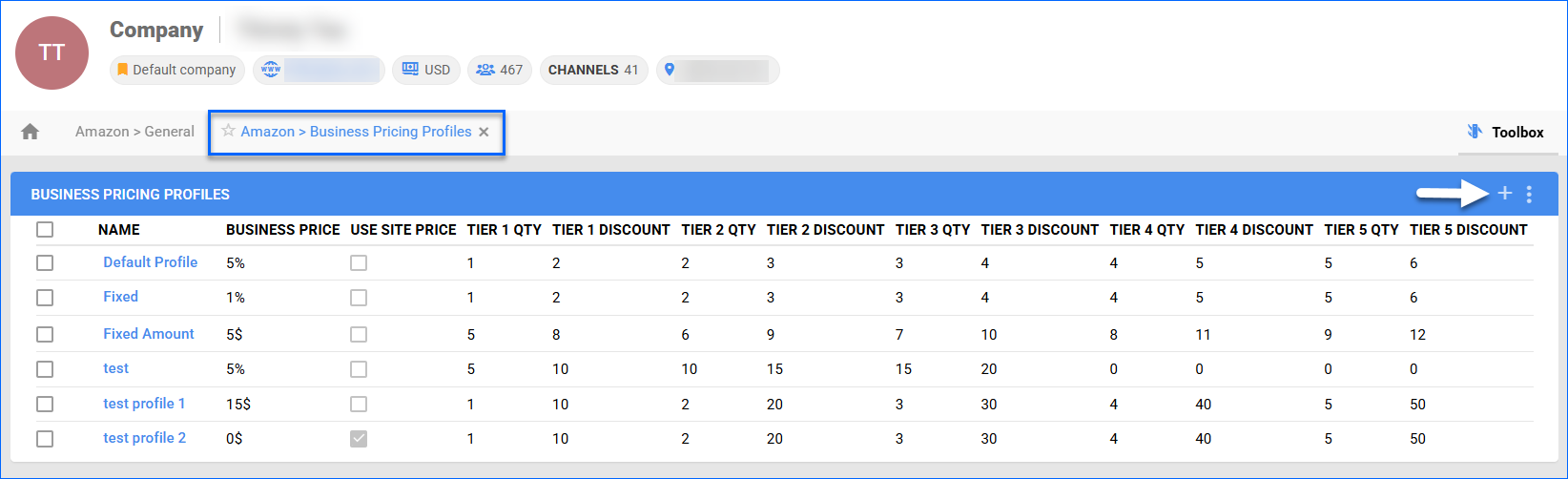
- In the pop-up modal:
- Profile Name – Fill in the name of the template.
- Discount Type – Select between a Fixed dollar amount and a dynamic Percentage.
- Use Site Price – By default, the per-unit business discount is applied to the Amazon retail price of your products. By checking this box, you can instead use the SKU’s Site Price, which is typically lower.
- Business Discount Price – This field is only available if the Use Site Price box is not checked. Here, you can configure the actual discount for a single unit, which will be deducted from the Amazon Retail price.
- Discount Tier – You can configure up to 5 discount tiers based on a minimum quantity ordered threshold.
- Qty – Fill in the minimum quantity the customer must order for the discount to be applied. This quantity will also act as a maximum for the previous tier.
- Discount – The dollar or percentage discount for the related quantity range.
- Click Save.
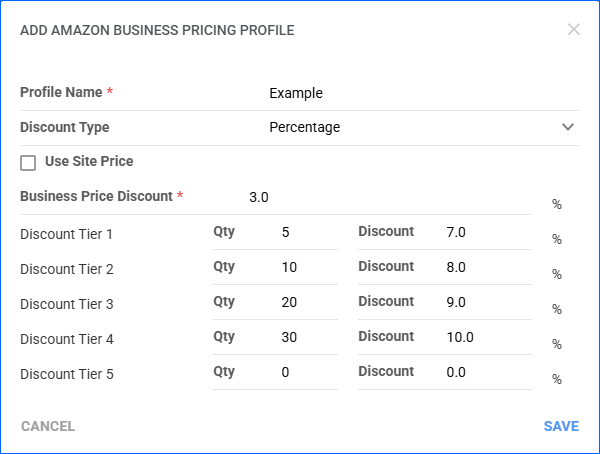
Manage Product Business Prices
To configure business pricing for a single product:
- Go to Catalog > Manage Catalog > Open a product.
- Open the Toolbox and select Amazon Properties.
- From Actions > Manage Business Prices.
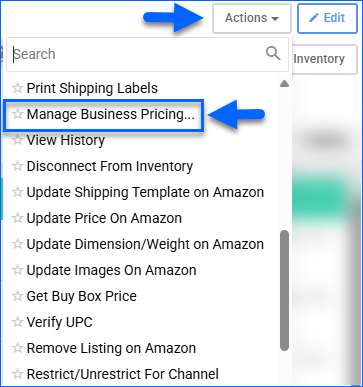
- In the pop-up window, click Enable Business Pricing For Amazon.
- Configure discount information.
- Click on either of the following:
- Save and update Amazon – The new configuration will be saved in Sellercloud, and an update will be sent to Amazon.
- Clean Business Prices on Amazon – Business prices will be removed on Amazon, and the current configuration will be saved only locally in Sellercloud.
- Save Discounts – discount prices will only be saved locally in Sellercloud.
Import Product Business Prices
To set business pricing for your products in bulk:
- Go to Catalog > Tools > Import Product Info > Bulk Product Update.

- Create a template with the columns described in the table below.
- Fill in the template.
- Upload it back to Sellercloud.
| COLUMN | DESCRIPTION |
| AmazonBusinessPriceEnabled | Acceptable values for this column are TRUE and FALSE. |
| AmazonBusinessPricingDiscountType | The accepted values are FixedAmount or Percentage. |
| AmazonBusinessPrice | Sets a fixed price for a single unit. This is separate from the Amazon retail price and is only available to Amazon Business Customers. |
|
Sets a minimum threshold quantity to be ordered for the quantity-based discount to be applied. |
|
Sets the discount for each quantity tier in the business pricing discounts. |
Amazon Business Orders
Amazon Business and Amazon Business Prime orders are imported via the regular Amazon integration with no additional setup necessary. The orders will be flagged with the appropriate Subtype. You can use the Order Sub Type filter on the Manage Orders page, add it to a Saved View, or configure automated Rules based on the subtype.
Additionally, the Order Sub Type will also be displayed in the General panel of the Order Details page. 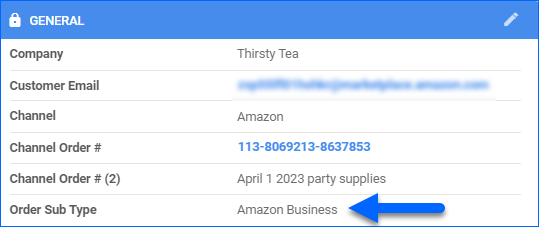
Address Validation and Labels
To ensure efficient processing of Amazon Business orders in Sellercloud, we recommend enabling Shipping Address Validation. This feature is available in both Sellercloud and Shipbridge.
By integrating with your preferred shipping carrier, the system can automatically identify whether a destination address is commercial or residential. This validation helps minimize delivery issues caused by address inaccuracies and improves overall shipping reliability.
For some Amazon Business Orders, the customer may provide an additional PO number. Per Amazon’s requirements, this PO ID must be included on the shipping label as a Reference. To ensure we can import the Purchase Order number:
- Log into Seller Central.
- Open Orders > Order Reports.
- Click the link to Add or Remove Columns.
- Toggle on the Purchase Order Number column.
The PO ID will be saved in the Channel Order # (2) field in Sellercloud and can be printed as the Reference on shipping labels: