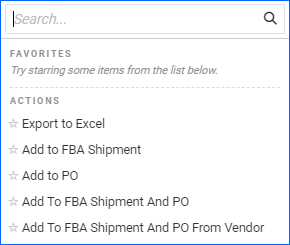Overview
The Amazon FBA Restock Report is an alternative to Sellercloud’s Predictive Restocking for FBA. It offers valuable insights into your inventory stored at Amazon Fulfillment Centers (FCs), helping you identify when to replenish stock and when to remove excess inventory.
The page shows data from the most recent Amazon FBA Inventory Restock Report, including current inventory levels, sales velocity, lead times, and fulfillment rates for each FBA SKU. In contrast to Sellercloud’s Predictive Restocking Report, it only uses data from the past 90 days to identify trends and patterns in sales volume, which it then leverages to forecast probable sales and make restocking recommendations. The report updates dynamically as Amazon continuously adjusts projections based on fluctuations in sales velocity, lead times, and product demand.
Manage Restock Report
To view the Amazon FBA Restock Report, navigate to Purchasing > Tools > Amazon FBA Restock Report.
You will see the following default filters on the page:
- Company
- Buyer
- Vendor
- Product
- Brand
- ASIN
- Avail From Warehouse – When you select a warehouse for this filter, the Available Inventory (Non-FBA) column will display quantities only from the selected warehouse(s).
As well as additional custom filters:
- In Stock Alert
- Only Show Rows with quantity to be restocked
- Only Show Rows with Avail Qty
- Show Amazon Enabled
Grid Data
Once you search for products, the following columns will appear in the grid:
- SKU – The product’s unique Sellercloud SKU.
- Amazon SKU – The SKU for the product on Amazon. Should correspond to the Amazon Merchant SKU.
- Price on Amazon – The price of the product on Amazon.
- FBA Recommended Order Qty – Тhe recommended quantity to restock, based on the report data.
- Last 30 Days Units Sold – The quantity sold for the last 30 days.
- Last 30 days Sales $ – Profit earned based on the last 30 days of product sales.
- Available Inventory (FBA) – Available Inventory currently stored in Amazon Fulfillment Centers.
- Available Inventory (Non-FBA) – Available Inventory in your local warehouses. If using the Avail From Warehouse filter, this column will only show the inventory from the selected warehouses.
- Inbound Inventory – Product Inventory shipped from your local warehouse but not yet received by Amazon.
- Total Inventory – Product’s total inventory from Available FBA and Inbound Inventory.
To add more columns to the report, change the sorting order, or rearrange columns, access the Three dots menu > Customize Columns. The following options are available:
- Days of Supply
- Downloaded On – Displays the date the last available report from Amazon containing this product was downloaded.
- FBA Reserved Qty – Product inventory currently reserved for FBA Inbound Shipments.
- Fulfilled By – Displays if the product is FBA or FBM.
- InStock Alert – Shows if there is a Low Stock or Out of Stock alert for the product in the latest Amazon Report.
- Qty On Order – Product Inventory in unreceived Purchase Orders.
- Recommended Order Date
- UnFillable

Actions
Once you select one or more products in the grid, the Action menu allows you to:
- Export to Excel – Export the report data in an Excel sheet.
- Add to FBA Shipment – Add the selected products to an already existing FBA Shipment or a new one.
- Add to PO – Add the selected products to an already existing purchase order or a new one.
- Add to FBA Shipment and PO – Add the selected products to both an FBA Shipment and a Purchase Order.
- Add to FBA Shipment and PO from Vendor – Add the selected products to both an FBA Shipment and a PO from a specific Vendor.