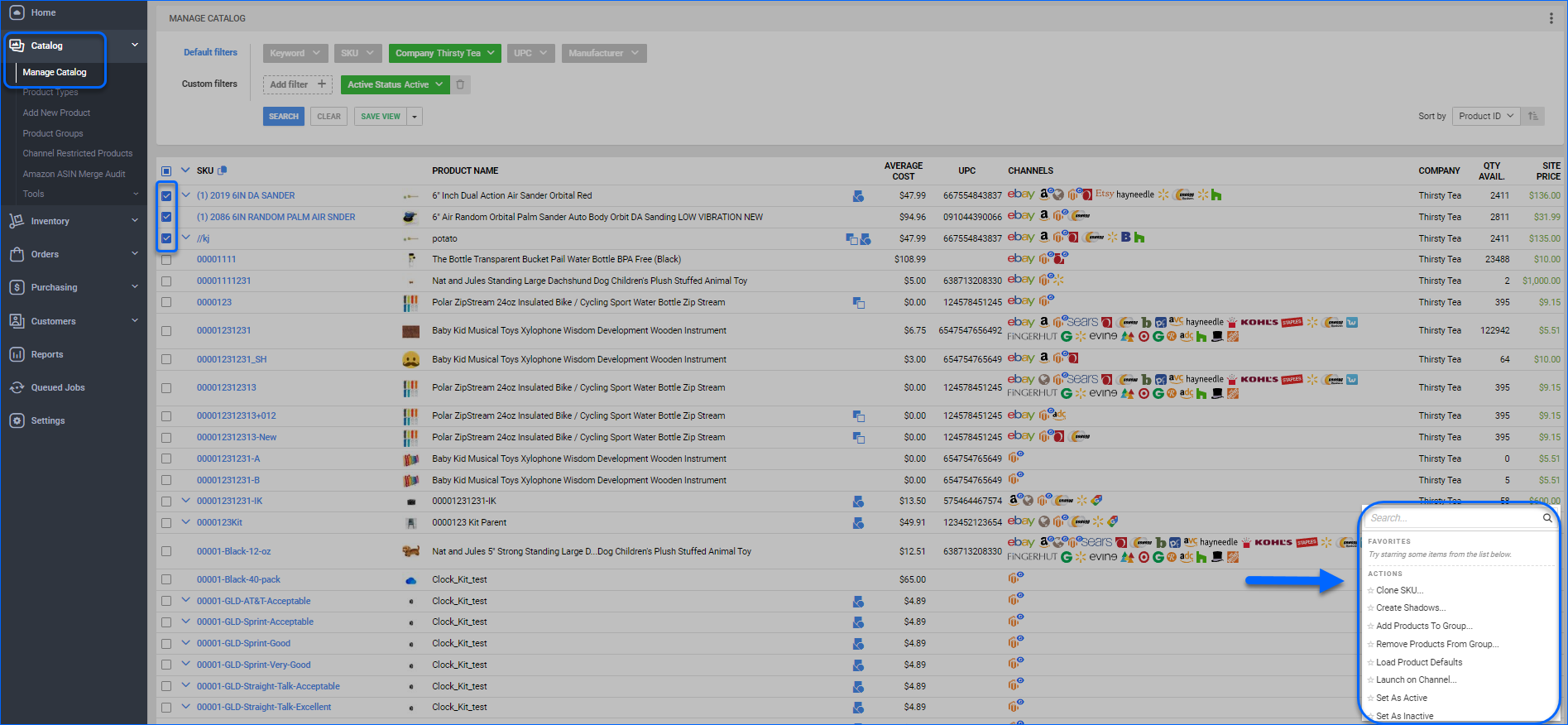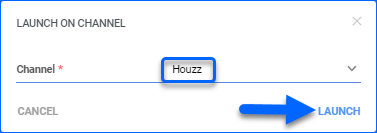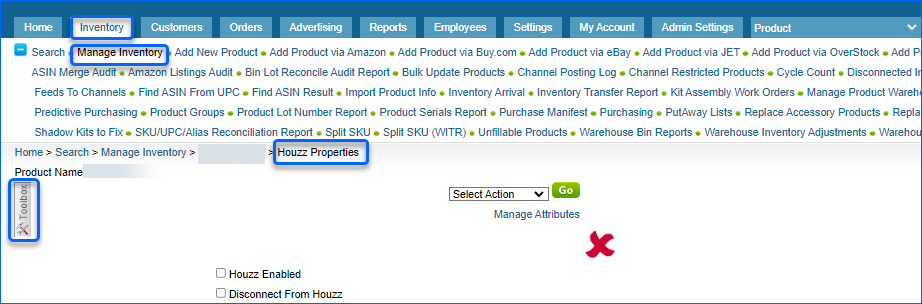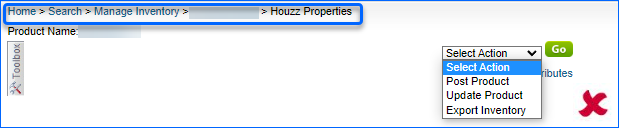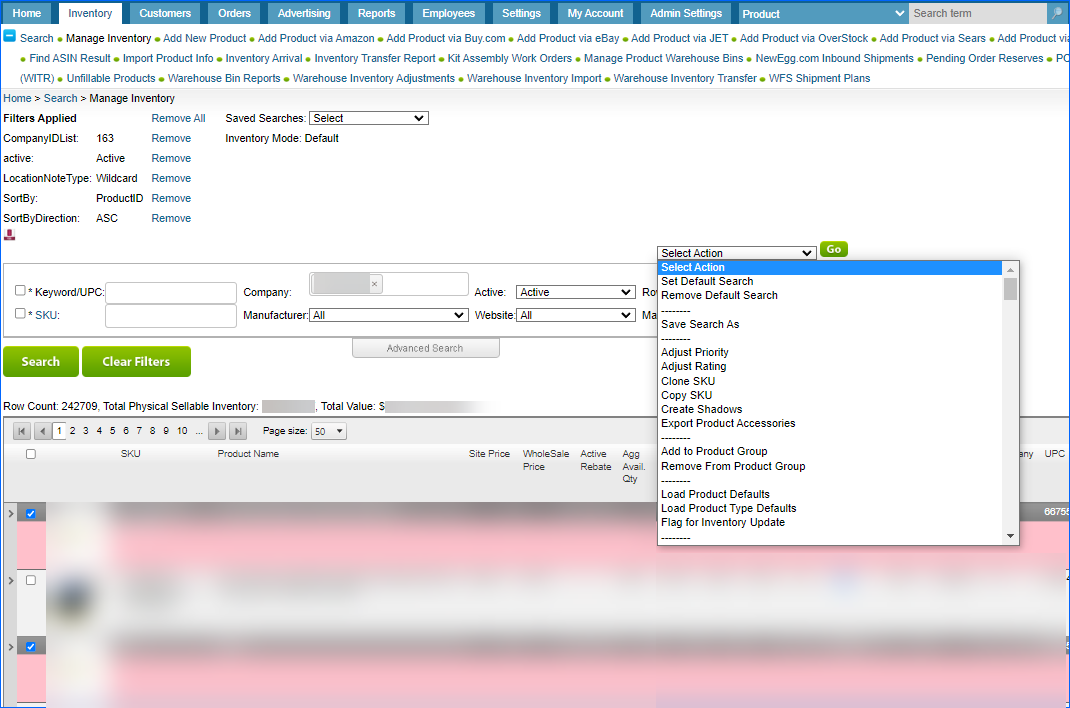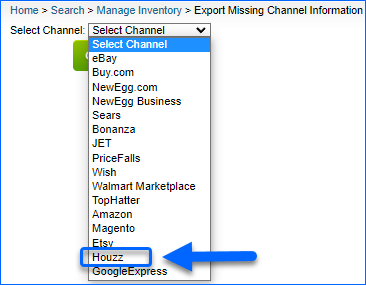Overview
Houzz.com is a marketplace focused on interior design, architecture and home remodeling.
After you integrate your Houzz Account, you can effortlessly manage your product details and Houzz Listings with Sellercloud.
Houzz Product Properties
To access the Houzz Properties page, go to Catalog > Manage Catalog > Open a Product > Toolbox > Houzz Properties. 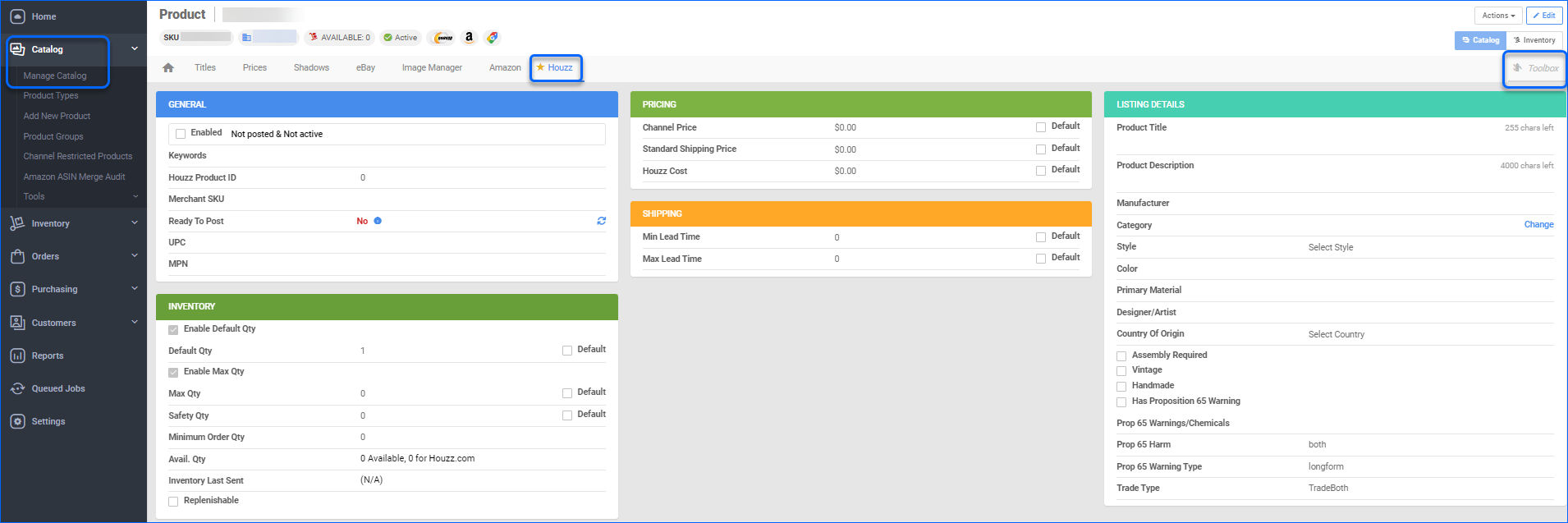
General
| Field | Description |
| Enabled | Once enabled, Sellercloud will send inventory and price updates to Houzz Marketplace. Products that are not Houzz-enabled will be considered to have zero quantity. |
| Keywords | Product’s key features. Usually used to define Search Terms. |
| Houzz Product ID | Product’s identifier, assigned by Houzz. |
| Merchant SKU | Houzz-specific SKU |
| Ready to Post | To reveal which of the required details are missing, hover your cursor over the i icon next to the Ready To Post status. |
| UPC | Universal Product Code – a unique 12-digit numerical code assigned to a specific product.
Some product categories may not require the UPC. Enable the checkbox in such cases. |
| MPN | Manufacturer Part Number is a unique number issued by manufacturers to identify individual products. |
Inventory
| Options | Description |
| Enable Default Qty | Check to enable Sellercloud to send a specified inventory amount for a Replenishable Product to Houzz marketplace. This will be the amount sent regardless of actual availability.Alternatively, select the Default field on the right, if you wish to use the value set in your Houzz general company settings. |
| Enable Max Qty | Enable if you want to use Max Qty. |
| Max Qty | Maximum product quantity to be sent to Houzz. Once your product’s inventory is below the predefined Max Qty, the actual inventory value will be exported to the channel.
Check Default to use the Maximum Quantity set on Houzz General Company Settings. |
| Safety Qty | A quantity to subtract from the Available Quantity to prevent overselling. This amount won’t be included in the inventory feed.
Alternatively, check Default to use the product Safety Quantity from your Houzz General Company Settings. |
| Minimum Order Qty | Sets the minimum permitted quantity to be ordered at a time. |
| Available Qty | The physical quantity in all sellable warehouses, minus unshipped orders and reserves. |
| Inventory Last Sent | Timestamp of the last inventory update sent to Houzz channel. |
| Replenishable | Enable for SKUs that are consistently restocked or tend to restock quickly. The Replenishable option keeps your listings active and prevents loss of potential sales, especially for hot-selling products. |
Pricing
| Options | Description |
| Channel Price | Allows you to determine a product price specific to Houzz channel.
Another possibility is to check the Default box to use the product’s Site price. |
| Standard Shipping Price | Enables you to define product’s shipping price for Houzz.
Alternatively, you can select the Default Product Shipping Preferences. |
| Houzz Cost | Use to specify the cost of the product for Houzz channel.
You can choose to utilize the Default Product Cost. |
Shipping
| Options | Description |
| Min Lead Time | The shortest duration required to ship an order from the moment it is placed. |
| Max Lead Time | The longest duration required to ship an order from the moment it is placed. |
Listing Details
| Options | Description |
| Product Title | Title to appear on your Houzz listing. |
| Product Description | Product specifications to appear in your Houzz listing.
If this field is empty, Product’s Default Long Description value will be displayed in your listing. |
| Manufacturer | Company that manufactures the product. |
| Category | Houzz-specific category, required to post a listing. Click on Change to select a category name. |
| Style | Product’s design type. Choose an option from the dropdown menu. |
| Color | Allows you to specify a product color. |
| Primary Material | Allows you to specify the primary material of a product. |
| Designer/Artist | Allows you to specify a designer or artist. |
| Country Of Origin | Selects a country of origin. |
| Assembly Required | Check the box, if the product requires professional assistance for assembly and installation. |
| Vintage | Check the box, if the item is vintage. |
| Handmade | Check the box, if the item is handmade. |
| Proposition 65 | Check this box, if the product is listed in California and contains harmful chemicals declared in Proposition 65. |
| Prop 65 Warnings/Chemicals | Type your warning message here. |
| Prop 65 Harm | Specifies Proposition 65 harm. |
| Prop 65 Warning Type | Select an option from the drop-down menu. |
| Trade Type | Refers to the Houzz Trade program.
Select a trade type from the drop-down menu. |
Channel Images
| Option | Description |
| Images | Allows you to upload, store, edit, and easily sync product images between Sellercloud and Houzz channel.
JPEG or JPG format recommended. The maximum file size should not exceed 20 MB. |
Actions
Sellercloud offers Product Actions and In Bulk Actions to manage your Houzz listings.
Product Actions
To access the Products Action menu, go to Manage Catalog > Open a Product > Toolbox > Houzz Properties > Actions.
| Action Name | Effect |
| Post Product | This action allows you to post a new listing on Houzz. |
| Update Product | Allows you to update an existing Houzz listing.
Usually used to expedite listing changes, before automatic updates are processed. |
| Export Inventory | This action exports Houzz product inventory amount. |
| Restrict/Unrestrict For Channel | Used to temporarily Restrict/Unrestrict product’s information to be sent to Houzz. This includes automatic and manual Inventory, Price updates, and posting. |
Bulk Actions
To perform In Bulk Actions, navigate to Catalog > Manage Catalog > Select the desired Products > Action menu > Choose an Action.
Some of the available Bulk Actions are:
- Launch on Channel…
- Enable/Disable For Channel…
- Update Inventory on Channel
- Update Prices on Channel
- Connect To Inventory
- Disconnect From Inventory
- Export Channel Missing Information…
- Export Channel Category Suggestions
- Update Images On Channel
- Export Channel Info…
- Restrict/Unrestrict For Channel
- End Listing On Channel…
Once you select any of the aforementioned actions, a pop-up window will appear where you can choose your channel – Houzz. To execute your request, verify your Action.
A Queued job will be created and can be reviewed on your Manage Queued Jobs page.
Overview
Houzz.com is a marketplace focused on interior design, architecture and home remodeling.
After you integrate your Houzz Account, you can effortlessly manage your product details and Houzz Listings with Sellercloud.
Houzz Product Properties
To access the Houzz Product Properties page, go to Inventory > Manage Inventory > Select a Product > Toolbox > Houzz.
| Field | Description |
| Houzz Enabled | Once enabled, Sellercloud will send and receive inventory and price updates to Houzz Marketplace.
Products that are not Houzz-enabled will be considered to have zero quantity. |
| Disconnect From Houzz | If selected, Sellercloud no longer sends product updates to Houzz and the last sent quantity remains on the channel. |
| Houzz Product ID | Product’s identifier, assigned by Houzz. |
| Merchant SKU | Houzz-specific SKU |
| Product Title | Title to appear on your Houzz listing. |
| Product Description | Product specifications to appear in your Houzz listing.
If this field is empty, Product’s Default Long Description value will be displayed in your listing. |
| Manufacturer | Company that manufactures the product. |
| UPC | Universal Product Code – a unique 12-digit numerical code assigned to a specific product.
Some product categories may not require the UPC. Enable the checkbox in such cases. |
| MPN | Manufacturer part number. |
| Category ID | Click to Select Category |
| Appliance Efficiency Regulations | Regional standards to define the minimum energy efficiency requirements for various types of appliances (e.g. energy conservation). |
| Price | Allows you to determine a product price specific to Houzz channel.
Alternatively, check Default to use the product’s Site price. |
| Style | Product’s design type. Choose an option from the dropdown menu. |
| Color | Allows you to specify a product color. |
| Standard Shipping Price | Enables you to define product’s shipping price for Houzz.
Check Default to use the Standard Shipping Price set in Houzz General Settings. |
| Minimum Lead Time | The shortest duration required to ship an order from the moment it is placed.
Check Default to use the Minimum Lead Time set in Houzz General Settings. |
| Maximum Lead Time | The longest duration required to ship an order from the moment it is placed.
Check Default to use the Maximum Lead Time set in Houzz General Settings. |
| Kew words | Product’s key features. Usually used to define Search Terms. |
| Primary Material | Allows you to specify the primary material of a product. |
| Designer/Artist | Used to specify a designer or artist. |
| Country of Origin | Selects a country of origin. |
| Has Prop 65 Warning | Check this box, if the product is listed in California and contains harmful chemicals declared in Proposition 65. |
| Prop 65 Warnings/Chemicals | Type your warning message here. |
| Prop 65 Harm | Specifies Proposition 65 harm. |
| Prop 65 Warning Type | Select an option from the drop-down menu. |
| Trade Type | Refers to the Houzz Trade program.
Select a trade type from the drop-down menu. |
| Minimum Order Qty | Sets the minimum permitted quantity to be ordered at a time. |
| Assembly Required | Check the box, if the product requires professional assistance for assembly and installation. |
| Vintage | Check the box, if the item is vintage. |
| Handmade | Check the box, if the item is handmade. |
| Safety Quantity | A quantity to subtract from the Available Quantity to prevent overselling. This amount won’t be included in the inventory feed.
Alternatively, check Default to use the product Safety Quantity set in Houzz General Settings. |
| Enable Default Qty | Check to enable Sellercloud to send a specified inventory amount for a Replenishable Product to Houzz marketplace. |
| Default Quantity | This will be the amount sent regardless of actual availability.
Alternatively, select the Default field on the right, if you wish to use the value set in your Houzz General Settings. |
| Enable Max Qty | Enable to use the Max Qty feature. |
| Max Qty | Maximum product quantity to be sent to Houzz. Once your product’s inventory is below the predefined Max Qty, the actual inventory value will be exported to the channel.
Check Default to use the Maximum Quantity set on Houzz General Company Settings. |
| Houzz Cost | Used to specify the cost of the product for Houzz channel.
You can choose to utilize the Default Product Cost. |
| Inventory | Displays the overall product quantity and Houzz dedicated quantity. |
| Inventory Last Sent | Timestamp of the last inventory update sent to Houzz channel. |
Actions
Sellercloud offers Product Actions and In Bulk Actions to manage your Houzz listings.
Product Actions
To access the Products Action menu, go to Manage Catalog > Open a Product > Toolbox > Houzz Properties > Actions.
| Action Name | Effect |
| Post Product | This action allows you to post a new listing on Houzz. |
| Update Product | Allows you to update an existing Houzz listing.
Usually used to expedite listing changes, before automatic updates are processed. |
| Export Inventory | This action exports Houzz product inventory amount. |
Bulk Actions
To perform In Bulk Actions, navigate to Catalog > Manage Catalog > Select the desired Products > Action menu > Choose an Action.
Some of the available Bulk Actions are:
- Launch on Channel
- Enable/Disable For Channel
- Update Inventory on Channel
- Update Prices on Channel
- Connect To Inventory
- Disconnect From Inventory
- Export Channel Missing Information…
- Update Listing Part on Website
- Export Channel Info…
- Restrict/Unrestrict For Channel
- End Listing On Channel…
Once you select any of the aforementioned actions, a pop-up window will appear where you can choose your channel – Houzz. To execute your request, verify your Action.
A Queued job will be created and can be reviewed on your Manage Queued Jobs page.
| Field | Description |
| Houzz Enabled | Once enabled, Sellercloud will send and receive inventory and price updates to Houzz Marketplace. Products that are not Houzz-enabled will be considered to have zero quantity. |
| Disconnect From Houzz | If selected, Sellercloud no longer sends product updates to Houzz and the last sent quantity remains on the channel. |
| Houzz Product ID | Product’s identifier, assigned by Houzz. |
| Merchant SKU | Houzz-specific SKU |
| Product Title | Title to appear on your Houzz listing. |
| Product Description | Product specifications to appear in your Houzz listing. If this field is empty, Product’s Default Long Description value will be displayed in your listing. |
| Manufacturer | Company that manufactures the product. |
| UPC | Universal Product Code – a unique 12-digit numerical code assigned to a specific product. Some product categories may not require the UPC. Enable the checkbox in such cases. |
| MPN | Manufacturer part number. |
| Category ID | Click to Select Category |
| Appliance Efficiency Regulations | Regional standards to define the minimum energy efficiency requirements for various types of appliances (e.g. energy conservation). |
| Price | Allows you to determine a product price specific to Houzz channel. Alternatively, check Default to use the product’s Site price. |
| Style | Product’s design type. Choose an option from the dropdown menu. |
| Color | Allows you to specify a product color. |
| Standard Shipping Price | Enables you to define product’s shipping price for Houzz. Check Default to use the Standard Shipping Price set in Houzz General Settings. |
| Minimum Lead Time | The shortest duration required to ship an order from the moment it is placed. Check Default to use the Minimum Lead Time set in Houzz General Settings. |
| Maximum Lead Time | The longest duration required to ship an order from the moment it is placed. Check Default to use the Maximum Lead Time set in Houzz General Settings. |
| Kew words | Product’s key features. Usually used to define Search Terms. |
| Primary Material | Allows you to specify the primary material of a product. |
| Designer/Artist | Used to specify a designer or artist. |
| Country of Origin | Selects a country of origin. |
| Has Prop 65 Warning | Check this box, if the product is listed in California and contains harmful chemicals declared in Proposition 65. |
| Prop 65 Warnings/Chemicals | Type your warning message here. |
| Prop 65 Harm | Specifies Proposition 65 harm. |
| Prop 65 Warning Type | Select an option from the drop-down menu. |
| Trade Type | Refers to the Houzz Trade program. Select a trade type from the drop-down menu. |
| Minimum Order Qty | Sets the minimum permitted quantity to be ordered at a time. |
| Assembly Required | Check the box, if the product requires professional assistance for assembly and installation. |
| Vintage | Check the box, if the item is vintage. |
| Handmade | Check the box, if the item is handmade. |
| Safety Quantity | A quantity to subtract from the Available Quantity to prevent overselling. This amount won’t be included in the inventory feed.
Alternatively, check Default to use the product Safety Quantity set in Houzz General Settings. |
| Enable Default Qty | Check to enable Sellercloud to send a specified inventory amount for a Replenishable Product to Houzz marketplace. |
| Default Quantity | This will be the amount sent regardless of actual availability.
Alternatively, select the Default field on the right, if you wish to use the value set in your Houzz General Settings. |
| Enable Max Qty | Enable to use the Max Qty feature. |
| Max Qty | Maximum product quantity to be sent to Houzz. Once your product’s inventory is below the predefined Max Qty, the actual inventory value will be exported to the channel. Check Default to use the Maximum Quantity set on Houzz General Company Settings. |
| Houzz Cost | Used to specify the cost of the product for Houzz channel. You can choose to utilize the Default Product Cost. |
| Inventory | Displays the overall product quantity and Houzz dedicated quantity. |
| Inventory Last Sent | Timestamp of the last inventory update sent to Houzz channel. |