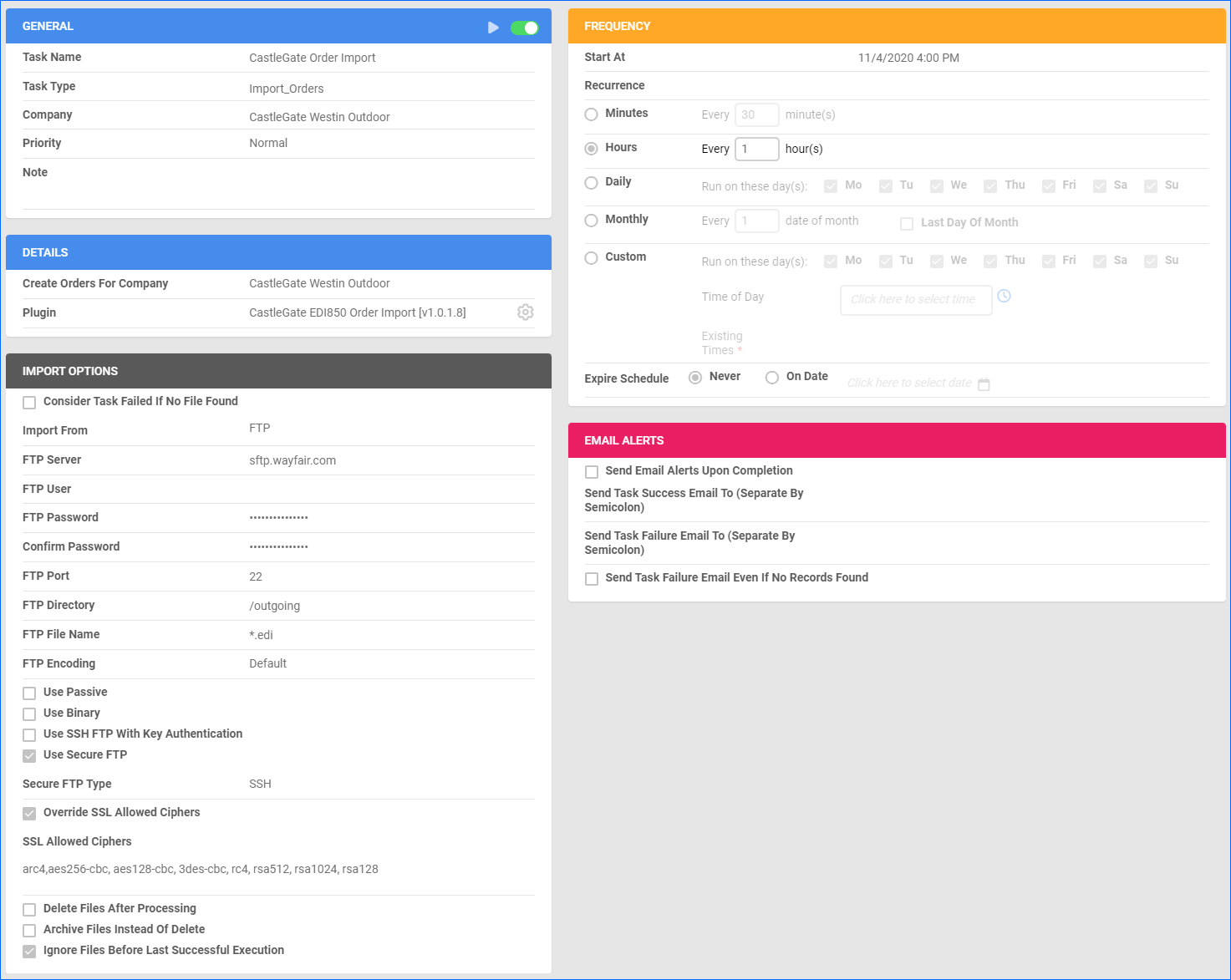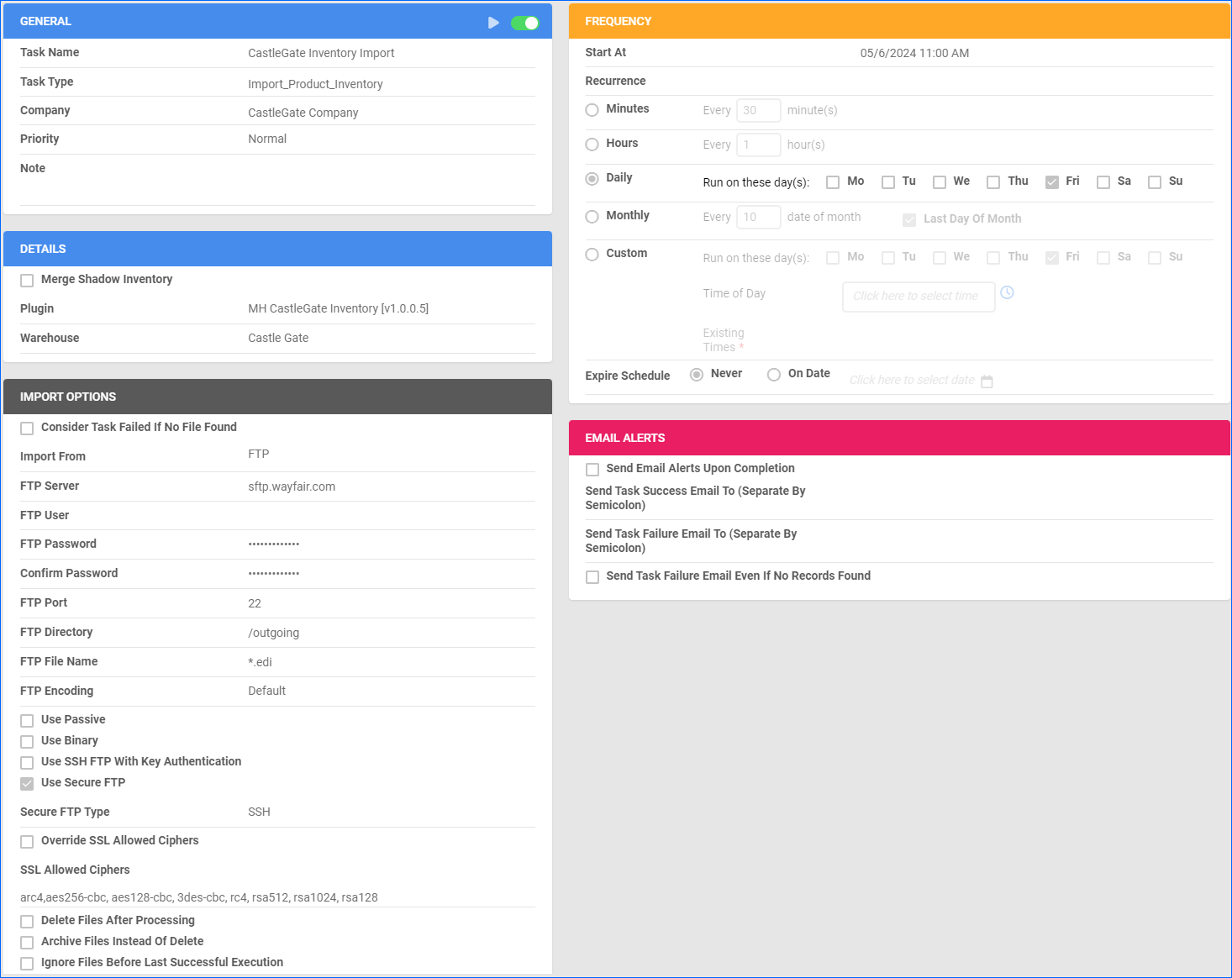Overview
CastleGate is a logistics and supply chain solution provided by Wayfair that works with many suppliers and offers easy deliveries at low costs – similar to Fulfillment by Amazon (FBA). Shipping with CastleGate Fulfillment involves storing your products in warehouses operated by Wayfair. When a customer places an order on Wayfair’s platform, the products are picked, packed, and shipped directly from these CastleGate warehouses. After the items are shipped, Sellercloud receives tracking information for these orders and sends back the corresponding invoice.
Integrating CastleGate allows you to synchronize their platform with Sellercloud, improving order fulfillment efficiency, reducing shipping times, and enhancing the overall customer experience. The integration works through EDI documents, transmitting information between the two services.
Prerequisites
Sellercloud integrates with CastleGate via plugins and Scheduled Tasks. Before you can integrate CastleGate, complete the following requirements.
Sellercloud Support
Open a ticket with Sellercloud Support and request the following plugins be installed on your server:
- CastleGate EDI850 Order Import – Imports orders from CastleGate to Sellercloud in EDI 850 format.
- CastleGate EDI945 Tracking Import – Imports tracking from CastleGate to Sellercloud in EDI 945 format.
- CastleGate EDI 810 Order Export – Exports invoices to CastleGate to Sellercloud in EDI 810 format.
- (Optional) CastleGate Inventory Import – Imports physical inventory count from CastleGate to Sellercloud in EDI 846 format.
- (Optional) CastleGate Inventory Adjustments – Imports inventory adjustments from CastleGate to Sellercloud in EDI 846 format.
CastleGate Support
Contact Wayfair Support for the following:
- Your SFTP details: Server Name, Username, and Password. You will need them when setting up the scheduled tasks to automate the plugins.
- The CastleGate fulfillment centers list so you can create them in Sellercloud. Ensure that your warehouses are named exactly as seen in the list.
- Provide CastleGate with your Customer ISA ID and qualifier.
- Request Wayfair to use the CASTLEGATE ID on their end for CastleGate EDI documents.
Custom Company Settings
Create the following Custom Company Settings:
Default company:
- GSControlNumber – Set to 1.
- STControlNumber – Set to 1.
- ISAControlNumber – Set to 1.
ISAControlNumber, GSControlNumber, and STControlNumber can all start at 1. The tracking and inventory exports will increment this number accordingly as jobs are processed. If the settings already exist and have values in them, do not edit them.
Queued Job’s company:
- CastleGate_ISAID – CastleGate’s ISA ID. This should be set to CASTLEGATE.
By default, Wayfair may use their regular Wayfair ID; you must request CASTLEGATE to be used as the identifier for this integration instead.
- CastleGate_CustomerISAID – Your ISA ID. Typically, this is your phone number, but can be whatever you set up with CastleGate. It must match the ReceiverID from the file.
- CatleGateWH – Warehouse ID for inventory import.
- (Optional) CastleGate_CreateOrderPayment – Defaults to FALSE. If set to TRUE, the plugin will create a payment for the imported order and mark it as FullyPaid.
- (Optional) EnableInventoryCountForCastleGateOrders – Set to FALSE to ensure CastleGate orders will not deduct inventory from your warehouses upon import. If set to TRUE, inventory will be deducted.
- (Optional) CastleGate_EnableLocationMapping – Set to TRUE to enable the Multiple Locations Workflow.
- (Optional) UseOriginalProductIDInEDI – Set to TRUE to send the order item’s ProductIDOriginal instead of the current product ID. Used by CastleGate EDI 810 Order Export Plugin.
Custom Product Columns
Create the following Custom Product Column:
- CASTLE_GATE_SKU – The product’s SKU on CastleGate. If the SKU in Sellercloud does not match the Vendor Number in the file, the plugin will check this column. If the Vendor Number from the file matches the value of the custom column, we will update this SKU.
Order Custom Columns
Create the following Order Custom Columns:
- CastleGate_SuppID
- CastleGate_WarehouseID
Order Import
The CastleGate EDI850 Order Import plugin imports order data from CastleGate to Sellercloud in EDI 850 format. It creates the orders in Sellercloud with a Dropship Requested status and prevents them from being imported into Shipbridge.
Automate Order Import
To create a Scheduled Task that imports orders:
- Navigate to Settings > Scheduled Tasks > Manage Scheduled Tasks.
- Click the green + icon: Create New Scheduled Task.
- Complete as follows:
- Click Task Type and select Import Orders.
- Set the Task Name.
- Select the Company.
- Select the Start Time.
- Click CREATE.
- The following message appears at the bottom of your screen: “Scheduled task created successfully. Click Here to configure the task details.” – click the link.
- Click the Edit button at the top right corner.
- In the Details panel:
- Click Create Orders For Company and select the company designated for this integration.
- Click the Plugin menu and select CastleGate EDI850 Order Import.
- In the Import Options panel, set Import From to FTP and fill out the FTP fields with the credentials provided by Wayfair.
- In the Frequency panel, specify the task frequency. For optimal performance, select a range between thirty minutes and one hour.
- In the General panel, click the Enable button.
- Click Save.
Tracking Import
The CastleGate EDI945 Tracking Import plugin imports tracking from CastleGate to Sellercloud following the 945 EDI format. The plugin will mark the orders as fully shipped and add the tracking information.
Automate Tracking Import
To create a Scheduled Task that imports order tracking:
- Navigate to Settings > Scheduled Tasks > Manage Scheduled Tasks.
- Click the green + icon: Create New Scheduled Task.
- Complete as follows:
- Click Task Type and select Import Orders.
- Set the Task Name.
- Select the Company.
- Select the Start Time.
- Click CREATE.
- The following message appears at the bottom of your screen: “Scheduled task created successfully. Click Here to configure the task details.” – click the link.
- Click the Edit button at the top right corner.
- In the Details panel:
- Click Create Orders For Company and select the company designated for this integration.
- Click the Plugin menu and select CastleGate EDI945 Tracking Import.
- In the Import Options panel, set Import From to FTP and fill out the FTP fields with the credentials provided by Wayfair.
- In the Frequency panel, specify the task frequency. For optimal performance, select a range between thirty minutes and one hour.
- In the General panel, click the Enable button.
- Click Save.
Invoice Export
The CastleGate EDI 810 Order Export plugin exports invoices from Sellercloud to CastleGate in EDI 810 format. The plugin exports the invoice information after the orders are marked as shipped.
Before you move on, create a Saved Search for orders filtered by:
- Company – The company you created for the integration
- Shipping Status – Fully Shipped
- Order Status – InProcess Or Completed
- Invoice Uploaded – No
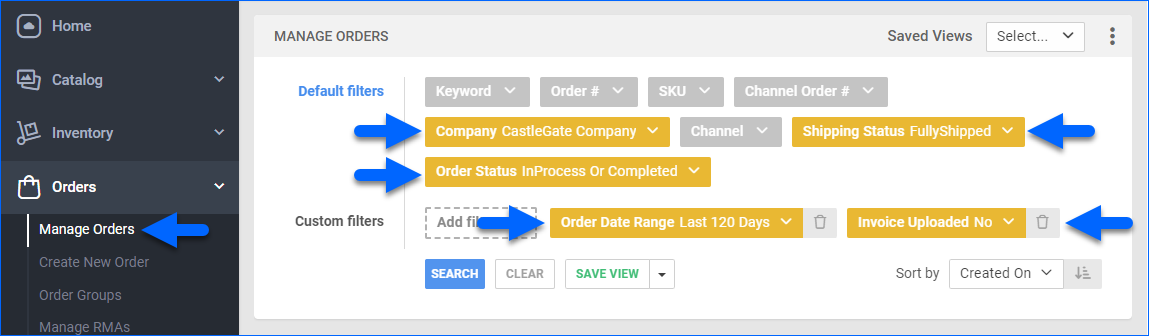
Automate Invoice Export
To create a Scheduled Task that exports invoices:
- Navigate to Settings > Scheduled Tasks > Manage Scheduled Tasks.
- Click the green + icon: Create New Scheduled Task.
- Complete as follows:
- Click Task Type and select Export Orders.
- Set the Task Name.
- Select the Company.
- Select the Start Time.
- Click CREATE.
- The following message appears at the bottom of your screen: “Scheduled task created successfully. Click Here to configure the task details.” – click the link.
- Click the Edit button at the top right corner.
- In the Details panel:
- Click the User ID menu and select your ID.
- Click the Saved Search menu and select the saved search you created earlier.
- Click the Export Via menu and select CastleGate EDI 810 Order Export.
- Check This Is Invoice Export.
- In the Export Options panel, set Export To to FTP and fill out the FTP fields with the credentials provided by Wayfair.
- In the Frequency panel, specify the task frequency. For optimal performance, select a range between thirty minutes and one hour.
- In the General panel, click the Enable button.
- Click Save.
Inventory Import
The CastleGate Inventory Import plugin imports physical inventory from CastleGate to Sellercloud in the warehouse specified in the CatleGateWH Custom Company Setting. If any products in the file are missing or have no value, their warehouse inventory will be set to zero.
The CastleGate Inventory Adjustments plugin creates quantity adjustments from CastleGate to Sellercloud in the warehouse specified in the CatleGateWH Custom Company Setting. It will not zero out the inventory of any products without a value.
Automate Inventory Import
To create a Scheduled Task that imports inventory:
- Navigate to Settings > Scheduled Tasks > Manage Scheduled Tasks.
- Click the green + icon: Create New Scheduled Task.
- Complete as follows:
- Click Task Type and select Import Product Inventory.
- Set the Task Name.
- Select the Company.
- Select the Start Time.
- Click CREATE.
- The following message appears at the bottom of your screen: “Scheduled task created successfully. Click Here to configure the task details.” – click the link.
- Click the Edit button at the top right corner.
- In the Details panel:
- Click Merge shadow inventory.
- Click the Plugin menu and select CastleGate Inventory or CastleGate Inventory Adjustments.
- Select the Warehouse.
- In the Import Options panel, set Import From to FTP and fill out the FTP fields with the credentials provided by Wayfair.
- In the Frequency panel, specify the task frequency. For optimal performance, select a range between thirty minutes and one hour.
- In the General panel, click the Enable button.
- Click Save.
Multiple Locations Workflow
If you have multiple CastleGate locations (warehouses), you must enable location mapping to ensure successful 810 transactions. To do so, you will need to create the custom company setting CastleGate_EnableLocationMapping.
Once this is enabled, the Sellercloud plugins will automatically detect the shipping location and set it as the Ship From warehouse on the order, provided the location names in Sellercloud match the locations (warehouses) exactly as seen in CastleGate.
Location mapping applies only to 850 and 810 EDI transactions, and CastleGate will continue to manage your inventory.